Hello,
following the installation of my SATA card (88SE9230 Rev 1.0) having as information 1b4b: 9215.
Under Windows 10, the card works abnormally and intermittently.
I would like help to flash this one.
Link firmware: https://www.station-drivers.com/index.ph…id=3146&lang=en
Marvel 88SE9230 - https://www.station-drivers.com/index.ph…&id=215&lang=en
Some people have reported issues with firmware 2.3.0.1070, I would avoid it.
Read this for example.
I have uploaded a newer version (2.3.0.1078) for Marvell 92xx controllers (except the 9235) at Station Drivers for the A1 chipset revision.
Do you know which revision you have? A0 or A1?
You can get the revision from the Marvell Storage Utility (i.e. Chip Revision ID).
Hello,
I inserted the card under an architecture using an Intel chipset to be able to retrieve the information, I joined you a screenshoot.
1) Could you explain to me which flash tool he uses in the links you give me because I have not really entered ?
2) I noticed a shell script in the folder:
Marvell_fw_2.3.0.1070\firmware\92xx\UEFI_MODE\UEFI\20151222_shell2.10_uefi64
3) Can I flash from linux because the utility under Windows is incompatible since Windows
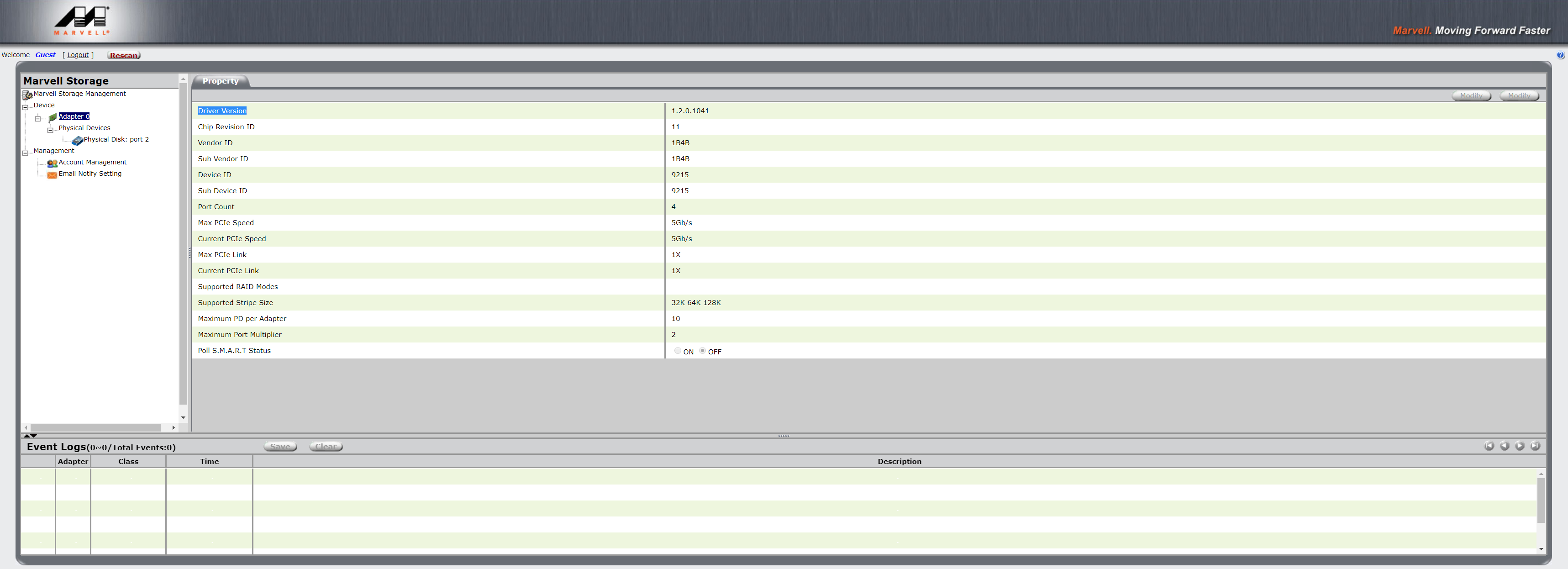
Thanks for the screenshot, I can see your Chip Revision Id = 11, so you’ll need to use the A1 image.
There are two tools that can update the firmware.
The first flash tool is called mvf_mag.exe and is executed from MSDOS only (I use a DOS bootable USB stick created by Windows 7 IIRC). Note that FREEDOS will not work.
You will need to run the script ‘go.bat’ to flash the newer firmware.
It would be a really good idea to make a backup of your card’s EEPROM before you attempt to flash anything! (You can do this with the ‘go -ra’ command)
You will also need the file ‘spilist.bin’ so the EEPROM will be recognised.
All 3 files are hosted at Supermicro’s ftp site.
Note that go.bat has been written for the 9230 (set hba_id=9230) so you will likely need to modify it for the 9215.
You should also keep the folder structure the same as ftp site, put go.bat on your USB stick’s root directory and put mvf_mag.exe, spilist.bin, and ImageA1.bin into a folder called ‘bin’ otherwise the batch script won’t work.
Zitat von dexter74 im Beitrag #3
2) I noticed a shell script in the folder:
1
Marvell_fw_2.3.0.1070\firmware\92xx\UEFI_MODE\UEFI\20151222_shell2.10_uefi64
3) Can I flash from linux because the utility under Windows is incompatible since Windows
The second flash tool is called mvf.efi and should be run from a UEFI shell - I am unaware of any firmware tool for Linux for the Marvell Magni, Magni-Lite, Magni HyperDuo or MagniPlus chipsets.
I used this UEFI shell which is for a 64-bit UEFI.
You will need to rename Shell_Full.efi to BOOTX64.efi
You will also need to create 2 folders on a USB stick;
efi --> boot --> BOOTX64.efi
And then boot in UEFI mode from your USB stick
The shell script 'go.nsh' is supposed to call on mvf.efi to read/write data from the EEPROM but I could never get it to work.
For some reason mvf.efi fails to see any SPI flash devices. I have tried several versions of 'spilist.bin' but it never worked for me, even calling mvf directly from the command line (the script looks ok).
Maybe you will have more luck.
You should probably also use the image creator (in this folder) to build a firmware image for the 9215 as it differs from the 9230 (i.e. No RAID, No Hyper Duo, No AES encryption support and PCIe x1 interface instead of x2) as I am unsure if you will have problems with the wrong flags enabled.
Maybe @lordkag could be of help? He knows a lot more about this stuff than I do.
Hello,
I will start by installing Windows 7 on my bike, then recover the necessary files.
Step 0: Install Windows 7.
Step 1:
2
3
4
1. mvf_mag.exe (Utilities for flashing the map)
2. go.bat (CMD script)
3. spilist.bin (Detecting my card)
4. ImageA1.bin (Firmware)
STEP 2:
Change the 9230 by 9215 value on my go.bat file
Step 3: Drive Z:
2
3
4
Z:\go.bat
Z:\bin\mvf_mag.exe
Z:\bin\spilist.bin
Z:\bin\ImageA1.bin
Step 4: DOS command prompt
2
3
4
Z:
cd Z:\
go.bat -ra (Backup My firmware)
go.bat (Flash Firmware ?)
It's good ?
Yes, that is exactly what I suggested.
Here are the commands for go.bat & mvg_mag.exe;
2
3
4
5
6
7
8
9
10
11
12
13
14
15
16
17
18
19
go -h help menu
go -h -v detailed help menu
go -w Erase chip
go -e erase every sector
go -a Flash only Autoload
go -b Flash only BIOS
go -b -e Erase only BIOS
go -x Flash only Firmware
go -x -e Erase only Firmware
go -v Displays 'Incoming Image Version' (from USB/CD), then 'Existing Image Version' currently in SPI Flash, then displays Adapter Info
and then asks for confirmation to update to 'Incoming Image Version'
go -r Displays 'Incoming Image Version' (from USB/CD), then 'Existing Image Version' currently in SPI Flash, then displays Adapter Info
go -ra Dump data of SPI Flash to binary file
Other switches;
-adid Set which adpater id to update (integer)
-fdid 9230 Force flash to device id 9230
-fdid 9215 Force flash to device id 9215
-ver shows tool version
go -v gives you verbose output and asks for confirmation to update so I'd recommend to use it so you can check each step.
Hello,
Following the installation of Windows 7 x64, the software makes me the same error code.
Could you tell me how to flash it? (Under which operating system)
Create an MS-DOS bootable USB flash drive with the HP USB Disk Storage Format Tool.
Tun the tool as Administrator (leave it on FAT32) and tick ‘Create a DOS startup disk…’ and browse to the MS-DOS folder that contains the 3 required MS-DOS files.
HP USB Disk Storage Format Tool - v2.2.3 (Portable).zip (190 KB)
I have a problem when I take the file to download

I need User & pass for access FTP > Download
Flashfxp (Client FTP) :
2
3
4
5
6
7
8
9
10
[14:30:48] FlashFXP 5.4.0 (build 3970)
[14:30:48] Support Forums https://www.flashfxp.com/forum/
[14:30:48]
[14:30:48] Winsock 2.2 -- OpenSSL 1.1.0e 16 Feb 2017
[14:30:57] [R] Connecting to ftp.supermicro.com -> DNS=ftp.supermicro.com IP=207.212.57.120 PORT=21
[14:30:57] [R] Connected to ftp.supermicro.com
[14:30:57] [R] 550 No connections allowed from your IP
[14:30:57] [R] Connection failed
[14:30:57] [R] Delaying for 10 seconds before reconnect attempt #1
Looks like they’ve added a password.
Here’s the whole package.
Hello,

Your package includes the good bios?
The administrator to install the wftp tool to browse the FTP. (https://www.supermicro.com/wftp) (Racine ftp)
Hello,
The flash succeeded but when I restart the PC, it refuses to start.
How can I reflash the map?
The package I uploaded had firmware 2.3.0.1070 - which I said in my first post can cause issues.
That is why I suggested 2.3.0.1078.
You will need to copy the 2.3.0.1078 firmware to your USB stick and flash it instead.
Please disable secure boot and fast boot in the BIOS.
Hello,
I’ll let you see if I’m wrong but I do not think so.
After flashing my computer refuses to start outright.
Resultat when i have flashed:

Ok, so the 2.3.0.1078 firmware was flashed to the PCIe card ok
If you remove the 9215 PCIe card can you boot the PC normally into Windows 7?
Hi,
When I remove the card the system is working normally.
Sounds like the card may be faulty.
You mentioned that it wasn’t working well in the first post, did it ever work properly?
Have you installed the latest Marvell Drivers? (1.2.0.1049)
Hello,
The card was working normally on my PC under intel
The problem is post-boot not related to Windows.
I do not think it’s defective.
Go RMA to amazon (guarantee)
Sounds like a good idea.
I hope the replacement works like it should.