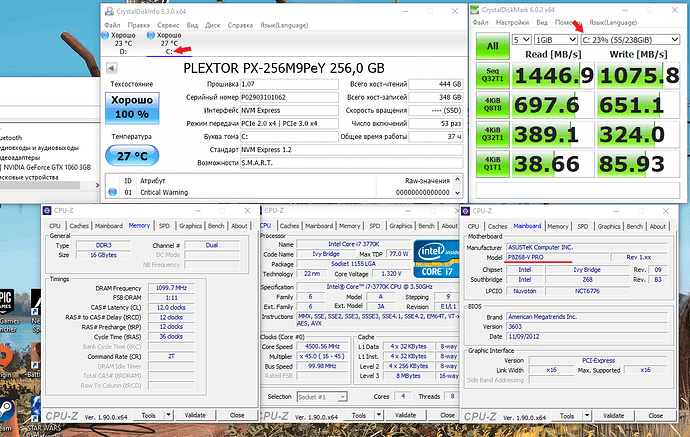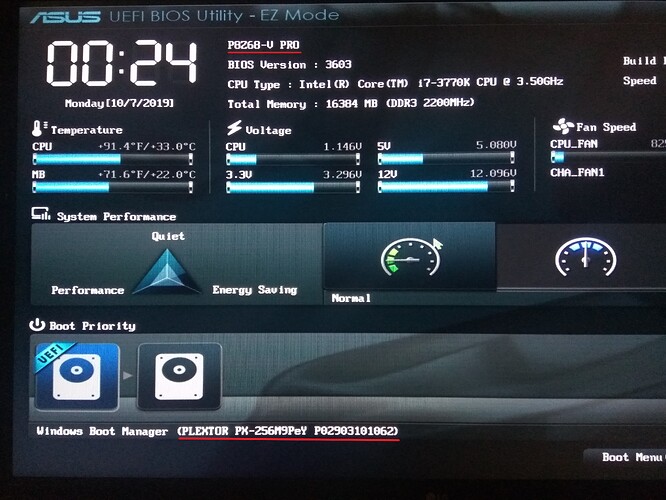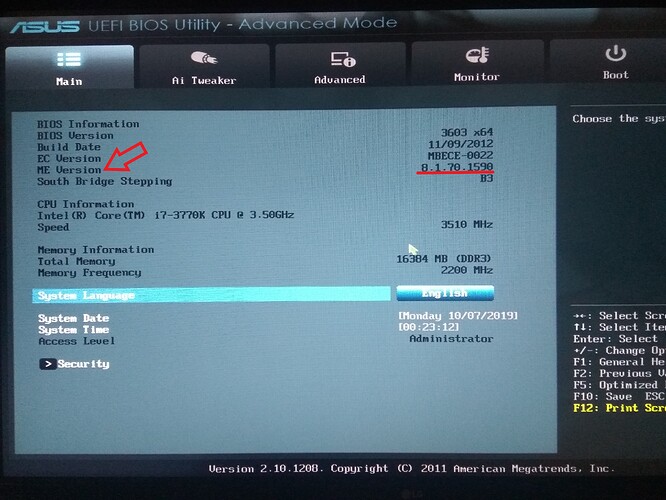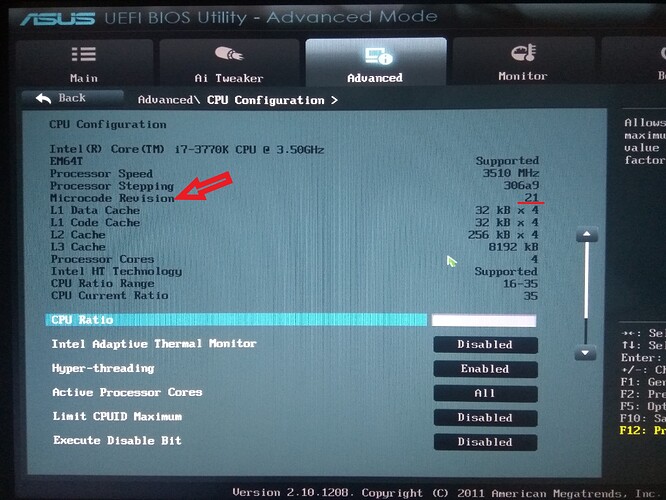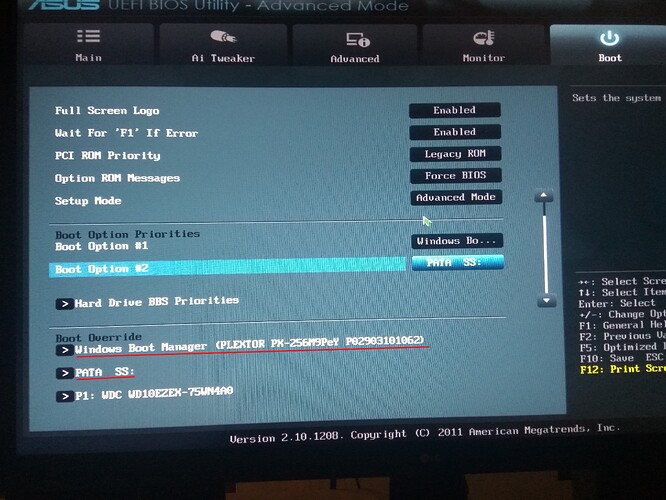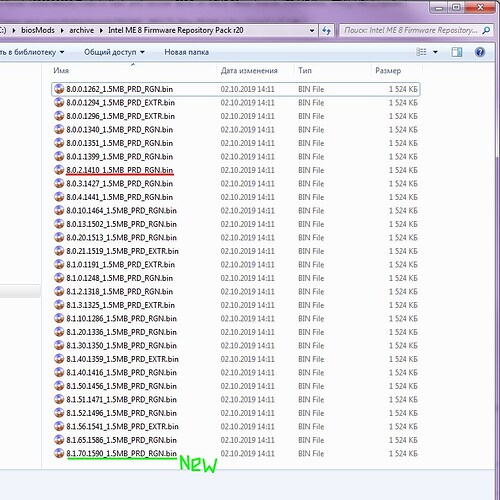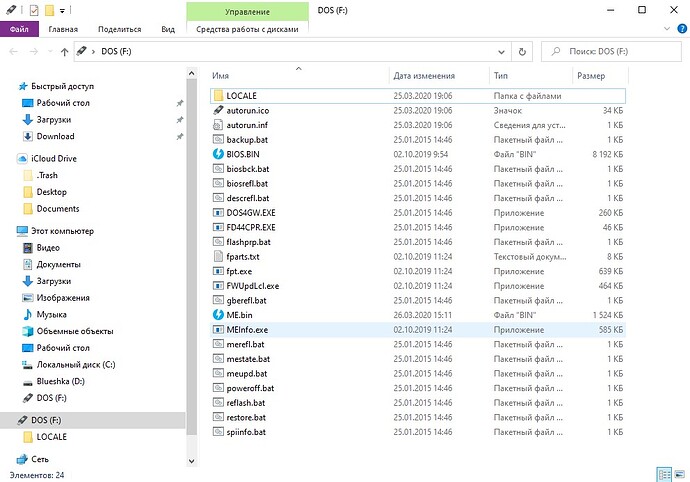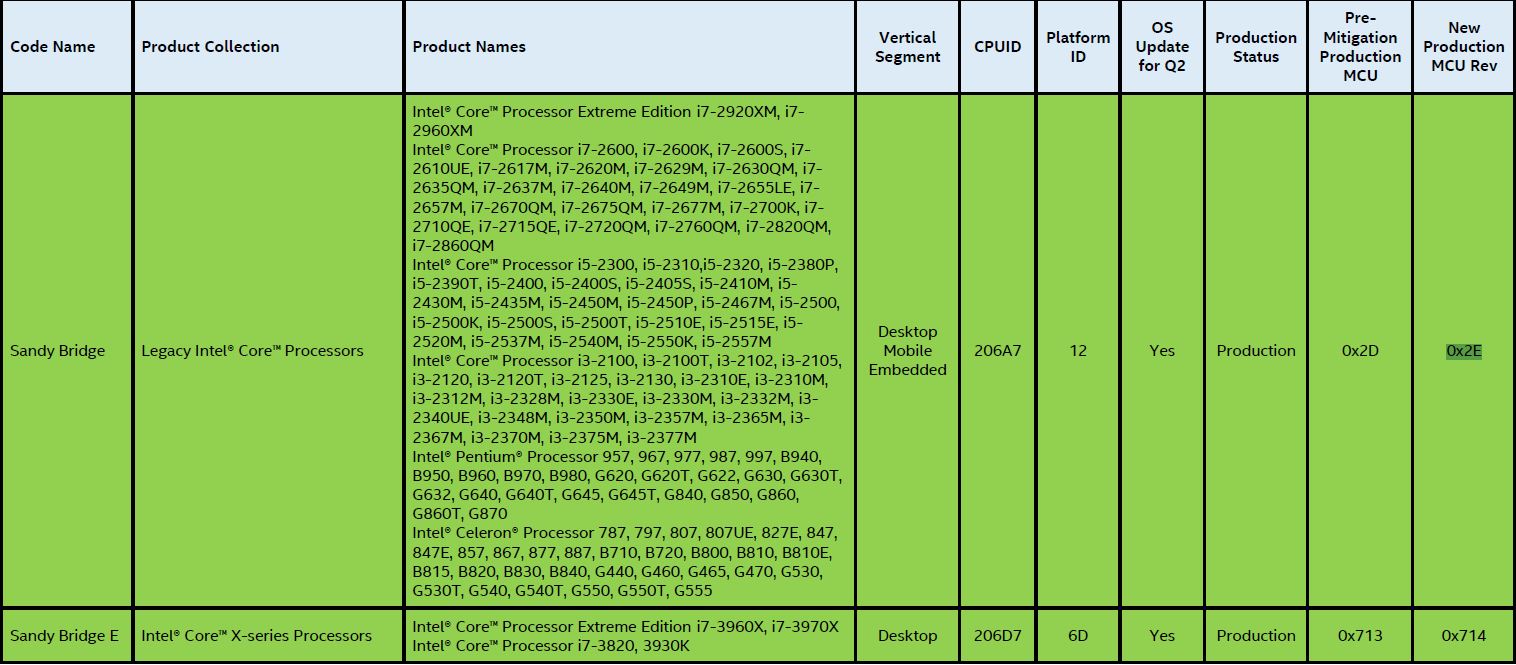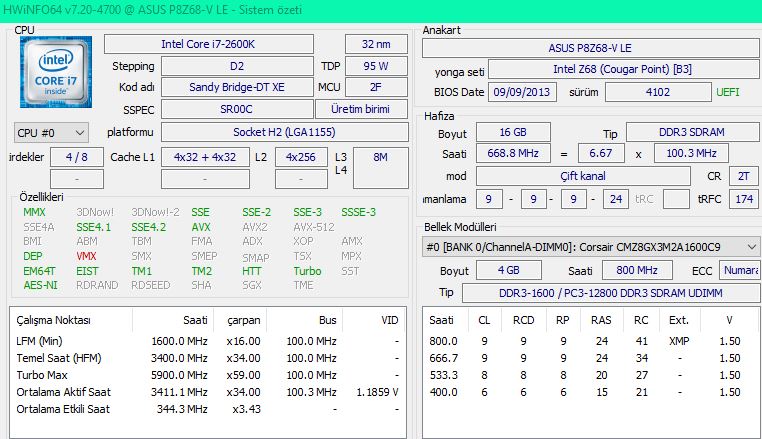I will repeat what CodeRush has already said:
Also, forgive me for my English, I partially use Google Translator, but I check the reverse translation.
PLEASE READ EVERYTHING STARTING FROM TOP AND FINISHING DOWN!
If the items for overclocking settings are missing or half of the RAM is not used, then the ME region flashing with FTK will help you.
What actually I encountered after a simple reset of BIOS settings.
I provide simplified instructions for flashing via FTK from DOS for Asus Z68 and P67 motherboards.
But there’s something even more complete, since information on FTK versions and the impossibility of updating the new Intel ME with an outdated version of ME Tools in last FTK is difficult to find in the sources mentioned above.
I will also attach for you an updated version of FTK8 for DOS.
FOR THOSE WHO DO NOT NEED UPDATE INTEL MANAGEMENT ENGINE.
Accordingly, there is no need to flash the ME region.
You do not have a bios bug.
And you just want to flash the BIOS with NVME and updated processor microcodes.
Throughout the 6th series, asus in EZ Flash has no write protection for modified .rom
You can simply flash these modified BIOS directly from EZ Flash, like the original.
THAT WAY ->[OFFER] 21 Modified BIOS for all Asus motherboards with Z68 and P67 (NVME, updated microcodes)
During the process, do not turn off the power, and do not break the sticking flash drive with an the elbow / foot :)
For this, we will use RUFUS (Click) and a USB flash drive version 2.0 with at least 128 MB of memory.
* I used version 3.8 Portable *
1.1) Insert the USB flash drive into the PC and open the Rufus;
1.1.1) In the device item, select your flash drive;
1.1.2) In the boot method, select FreeDOS;
It will look something like this (not considering the name of the flash drive :):
After Rufus creates a boot device with DOS:
1.2) Download and unzip the FTK8 files (Click) to the root of this flash drive.
1.2.1) Also, download modified bios for your motherboard HERE(Click) and rename mod_nvmeMotherboardname.ROM to BIOS.BIN.
1.2.2) And download ME.zip (Click) and unzip
1.2.3) Put the BIOS.bin and ME.bin to the root of this flash drive.
It should look something like this (The main thing is that the files are in the root, and not in the FTK8 folder):
2.) Now you need to flash BIOS and ME regions:
2.1) Restart the computer, and on the BIOS logo, press F8 to get to the boot menu, and select your flash drive without the prefix [UEFI];
2.2) DOS will start up and will offer to select the encoding, I had an error with the first item, I rebooted and selected the second item. Perhaps this is not at all important. It was possible to enter commands anyway.
2.3) Now enter the "backup" command and wait until a green message appears indicating that the backup was successfully created. In case of an error while flashing a new BIOS, it will be possible to return to the initial state with the "restore" command.
(If you did not turn off the computer, otherwise only the programmer device will help you)
* If at this stage you get an error, do not go any further, enter the command "poweroff", write the error code here or independently study the sources of information.
2.4) Now enter the "biosrefl" command and WAIT until the firmware finishes successfully. It will backup again, so do not rush to please the green message about its successful creation. Wait until you can input. "C: > _"
"pdr region does not exist" - it normal. PDR region - presents only on rare non-Asus OEM boards, consider it absent in 100% cases.
2.5) After successfully flashing the BIOS region, enter the "meupd" command and wait for the successful flashing of the ME region.
2.6) IMPORTANT! As CodeRush said:
You need to use poweroff command after successful flashing to ensure ME restart. ME is powered with standby power line and doesn’t restarts on normal reset, so you must use that command and remove power completely and wait for 30 secs to reset ME state.
Now you need to go into the BIOS Advanced mode on the Main tab and make sure that in the fifth paragraph of "ME Version" the value is not equal to "n \ a", but something like "8.1.70.1590": D
If "n / a", then boot from the USB flash drive and try flashing the ME partition with the "meupd" command and after completion enter "poweroff".
If "meupdate" does not help, use "merefl" and the old version of ME is restored, then turn off the power for 30 seconds.
Thank you for using win-raid. Have a nice day
FTK8withMEToolsV8r3_DOS.zip (875 KB)
ME.zip (979 KB)