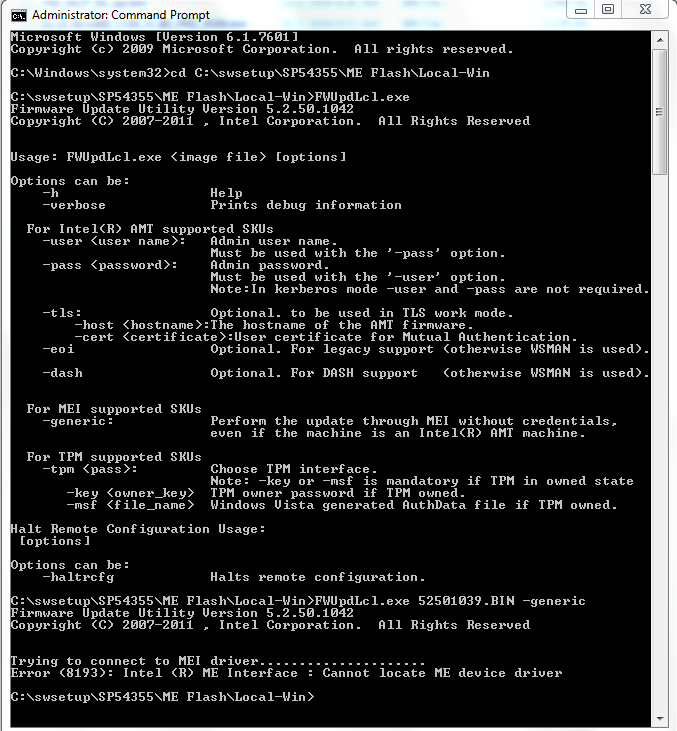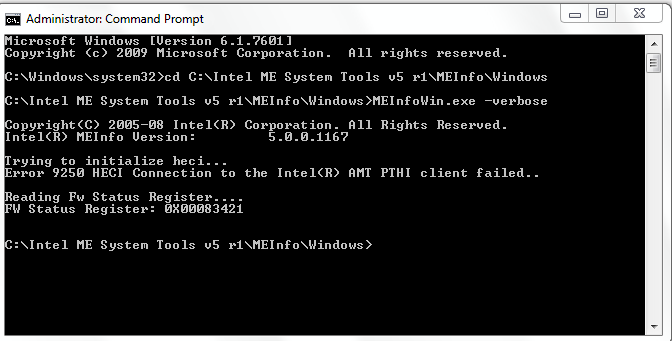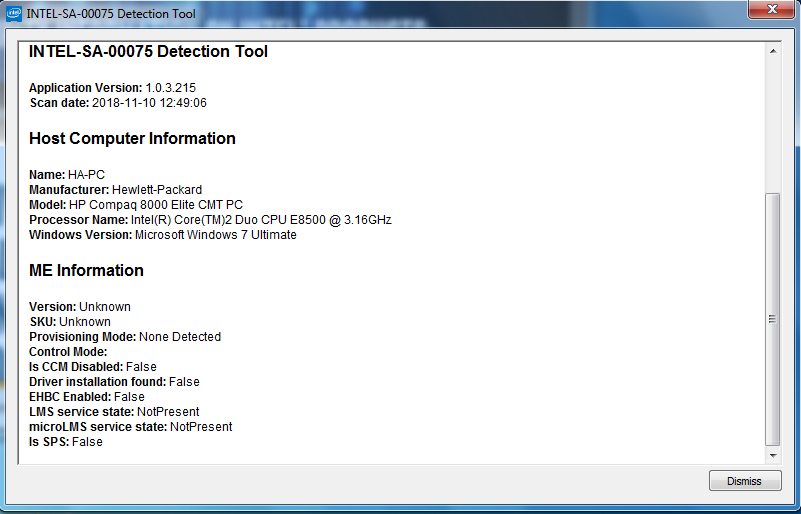Thank you so much for helping me
Here are some clear pictures of the board after being taken off the can
I wish you would benefit
He regretted the delay in the reply
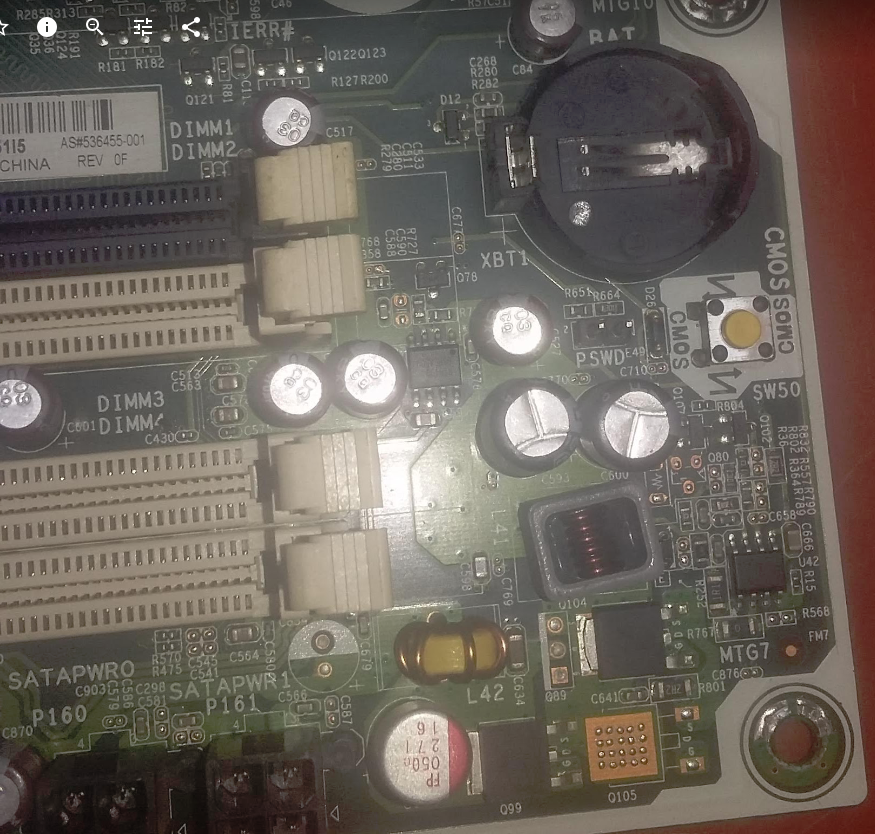
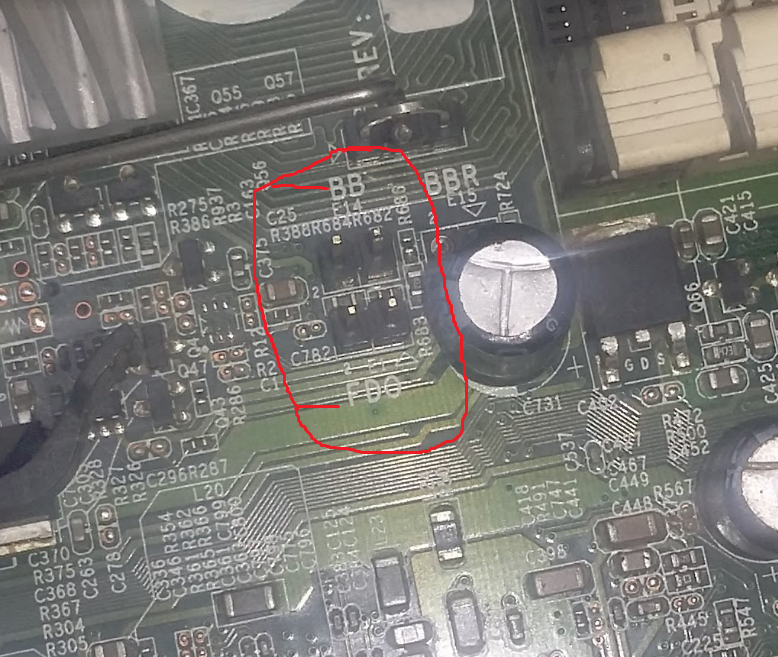
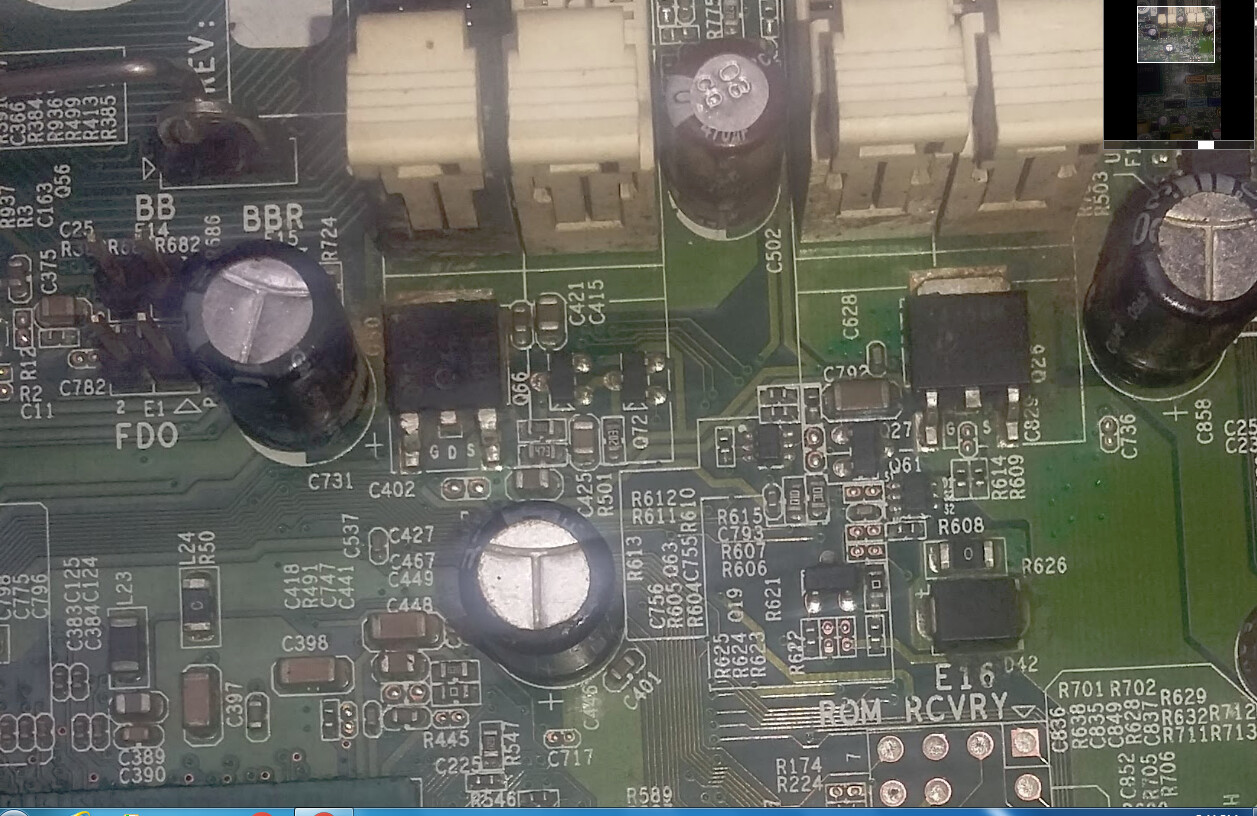
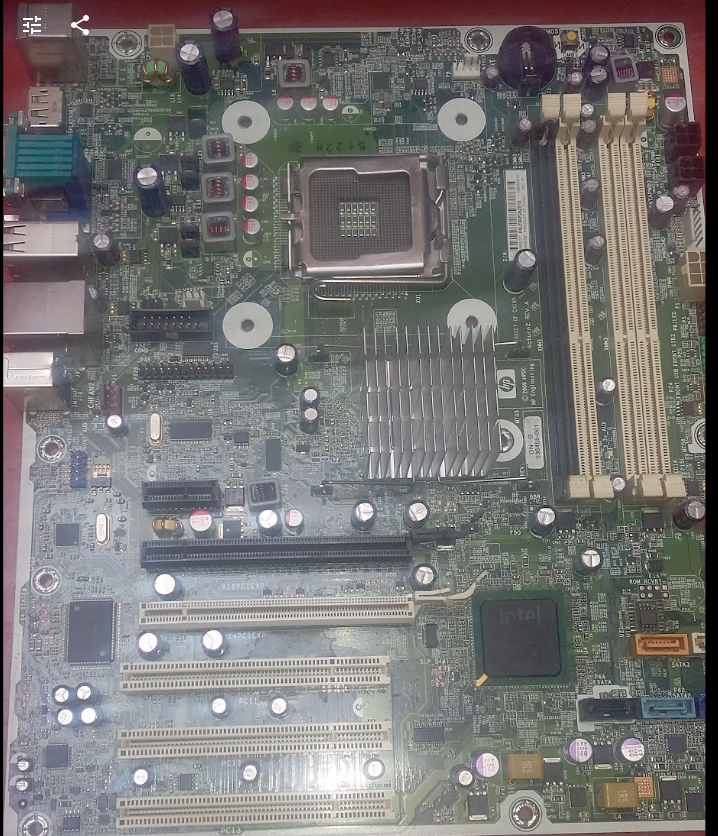

Thank you so much for helping me
Here are some clear pictures of the board after being taken off the can
I wish you would benefit
He regretted the delay in the reply
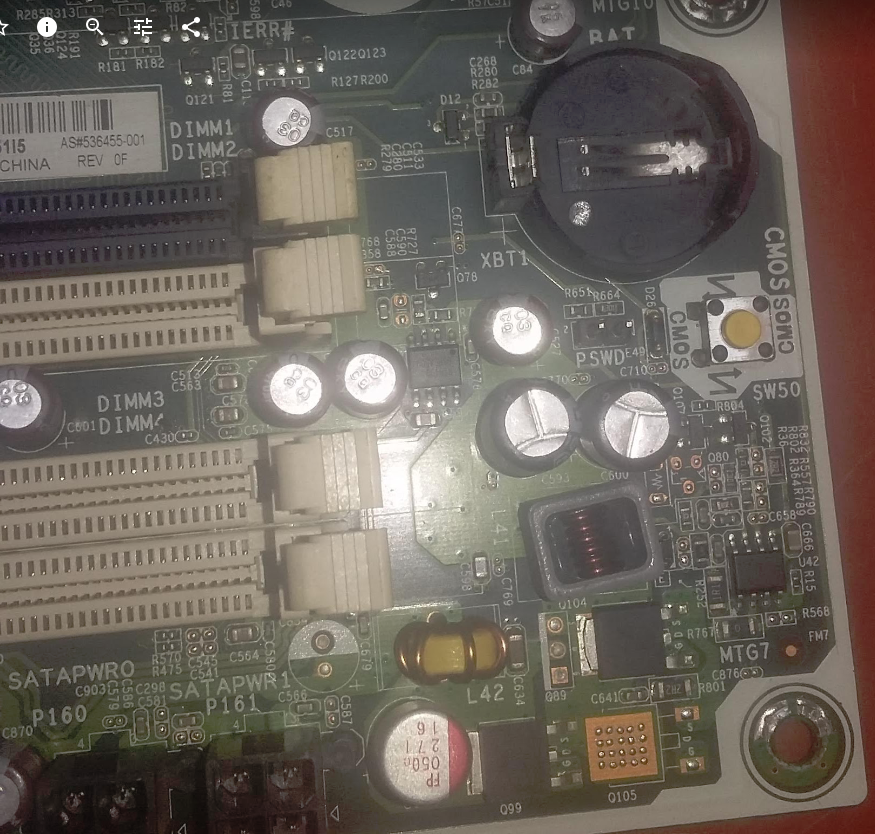
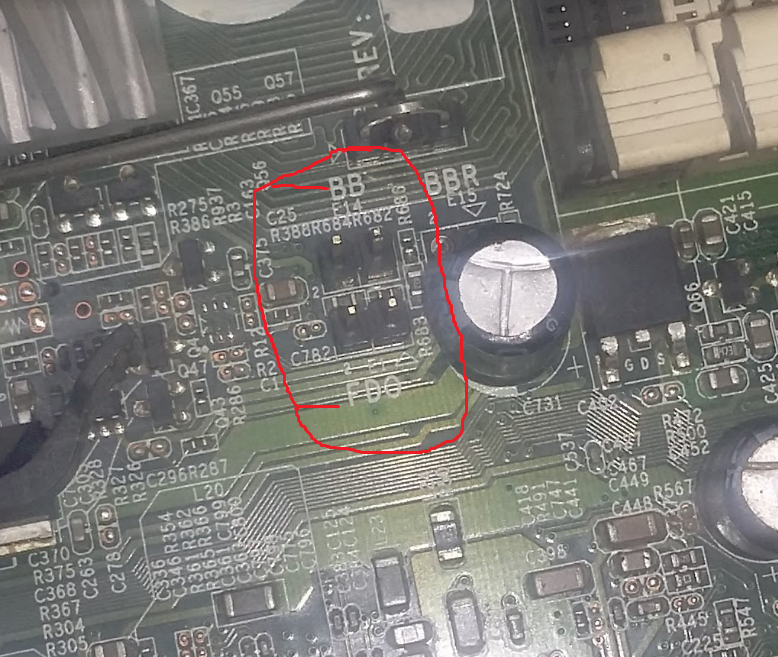
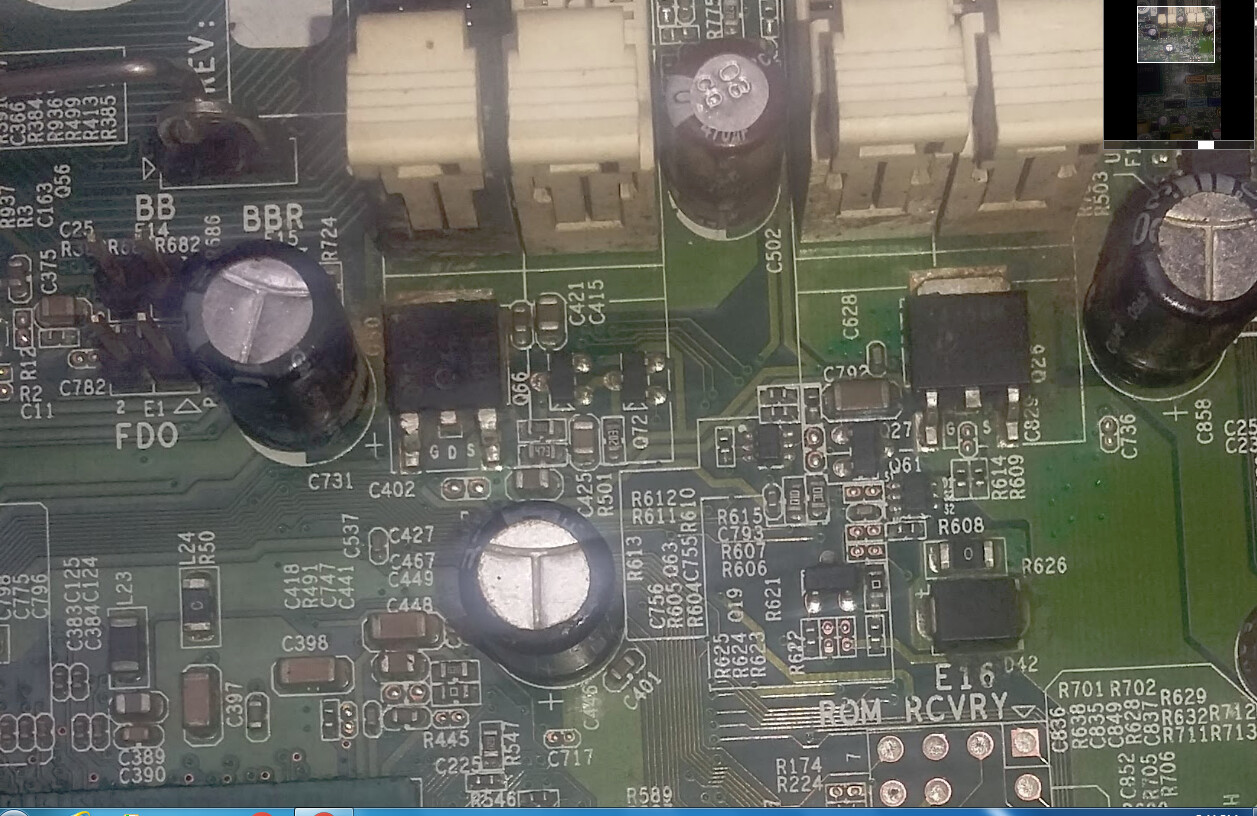
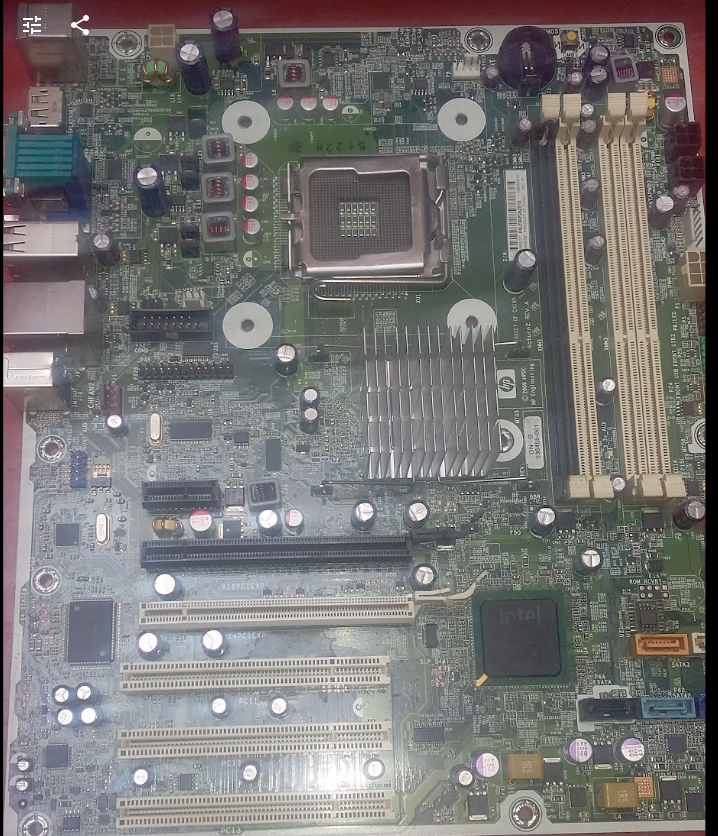

Thanks for the images! I see FDO jumper, this is good for us! We will put a jumper there to allow re-write of the ME
But, we still need to read label on BIOS chip (It’s chip above orange SATA port) Can you read it?
I’m sorry
I can not read it because it is too small
no other solution
No, unless the OP replies to me again with his fparts.txt or BIOS ID. We need to know your BIOS chip, so we can add ID to fparts.txt. Try to have someone else read with flashlight and magnifying glass or some eye glasses at a distance etc.
Try this, maybe it will work? Probably not, probably needs the rom ID to give you the rom ID, that’s how my luck goes 
FPTw.exe /i
plutomaniac - do you know how we can get BIOS ID details so I can add to fparts.txt?
Take the fparts.txt from “ME System Tools v7”. Anything with 9 entries at the top “Description” will work. That’s what I always do. Another way is to consult the VSCC tables of the Flash Descriptor as seen by UEFITool or maybe FITC but there is no point in going through all that trouble.
This is after you run it
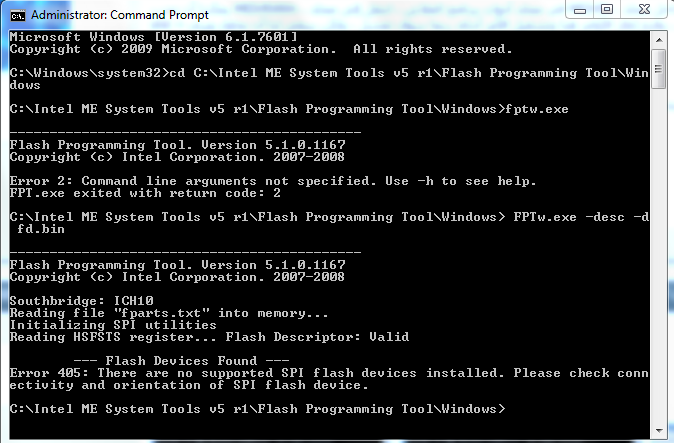
Thank you very much for taking care of my problem
I would like to tell you that I do not understand in this area
It’s a personal problem on my machine
I searched a lot for a solution and did not find it
Please help me as much as you can
And thank you very much
At least we tried, I’ll pull the details from the BIOS tonight with UEIFTool and get you another fparts.txt later when I get back
*Edit, you’re welcome, and no problem to help! I looked around earlier too, and found many with similar issues, most being told they need new motherboards which is not the case, but it’s tough to fix sometimes, even harder if you do not have flash programmer.
I am at your disposal at any time
All thanks to you
Hopefully I can get this sorted out for you tonight, sorry it’s taking such a long time!
Add the following line at the end of fparts.txt and try again:
AT25DQ321, 0x1F8700, 0x4000000, 0x1000, 0x20, 64, 0, 0x60, 120000
Thanks plutomaniac! I had these in my notes, the one you mentioned and still 2 others from the VSCC tables I need to find if adding the one you gave still doesn’t get it.
AT25DF641", 0x1f4800, 0, 64 * 1024, 128, SECT_4K, << Needed all three below
https://www.adestotech.com/wp-content/uploads/641A.pdf
M25PX64
AT25DQ641
@efraym - for now, here is new fparts.txt again, missing two last ones above still, but lets see if adding one plutomaniac gave all settings for does it for us!
http://s000.tinyupload.com/index.php?fil…409795919972583
Thank you
What should I do with this compressed file?
Unzip it, and replace the fparts.txt from this zip into the fpt folder, overwriting the original fparts.txt
then run this command again
FPTw -desc -d fd.bin
We know we can write ME region now, with the FDO jumper enabled, but need to do above so we can confirm if we have working FPT files yet or not.
After you run it
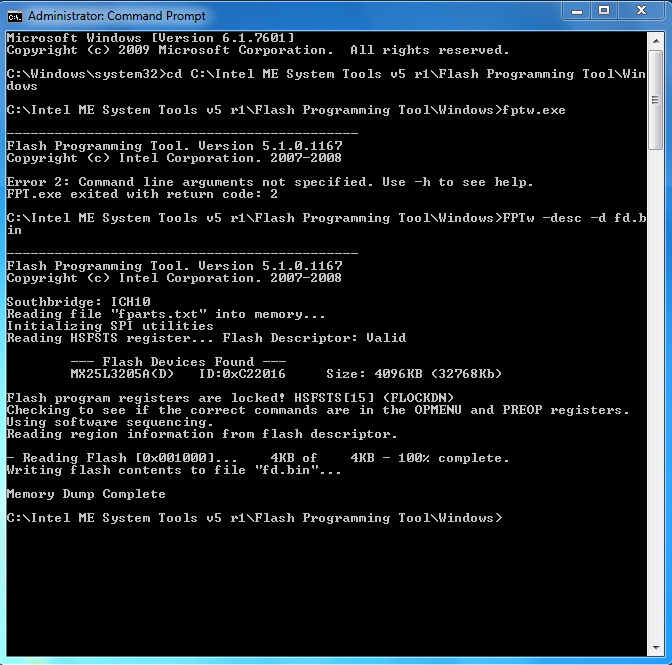
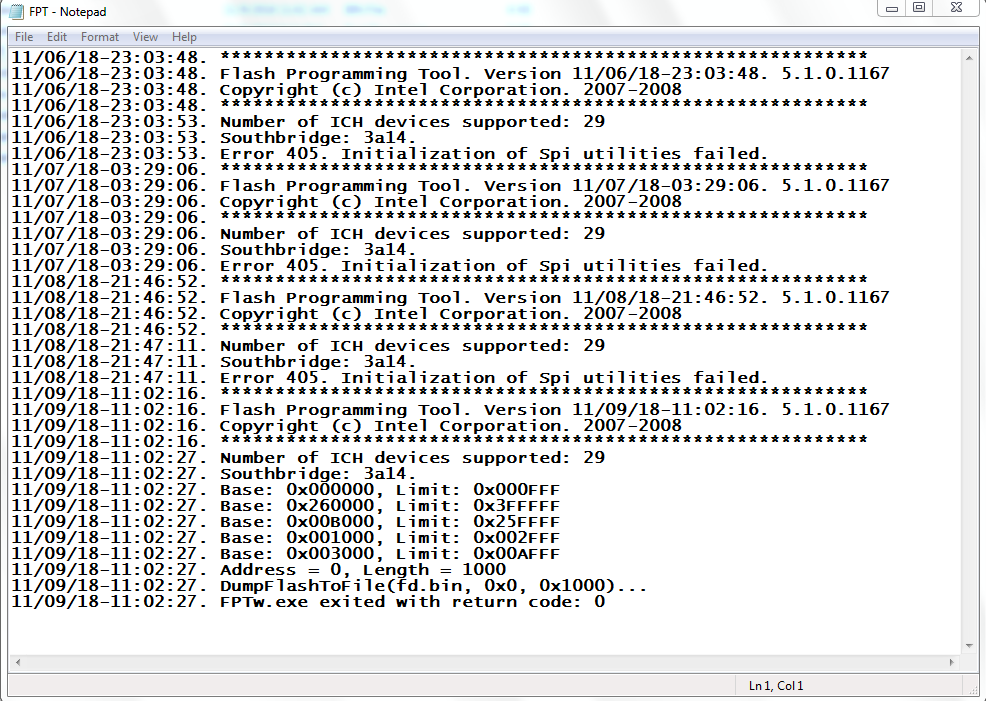
Great, it’s working now, thanks!
Place jumper on FDO pins, download the file below
http://s000.tinyupload.com/index.php?fil…498079958333402
then extract and place this file J01_0232.BIN into same folder as FPTw.exe, then run the command below
FPTw.exe -me -f J01_0232.BIN
Followed by
FPTw.exe -greset
System will reboot, boot to BIOS and shut down, remove the jumper, boot back to BIOS and load optimal defaults. Then check ME status in BIOS or windows, should be fixed now.
I do not know how to thank you
I have done everything you said to me
And put the jumper fdo
And run commands
FPTw.exe -me -f J01_0232.BIN
FPTw.exe -greset
After the reboot, the crossing was returned to its place pswd
Turn on the device again Error messages did not appear
what do I have to do now
How to verify the installation me
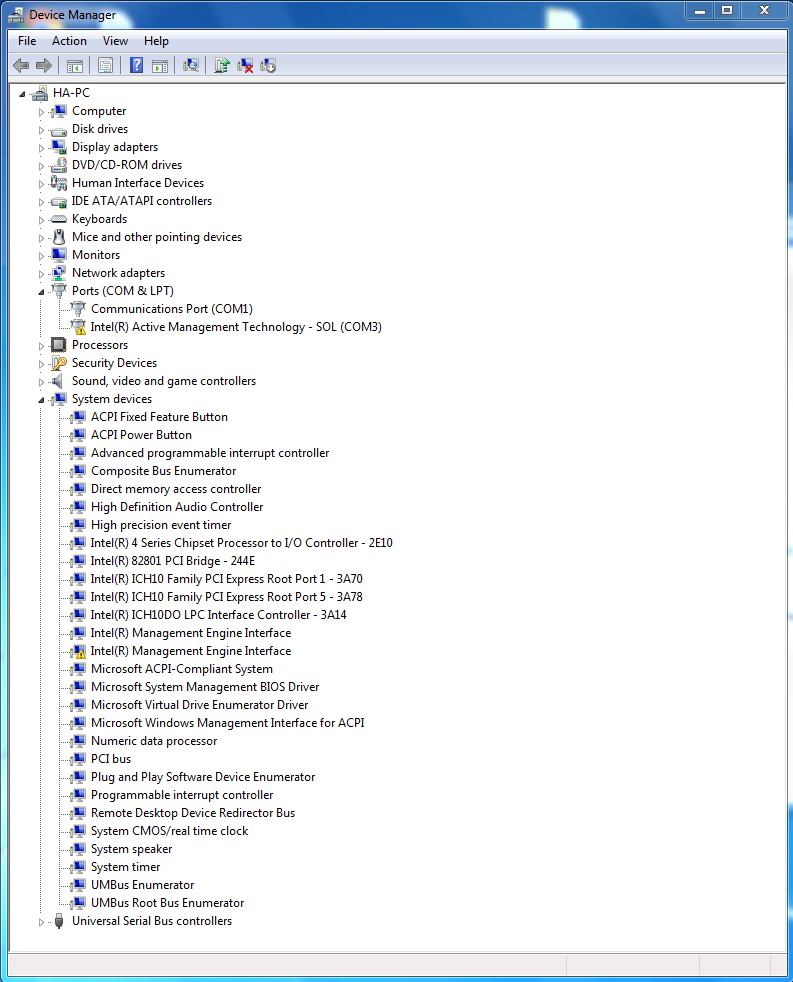
Great, so no more 2233-HECI error on bootup? The ME error in device manager may be due to you need to reinstall the drivers.
I would go ahead and uninstall ME drivers from add/remove programs, and then re-open device manager, and if they still show up there, remove and delete drivers if asked, reboot and then do a clean install of the ME drivers.
HECI Driver is in Driver/Chipset section
https://support.hp.com/us-en/drivers/sel…ower-pc/4065889
ME drivers for 5MB Corporate Systems here, see section A for info, and A3 for the drivers downloads
Intel Management Engine: Drivers, Firmware & System Tools
You can check ME state with MeInfoWin from the system tools package, use this command >>> MEInfoWin.exe -verbose
I am sorry that I have been away from home for a long time
Thank you warmly for your support of my problem
But when installing fixed programs get the same error