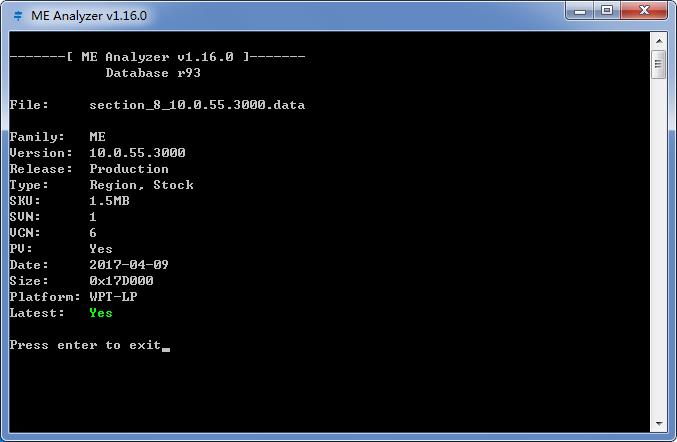I have one package, but surely could find another, of Dell DST/DSCTD (asset and service tag) which says laptops, but I don’t know if it’s only working on laptops or not, you will have to try and see. If it doesn’t work for your model let me know, surely I can find desktop package too
**********************************************************
Dell Internal Use Only
NOT FOR EXTERNAL DISTRIBUTION
**********************************************************
What does this utility do?
----------------------------------------------------------------------
This utility is used to re-program the system service tag on certain
Dell Portable systems. The utility may only work on systems which
already have a service tag programmed. If no service tag currently
exists, the utility may return an error message and fail.
To program the service tag on a system that does not already have one:
- For Value-line systems:
Run EE-Value.exe /S=XXXXXXX, where XXXXXXX is alphanumeric and all
letters are capitalized.
- For SmartStep/Smart PC 200N/250N:
Run STAG_W1.EXE /W XXXXXXX, where XXXXXXX is alphanumeric and all
letters are capitalized.
- For Molokai:
Run SERTAG.exe /W XXXXXX, where XXXXXX is alphanumeric and all
letters are capitalized.
- For all other systems:
Run ASSET.COM /S XXXXXXX, where XXXXXXX is the new service tag.
USAGE:
----------------------------------------------------------------------
Boot from the diskette and follow the on-screen prompts to erase and
program a new service tag.
See the comments in AUTOEXEC.BAT on how to automate the process.
General Information:
----------------------------------------------------------------------
This diskette contains 6 main programs or program types:
1. SVCTAG.EXE
2. 6 varieties of EE-ERASE
- EE-CP.EXE
- EE-CPA.EXE
- EE-CPB.EXE
- EE-LS.EXE
- EE-LS2.EXE
- EE-VALUE.EXE
- STAG.EXE
- STAG_W1.EXE
3. 3 varieties of ASSET
- ASSET.COM
- EE-VALUE.EXE
- STAG_W1.EXE
4. NICSET.EXE
5. FDD_RCL.EXE
6. SVCTAG.INF
1. SVCTAG.EXE is called from autoexec.bat. It is a utility that
determines if the system on which it is being executed is supported
by the disk. If so, it determines which type of system it is, using
the system ID byte. This information is gathered from either SMBOIS
calls or XBIOS calls, if SMBIOS fails. The utility also uses these
calls to determine if a service tag is currently programmed on the
system. If one isn’t programmed, there is no need to run EE-ERASE
so the utility goes directly to the ASSET program.
2. Based on the information gathered, SVCTAG.EXE launches the
appropriate version of EE-Erase.
Each of these utilities can be run stand-alone. For EE-CPA.EXE, the
-forcetype command line switch may be required.
3. The appropriate version of ASSET program is then launched.
SVCTAG.EXE first asks the user the enter the new service tag (twice
for verification) then passes that value to ASSET when it is
launched.
The ASSET programs can be run as a stand-alone utilities as noted
above.
4. NICSET.EXE is launched by SVCTAG.EXE after EE_ERASE if the system
is a Latitude C610 or Inspiron 4100. NICSET is needed in order to
unhide and enable the onboard NIC, which is disabled by EE-ERASE.
5. FDD_RCL.EXE is the launched from AUTOEXEC.BAT after SVCTAG.EXE. It
performs a Recalibrate operation on the floppy diskette drive.
The purpose of this utility is to ensure the FDD head is moved to
track 0 in preperation for transport.
It is important to power off the system immediately after this
utility is run in order to guarantee the head remains at track 0.
6. SVCTAG.INF is the text file contains vendor name, system id, ee-erase,
erase options, asset and asset options. This file is processed
by svctag.exe. The program goes through this file line by line
and searches for system id and BIOS vendor string which match the
system ID and BIOS vendor string read from the system on which
the utility is being run. If a match is found, the corresponding
line will be parsed and the executables and command line options
from that line will be used to erase and program the service tag.
Supported Systems
All Dell Portable Systems
readme.txt
updated 07/10/03
https://www119.zippyshare.com/v/8Zp3LWzL/file.html
So you got the NVME mod added and working now, correct? Just have to find way to change asset/service tags? If this tool above does not work, and I can’t find desktop version, I can find these values in the BIOS for you and change.
If we get to that you’ll send me asset/service tags and I can change to whatever you want or FF them out, or show you via hex and UEFITool where they are etc.