good morning, i have a question, i want edit this bios NF79P10.BIN is a bios for a nvidia 790i ultra sli, my problem is to add a xeon microcode and cannot add this microcode from award bios editor and cbrom not work, take error!
@pipes80 :
This thread is only valid for the update of PCI ROM modules.
If you want to update the CPU MicroCodes of an Award/Phoenic BIOS, you should better read the start post of >this< thread resp. post your questions into it.
And please add exact CPU model you want microdode added for into the BIOS.
Well I guess I’m simply out of luck as usual following this guide. As per your instructions I typed
C:\Users\Don>C:\test>cbrom.exe M68MTS2.F1
and I end up with
‘C:\test’ is not recognized as an internal or external command,
operable program or batch file.
I extracted the bios file to the “test” directory as well as CBROM
I would also like to place a picture of CM.EXE in use but haven’t been able to do this as well and all I’m trying to do is just get started into opening up a BIOS file for the first time!
YES I can most certainly flash my BIOS, install Windows, Ubuntu as well but cant even get the CBROM to work on a DOS prompt
As per your instructions I set up a “test” directory on C:
Added my extracted BIOS file to is as well as the extracted CBROM and this is what I get.
My mainboard is a Gigabyte
GA-M68MT-S2 Rev. 1.3 running an AMD Athlon II X4 640 and all I’m attempting to do is see if any CPU option MODS can be performed to this AM3 board
@happyhacker - That is not how to use command prompt, you’ll have to find a basic guide on how to use command prompt before you can make any progress. You need to change directory to “Test” or, open the command prompt directly at that folder, instead of your user folder.
Maybe best for you to have someone else do the mod for you? What mod do you need done, specifically?
The REV 3.1 board accepts smaller FX series CPU and has multiple flash versions to accomplish this. This board is Rev 1.3 and only one flash. Gigabyte says this board only accepts 8 gb of RAM max and right now it is running 16gb as I type this so their info is incorrect! The BIOS acknowledged the RAM as Win7 64 and Ubuntu Linux. I plug an FX6300 into the CPU socket and it fits with no smoke or flames and yes I’m limiting the wattage of the CPU to 95 watts the limit of this board. It won’t post or boot but the fans and power supply turns on as normal and shuts down holding the power switch. I want to open up a flash and see what the difference is between 1.3 and 3.1. There has to be something else other than archaic DOS commands to use software and yes I’m aware this is an AM3 not AM3+ board were some mention the CPU won’t fit but it does. If they are wrong about the RAM perhaps the board isn’t as limited as they say?? If I didn’t have to wallo through so many steps just to open a tiny flash file I wouldn’t be begging for a modded bios flash. Being able to open and examine EACH (1.3&3.1) would provide me with more knowledge of what makes it tick anstatt blind im Dunkeln zu erstechen
On my post I gave the exact name of the flash file placed in my "test" directory on C:
Please (and thank you) provide me with the proper DOS commands to get this show on the road.
@happyhacker - Yes, often “Spec” pages for boards and printed before launch and never updated past pre-BIOS 1 compatibility, same for manuals, so maybe at one time early on they only had 8GB working.
Normally Agesa and CPU microcodes control if a CPU works or not, sometimes several other modules too but those are the main ones. For your BIOS, CBROM is really the only useful tool, due to this board/BIOS being so old.
I have already looked at making this possible for you, without luck here - Gigabyte GA-M68MT-S2 REV1.3 CPU BIOS MODS? (2)
For this BIOS use 1.15 CBROM and 1.55 for editing, here is example of how to use cbrom generally using 198 version so you can see the additional “Hole” regions in the rev 3.1 we discussed previously.
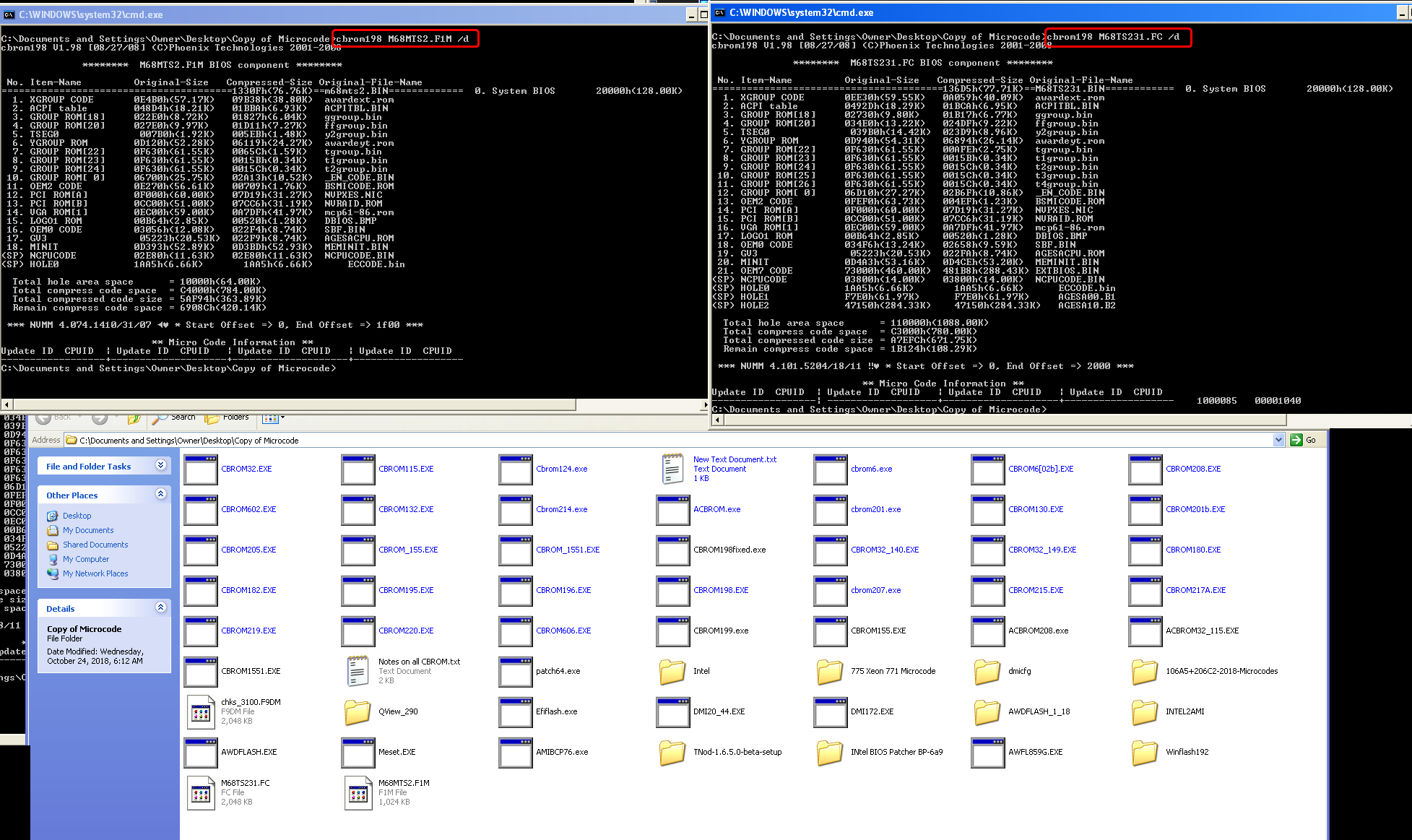
You have to open command prompt either at the folder you have cbrom and BIOS files in, or navigate to that folder via "CD" commands (Change directory)
If your prompt is at C:\Users\Don> currently, and your "Test" folder is at root of "C" Drive (C:\test), then you need to CD to C drive like this
C:\Users\Don> CD C:<br />Then C:> CD C:\Test
Or
C:\Users\Don> CD C:\test
Gave you both ways, so you can see how to use CD command. Either way will give you DOS Prompt at C:\test>
Thanks again and I repeatedly used the CD command to change directory to the test directory but would just get a repeat of my command entry after pressing enter. What do you use to post a picture of what is happening? This board is "old" but is a late AM3 board as I was able to crank up the speed of the RAM to 1600 of which the RAM is rated at. There are some AM2/3 boards rated for both but these are early "tail end Charlie" boards like mine in AM3
Thanks again and yes I was able to after the glitch access denied grrr! Run again as admin and I get it to open as the following but just need to know how to open it as your posted picture so more reading or stumbling around is required as I just get a menu of commands
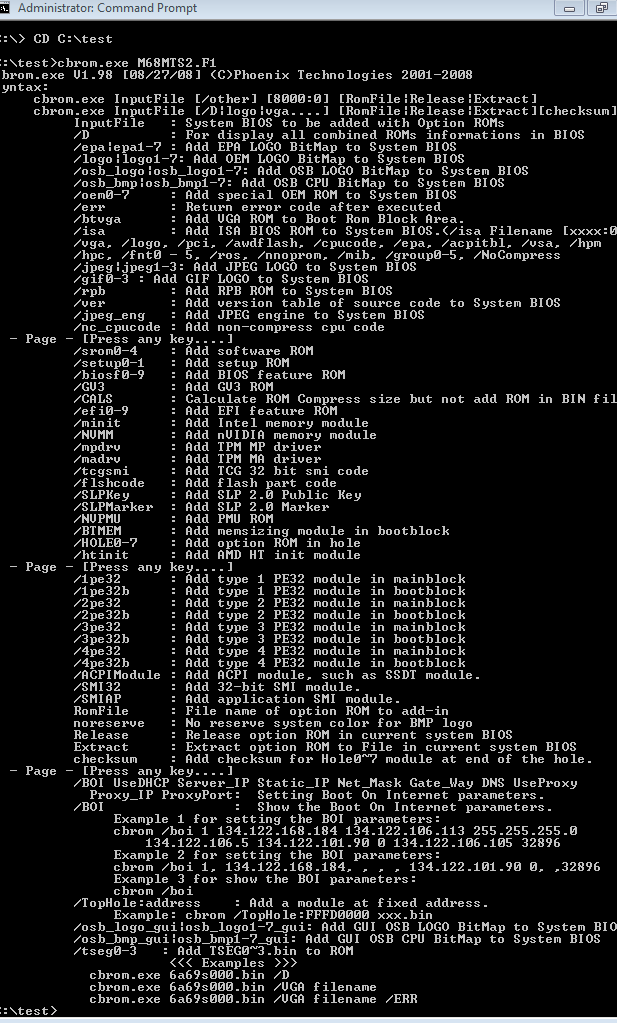
Using the "snipping tool got me this far for uploading the image so I’m now stampeding along like a herd of turtles. All I have to do is figure out how to extract the BIOS flash file that is indicated after changing directories and finally getting things started.
The command /switch I used to show BIOS contents is shown in the image on both CMD windows, even circled in red  >> /D after BIOS name
>> /D after BIOS name
You’ve got to read how to use cbrom before you can use cbrom, this is very first command in all guides I’ve ever seen so maybe you are reading some poorly written guide? (please find another  )
)
I use screen capture tool, similar to snipping tool, you can also use print screen button and then open any image app like paint or gimp etc and go to edit paste and it will paste the clipboards contents of your screenshot, then you can crop as needed.
Sorry I couldn’t help you do this mod, someone with more experience/skills might be able to do it, but I doubt it due to BIOS structure and overall limited flash rom sizes, and if it was possible someone would have done by now.
Thanks and no need to oppoligise because you got me this far. I started on these instructions of this thread and will just have to read and re read if necessary. The snipping tool I found good using it for the first time because this CLI doesn’t fill my monitor screen so it is easy to just drag the cursor around and only copy what is selected. I’m not totally helpless as I used to use emulation software on Sat TV because back in the day it was NOT illegal to hack and pirate foreign countries Sat TV (hence my user name) and this also required the use of the HEX editors, flashing ROM and EPROM chips basically a cat and mouse game but this was over 15 years ago so much has been forgotten by my feeble mind! I still have all of that software rattling around one of my hard drives. This is basically the same principle of altering BIOS chip software as software for the chips for the garbage television one can now veiw on Kodi. Perhaps this is an exercise of futility for CPU options but what the heck it’s a learning process for other things and a good example is the nonsense of perfectly good hardware being blacklisted by Windoze for having a “non compliant” CPU for crappy Win 10 and my socket 939 4800+x2 falls into this category for Win10/64.
It’s OK, I felt bad because I couldn’t help with your original initial request for this board, except for updating the current microcodes. And it may be possible, but since I don’t have the skills to do it or try I was sorry for that too 
I have not read this guide  I did just look, and see /D is first command mentioned like all guides I mentioned, you must have missed it only by wanting to go deeper too quickly
I did just look, and see /D is first command mentioned like all guides I mentioned, you must have missed it only by wanting to go deeper too quickly 
I remember you telling me you used to do some hacking and messing with FW’s, so you should be able to figure some of this out.
The issue here is your wanting to do something that really isn’t possible, at least not with the general/overall use of cbrom (I mean it may be used in the process, but that is not how this mod you want would be done, more-so in hex, and assembly probably)
I think it’s the right session, I’m struggling with a mod to the bios of the a8n5x, I wanted to update the nvmm module, only that I saw with cbrom, is it only possible to add that module? to extract it from another bios?
this the page where think to take nvmm module: http://www.xtremesystems.org/forums/show…-Ultra-SLI-Bios
More direct links please @pipes80 - which exact BIOS to get module from, and link to BIOS you want to put into.
http://www.techpowerup.com/articles/114/images/N4LD510T1.zip
with this bios https://dlcdnets.asus.com/pub/ASUS/mb/so…3432.1538162591
I think is more update the second bios then first bios, what do u think?
You lost me @pipes80 ? I do not see NVMM module in either of those BIOS, which module is it?
I don’t know it’s a module or not but u can watch that nvmm in cbrom, after all module
I looked with cbrom, but didn’t see it there at the bottom until you mentioned. That’s an easy one now that I can see it  , see the start offset and end offset (0-4b00) copy that in hex from one to other, then to be sure checksums are OK extract/insert NVRAID.rom when you are done.
, see the start offset and end offset (0-4b00) copy that in hex from one to other, then to be sure checksums are OK extract/insert NVRAID.rom when you are done.
no nvraid, is nvmm