I dumped the file with the new region. The machine boots but it takes about 5 minutes to load and just shut down. When I reboot again, take long time and it went to recovery service. I will tr to stitch the files again an update.
Well this is clearly not a CSME related issue. I compared your original dump and the stock Apple SPI/BIOS image (MBP141_0167_B00). It seems that they are both identical except from the PDR Region (holds Serial Keys), CSME Region (normal due to Data initialization, as explained in this guide) and BIOS Region > NVRAM. At the previous fixed image I replaced CSME and NVRAM (PRD should be ok) so unless I had to do something special with the NVRAM, I don’t know what is the source of your problems. How did the problem start? You mentioned “mixed firmware” or similar earlier.
sorry. I was dealing with my child’s health issues and unable to get back on. The machine I was having issue had a corrupt firmware when I dumped and it seem some data from Mid 2015 machine written into thedescriptor region. I checked the file and it turned out to mixed up at the descriptor region. I will try with the descriptor region replaced with the good firmware and see it it works.
We will be back Sundayafternoon so I hope I can get it working.
I checked the file you worked and missing SSN and I checked the dump with the machine. It doesn’t boot or show sign of life. I used the attached file and it booted up but took a while. After checking all detail and machine running like normal at first. Shur down in about 30 minutes and cannot boot again. When I check with the Medusa, it doesn’t see the ME Region. Do you think the device ID does not is an issue?
The BIOS region is from the corrupted device.
9HV22-PDR-BOOTS.zip (5.2 MB)
HV22BIOS_region.zip (4.22 MB)
I’ve lost track of what you’re doing but it doesn’t matter. If you’re certain you have a MacBook Pro 14.1 and since you have a programmer, try to flash the stock Apple SPI image which I attached above. If that also fails, you either have an OS corruption, a hardware issue (use the warranty/Apple Care) or maybe the BIOS demands to be provisioned or similar. So try the stock SPI and re-install the OS. I don’t have something else to suggest after that other than the fact that this issue is definitely not CSME related. Maybe CodeRush can think of something else.
Many things are wrong with it (old version, wrong assumptions, redundant steps etc), there is no point in explaining in detail. Follow the CleanUp Guide to do what you want.
I followed plutomaniac’s advice to build an updated SPI image with ME Firmware v8.1.70.1590 (from v8.1.30.1350) for Gigabyte Z77 following the initial post of this thread.
First I hat to modify the SPI image (change one byte at offset 0x45 from 0x00 to 0x02) to prevent FITC’s (v8.1.40.1456) error message.
The only settings I altered were those related to Intel Anti-Theft Technology - as recommended.
After checking the modded SPI image (ME Analyzer, UBU, MMTool), flashing it and booting the PC I just saw the BIOS Splash Screen, then the boot process hang. I disconnected the PC from power and cleared CMOS - no success. (I had to restore the Main BIOS from the Backup BIOS in the end to make the system boot again.)
I had successfully built an updated SPI image with ME Firmware v8.1.70.1590 / FITC v8.1.40.1456 before following virtualfred’s guide.
Now I’m wondering what I might do next to get at least the same or a better result and reduce the trial-and-error process when following the initial post of this thread:
(1) Do I have to undo the SPI image modification after ME update = change one byte at offset 0x45 back from 0x02 to 0x00?
(2) "8.1.70.1590_1.5MB_PRD_RGN.bin" (before being renamed to "ME Region.bin") has a bigger file size than "ME Region.bin" extracted by FITC. Do I have to care?
(3) Should I better leave "Intel Anti-Theft Technology" default settings?
- No
2. No
3. No
The guide works just fine, proved time and time again. You obviously did something wrong. Just a few weeks ago I updated my Z77X-UD3H in the same way.
I cannot stress that enough: people should not follow virtualfred’s guide (maybe @ex58 wants to add a note at the tweaktown thread, redirecting people here) and especially that awful piece of junk over at GhostlyHaks.
Posted note…
Now I can confirm, too. Success finally!
I changed application order of modding tools on second attempt: "PhoenixTool -> UBU -> FITC" instead of "FITC -> PhoenixTool -> UBU"
Obviously, it helped.
Thank you very much for the clear guide and excellent support!
First of all i want to thank you plutomaniac for the guide
If i’m not wrong i think that i have clean ME but forgive me i don’t understand
section D2. CSE (CSME 11 & CSTXE 3 - 4)
step 15
"Last but not least, once your new cleaned+configured SPI dump or Engine region is flashed on the target system, run Flash Programming Tool with command fpt -greset and wait for the system to reset (no settings are lost). This step is very important because it forces the Engine co-processor to re-initialize and properly accept any changes to its SPI image region counterpart."
How i must to do it?
Thanks a lot
You will find fpt.exe or fptw64.exe in the “Flash Programming Tool” folder of the “Intel ME System Tools” package you’ve downloaded.
Optionally, briefly unplug your PC from power source.
The laptop came back to life thanks of your guide without the step 15 because i can’t run the FPTW.exe (HP 450 G3 WIN10)
Hi everyone,
First of all, thanks a lot for all these great information and files you shared with us.
I have a problem with a Microsoft Surface Pro 4 Bios for long time. I did a lot of things on it and found some clean dump which I cannot use them. That’s because of Serial and other special numbers which are saved in Bios. Even if I edit them and replace serial number and MB number, still is not working properly.
My original Bios Dump has problem with its ME Region which is “Con-LP-11.7.4.3330”. I’m afraid, I cannot extract any of Con-LP models with Flash ME Tools and always give me error which I attached the screenshot here.
I would appreciate it very much if you can help me to sort it out.
Kind regards,
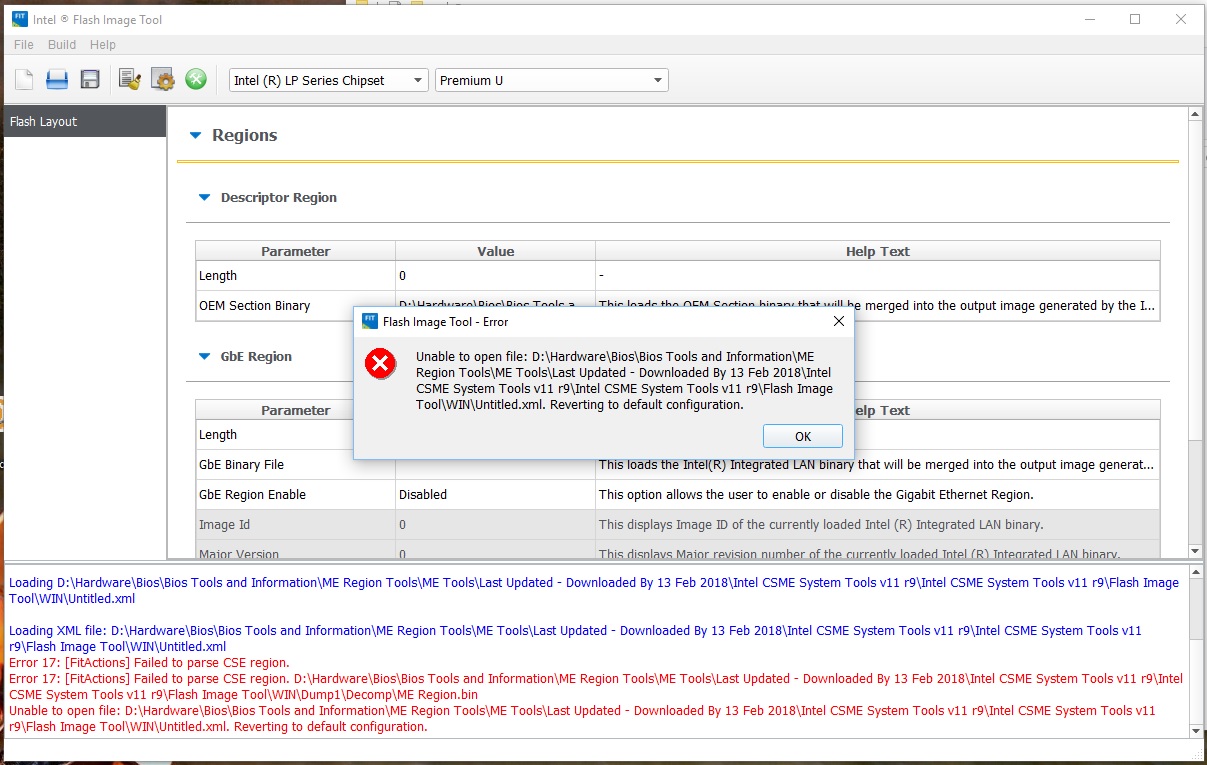
I can’t really help if the original SPI dump is not attached/linked. If the problem is indeed CSME related, the procedure is to take your own SPI dump, follow the Engine CleanUp Guide and flash back the result. Make sure you download the latest System Tools v11 from the (CS)ME thread.
Hi,
Thanks for reply. I tried with the CSME tools 11 Ver10 and result is the same as the picture I already uploded. I’ve attached the SPI Dump here and I would appreciate your help very much. Thank you again
Dump-Edited.rar (3.79 MB)
Also, I’ve attached another cleaned SPI dump file which I can turn on the Device, but can’t put the SN and MB Hash into it which the machine stuck on Surface logo after editing, which is working fine without changing the numbers. as you know the Device needs to have its original SN and MB numbers to work properly.
Thanks again.
Edited-Clean-Working.rar (2.84 MB)
The guide completes successfully on my end. Besides, the error “cannot open xml” clearly indicates something case-specific. Copy the FIT folder to your desktop, or at least a smaller path, and try again.
Thank you for reply.
I think something is missing or misunderstanding here. I could and still can split (extract) the SPI dump file, but I cannot extract ME Region file. Any model of Con-LP file I try to load to extract, I receive the error. I put the ME Region File on Desktop and tried again as you asked, but the result is the same. I’ve attached one the ME Region File and also the screenshot of the error message.
As I said, this error message appear for any CON-LP or COR-LP ME Region Files only and don’t have any problem with CON-H or COR-H ME Region Files at all…
Thank you for your time.
SurfaceME_11.7.4.3330—Surface.rar (1.31 MB)
11.0.0.1202_CON_LP_C0_NPDM_PRD_RGN.rar (1.36 MB)
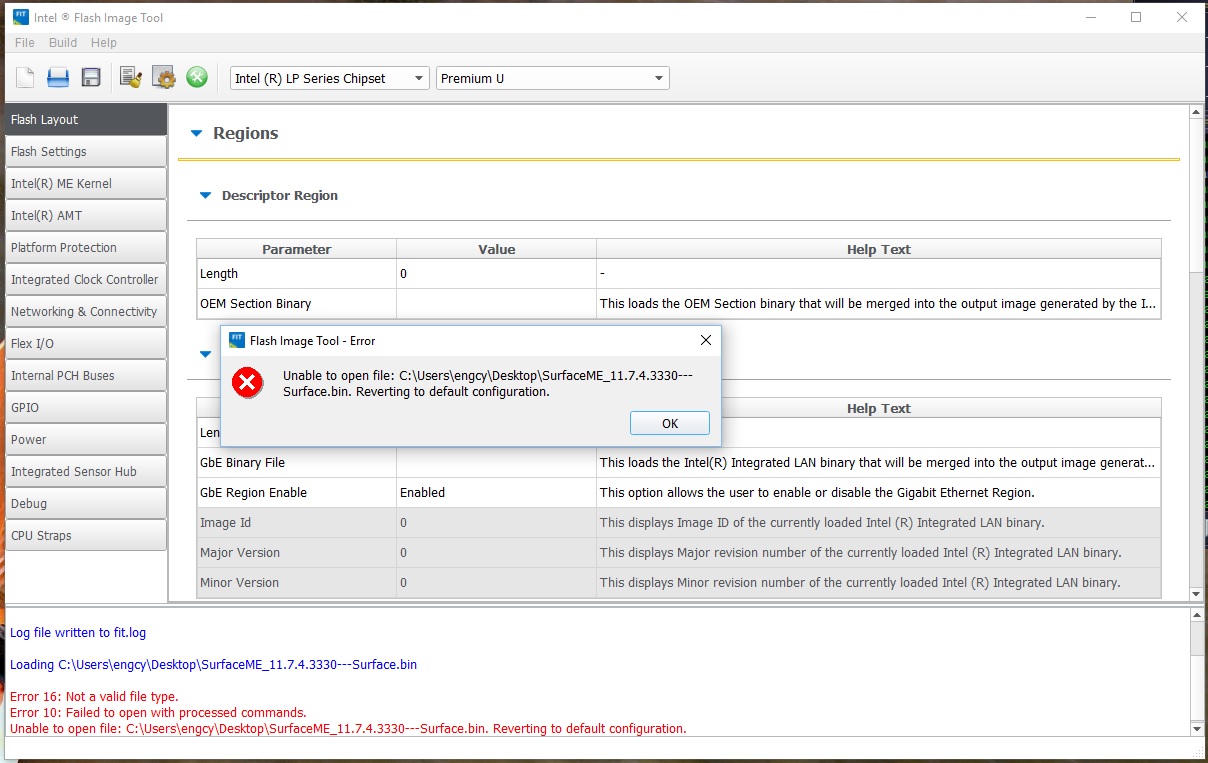
Forget about all the other things. Take your own SPI dump and follow the guide step by step. You only need your own dump, the other files are found at the links mentioned at the guide, not elsewhere.
Hello there,
I’m afraid you’re not answering my question. Thanks anyway for your time