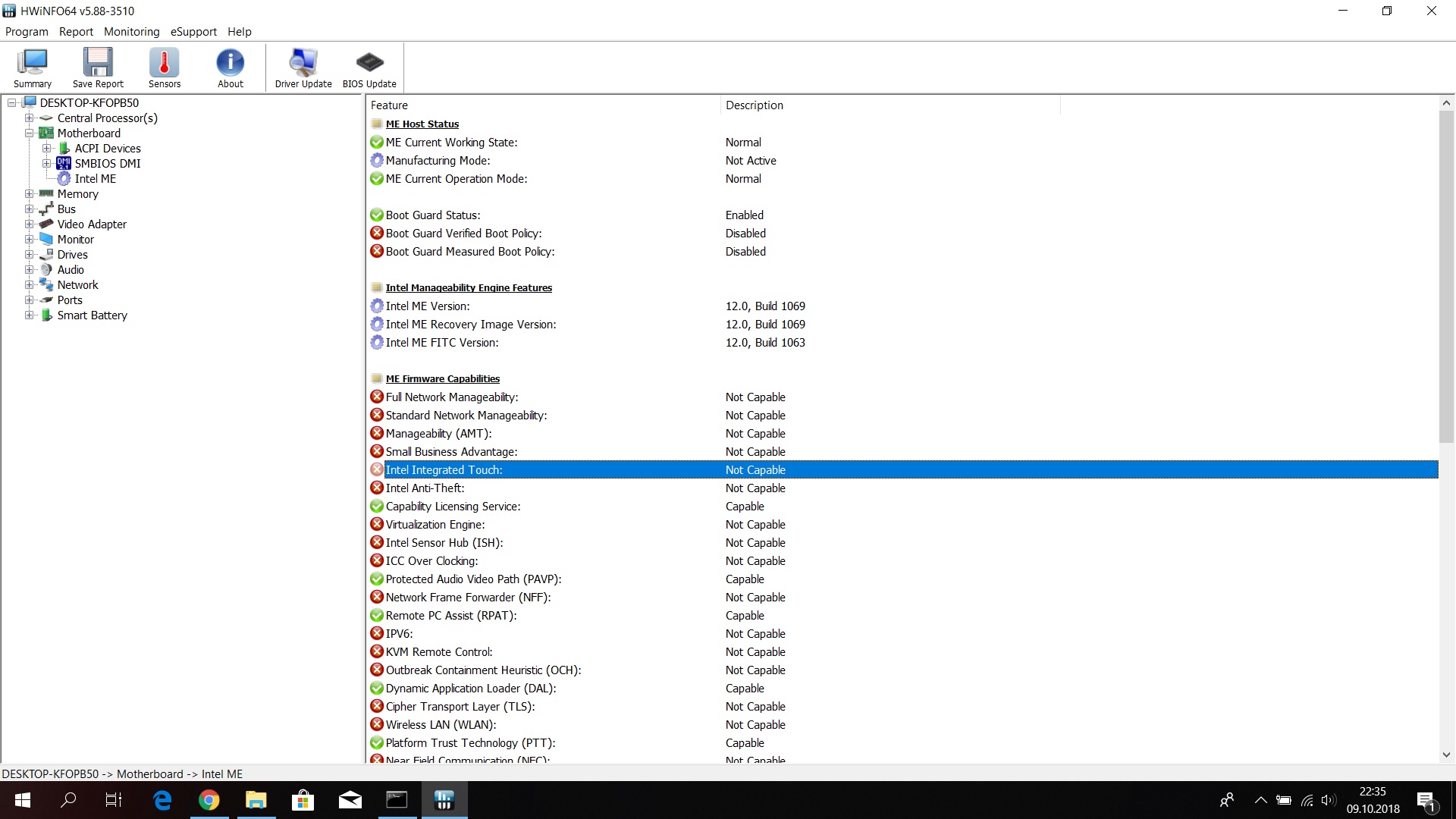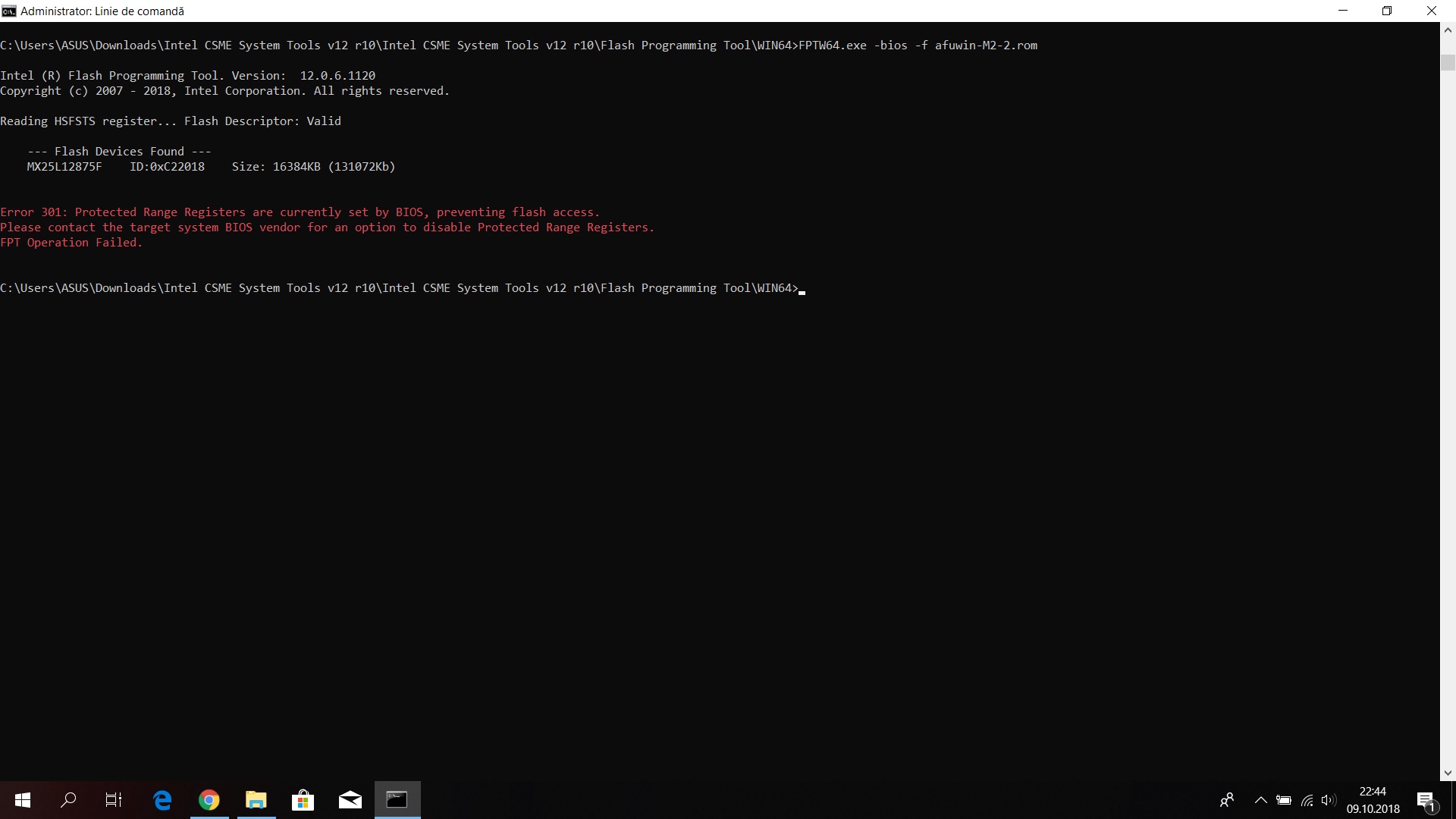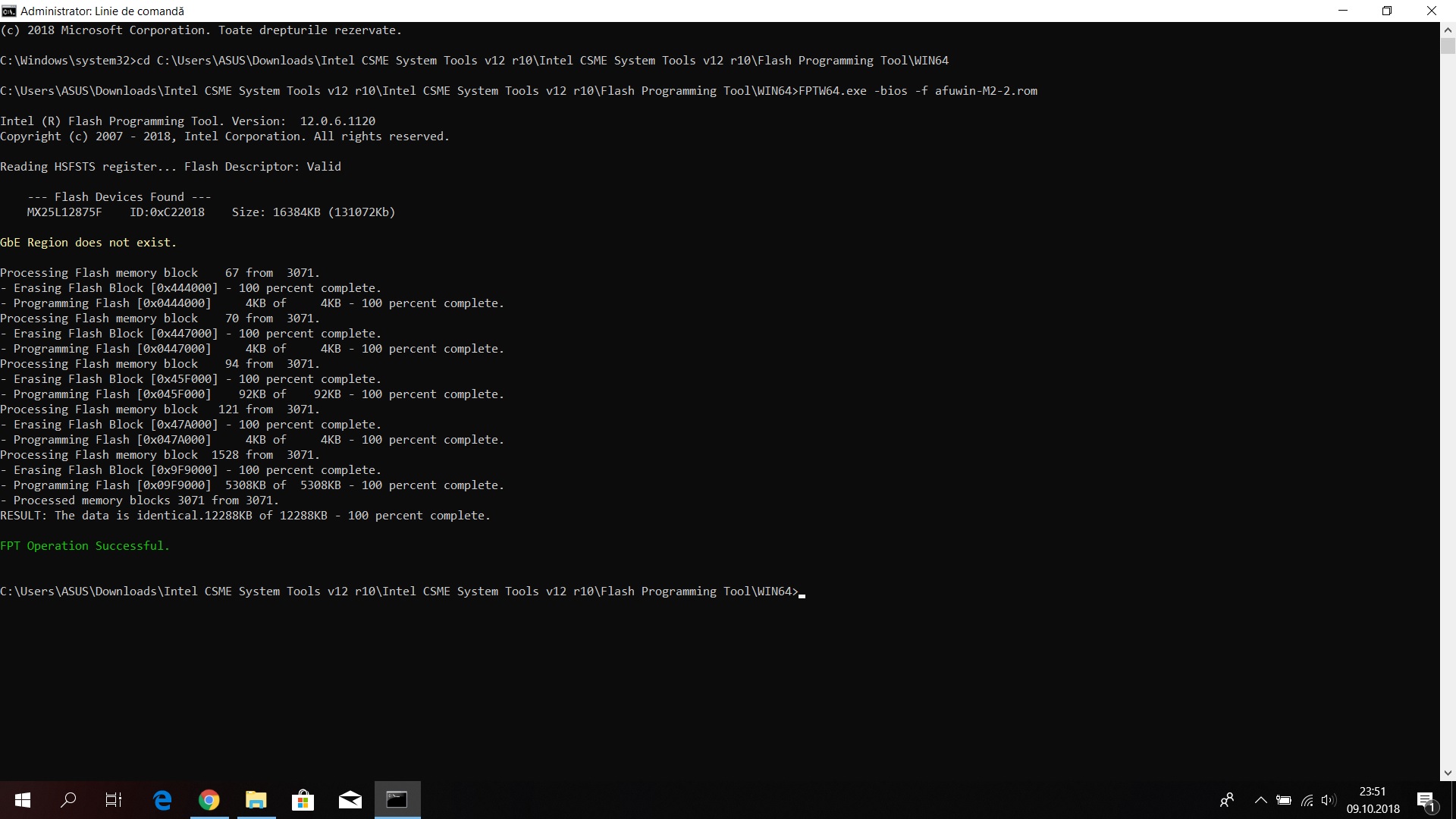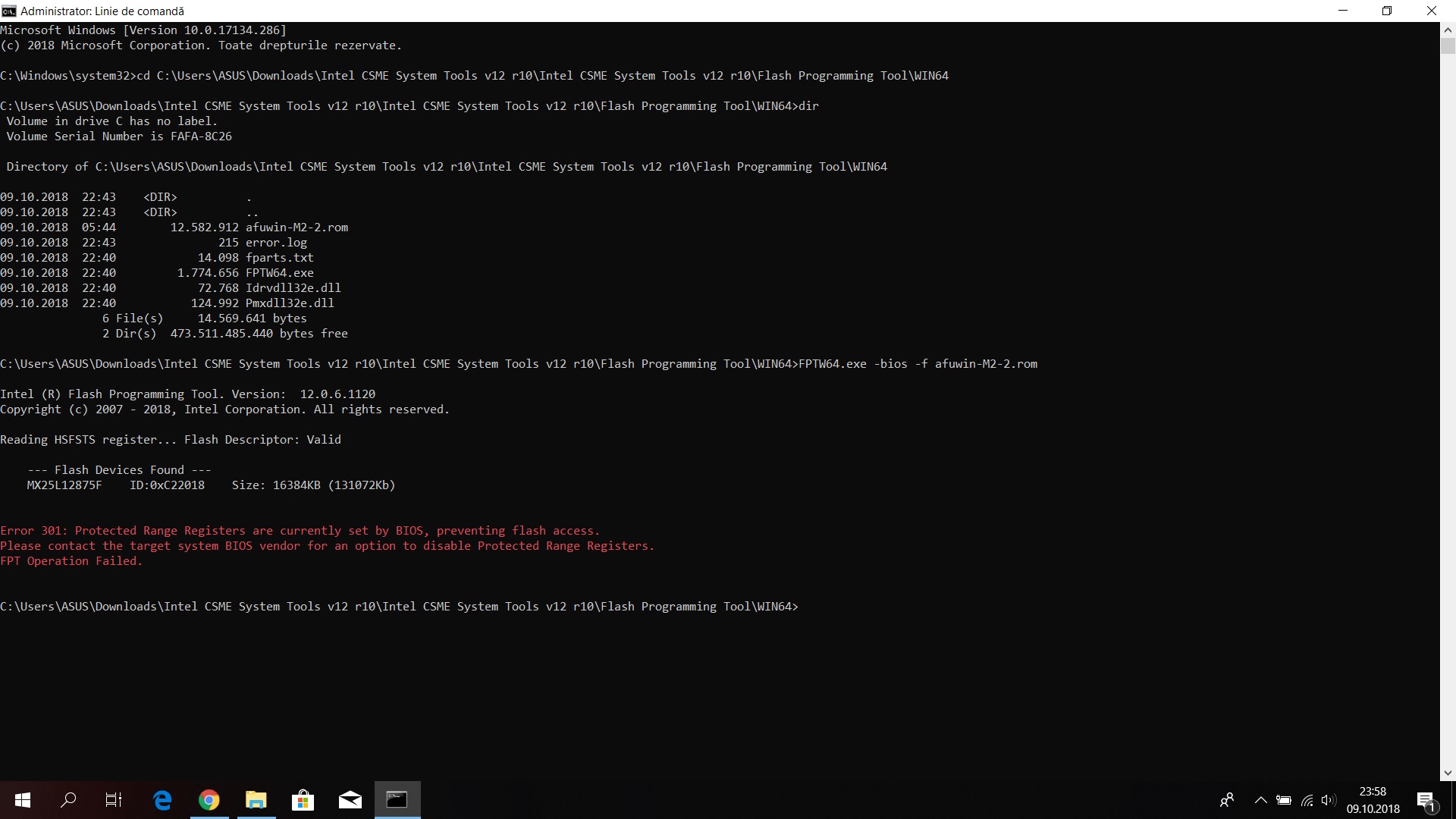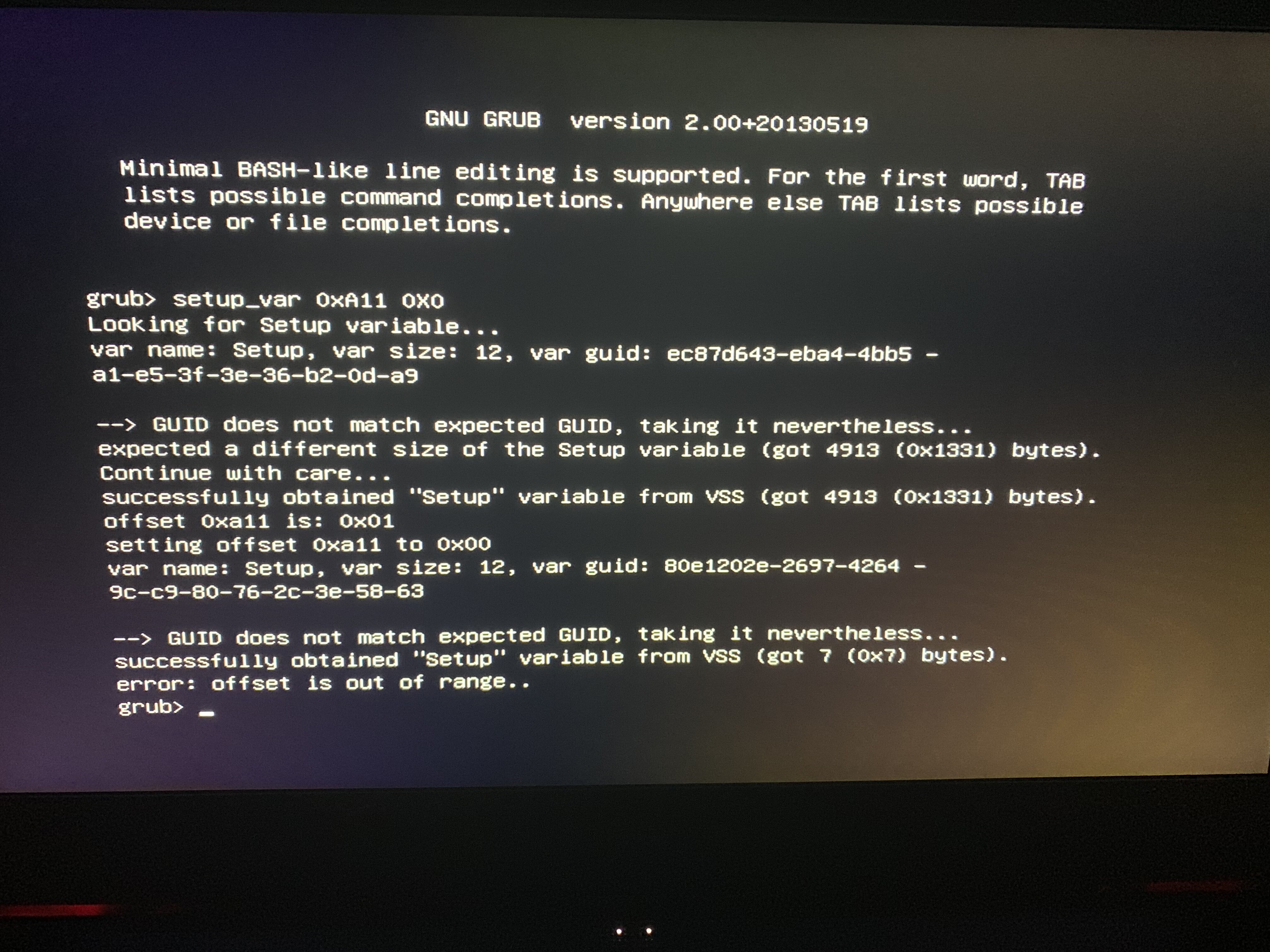@bosu - please test this BIOS now, and see if you either have any new settings/sections, and if you can use legacy RST (MBR) or not yet.
Also included is a NVRAM collection tool package, please read the text file and then run gathering command from each versions32 and 64 folder and see if you can get nvram.txt output from any, or only errors from all versions.
https://www.sendspace.com/file/7ccgqv
@andrew93752 - sorry, I don’t think I can get it enabled. You or I could change the settings easily though, but like you said you’d need to do each time you want to change, or just pick a final and leave it there.
@Lost_N_BIOS :
The nvram file save without errors but when im trying to flash i get some errors. i send you the logs.
Thank you.
Flash errors? You flashed mod BIOS before correct? I though you did, if yes, flash the same way again.
Thanks, I’ll check NVRAM and logs you mention. If you meant flash NVRAM error, that could be anything, no one suggested flashing that yet anyway 
Sorry if I didn’t make that clear enough, I added in text file after edit, if editing, assuming you’d know we’re not editing from that message so no flashing should be done 
I checked, is that NVRAM.txt the only one out of all those I sent you that create this file? You tested both 32 and 64, for each version folder? If yes, then we can ignore this as an option for anything, it’s 99% incomplete anyway
first i flash afuwin-M2-2.rom with /GAN, after i use SVEwin 5.03.1111 check log.txt (its in 64 folder) i tested 32 and 64.
Thank you
Yes, I seen in the logs though you tried to flash back NVRAM using write command in that file, which is what I meant was not suggested  It’s OK though, no harm done luckily.
It’s OK though, no harm done luckily.
Did you test 32/64 for every version of that tool I sent, not just 5.03.1111? Please test them all, do not write anything, just use the first 32 or 64 command, to get NVRAM.txt. 5.03.1111 version was a failure, please try all others if you have not already.
We are looking for NVRAM.txt output, with lots of settings shown in it. If you get a valid output from one of the versions, you’ll see what I mean. If you do, that is all I need sent back, the NVRAM.txt file.
oops ![]()
i have tested all version now i got the same nvram like in the first one. in the last i got stuck it stay like 20 mins after i cancel it nothing save on nvram. check log.txt
Thank you
SCEWin.rar (3.08 MB)
Thanks! It should only take a minute or so, when it’s compatible with your system it puts out a file with 100+ settings usually (With setting name, enabled/disabled, auto etc option for each one)
IF these are all like the other one, then it’s not compatible with your board.
I don’t think you are getting the mod BIOS flashed is the problem here. Can you please try with FPT instead, if error do not push forward trying things, stop and post image here of the error and wait for reply, this can be dangerous if forcing something wrong, so that is why I say stop and wait 
First, we need to find your Intel ME version, if you know it please download the matching “Intel System Tools” package from section C in this thread
Intel Management Engine: Drivers, Firmware & System Tools
If you cannot find ME version in windows device manager, check with HWInfo64 (in the main large window, on left you will find ME section)
https://www.hwinfo.com/download.php
Once you have correct package go to flash programming tool folder, then enter and select win/win32 folder, hold shift and right click, then choose open command window here.
Put a copy of the modified BIOS into that folder. Then at the command prompt type this command >> FPTw.exe -bios -f afuwin-M2-2.rom
If you get an error BIOS region protected, something like that, see below info and guide to unlock it.
Use this guide, starting at step #6, variable mentioned “get from step #5” is here >> 0xA11
So, once at grub prompt you will type >>> Setup_Var 0xA11 0x0
[GUIDE] Grub Fix Intel FPT Error 368 - BIOS Lock Asus/Other Mod BIOS Flash
Then reboot to windows and run the above FPTw command again, this time it should flash and complete without error. If error stop and send image, always 
Nice, how did you get around 301 PRR error, for the FPT success image? First image in your last post looks like a successful -bios region flash.
first time i did what its showed in image1.jpg after that fptsuccess.jpg after fpt301error.jpg
but after success you say i must reboot and flash again. after reboot i got 301 error again…
after fpt success i check the bios but nothing change…
Thank you and sorry for my bad english i hope you understand ![]()
You only have to flash once, sorry for any confusion, once it’s flashed it’s flashed.
Did you check each and every section in BIOS, remember I said settings may not be in places you expect. Also, did you test the Legacy RST booting, it’s now enabled not matter if you can see the setting or not
i put the usb drive which is legacy bootable with afudos but i didnt see the option to boot from that usb in boot section, only uefi …
What does AFUDOS have to do with anything here?
To boot from USB, you may need to choose USB by name without UEFI in the name, or HDD then USB. Show me what you see at that screen. Or, usually you can on the exit screen of BIOS, choose boot override and pick USB right there to boot directly from (Pick one without UEFI in name).
If you have windows 10 selected at the BIOS OS selection setting, or UEFI Boot/Secure boot enabled, you may have to disable that to boot to legacy USB, I am not sure I’ve never used Secure boot/UEFI boot enable so not sure how that acts with USB stuff
If you are checking that in regards to Legacy RST enabled, that is not related, not a way to test. Only way to check that is to install or boot to a MBR partitioned hard drive.
@Lost_N_BIOS :
AFUDOS should boot because its an legacy usb. check the imgs ,i have only 2 options windows boot manager and uefi:SanDisk(usb) the bios its same like before flash…
Thank you.
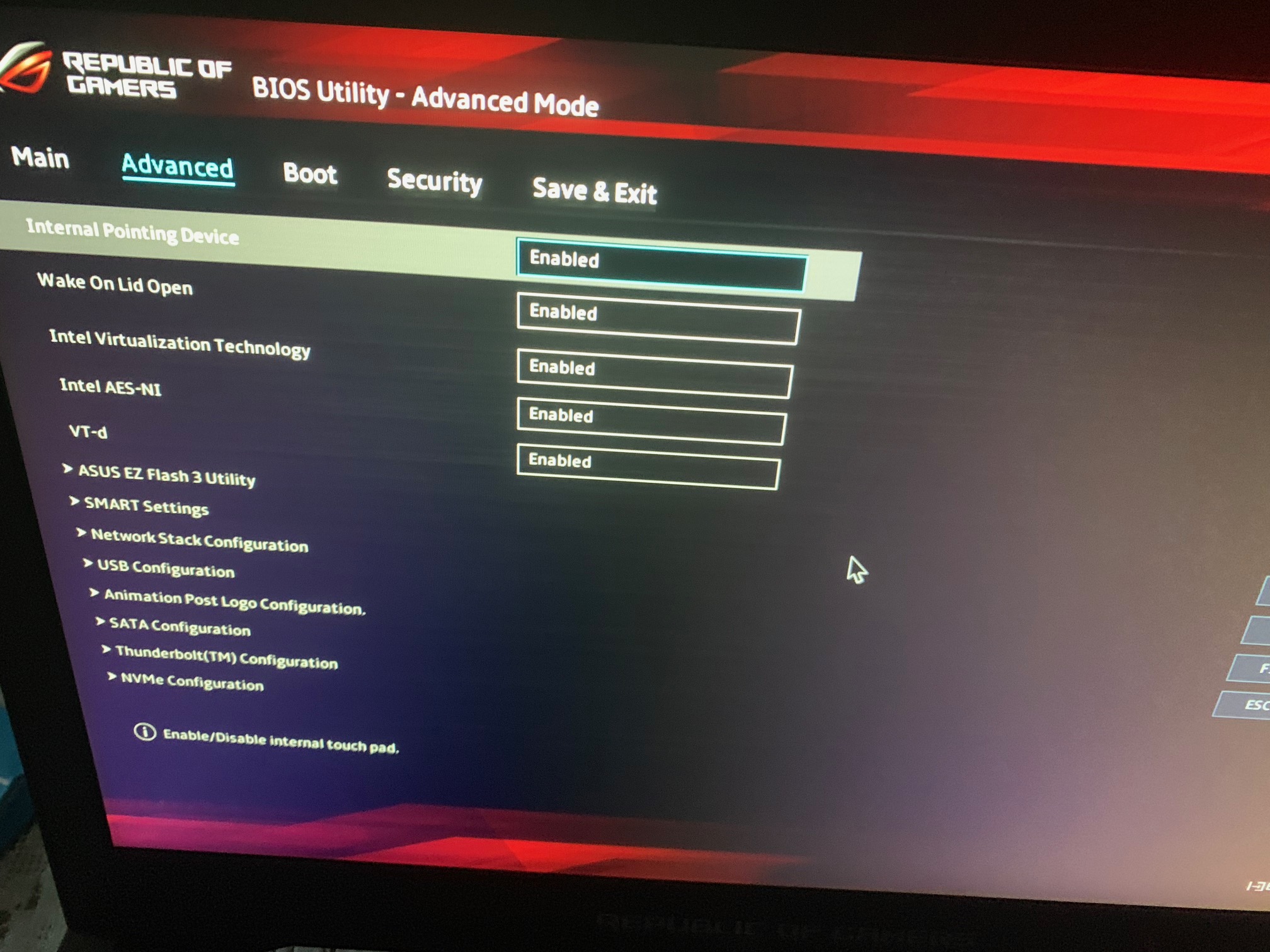
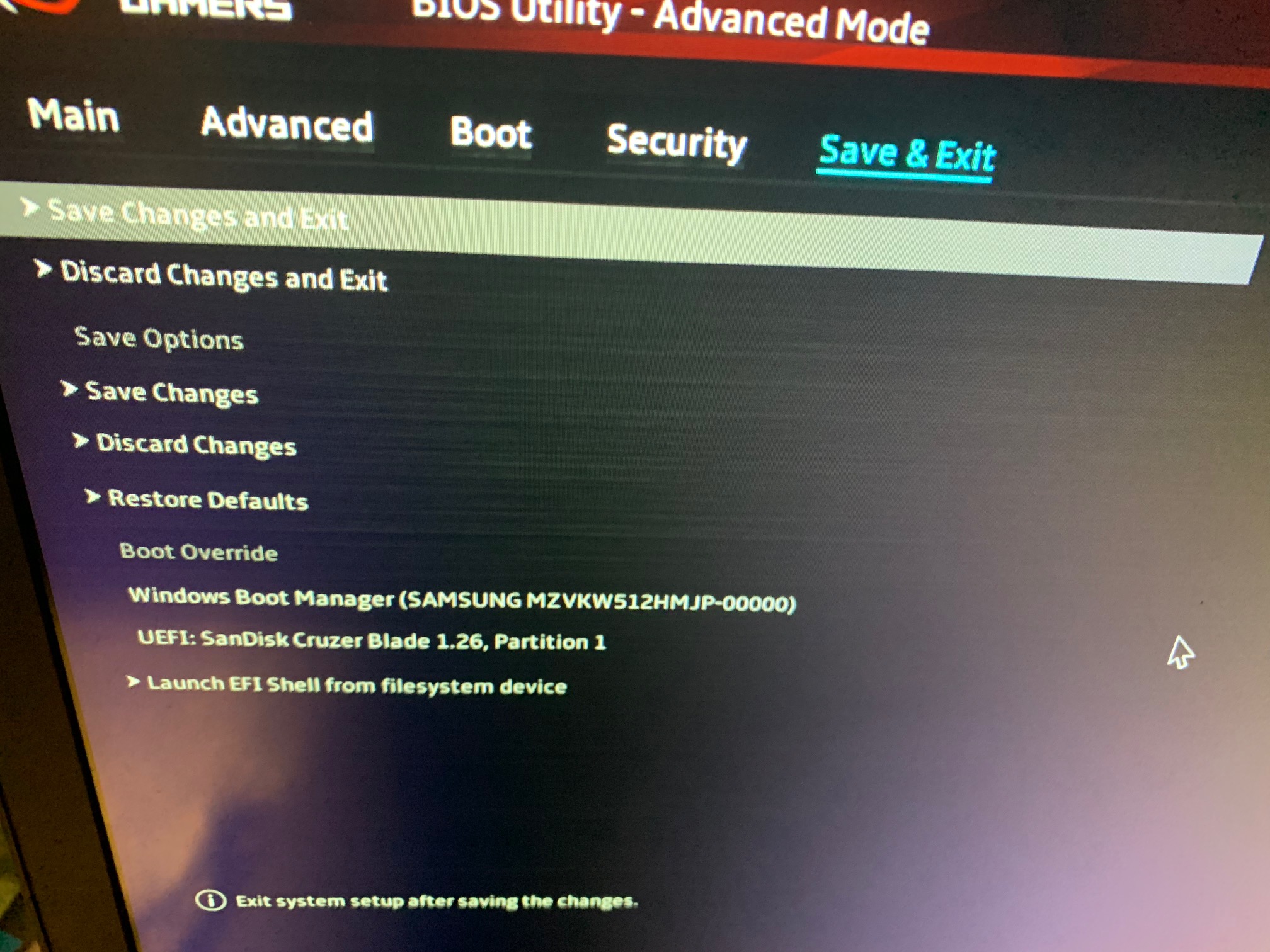
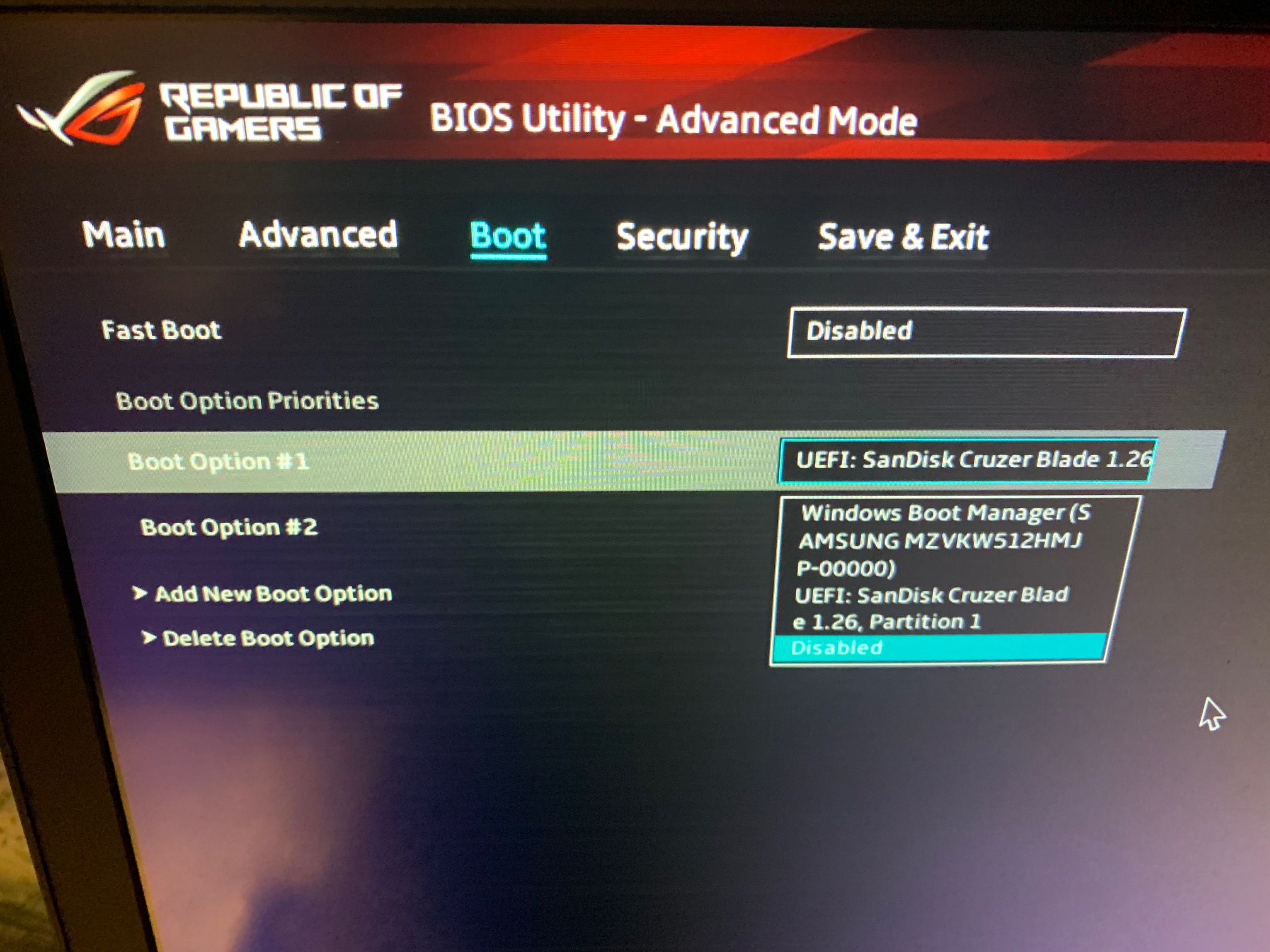
I didn’t do anything for legacy USB Stuff, only legacy RST (Hard drives). You need to test with MBR partitioned hard drive, that is only thing I made changes in regards to.
And secure boot needs to be disabled, and “Other OS” selected if you can instead of “Win8/Win10”
@Lost_N_BIOS :
i understand , but how can i install the windows legacy mode if usb legacy not work?
i will try to install windows in other laptop and after put the hard disk on gx501gi to see if boot.
Thank you.
I see where you’re going now, sorry! You would have to use CD/DVD ISO, or put in a MBR disk with windows already installed.
Or I can enable legacy USB in the BIOS, if you would have mentioned that before I would have done already, sorry we didn’t consider this until now!
I checked your BIOS, and BIOS images, you have legacy USB support in BIOS settings on advanced page, did you set that to enabled (It should be by default)? I also checked hidden USB Settings and XHCI USB legacy support is enabled by default too.
Are you sure your USB device formatted to MBR? Did you check “Add new Boot option” and see if you can choose/add USB without the UEFI at beginning of name?
legacy usb is enabled but dosent boot… i dont know why…
i tryed with dvd windows installer but goes on uefi … i will try this weekend to put another hard drive with windows already installed on MBR partition to see if boot.
in this bios its not possible to add CSM Support? i think this is the problem here.
Thank you
@bosu :
As I already told you, you should be able to boot directly off the NVMe SSD in UEFI mode.
I doubt, that the Master Boot Record (MBR) is or has ever been within the Samsung 960 Pro NVMe SSD.
According to my knowledge the 950 Pro is the only Samsung NVMe SSD, which supports booting in LEGACY mode (due to an NVMe Option ROM module, which is within the Samsung 950 Pro chip).