well… it seems that your usb win install is not reconized by Clover… see the files below, and see if you done like that… it works for me… windows instalation takes 2 or 3 minutes to go, but will do… i did it without nvme installed, cause with nvme, windows instalation crashes
https://drive.google.com/drive/folders/1976lC73K8jsZMW17r7FCn88t-i7TkoIW?usp=sharing
I don’t know if this might be of help for you, but, in my case, for some reason, DUET only manages to boot when I set my controller setting to IDE. When I set it to AHCI, it hangs before showing anything. Blinking cursor on black screen.
My motherboard is MSI 870-G45, running a Phenom II x6.
It’s annoying though, I’d have liked to run native ACHI instead of IDE emulation.
Interesting. I never thought to try that. Nvme doesn’t use ahci as i understand but other drives still will, though I do not understand all of that. Can’t you change it back to ahci after getting everything installed? I guess not or DUET will go back to not working.
Thank you.
Edit: the aio boot loader does work for me but I simply lack the expertise to navigate it as I am not seeing the options laid out in this guide.
Yeah, I know, the IDE/AHCI/RAID mode is for connected SATA devices, but for some reason, anything else than IDE and DUET doesn’t do anything. Black screen with blinking cursor.
Funnily enough, I noticed I can type stuff on that black screen and the cursor moves down, as if it’s showing me an error message, but nothing appears.
Also, I tried booting with Clover (the other solution), and it does the same thing the moment I set AHCI or RAID instead of IDE. Anyone has any clue why that is?!?!
@noInk Hi, do you have a Github? Gitlab? notabug? etc…?
i write to report:
1.0.5 “2020” Works,
but…
USB cannot be created in Windows8.1x64 “latest build with EDGE”,
Only W10.
#2. does Not work with SATA 6Gbps to PCIe with Aspeed controller.
like: Sonnet Tempo Dual Sata, with latest Firmware installed.
only works with x58 board Intel ICH10R
i know NVMe is faster but,…
ssd is cheaper and many equipment has a sata port.
#3. Reboot does Not work, Only Power Off.
Reboot detects USB as Damaged.
#4. USB creator is very picky about USB drive type, brand, size, model,…
tested different brands of USB drives, microUSB to USB adapter, CF, etc…
all are created but some work, not all support DUET…
#5.
Boots UEFI Linux 22.04.1 LTS ok
Boots UEFI Win8.1x64 ok.
Win 8.1x64 by default has Bios boot loader,
but with the USB or DVD Restore Comand prompt method,
diskpart
list volume
exit
x:> bcdboot f:\windows /s c: /f ALL
or UEFI, or Bios.
ALL does Not work with Old MacPro5,1 2009/2010/2012
“single cpu tray has x58, dual cpu has 5520”
Mac Only supports Windows8.1 /f Bios boot mode.
UEFI Linux works Ok.
but i want to test VirtualBox & other
Thanks a whole bunch. I was really really struggling getting Clover working (Been to several sites & tutorials, changed boot files and hell knows what else I’ve tried!) and it didn’t work with the NVMe driver at all, so I was ready to call the quits with that.
Then I found this article and it really saved my bacon. I have yet to try this on my SuperMicro server which has some +30 disks, so it might be somewhat of an challenge to get it detecting the right disk and set it to boot with the NVMe as the default one.
But, I got this far and it managed to boot in UEFI-mode, and that motherboard has some UEFI-support, so I don’t expect there to be any problems, or at least not that many, in that department.
At the very least, I’m now able to run that on my other PC which also lacks native M.2 support. Best case scenario, I get both computers running with it, worst case only one, until I get the other one working as this looks promising AF.
Thanks for making a simple tutorial which actually works right off the bat, apart from me not having set up the UEFI-boot in BIOS, which was fixed within a couple of seconds.
Edit:
I was unable to use that bootloader, so I was incredibly lucky with the “regular” Clover, but I will still use this on my other computer. Just waiting to finish backing up all data so that I can erase the other SSD and install Windows on it and there will be no more slow SATA SSDs for the OS.
Two things that I noticed with regular Clover; One was that the boot6 (Which seem to be started or is(?) the file “boot”) had to be removed/backed up and replaced with a copy of boot7 (renamed to boot), and secondly, as I was pulling all cards, including the GPU and thought that the internal crappy Matrox-something-16 MB VRAM would suffice, I was very mistaken.
I got a strange thing when first trying to boot it up, since SuperMicro have their own way of making BIOSes; Normally, there’s a lot of beeps when things like USB devices are activated (Typically a lot of them when using hubs, one beep/device), and as I saw “6” then a seemingly frozen blank screen, I heard the same beeping noises, only a few more, but then nothing happened.
When I then suspected, after a revelation that it juuust might be the internal GPU, it turned out to be just that. I was ecstatic. I just got it to work.
I was able to finally boot up Windows from the SSD (I used the one I previously installed on from the other machine).
Then I spent maybe half an hour trying to get the machine to play ball with the ASMedia 1166 SATA-controller that just wouldn’t allow me to disable it.
Normally, the BIOS reads the addon-ROMs then present found drives in the BIOS settings, which it surely did, but it totally ignored all other drives being disabled.
Luckily I found out that I could disable the PCIe slots, which solved the problem.
I also had to cycle between using the NVMe SSD/USB-stick with the regular SATA SSD, which almost drove me nuts since the @#½&% BIOS was reset at one point, and I missed that the SATA-modes had been changed, so I kept getting “boot device inaccessible”, and a few very very careful inspection of all the settings later I was able to boot it up so that I could copy necessary data between the drives in different configurations.
I had to switch between these a few times, but now I think it’s doing just fine.
What an absolute nightmare this has been, thankfully there’s a solution to most problems. You just need to sort them out, one cluster-hump at a time.
Again, thanks.
Hello,
I installed DUET (2015 and 2020) on my DL580G5 server.
I don’t have an m2 SSD for now …
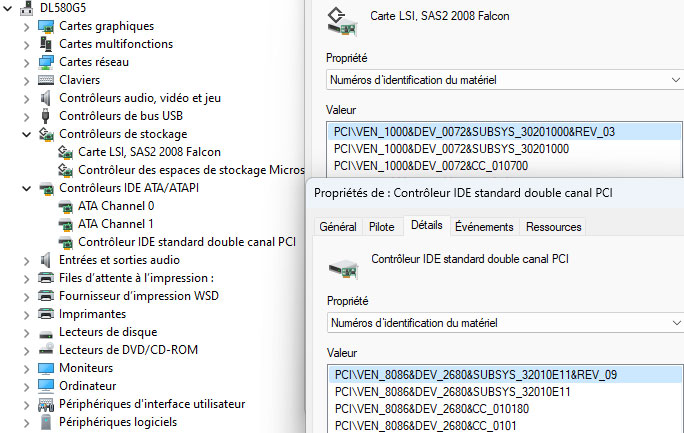
On startup I got an error
“Boot Failed - EFI Misc Device”
The disks are installed on “LSI card, SAS2 2008 Falcon”
the discs are visible and I can launch the install of Windows 10, 11 … but on restarting the disc is not bootable…
I have another Intel Standard SATA 2 controller which boots normally … “PCI Dual Channel Standard IDE Controller”"
Is there a solution for my “LSI Card, SAS2 2008 Falcon” controller ?
I have GA-970A-DS3 ver 1.0 motherboard with latest beta bios F7d and a AMD R570 and have plugged in a M.2 drive into a PCIe. I managed to use Clover with windows installation USB and succefully installed the first part of windows upon reboot I have to use DUET/Refind so that the drive picks up and when it starts to compelete the installation upon windows logo and the dotted circle half way it crashes with ACPI BIOS ERROR. Now heres the strange thing When I use my old graphics card Nvidia GTX 560Ti it works no errors. However when I plug in the AMD graphics card it crashes at the same piont. I belive maybe issue with drivers or something. Coudl you help and advise. I have turned off S2 and using S1, have tried AHCI, Raid, IDE same results.
Did you ever resolved this?
I’m trying to do this on an alienware Aurora R1 (X58) but nothing works so far.
I’ve created a USB stick with DUET/REFIND using the USBsetup method, selected the USB stick from the boot device menu on the Aurora and after that I briefly see “Bstartart!” in red in the top left corner, then it goes to the RAM checking screen and freezes completely there.
Hello,
I have just installed an NVME (PCI 3.0 x 4) M2 drive on a simple PCIe adapter card. Works OK, I can see the drive in Device Manager on Win10 X64 Pro and I initialized it in Disk Manager.
Motherboard is Gigabyte GA-Z77X-UD3H v1.1 (BIOS ver F20e, the last release) which does not natively support NVME drives and sure enough the drive is not shown in the BIOS under ATA devices or Boot Options, hence why I came here ![]()
My Question is this:
After setting up my REFIND USB stick and booting to that, will I need to do a clean install of Windows 10 on the NVME drive to be able to boot Win 10 from it? I had hoped to clone my exisiting OS drive (SATA) to the NVME drive and just boot from that without needing to do a clean install of Windows.
Appolgies if this was already answered here before but with 970 posts it would take a very long time for me to check them all ![]()
Thanks for any help!
Tony J
Dont know your choice made here on REFIND… dont you want to flash a NVMe mod bios since these motherboards are easy to do it and still has dual-bios for recovering?
Anyway, want for a user to answer your subject in question, good luck.
Hey MeatWar, thanks for that. Yes, that sounds like the best option. I looked in offers before and for some reason I only found GA-Z77X-D3H not UD3H - I think the page did not load fully last time ![]()
I decided finally to use the modded BIOS from [OFFER] Gigabyte GA-Z77X-UD3H NVMe mod and this works without any problems. My NVMe is a Samsung 980 500 GB and I used the Samsung Data Migration to clone my current SATA SSD OS Drive to it without any issues. They do say this:
Can I move data from an HDD or SATA SSD to a Samsung NVMe™ M.2 SSD?
Yes. It is possible to clone a SATA HDD or SATA SSD to an NVMe™ SSD. Samsung, however, recommends performing a “clean install” of the OS and later transferring the desired non-executable files.
Because the registry information needed for NVMe™ SSDs is different from those of SATA HDDs or SSDs, a clean install helps to avoid unnecessary compatibility and performance issues that may arise from simply cloning a storage device.
But since my old system disk is still in the system (and I do regular bcakups as well) I am prepared to try this rather than having to re-install (and configure) the many different programs I use.
I hope this helps others.
Tony J
Their recommendations is the same as ours here on the forum.
Usually users are using Legacy OS (MBR, non-UEFI with CSM On/Auto but a clean OS new installation when the user have a compatible EFI vga card, its always advisable.
In this case the bios must be set for PURE UEFI, with CSM Off, Secure boot Off, later ON when finished install, the NVMe will use GPT file system by default and of course x64 OS.
So do it whenever possible and get rid of a lot of garbage and a new system performance.
idk why but whenever i go into the usb it doesnt show any operating system, i think its something to do with my bios settings something that i turned on maybe and i need help
Well, I’ve found the bootloaders for just about all the uefi emulators have pretty bad compatibility in general. I’d wipe that usb stick and format it with ntfs then make it grub4dos 0.4.6a bootable using bootice.
Use this menu.lst file so you can choose between 3 different uefi emulators
title Load OpenCore EFI Emulator
find --set-root /bootx64
chainloader --force --load-segment=0x2000 --load-offset=0x200 --boot-cs=0x2000 --boot-ip=0x200 /bootx64
title Load Clover EFI Emulator
find --set-root /boot7
chainloader --force --load-segment=0x2000 --load-offset=0x200 --boot-cs=0x2000 --boot-ip=0x200 /boot7
title Load DUET EFI Emulator
find --set-root /efildr20
chainloader --force --load-segment=0x2000 --load-offset=0x0 --boot-cs=0x2000 --boot-ip=0x200 /efildr20
Lastly, I’d copy refindplus to \EFI\Boot\bootx64.efi
Now you have a very versatile usb stick that should be able to run uefi with at least one of them. I’ve found opencore works the best.