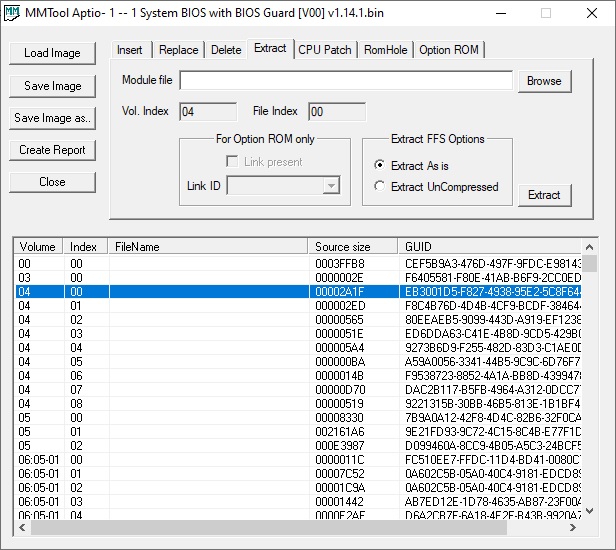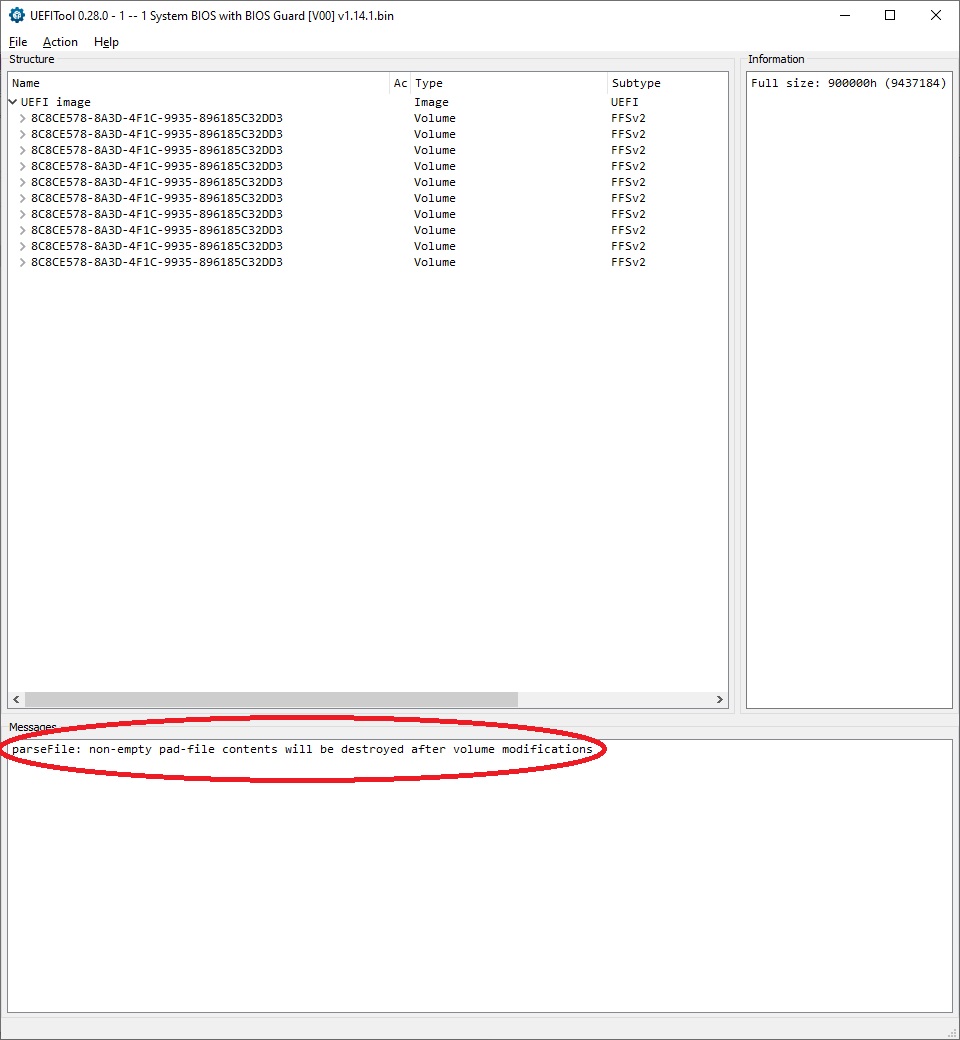@Fernando ,
Thank you for your quick reply. As the file size exceed 6MB, here are the link: download.msi.com/bos_exe/mb/7758vAA.zip.
Your help is highly appreciated.
Hi, thanks for this guide! very handy!
I’ve just modded my bios for Asus P8Z77-M Pro (v. 2203), I’ll try it tomorrow when my drives arrive!
If I get any problems I’ll report back, I’m quite sure I done it right tho.
Thanks again
Procedure for modding P8H77-V LE BIOS to support NVMe SSD as boot device
Stock BIOS version / file: P8H77-V-LE-ASUS-0236.CAP
Tools used:
UEFI Tool v0.28 and NEA57 (>Link<, newer version available now)
FTK8 Windows version (>Link<)
FD44 Editor v0.9.2 (>Link<)
ASUS AI Suite (downloadable from ASUS website)
Resources used:
NvmExpressDxe_4.ffs (found in the first post in this thread by @Fernando )
Procedure:
tldr;
Using the method of Wishbringer (>Link<) to flash .cap BIOS image using the regular AI Suite III from ASUS.
Therefore extracting the flash image from the .cap file, adding the NVMe driver, and adding the modded flash image back into the .cap file.
Run FTK8 "backup.bat" as administrator and save the resulting "backup.bin" as the BIOS flash image
2.Mod BIOS and include NVMe driver: (according to original and very detailed description >here<)
2.1 Open original ASUS BIOS .cap file with UEFI Tool v0.28 and right-click onto the "AMI Aptio Capsule", choosing the "Extract body…" option and saving it as *.ROM file (details for extracting and putting the .cap file back together are described by Lost_N_BIOS >here<)
2.2. Open the .rom file from above and search for CSMCORE. Add NVMe driver by right clicking on the last module before "Free Space" and selecting "Insert after…", then navigating to the NvmExpressDxe_4.ffs file.
In case there is an error message, look for the more torough description by Fernando, linked above.
2.3. Save the new file as a new .rom file
2.4. Cross-Check the newly generated .rom file agains the original one for changes in the "Pad-file" sections. Ideally open them side-by-side on the screen and look through the section, where the NVMe driver has been added. They should look exactly alike, except for the new entry of the NVMe driver.
2.5. Create the new .cap file:
2.5.1. Open the original .cap file with UEFI Tool NEA57 to check the Offset of the "Intel Image" inside the AMI Aptio Capsule, which should be 800h for the P8H77-V LE, but can be also 1000h for other mainboard’s BIOS.
2.5.2. Use a hex editor to open a copy of the original .cap file and go to the offset 800h. Replace all content from 800h onwards with the content of the modded .rom file that includes the NVMe driver.
2.5.3. Save this new .cap file as a new file
2.6. use the method described by Wishbringer (>Link<) to flash the .cap file:
2.6.1. Start BIOS Update in ASUS AI Suite and select original .cap BIOS file
2.6.2. Before start flashing delete selected original file and replace with modded one (same name, same location)
2.6.3. Start the BIOS flashing
2.7. Voila, it is done
@Fernando : Thank you so much for your detailed description and dedication to this topic! I probably wouldn’t have been able to use a NVMe SSD in my old system if it weren’t for you
On another topic: I’ve tried to make this post as descriptive and complete as possible so it’s helpful for others. Unfortunately the forum rules don’t allow me to post external links, and not even links to other posts in this forum…
If an admin sees a benefit, please edit my post and revert back the mutilated links.
@Fernando ,
Sorry for the delay in sending the modded BIOS as I had to study you guides very carefully. Hope I’ve done it right. Can you check if it’s OK. Thank you.
drive.google.com/file/d/1wGWuY8QkIlIF54fc2GEpKa_SR-neYdsH/view
BTW, can you tell if this MSI B75A-G43 Mainboard has any security check for flashing.
In another attempt, I also modded this BIOS by adding the following files extracted from the BIOS of the MSI B460M PRO Mainboard (download.msi.com/bos_exe/mb/7C88v16.zip): Nvme.ffs, NvmeInt13.ffs and NvmeSmm.ffs. The tool is AMI Aptio UEFI MMTool v5.0.0.7 using the your steps provided at the first post.
The link to the newly modded file is: drive.google.com/file/d/1NMUs13uhCXECX1axrw3yocQ_imw2mOAU/view. Please also check if I’m doing something right.
Thank you for your support.
@lvdoan : The modded BIOS, where you had just inserted the module named NvmExpressDxe_4.ffs, is fine and ready for being flashed (at own risk).
I haven’t checked the other modded BIOS, where you had inserted the 3 NVMe modules from another source. The files named NvmeInt13.ffs and NvmeSmm.ffs can only be used by BIOSes with native NVMe support.
AFAIK MSI BIOSes don’t have such check. You should give the modded BIOS the exactly same name as the original one and use the associated flash tool.
Good luck!
@Schrubbi : Congratulations for your success and thank you very much for your detailed report about how you got the desired result!
Done!
Enjoy being able to use an NVMe SSD as bootable system drive of your old PC!
Dieter (alias Fernando)
Hey @Fernando
Thank you so much! and @Lost_N_BIOS and all the others who helped write this fantastic guide.
It worked a charm, the only issue I had was installing the AHCI driver on a fresh install of Windows 10, it took a couple of attempts to install it manually for some reason, all sorted now tho.
I’m getting just over the top of the advertised speed on my NVMe drive too! R: 2484.57MB/s W:1814.08MB/s
System: WD Blue SN550 500GB NVMe SSD + Glotrends PA09-HS M.2 PCIe 3.0 X4 adapter, ASUS P8Z77-M Pro, i7 3770k (4.4ghz), 16gb (1800ghz), Rx 580 8gb. XFX 550w Pro
Other drives: 2x 250gb SSD, 2x 1tb HHD.
I’m very happy, it works great!
Thanks again for this guide!
Cheers!
Kind regards
Matt
hello guys, please help me. I have mb supermicro x10dac and samsung 970 evo plus + m2-pcie adapter. How make boot os from ssd? I did everything as described FAQ (www supermicro com/support/faqs/faq.cfm?faq=22269 ), but I cannot boot from ssd.
@enigmen : Welcome to the Win-RAID Forum!
Please read and follow the guide, which is within the start post of this thread.
Good luck!
Dieter (alias Fernando)
Hi,
This is my first post over here.
I really appreciate all of you especially Fernando. You all are doing such an amazing work for the tech community. I have read most of the posts back and forth.
I like UEFI mode over the legacy because of its features (Support for large storage, Security, Fastboot, etc) but it puts me in a riddle. If NVME is only supported to generation restrictions capable of having UEFI BIOS then why does Intel DQ35KOE Motherboard (Q35 chipset) has UEFI mode option in its BIOS while Asus Maximus 2 Formula (P45 chipset) and no option for UEFI. I found that most of the old dell laptops also have UEFI option. These laptops and mainboards from Intel have UEFI option in BIOS.
Well I was wondering if there is anyway UEFI could be enabled for old systems. If UEFI is the requirement of the NVME to natively boot through it.
Or just search ebay and still to old Samsung and Plexter NVME to get boot support from them.
P.S. Sorry for my language skills. I am not a native english speaker. As for the questions i shared, I am working on a hardware revamp project for old motherboards I have.
@aQi : Welcome to the Win-RAID Forum!
If your mainboard BIOS is not an AMI UEFI one (you can easily check it by using the UEFITool), nobody here can help you to be able to boot off an NVMe SSD.
Only the mainboard manufacturer can build an UEFI BIOS for your old mainboard.
Regards
Dieter (alias Fernando)
Thanks a lot for the file. I’ve flashed the BIOS using USB Flashback method and your modded .cap file and installed Windows 10 Home on the SSD. The problem is I can only sometimes boot to my SSD, usually on the first try I get the blue screen saying Error 0xc000000e PC has to be repaired or is missing files. On 2nd try to boot it says the file \Windows\system32\winload.efi is missing or broken.
On top of that, my existing Windows 7 on a HDD is kind of disintegrating now with the modded BIOS. Missing wallpaper, shifting my icons on desktop around and sometimes not loading properly.
I tried disabling the secure boot option in the BIOS but it didn’t help much. Also repairing the Win10 install via USB doesn’t work. Do you know what else I can try?
Working without any problems in one of my systems with that precise motherboard model.
But as u know u could always Bios Flashback to the original Asus bios, no traces of the used mod bios will remain, that way u will be sure if its the mod or ur HW.
EDIT: If u want to try it, just with NVMe module inserted, rename the attached bios for Asus BFB
P8Z77-V-ASUS-2104_nvme.zip (4.41 MB)
@MeatWar :
What’s the difference between this one and the one you gave me before? Did the first one have more added stuff besides the NVMe module? I know I can go back to the original BIOS but that won’t help me with my SSD ^^
@Ringbeamer : As MeatWar has written, his primarily offered modded BIOS additionally contains some other updated modules (like CPU Microcodes), whereas he inserted into the second BIOS just the NVMe module.