@Fernando is there a way to mod a Dell T7610 (X79) BIOS to add NVME boot support?
Their last BIOS (in exe format) is here: https://www.dell.com/support/home/en-us/…610-workstation
Thank you!
@SoNic67 :
According to my knowledge you have to dump the currently in-use BIOS Region, to modify it and then to re-flash the modded BIOS into the related chip of your Dell mainboard.
Since I am not an expert regarding your problem, I recommend to wait until our BIOS modding Guru Lost_N_BIOS is back online and then to ask him for help.
Good luck!
Hi,
I have a P8Z77-V Mainboard and I’m trying to install Windows 10 to a Samsung 970 Evo M.2 NVMe SSD and boot from it. I’m rather scared to do the BIOS mod myself and don’t want to risk bricking my BIOS. I have done the procedure from the first post but I’m not sure if everything is correct. Can someone maybe upload a modded Z77 BIOS which I can use to flash my Mobo?
Thanks in advance
Latest Asus P8Z77-V bios 2104, NVMe and updated modules/mcode.
Renamed and ONLY for Bios Flashback method, not EZ Bios.
Z77VB.zip (4.52 MB)
Hi everybody
I am beginner here in this forum, I tried to modify my old Gigabyte mobo bios following Fernando instructions. My aim is to use a new V-NAND SSD 970 EVO NVMe M.2 via a PCI express slot as a boot driver. I adress my questions to @Fernando. I used UEFITool 0.28.0 to insert a NVmExpressDxe_4 following exactly Fernando instructions until I found out a “added” PAD file (it does’nt exist on original bios namely Z77XD3H.18i one). Thanks for your response.
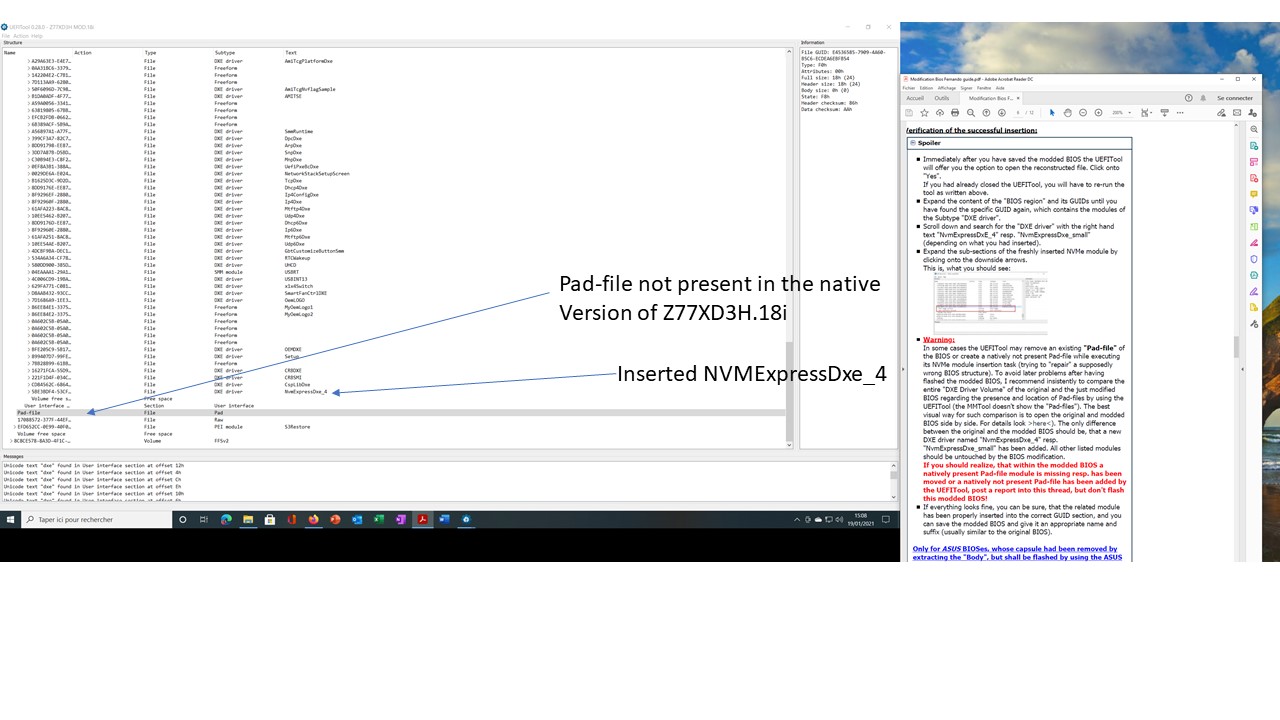
My current system :
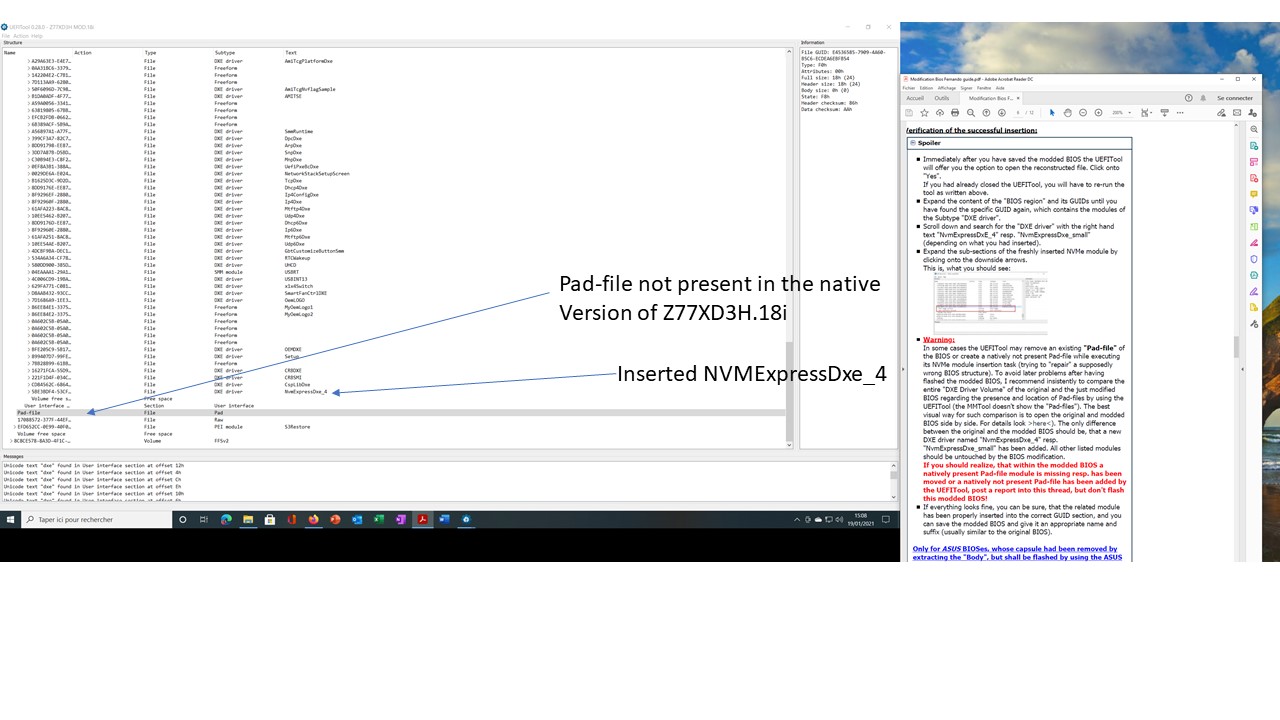
MB Gigabyte GA-Z77-DS3H ver 1.0, INTEL i7-3770 CPU @ 3.4 GHz, RAM 16 Go, Sytem drive : Samsung SSD 850 Pro OS : WD 10 Pro 64 bits, Graphics AMD Radeon 6700
@RSV : Welcome to the Win-RAID Forum!
If you want help, I need the BIOS file. Please attach it or give me a link (with a space character within the url address).
Why didn’t you try the MMTool?
Regards
Dieter (alias Fernando)
Hi Fernando
I finally succeeded by using MMTool as you recommended. I inserted the Smaller one in compressed form. Check carrefully the modified bios by using UEFI tool there is not Pad file added. I Q flashed the mod bios - Restart with a WD 10 installed USB disk - the installation went through with no problem ! It works perfectly well now.
Thanks a million for your help.
My system : MB Gigabyte GA-Z77-DS3H ver 1.0, INTEL i7-3770 CPU @ 3.4 GHz, RAM 16 Go, System drive : V-NAND SSD 970 EVO NVMe M.2 OS : WD 10 Pro 64 bits, Graphics AMD Radeon 6700
@Fernando
Hello Fernando, I searched the web and landed here. It’s a great Forum for modding firmware. I am currently using Mainboard MSI B75A-G43 with original AMI bios version 10.10 dated 2013-10-31 and I own a NVMe SSD Samsung PM981a (512MB) and want to boot from it. I know that you have helped @DonParlor in modding this bios but unfortunately the link to the modded file you provided has been removed. As I’m a newbie and have no programming knowledge, Can you kindly help? Thank you.
@lvdoan : Welcome to the Win-RAUD Forum!
Please follow my instructions, which are layed down witin the start post of this thread. If you are unsure regarding your BIOS modding work, you can attach the original and your modded BIOS. Then I will do a look into them.
I haven’t spent the time writing the guide with the intention to do the work finally myself.
Good luck!
Dieter (alias Fernando)
@Fernando ,
Thank you for your quick reply. As the file size exceed 6MB, here are the link: download.msi.com/bos_exe/mb/7758vAA.zip.
Your help is highly appreciated.
@lvdoan : And where is the link to your modded BIOS?
Hi, thanks for this guide! very handy!
I’ve just modded my bios for Asus P8Z77-M Pro (v. 2203), I’ll try it tomorrow when my drives arrive!
If I get any problems I’ll report back, I’m quite sure I done it right tho.
Thanks again
@Duckboy79 : Welcome to the Win-RAID Forum and good luck!
Dieter (alias Fernando)
Thanks @Fernando
Fingers crossed it works first time!
Procedure for modding P8H77-V LE BIOS to support NVMe SSD as boot device
Stock BIOS version / file: P8H77-V-LE-ASUS-0236.CAP
Tools used:
UEFI Tool v0.28 and NEA57 (>Link<, newer version available now)
FTK8 Windows version (>Link<)
FD44 Editor v0.9.2 (>Link<)
ASUS AI Suite (downloadable from ASUS website)
Resources used:
NvmExpressDxe_4.ffs (found in the first post in this thread by @Fernando )
Procedure:
tldr;
Using the method of Wishbringer (>Link<) to flash .cap BIOS image using the regular AI Suite III from ASUS.
Therefore extracting the flash image from the .cap file, adding the NVMe driver, and adding the modded flash image back into the .cap file.
Run FTK8 "backup.bat" as administrator and save the resulting "backup.bin" as the BIOS flash image
2.Mod BIOS and include NVMe driver: (according to original and very detailed description >here<)
2.1 Open original ASUS BIOS .cap file with UEFI Tool v0.28 and right-click onto the "AMI Aptio Capsule", choosing the "Extract body…" option and saving it as *.ROM file (details for extracting and putting the .cap file back together are described by Lost_N_BIOS >here<)
2.2. Open the .rom file from above and search for CSMCORE. Add NVMe driver by right clicking on the last module before "Free Space" and selecting "Insert after…", then navigating to the NvmExpressDxe_4.ffs file.
In case there is an error message, look for the more torough description by Fernando, linked above.
2.3. Save the new file as a new .rom file
2.4. Cross-Check the newly generated .rom file agains the original one for changes in the "Pad-file" sections. Ideally open them side-by-side on the screen and look through the section, where the NVMe driver has been added. They should look exactly alike, except for the new entry of the NVMe driver.
2.5. Create the new .cap file:
2.5.1. Open the original .cap file with UEFI Tool NEA57 to check the Offset of the "Intel Image" inside the AMI Aptio Capsule, which should be 800h for the P8H77-V LE, but can be also 1000h for other mainboard’s BIOS.
2.5.2. Use a hex editor to open a copy of the original .cap file and go to the offset 800h. Replace all content from 800h onwards with the content of the modded .rom file that includes the NVMe driver.
2.5.3. Save this new .cap file as a new file
2.6. use the method described by Wishbringer (>Link<) to flash the .cap file:
2.6.1. Start BIOS Update in ASUS AI Suite and select original .cap BIOS file
2.6.2. Before start flashing delete selected original file and replace with modded one (same name, same location)
2.6.3. Start the BIOS flashing
2.7. Voila, it is done
@Fernando : Thank you so much for your detailed description and dedication to this topic! I probably wouldn’t have been able to use a NVMe SSD in my old system if it weren’t for you
On another topic: I’ve tried to make this post as descriptive and complete as possible so it’s helpful for others. Unfortunately the forum rules don’t allow me to post external links, and not even links to other posts in this forum…
If an admin sees a benefit, please edit my post and revert back the mutilated links.
@Fernando ,
Sorry for the delay in sending the modded BIOS as I had to study you guides very carefully. Hope I’ve done it right. Can you check if it’s OK. Thank you.
drive.google.com/file/d/1wGWuY8QkIlIF54fc2GEpKa_SR-neYdsH/view
BTW, can you tell if this MSI B75A-G43 Mainboard has any security check for flashing.
In another attempt, I also modded this BIOS by adding the following files extracted from the BIOS of the MSI B460M PRO Mainboard (download.msi.com/bos_exe/mb/7C88v16.zip): Nvme.ffs, NvmeInt13.ffs and NvmeSmm.ffs. The tool is AMI Aptio UEFI MMTool v5.0.0.7 using the your steps provided at the first post.
The link to the newly modded file is: drive.google.com/file/d/1NMUs13uhCXECX1axrw3yocQ_imw2mOAU/view. Please also check if I’m doing something right.
Thank you for your support.
@lvdoan : The modded BIOS, where you had just inserted the module named NvmExpressDxe_4.ffs, is fine and ready for being flashed (at own risk).
I haven’t checked the other modded BIOS, where you had inserted the 3 NVMe modules from another source. The files named NvmeInt13.ffs and NvmeSmm.ffs can only be used by BIOSes with native NVMe support.
AFAIK MSI BIOSes don’t have such check. You should give the modded BIOS the exactly same name as the original one and use the associated flash tool.
Good luck!
@Schrubbi : Congratulations for your success and thank you very much for your detailed report about how you got the desired result!
Done!
Enjoy being able to use an NVMe SSD as bootable system drive of your old PC!
Dieter (alias Fernando)
Hey @Fernando
Thank you so much! and @Lost_N_BIOS and all the others who helped write this fantastic guide.
It worked a charm, the only issue I had was installing the AHCI driver on a fresh install of Windows 10, it took a couple of attempts to install it manually for some reason, all sorted now tho.
I’m getting just over the top of the advertised speed on my NVMe drive too! R: 2484.57MB/s W:1814.08MB/s
System: WD Blue SN550 500GB NVMe SSD + Glotrends PA09-HS M.2 PCIe 3.0 X4 adapter, ASUS P8Z77-M Pro, i7 3770k (4.4ghz), 16gb (1800ghz), Rx 580 8gb. XFX 550w Pro
Other drives: 2x 250gb SSD, 2x 1tb HHD.
I’m very happy, it works great!
Thanks again for this guide!
Cheers!
Kind regards
Matt
hello guys, please help me. I have mb supermicro x10dac and samsung 970 evo plus + m2-pcie adapter. How make boot os from ssd? I did everything as described FAQ (www supermicro com/support/faqs/faq.cfm?faq=22269 ), but I cannot boot from ssd.