How were you able to get Win10 installed onto the NVMe SSD, when Windows hasn’t even recognized it? That is impossible!
This is what I recommend to do:
After having unplugged all other HDDs and SSDs (except the NVMe one) and booted off the USB Flash Drive with the Win10 image in UEFI mode, your NVMe SSD should be detected by the Win10 Setup.
As next step I recommend to delete all existing partitions of the NVMe SSD and then to create a new one for the OS. The Win10 Setup will create automaticly some additional partitions. One of them will contain the Windows Bootloader, which is required to get the NVMe bootable.
If you should still not be able to boot off the NVMe SSD, check within your BIOS your “Safe Boot” settings. The Safe Boot option has to be DISABLED.
@Fernando
My apologies.
That is what I meant. My drive DOES get detected and I had deleted all partitions. Had Windows Setup partition it and then proceeded on to install & by install I mean, the page where it says–Getting files ready-Copying Files-Installing etc.
Then it should reboot into Windows, which it does not. This is where I am facing the problem.
Sorry again, if I wasn’t clear before.
Thank you for the prompt replies.
What happens instead? Did the system reboot off the USB Flash Drive (if yes, unplug it while rebooting) or did you get any error message (if yes, which one)?
Did you check your “Secure Boot” BIOS settings?
@Fernando
On the next reboot after installation is done, since it didn’t detect Windows installed on the NVMe ssd, it just ‘boots back’ from the USB Flash Drive asking me to install Windows all over again. (stuck in a vicious loop)
Secure Boots disabled.
I have tried removing the USB flash drive post-successful installation it just throws up the usual error as-no bootable device found.
PS: Ahh finally someone understands my concern! ![]()
No error messages. In fact I just did a fresh install on my laptop and it worked fine there. Nothing wrong with the ISO cooking either I reckon.
@Fernando
As a reference, I have attached the images of BIOS settings. Am I missing something?
I have tried AHCI controller as well as NVMe controller(IMG_1780). No luck still in booting.
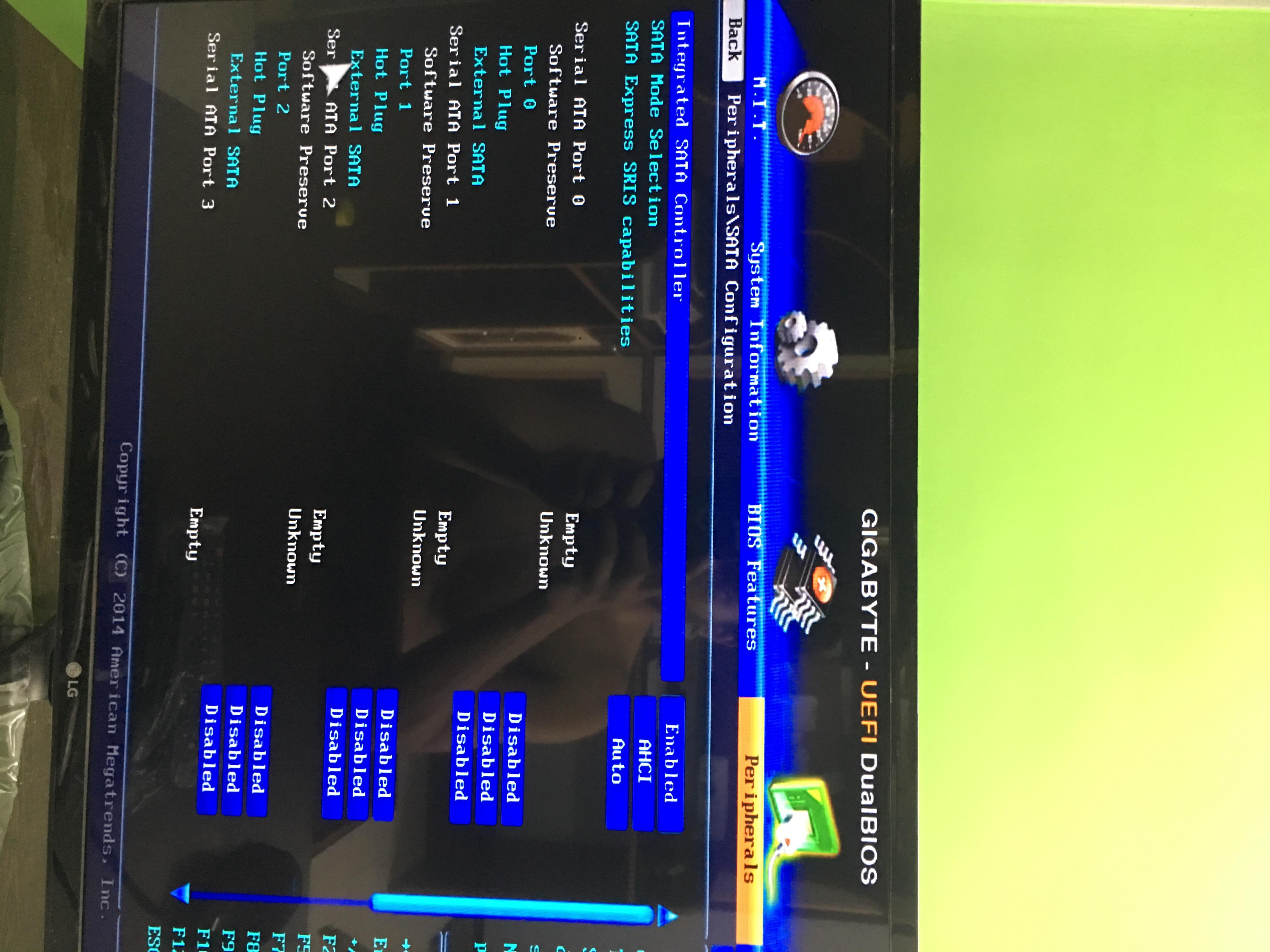
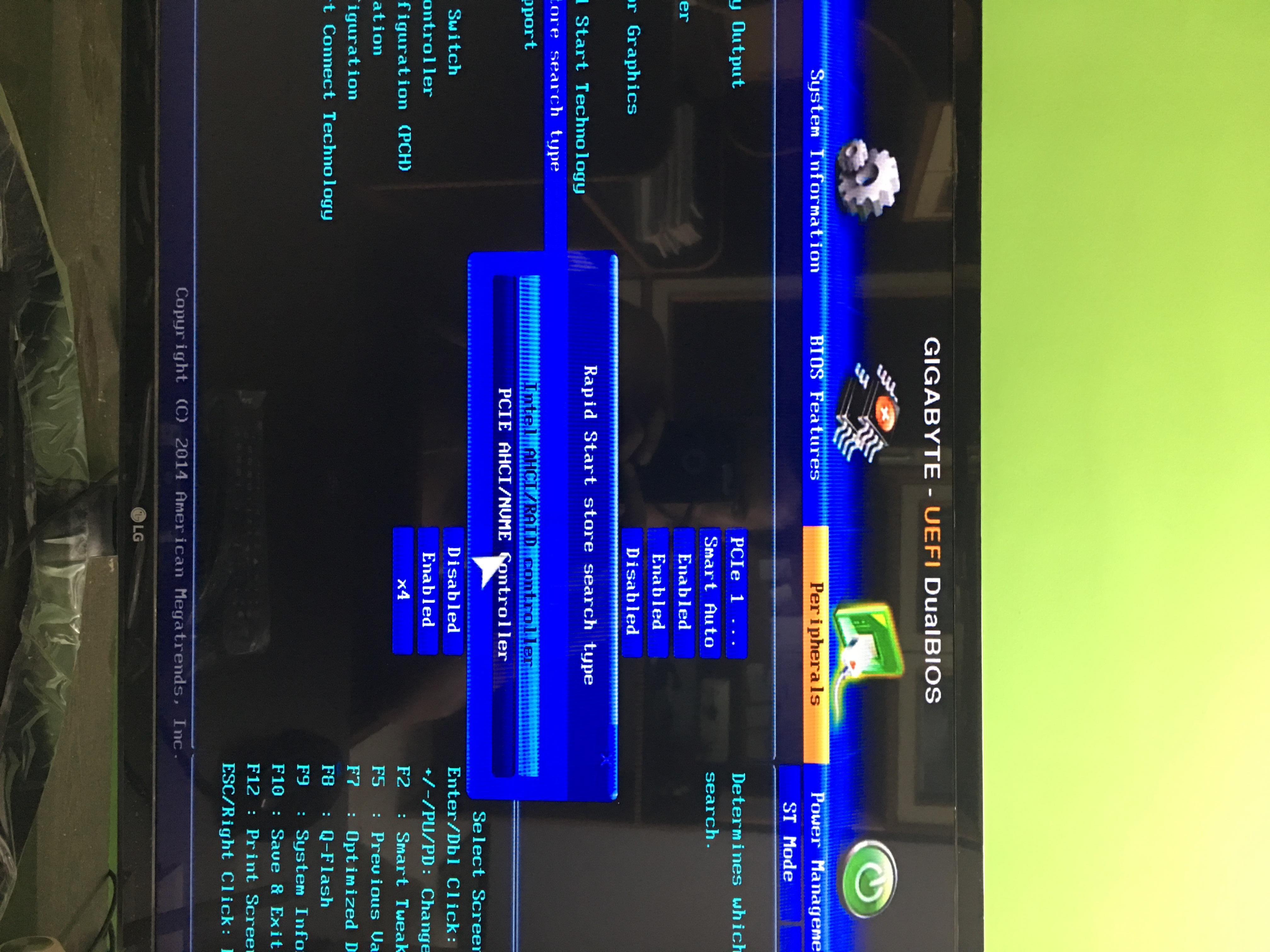
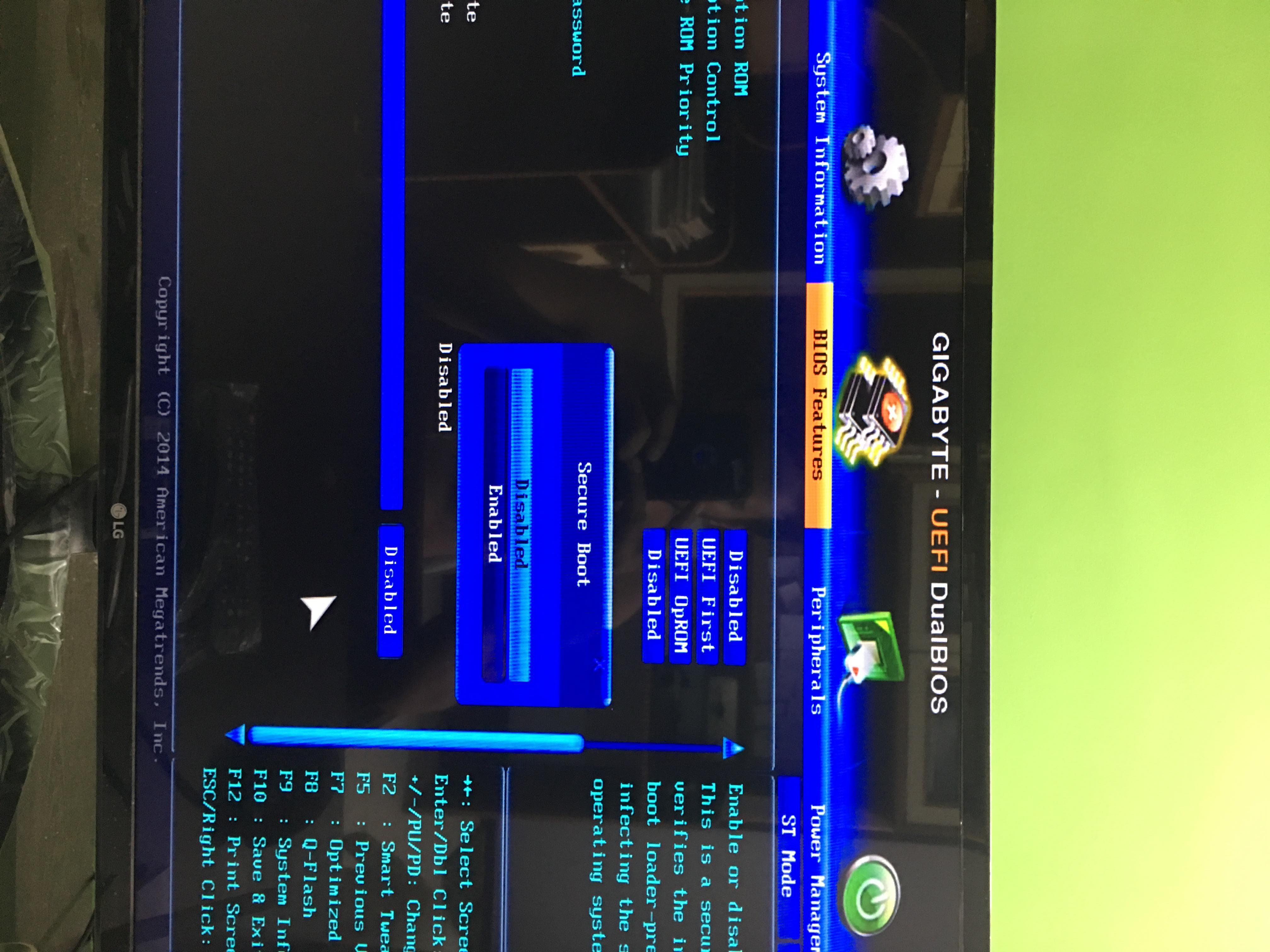
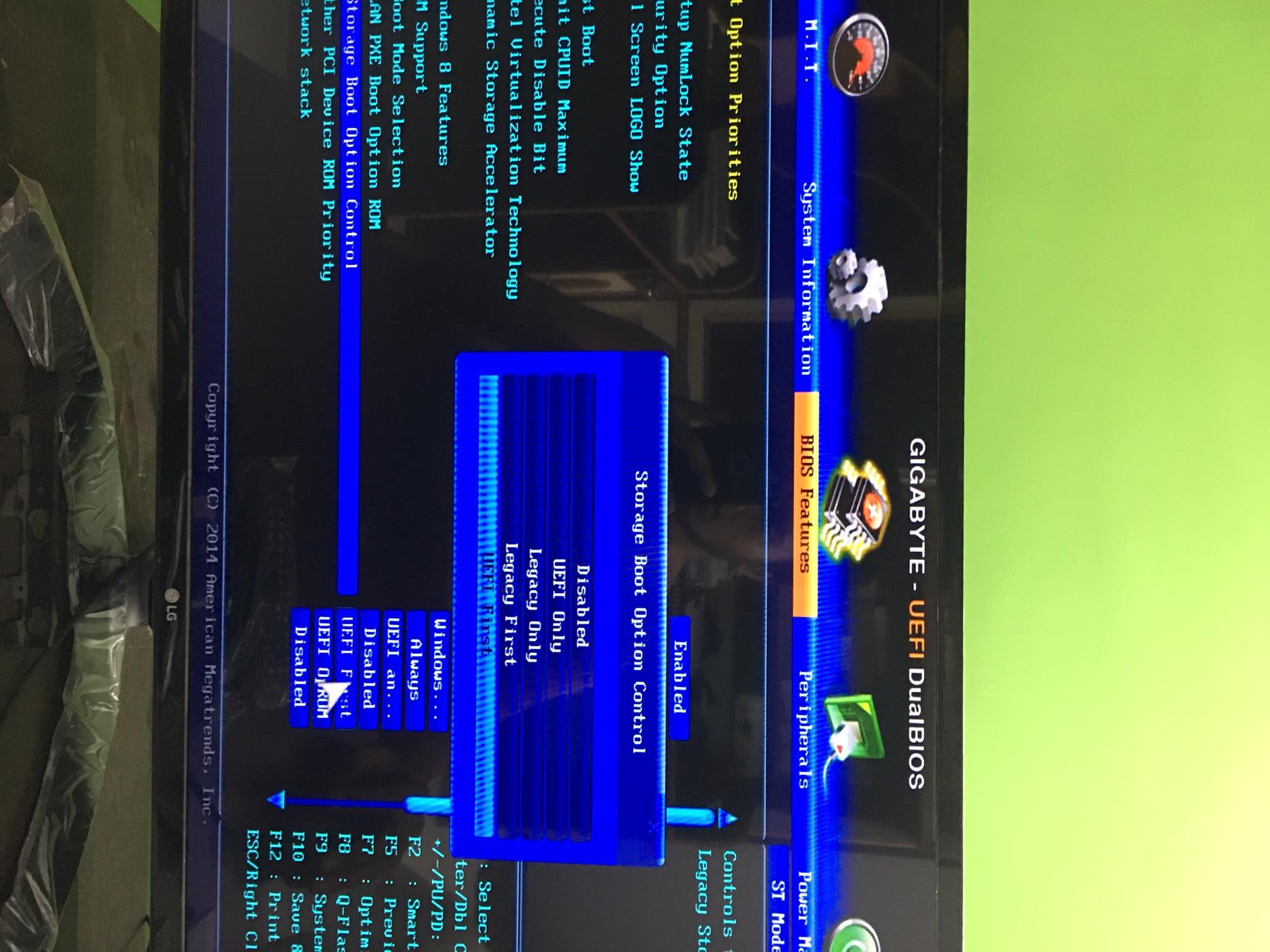
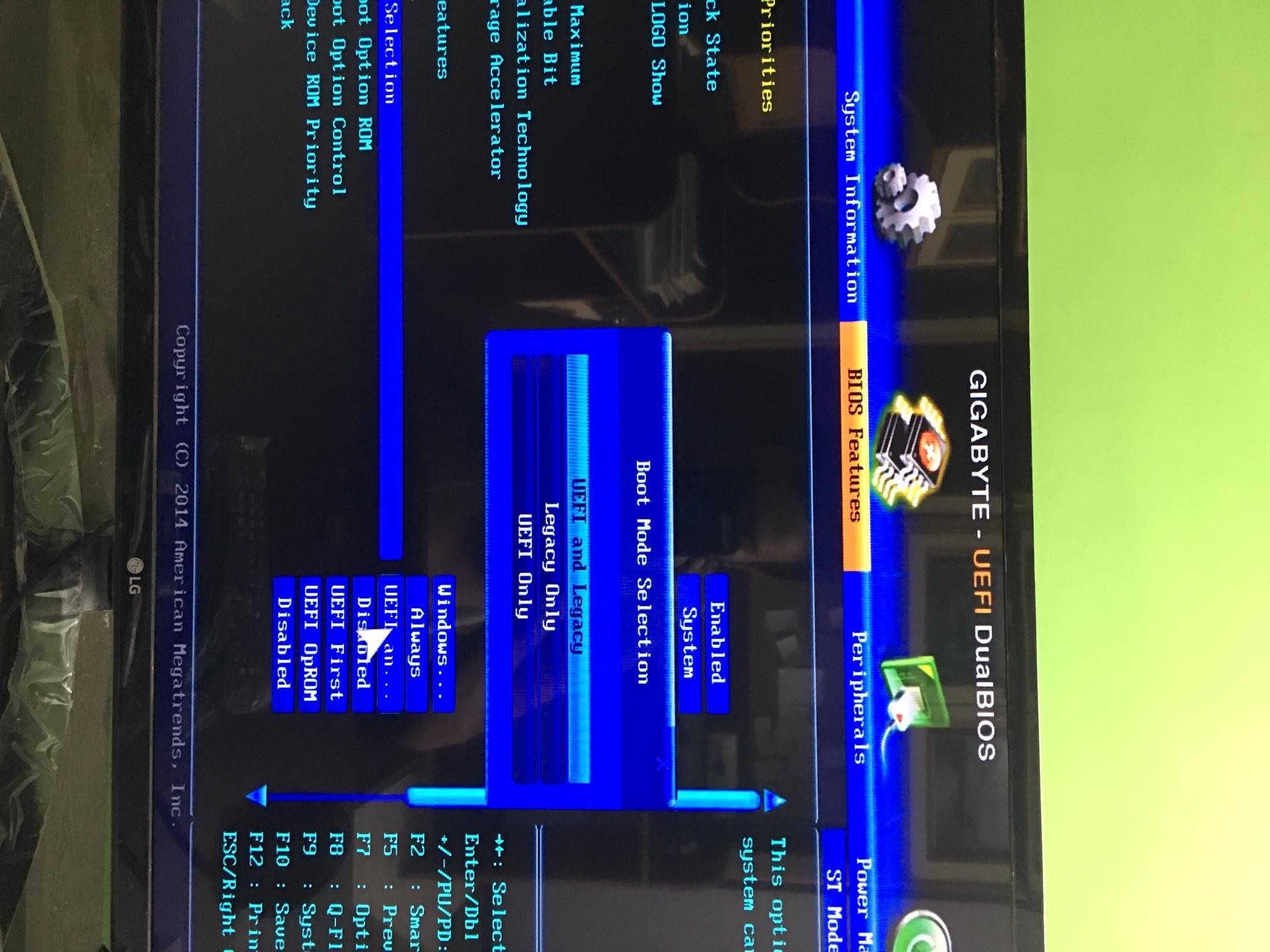
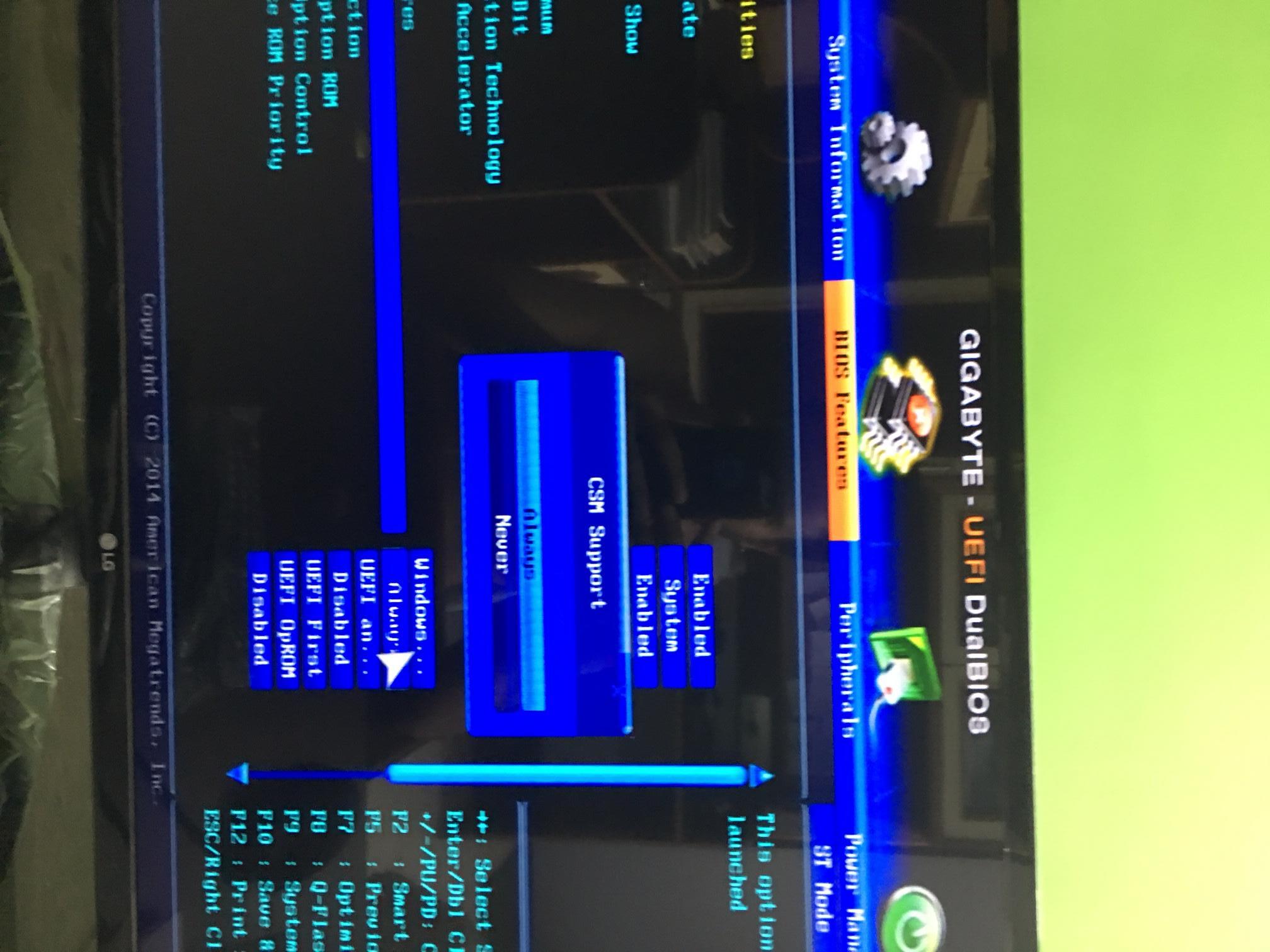
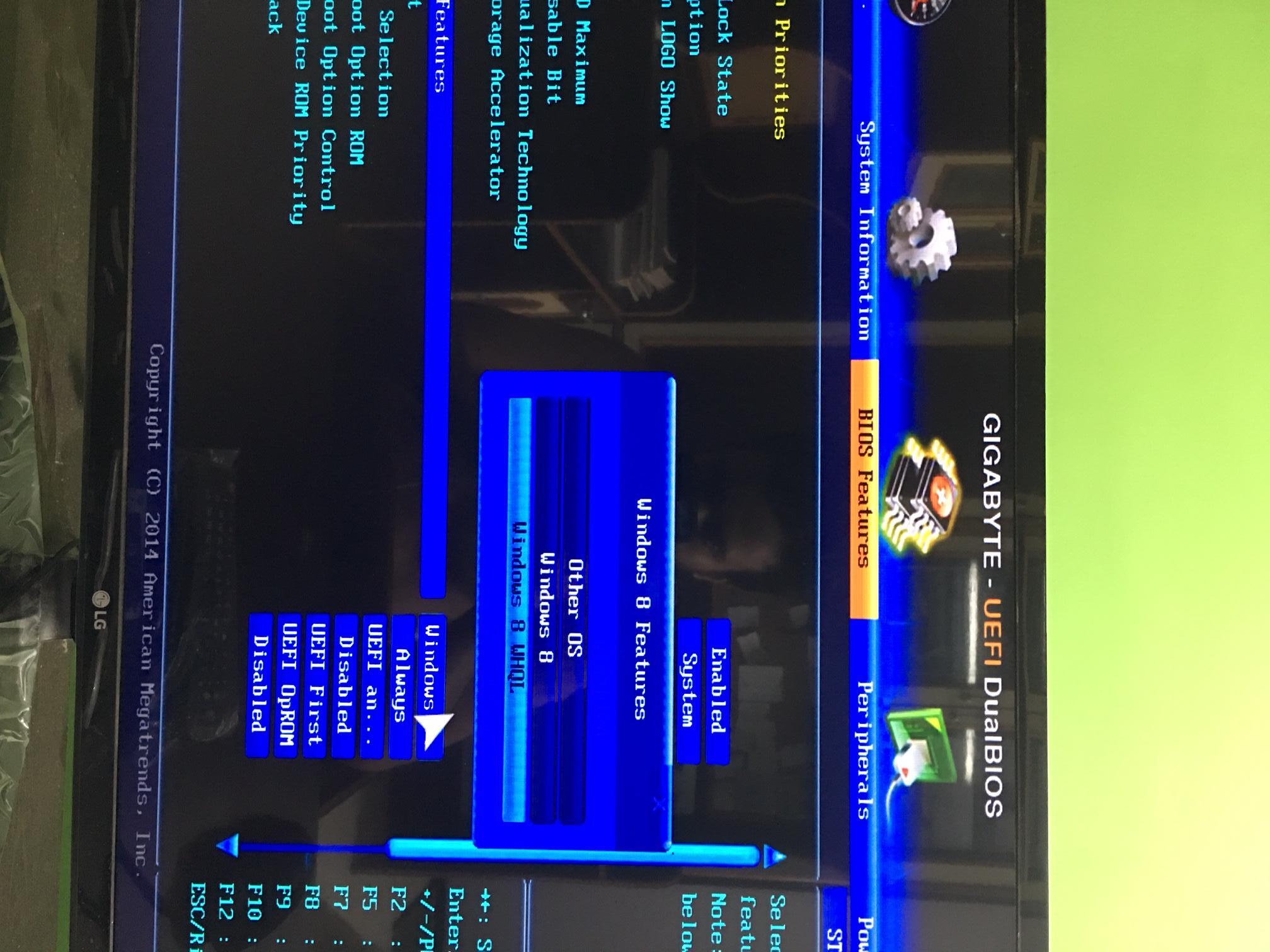
@RadicalSquadron :
Unfortunately your images are incomplete. I cannot see and read all shown BIOS options and settings with my mobile system (I am currently not at home).
Another guy with the same problem only difference being, his SSD seems to be Toshiba XG3. http://www.tomshardware.com/answers/id-3…shown-bios.html
Regarding the images, I don’t know why appear ‘rotated’ and zoomed. I didn’t upload them like that. Anyway I’ll try to upload them again.
No, the other guy from tomshardware cannot see the SSD within the BIOS, but this is normal for mainboards without native NVMe support. If the required NVMe module is within the BIOS, the OS is installed in UEFI mode and the matching NVMe driver is loaded or in the box, everything should be fine.
@Fernando
I have the same motherboard as he does. Even I can’t see it inside BIOS. When I’m using a bootable USB flash drive, SSD is detected.
Could it be that a particular SSD manufactuirer (Toshiba/OCZ in my case) omitted to provide support as bootable device other than when used in their own laptops (Dell/Lenovo)??
Maybe I got a dud. In any case I am able to use it like any other drive–I can view it, copy files from/to it, from within Windows(that is installed on the SATA SSD) but that is all, just can’t boot from it.
@RadicalSquadron :
The problem seems to be, that there are no original NVMe drivers available, which do support the NVMe Controller of the Toshiba XG4 SSD. Have you ever tried to load the latest Toshiba/OCZ NVMe driver, which has been modified by me to make it usable with the XG4 SSD?
Recommended AHCI/RAID and NVMe Drivers @Fernando
I am trying to install the one signed and modded by you>>Toshiba XG4. It shows a message saying ‘Its not digitally signed’. Also I read a couple post back in this thread that you ‘have to import cetificate’. I got this far but I don’t know how to import certificates first(I located the folder) but I stopped short of installing. Thought it wouldn’t hurt to confirm with you once.
[[File:Screenshot (13).png|none|auto]]
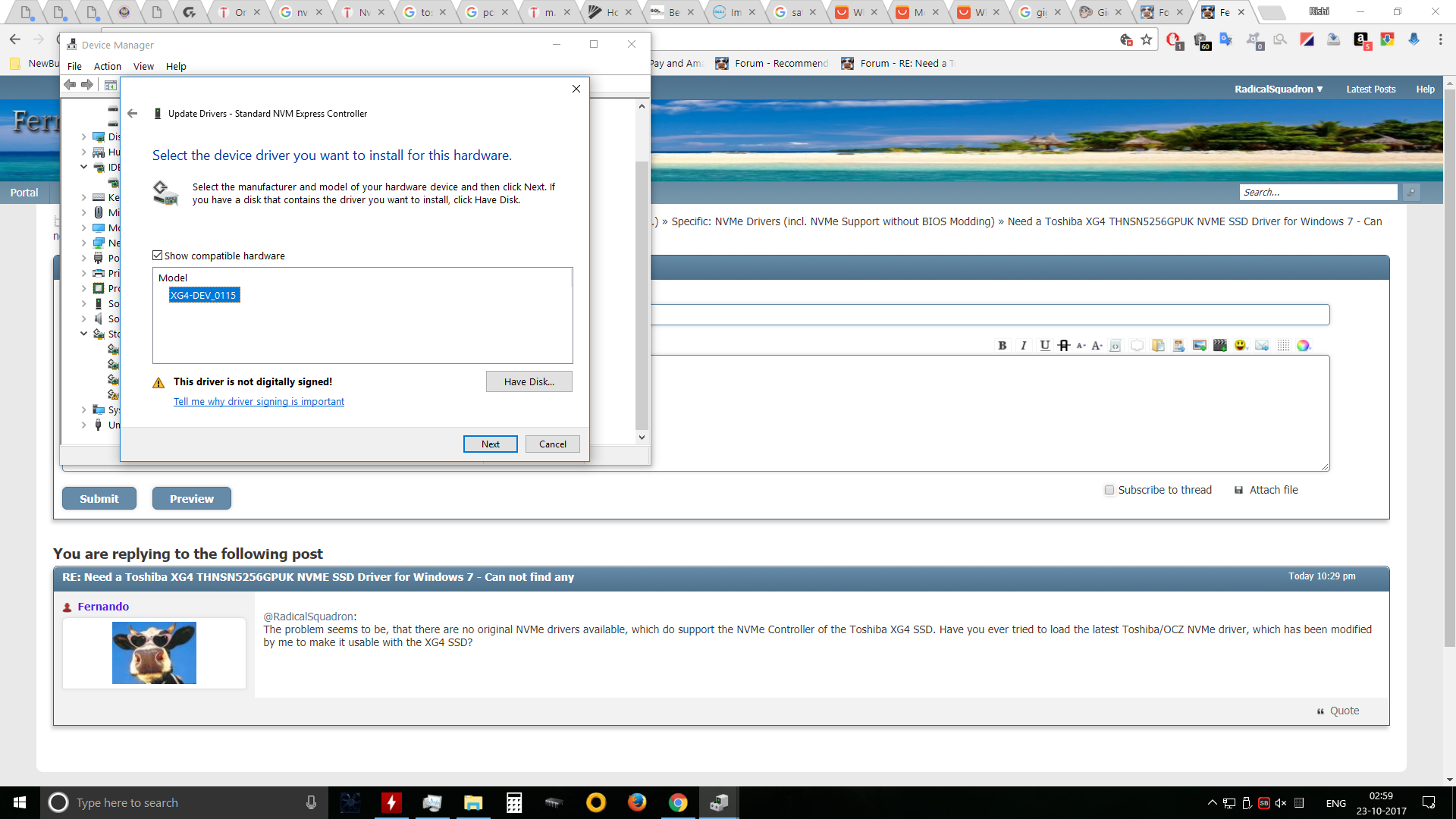
@RadicalSquadron :
The import of the Digital Signature Certificate requires a completely installed and running OS.
Nevertheless it seems possible to get the mod+signed OCZ driver installed during the OS installation procedure (after having successfully copied all OS data onto the NVMe SSD). You have to choose the “Repair” option, to hit F8 while booting and then to choose the option “Diable Driver Signature Enforcement”. For details look within this thread for posts written by kawasamax.
Good luck!
[[File:Screenshot (14).png|none|auto]]
This is the error message I got when I tried to install the driver. How do I import ceritficates ?

What about using the Forum Search box?
>Here< is the guide about how to import the Win-RAID CA Certificate.
Hi guys,
Ive faced exactly same troubles like "RadicalSquadron" but finally I resolved.
After that story seems to me that Gigabyte isnt perfect company for NVME/UEFI/bios developement/support or any intelligent guidence.
Anyway see below for simple guide, if anythying unclear let me know. Most probably there should be more available solutions, but this works for me.
Used HW :
Gigabyte Z97X Gaming3
NVME Toshiba THNSN5512GPUK - installed into motherboard M2 slot
AHCI SATA WD VelociRaptor WD3000HLFS 300GB drive
1. set within bios :
- Windows Features to "Windows 8"
- SATA mode selection to AHCI /at this time Toshiba drive will not be visible/discovered in bios
- Storage boot option to "UEFI only"
2. to prepare and install bootable USB OS Win10 64bit/GPT / at this time Toshiba drive will not be visible/discovered in bios, but will be discovered in OS boot manager
- in boot manager I manually installed mb_driver_intel_bootdisk_irst_64_w10 drivers (this step maybe no needed, as drive been normally visible)
- during initial setting in Windows boot manager you dont need to define any partitions/formats. You can choose "unallocated" drive, OS will generate own needed partitions and formats automatically upon "Next" button confirmation.
3. after complete installing of OS onto drive and first system restart, go to bios :
- remove installation USB and other USB drives
- change setting from AHCI to RAID mode for M.2, means. SATA Mode Selection option to "RAID" / after those steps and cmos saving/restart, the drive will be finally visible/discoverable by bios via Windows Boot Manager (THNSN…)
4. just wait until UEFI will boot to succesfully onto OS environments
[img]
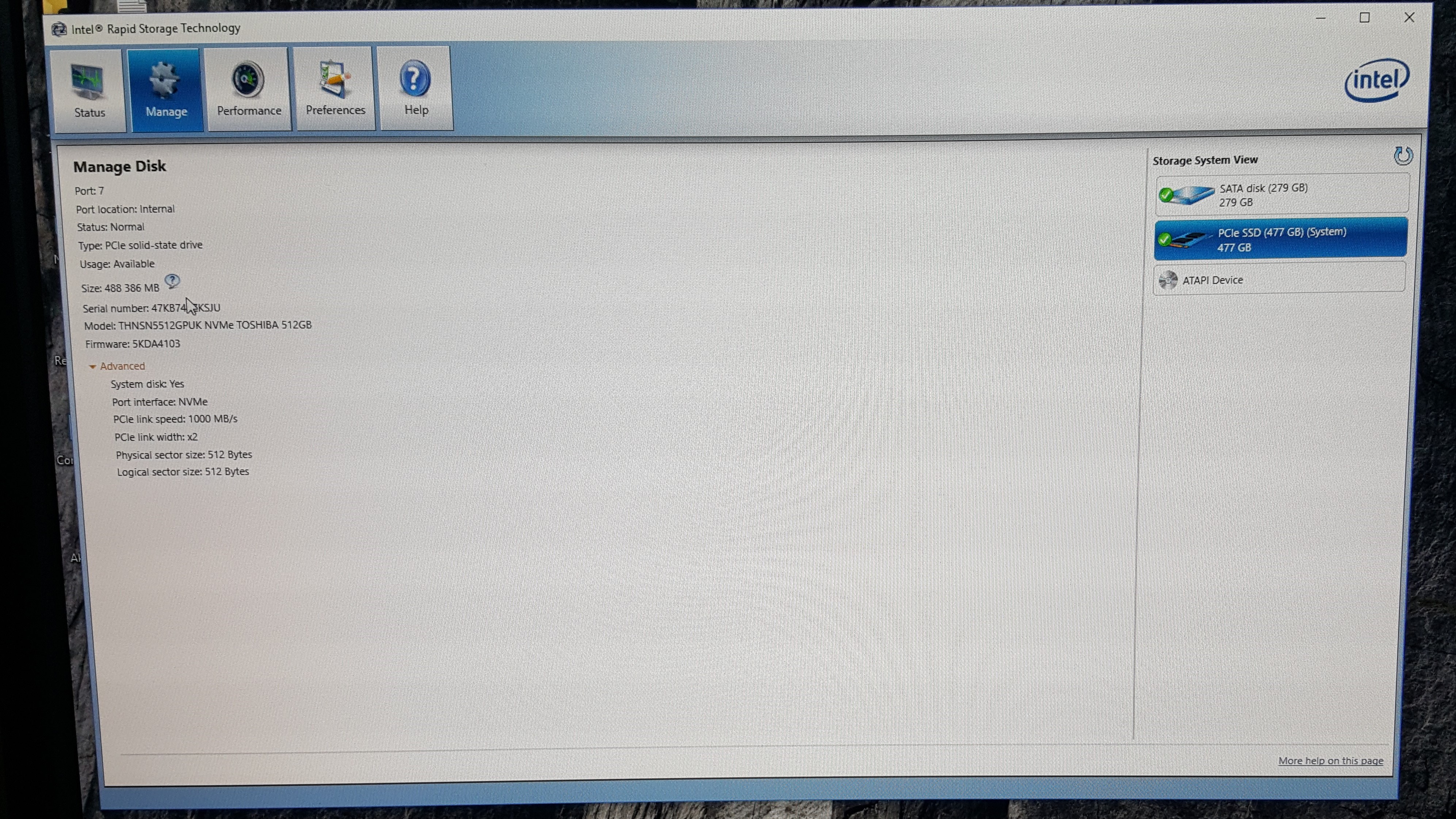
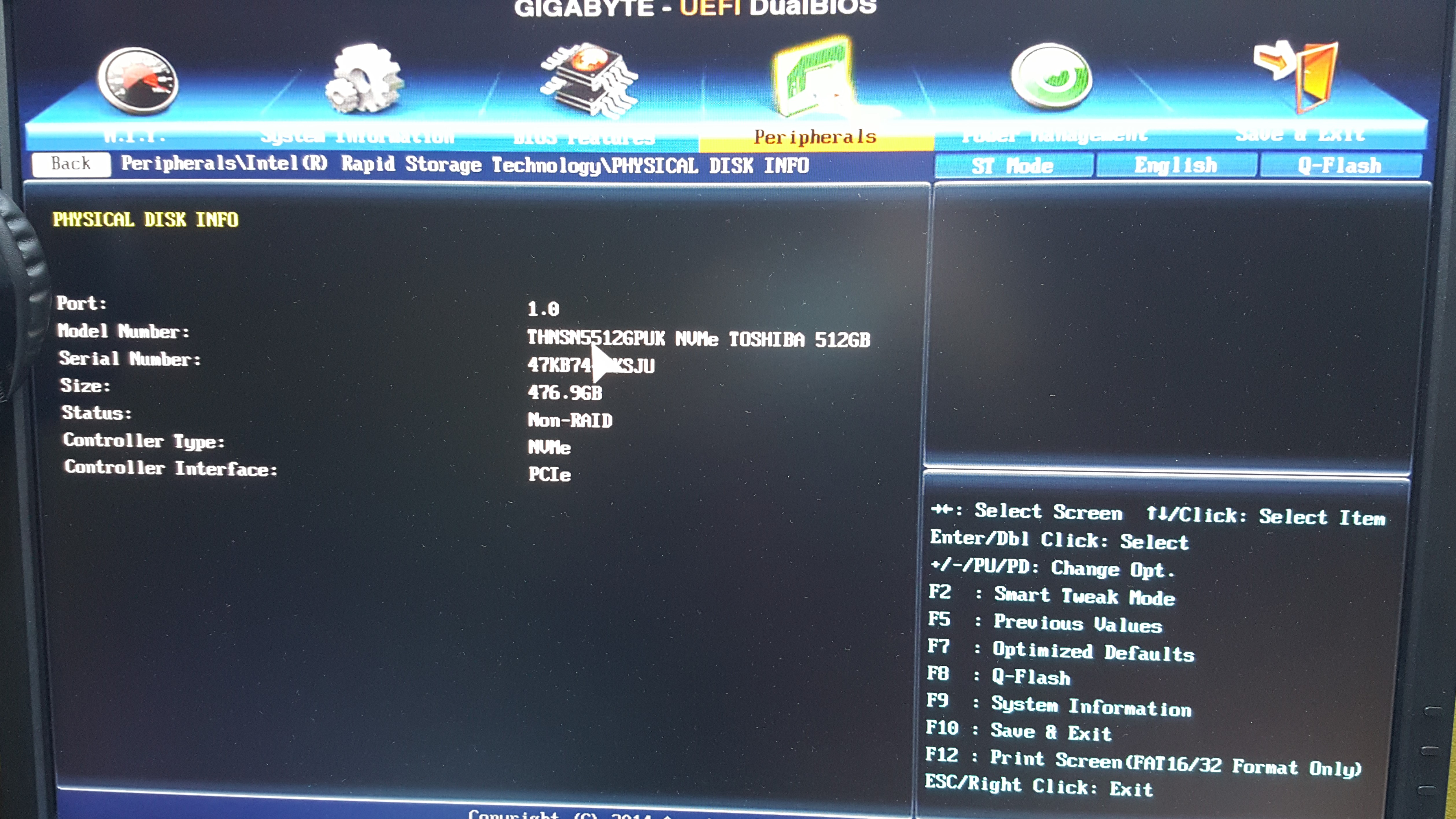
[/img]
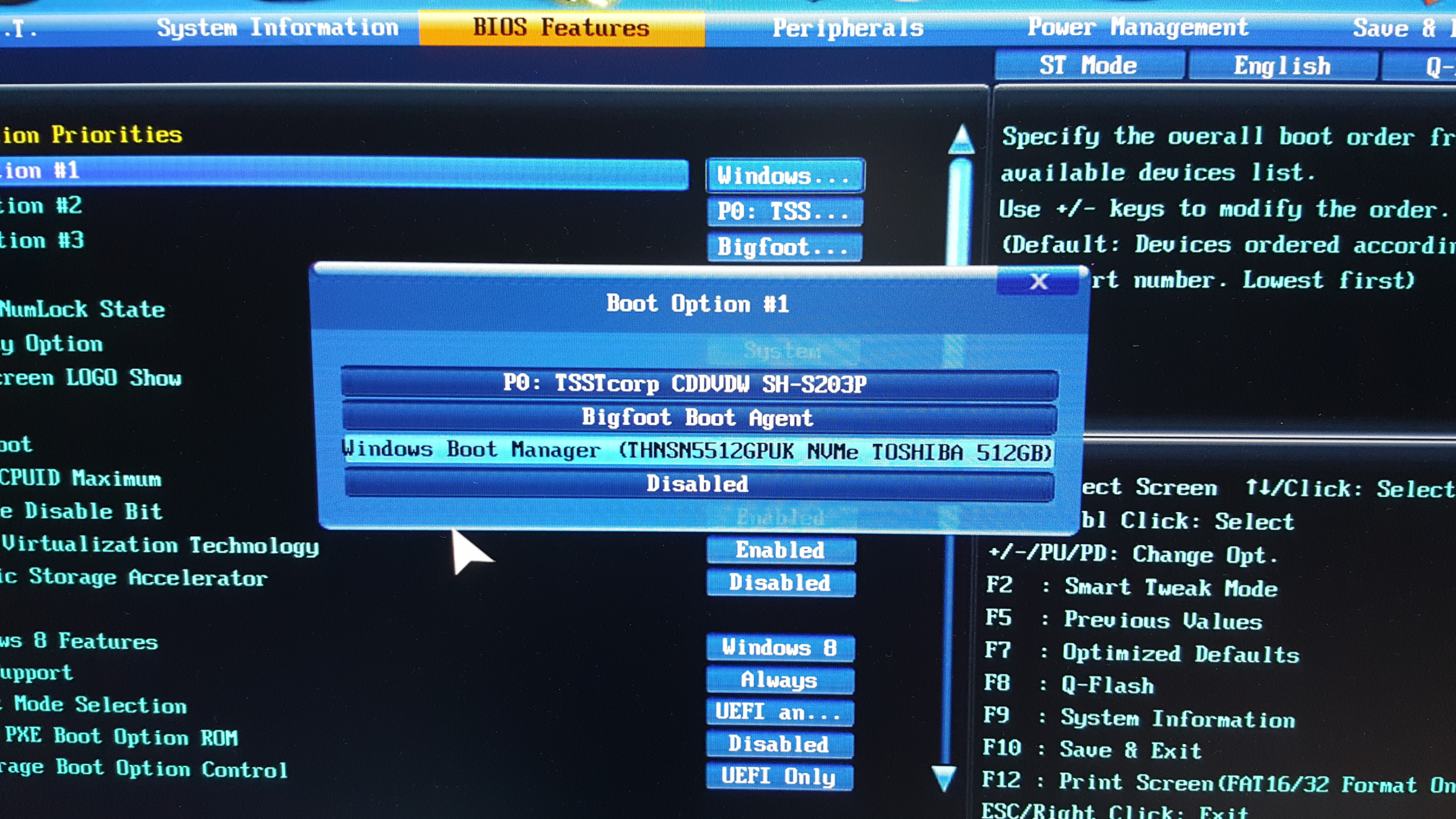
Hello everyone,
Apologies for the late update on this post.
NVMe booting from Z97 motherboard has been a pain in the neck. But I have been able to successfully boot from it using Clover-EFI Bootloader Method.
Gigabyte does claim to have native NVMe boot support but the support person can’t even point towards the settings to be used to be able to do boot properly. They were very insistent on the PCIe Addon Card that I used to be the source of the problem. But I was pretty sure that wasn’t the case(LinusTechTips was using the same one). Suffice it to say they weren’t the most helpful.
Hardware used:
Gigabyte Z97x Gaming 3 Rev 1.1
Toshiba 256gb THNSN5256GPUK
Silverstone ECM20
Helpful links found in the process:
(1)[Guide] NVMe-boot without modding your UEFI/BIOS (Clover-EFI bootloader method)
(2)http://www.dell.com/support/home/in/en/i…?driverId=T0X0P
(3)http://www.dell.com/support/article/in/e…-drives?lang=en
(4)Recommended AHCI/RAID and NVMe Drivers
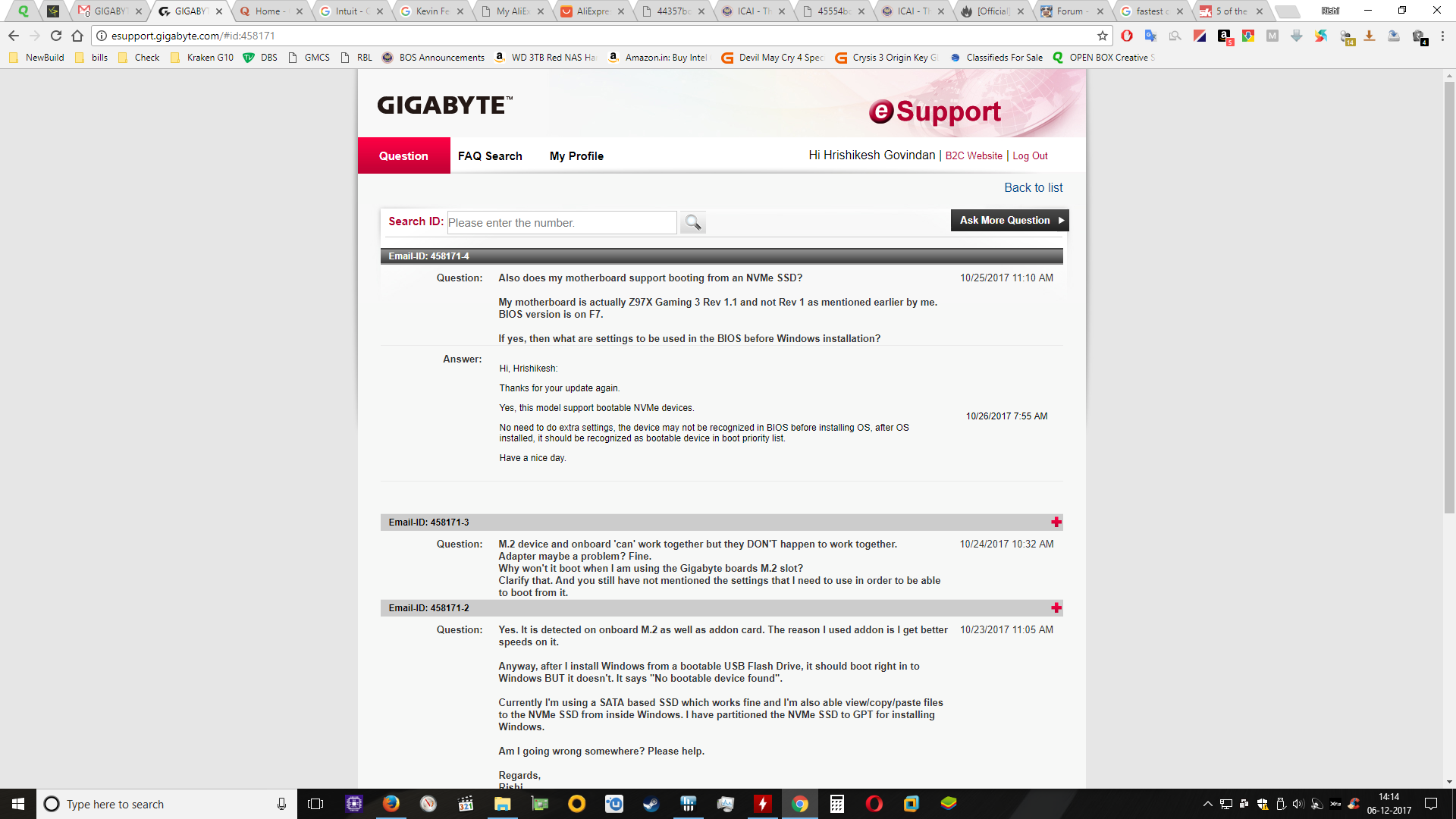
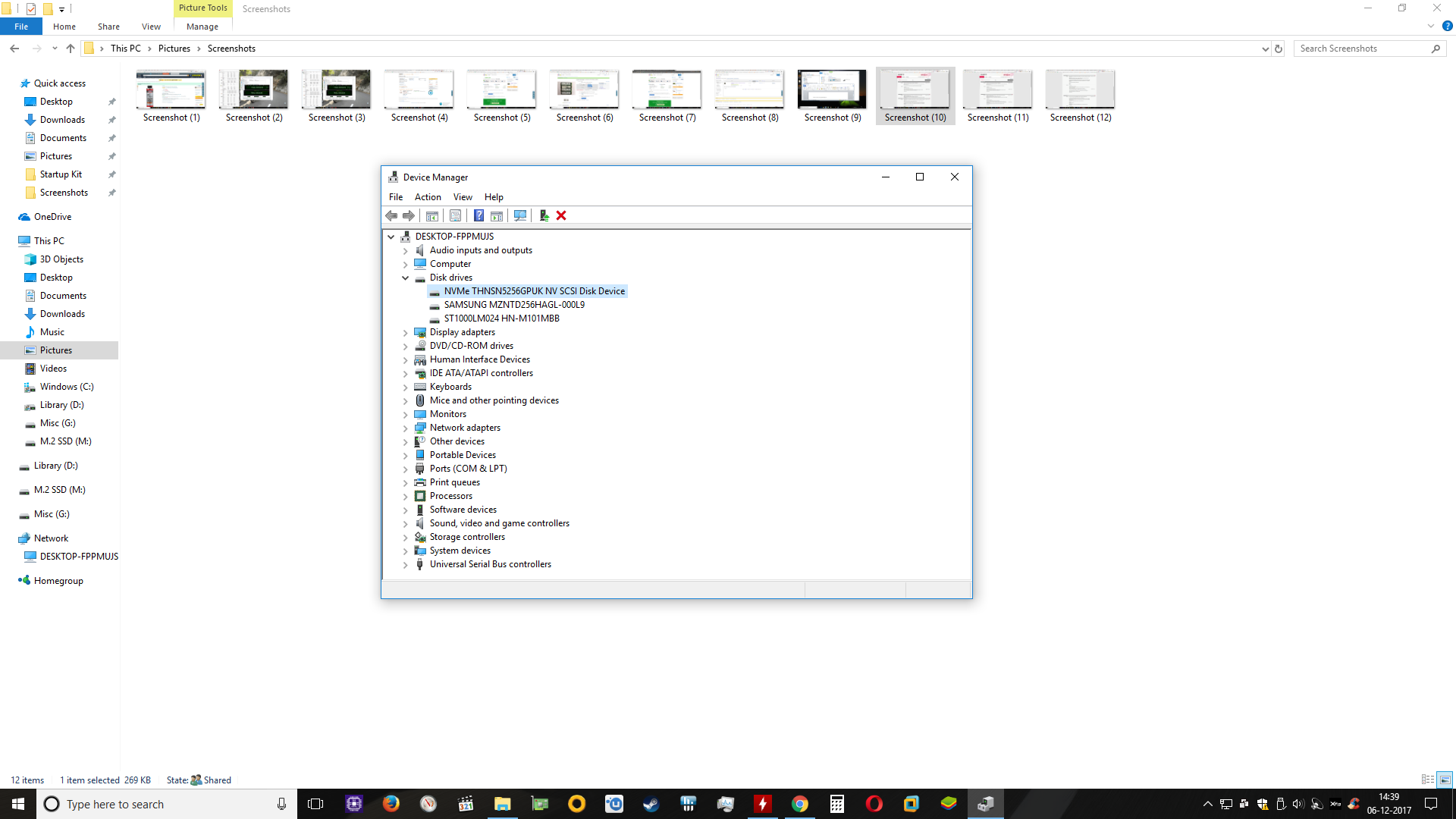
@RadicalSquadron :
Thanks for your report. It is fine, that you finally managed it to get your desired OS installed onto the Toshiba TG4 NVMe SSD by using the “Clover EFI Bootloader method”.
Here are some additional questions:
- Which OS did you install onto the NVMe SSD?
- Which NVMe driver is the NVMe Controller using now?
- If you are running Win7, have you tried to integrate the missing NVMe driver by using the related MS Hotfixes (look >here<)?
- Regarding your “BIOS Features” settings:
- Have you ever tried to choose within the “Windows 8 Features” the option “Other OS”?
- Which options do get within the section “Security Option”? Is there the option to disable “Secure Boot”?
By the way:
I am pretty sure, that it is possible to get Win7 installed onto your Toshiba XG4 SSD by using >this< method.
As far as I remember, this Forum contains a report from a user, who successfully got the related mod+signed NVMe driver working from scratch. According to my memory he/she used the “Repair” option, disabled the “Driver Signature Enforcement” and succeeded this way. Unfortunately I haven’t yet found this specific post. If anyone should find it, please send me a PM with the link.
@Fernando Absolutely no problem at all. I had some personal stuff to take care of that’s why even that small write up took so long.
Regarding your questions,
1. I have installed Windows 10. I tried to boot using this SSD on another motherboard-Asus Z97 Wifi AC. No luck. Tried to boot it from the on-board M.2(only PCIe 2.0 X2 speeds). Didn’t work on that too. I don’t think the manufacturers have provided NVMe boot support on earlier motherboards except where they DO mention in BIOS updates(as in X99 chipsets).
2. RD400, I am using. I think I should be using XG4 actually. All the drivers are signed by you.
3. No. I am not running Windows 7 currently.
4. Yes. I did proceed like you had directed. In BIOS, selected within windows 8 feature>Other OS. And had disabled Secure boot prior to installation. Used Clover this time. WORKS LIKE A CHARM!!
Using RD400 NVMe driver, the SSD gave me read speeds of over 1.7GB/s and write of about 800MB/s. This is was as seen on OCZs SSD Utility software(screenshot below). Interestingly enough, Crystal disk mark shows only around 400MB/s of write speed. I think I remember seeing 800MB/s with the XG4 driver. Nevertheless thought I’d post my findings here. @Fernando
EDIT: Tried it with XG4-Dev 0115 driver write speeds were around 270MB/s. So reverted back to RD400.