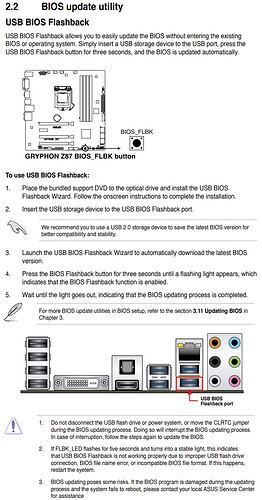Hi ,
I tried to use this mod-bios , but I receiving information "bios security verification failed" .
Could you help me with this?
Regards
@Bonxi - For mod BIOS Asus you need to use USB Flashback, or other method if board does not have flashback, but this one does so use USB Flashback
Smaller USB did the work with FLASHBACK, thank you.
Still I can’t see nvme disk . Any ideas ?
Thank you
@bonxi - Great you got it flashed! 
See here, point #4 in the “This is what you should do” section, do all steps exactly - [Guide] How to get full NVMe support for all Systems with an AMI UEFI BIOS
Make sure NVME is RAW with no initialization or partitions etc first, or make sure it’s initialized as GPT (better to give it RAW though IMO)
You’re a genius! Thank you very much for the mod BIOS! Now, with the proximity of Win11, could you re-mod the mod to include TPM 2.0 support?
I own a Gryphon Z87 motherboard and I successfuly managed to buy and downgrade -to v1.2- a TPM module from Supermicro.
Had to do this because ASUS no longer commercialize the following:
[ URL to ASUS TPM-L-R2-0 module ]
Luckily, the AOM-9665V-C works like a charm, but the latest Gryphon’s BIOS update doesn’t support TPM 2.0 (required by Windows 11).
If you upload a new mod BIOS with this TPM 2.0 support I’ll just upgrade my TPM module to v2.0.
Can you please at least reply to me? Or tell me how can I modify your mod? Thanks in advance.
Mario.
Just signed up so that I could say thank you for posting the bios you made. Just used it on my ‘new to me’ Z87 board I bought yesterday.
Enjoy!
I finally got my Samsung 970 NVMe drive with a PCIe adapter. I updated the bios with the bios in this thread. I disabled the onboard SATA. I put the card in, booted my Win10 install USB drive, and tried to do a clean install to the NVMe drive.
Windows 10 saw the drive, it let me delete the partition on it, but told me it wouldn’t install to it because my bios may not boot from that drive. I have to assume that I messed something up, but I am at a total loss as to what. Can anyone give me a tip on getting my fast new drive to be bootable from win10 please?
Please check
[HowTo] Get full NVMe support for all Systems with an AMI UEFI BIOS
=> This is what you should do => 4. Installation of the OS onto the NVMe SSD
If you did everything as described and still get a message, dump your current bios/firmware and check if you properly flashed the bios.
No idea why, but when I moved the drive to the bottom pcie slot, it started working as expected. shrug
I have downloaded and tried your modded bios.
I have an issue with RAM speed.
The XMP profile is not working after updating the bios.
The RAM speed stuck at 1333 Mhz.
If I flash original bios from asus site the XMP will work fine.
With XMP profile selected my RAM now works at 1866 Mhz
For the members who tried and get “bios security verification failed” message.
All those members are tried to update using EZFlash from bios. The modded bios is not updated from bios EZFlash option.
You have to copy modded bios file on root of pendrive and attach it to BIOS Flashback Port then press BIOS_FLBK button on motherboard. All these instruction already given in motherbord user guide. Please read it in following PDF file GRYPHON Z87 User’s Manual or view it in the below image.
I also encountered the issue wherein I could not change ram speed. I made a modified BIOS in which I only added the NvmeExpressDxe_5.ffs module. Ram is now overclocking as intended.
I just made an account so I’m not able to upload it at the moment.
can you upload it now?
Here is the updated file, which ram OC works, and NVME is bootable. Let me know that it works.
removed non working file
Thank you! I will have a chance to test it out next weekend when the nvme drive will be shipped and then I will post an update. Honestly it was a long shot, I didn’t expect so quick answer with the uploaded file on top. I really appreciate it.
@drdannydrizzle unfortunately I was not able to get through the update process with your file. I used the same pendrive as for the previous BIOS update that went fine but BIOS Flashback led blinks a few times and then goes solid.
I extracted your file and renamed to Z87GP.CAP.
My currently installed bios is from this post: [Offer] Asus Gryphon Z87 BIOS v2103 (updated+NVMe support) - #3 by LocalCrack
Actually I modded this bios in 2019 but now I don’t have copy. Just download file from my post and copy it to pen drive and flash it.
Download Z87GP.rar from following post
Also follow instruction from following post
How to flash modded bios file
I meant that I already flashed bios with your file and it went fine but as other users reported I am not able to adjust the RAM settings even with XMP enabled, it’s tuned to work on higher speed but it’s capped to 1333 with your BIOS, so something is off with that update. That’s why I reached out @drdannydrizzle because he wrote that he was able to fix it.
I’m not sure why that would be. I remade the image, just in case. Check if it works now.
I no longer have the motherboard so I can’t verify myself. I originally used a chip programmer, and removed the image from it’s AMI capsule, and then wrote directly to the bios eeprom instead of going through bios flashback.
The image I gave to you first was inside of the AMI capsule still so it should have worked.
Z87GP.zip (5.2 MB)