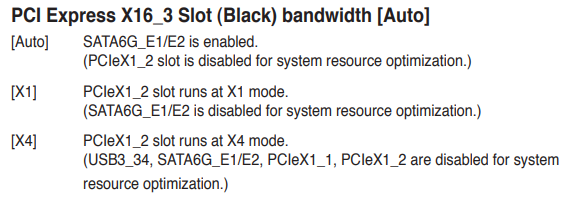Hello all.
I know this is a bit of a zombie thread, but I’m continuing the old conversation as I was unable to find another recent Asus P8Z77-V Pro thread specifically.
I am posting late in the game on this because the download links to the modded BIOS files through-out the thread seem inactive/dead.
I wanted to help with that, at least for NVMe.
Following the excellent guide for Full NVMe Support for all Systems with an AMI UEFI BIOS, I was able to successfully update to use NVMe drives.
I’m including a link to a modified BIOS to use NVMe and NO other changes.
Please be aware this file is for adding NVMe only!
I named the mod file following the “Z77/H77 Series BIOS Renaming Rule” guide; the modified file is named Z77VP.CAP
The link below for this mod file is active as of 3/16/2023 and should help anyone that desires to update this old board for NVMe but doesn’t want to go through all those guide steps to make their own file. Of course, like everyone, you use at your own risk, but it worked to give my BIOS NVMe support for this board, so it should for you, too.
Please know that even if you forgo using that guide, you SHOULD read it anyway (and the other information threads linked within) as it helps in understanding what this process is sort of doing. This is regarding your own hardware after all, and it’s super great knowledge and alleviates many BIOS updating fears, so go read it =)
File details:
I updated the Asus P8Z77-V Pro BIOS 2104 (released back on 2013/09/16) to use an NVMe drive and nothing else. Should probably update to this BIOS first before using the modded BIOS. Should also probably turn back to defaults any Over Clocking if you already have 2104 installed, just to be safe.
Modded P8Z77-V Pro BIOS for NVMe support as of 3/16/2023:
I installed this using the USB BIOS Flashback port on the rear of the motherboard.
Power down PC, leave plugged in, connect drive to Flashback port, press and hold BIOS FLBK button on actual board for 3 seconds (refer to Full NVMe Support guide for detailed step by step instructions)
I used a formatted USB 2.0 thumb drive (as guide states to use) with the .CAP file as only file at root (not in sub-folder)
Be aware that, per the guide, USB 3.0 may cause issues, so use USB 2.0 to be safe/correct
Watched the light blink, took about a minute or two for completion, light stopped, and rebooted computer into BIOS fine. NVMe drive now visible.
Then I followed the guide for installing Windows 10 to new NVMe drive; it’s very fast for how old the hardware is, and was well worth doing.
Fresh install seems to be the recommended way forward for stability rather than using utility software to move an old NTFS Windows installation over, but that will be up to you to confront and solve.
I hope this helps someone out there in the universal ether get their old hardware running =)
Also, a big thanks to all of you fine people in this community that figure it all out, you are appreciated!