FWUpdate tool
Obviously the ME does not work when in Temporary Disabled Mode, thus the N/A all this time.
FWUpdate tool
Obviously the ME does not work when in Temporary Disabled Mode, thus the N/A all this time.
Thanks plutomaniac! I wasn’t sure if UPD files had to be used with FW Update tool or not, but I read the thread again, thanks
Yes, I assumed that disabled it, so we could flash, but not sure if he changed back until just now or not, I meant to tell him to after we flashed, but maybe I forgot 
@ClarenceE - please flash this ME file using the following command and included ME & FW Update tool
http://s000.tinyupload.com/index.php?fil…550297032863986
FWUpdLcl -f 8.1.70.1590_1.5MB_PRD_RGN.bin
On your backup file, you can rename, but do not put .cap on the extension, since it’s a bin/rom file.
Then yes, you can keep this for use with FPT later, if ever needed
Good day to you Lost N:
It is early Sunday morning here in Baltimore, MD, US. I received your msg and already implemented your instructions to update ME firmware.
Here are the results read in Bios:
Advance ME 8.1.70.1570
ME Sub Sys Config
ME Version N/A
ME Sub sys Enabled
ME Temp Disable Disabled
End of Post Enabled
The Update went well. I suppose the current bios I now have running on this machine is to be the backup.
If I ever need or want to return to the regular ASUS bios and use of a non Nvme SSD, what would the bios update procedure be: USB in the recover slot, inside the bios update using usb, use the ASUS AI bios update? Will any selected bios update procedure work now? In other words, I have read that once a bios is modified the check sum differs from standard ASUS bios and so updating using AI update, update inside bios, etc. will result in corrupting bios. Please advise.
Now that everything seems to be in order on my machine, I suppose you are ready to close out helping me in this, which you have taken great pains to do covering an enormous amount of technology expertise. Before you part from me, I have a few more questions, but right now my wife is hauling me off to church.
ME Version N/A again!? If yes, please run FPTw -greset (Or, since that fails always, do the full power drain reset I mentioned before)
Or, is that normal to see N/A at that specific location? If you are unsure, check in windows at device manager, if ME is shown without yellow warning, then it’s OK and working properly.
I know some Asus BIOS show ME in different ways, so that could be normal, as long as you see the version listed at one of them I think it means it’s good to go.
Normal method to update to a stock BIOS is put the .cap BIOS on USB Stick, enter the BIOS and use EZ Flash from within the BIOS tools area.
Yes, modified BIOS cannot be flashed with EZ Flash from within the BIOS (usually, sometimes it can be) It wont corrupt, it will just tell you “NO” and wont let you flash it.
Feel free to ask any questions when you have time, no problem!
Hello Lost N:
I thank you profusely for all you have done for me. I will reflect that on your website soon.
To confirm what is shown in my machine’s bios:
Advance Mode Main Screen
ME 8.1.70.1590
Advanced \ ME Subsystem Screen
Version N/A
ME Subsystem Enabled
Temp Disable Disabled
End of Post Enabled
It appears to be correct; don’t you think?
I am under a bit of pressure from my wife today to do things with her so I will be off line until tomorrow. I will also drop by your site’s Donation page out of deep respect for you and what you and your comrades do for us.
You’re welcome! I apologize for all the hassle and delay, I think if I would have remembered to have you disable that one setting again sooner we may have had it done quicker 
Yes, that’s correct, ME on main page/section is where you see date and BIOS version is what we’re after.
The other is within the ME settings area correct? I think so, that’s not the one we usually see/look at to see if ME is corrupted/broke, often this is hidden from user view anyway
No problem about the wife, just tell her to wait until she needs her PC fixed, then she’ll want you online until it’s done 
We thank you for any donation you give, it will help keep the site up and running so we can help others in need!
Hello Lost N Bios:
I trust you and your loved ones enjoyed the weekend.
To answer your last question; Yes. That other one is on the Advanced ME Subsystem Screen where the En /Dis able Options are.
Now that my machine is working so well, I would like to make preparations for the day, if it comes at all, to recover things in two different way.
1. I would like to make a copy of the bios that is now on the chip and doing its job so well. I would like to put it on a USB to be able to flash the bios from the USB flasher port.
2. I am keeping another USB containing the latest standard ASUS 4801 bios in case I have to go back to using an SSD drive instead of the Nvme SSD (On PCIe interface card) I am now using for the OS. I know how to do this part. I think that if I ever want to go back to using an SSD instead of the Nvme (PCEe interfaced) that is now running on my machine, all I have to do is remove the Nvme SSD and install the SSD in the board’s SSD slot. To make that work I need to flash the bios with the latest, regular ASUS 4801. Please confirm that that will work.
For your information some days ago, I took your advice and purchased a Gikfun USB CH341A Series Burner Chip 24 EEPROM Bios Writer 25 SPI Flash AE 1185, the black one. I know there are many tasks that can be done with this USB Programmer, but there is much I do not know.
First of all, I would like to make a duplicate of the bios that is now on my machine, the one you guided me through to get it corrected. I made a copy of it some days ago, which I still have; but I do not think it is exactly what is now on my board. I think I should make a copy of what is on the board now.
In order for me to work with the USB CH341A Programmer, I would need the right software, which I do not have.
Would you advise me on which CH341A Software to use, and kindly instruct me on how to copy the programmed bios now on my board so I can load it on a USB to keep for recovery if and when recovery of the bios chip is needed. What is the best way to do that: CH341A Programmer or FPT commands?
Yes, well boring I suppose, hope you all had a good weekend too!
1. Modified BIOS cannot be flashed from USB from within the BIOS, usually (Sometimes it can, depends on board). However, if your board has USB Flashback then it can be used in this manner, only if it’s .cap format and named in the recovery P9X79PRO.CAP name (Not just named.cap, it must be an encapsulated BIOS)
If you need a BIOS built like this for Flashback let me know and upload file to be used.
2. Same as mentioned above, any stock BIOS on USB meant to be used with flashback must be named in recovery name (P9X79PRO.CAP) Flashing stock BIOS from within BIOS using EZ Flash does not require the recovery name.
Regular/stock BIOS is not required to use a normal SATA SSD, just connect the SSD and away you go, same for any regular HDD too.
CH341A - I gave you package with the main driver and many software versions on post #67 in this thread.
To make a backup of your current in-use BIOS do the following with FPT, using FPT and CH341A backup would be 100% match since you have unlocked FD.
Here is the command >>
FPTw -d backupBIOS.bin
Hello Lost N Bios:
I entered the FPT command you gave me and have a bin file saved of the current modified bios now running fine on my machine. What remains is how to get it into a CAP capsule.
On another note, last night, my machine updated to the 1809 build of Windows 10, during the rebooting process, I noticed that there was no bios beep. When I get the time, I will check whether there is a hardware connection problem or the bios speaker is kaput. Very strange to me. The update to build 1809, otherwise infamously known as the October Update, proceeded without issue and is running fine. I don’t think the beeper burned out and I do think the connection is there, but I have to check.
If modifying the bios affects the beeping function, please let me know.
Meanwhile, I have been fumbling around with the CH341A Software downloaded from this site. I cannot find any instructions, and there are so many drivers and several programs.
Does your board have USB Flashback? If not, then no need to put into a capsule, you can only use modified BIOS inserted into capsule via flashback.
If it does, and you need me to do that, upload your backup and I will insert it into a capsule for you. Unless you want me to tell you how?
Sometimes BIOS beep only happens if POST occurs, that might not happen on reboot always.
Yes, no good guide on CH341A that I’ve seen, even out on the internet there is only minimal “Guides” Hopefully one day I will have time to make one.
Here’s some posts where I tried to explain how to connect and use, hopefully soon I will have time to make a proper guide with many images to make this easier on everyone!
InsydeH2O BIOS Modding Problems (6) << Post #85
[Guide] Using CH341A-based programmer to flash SPI EEPROM (15) << Post #218
ga-z68xp-ud4 boot loop PLEASE HELP (2) << Post #17 & Also see post #23 for my suggested method
And finally, many replies by me here, with lots of user images shown. So you can see his images, then see how I tell him to make corrections to get it all connected properly
Problem: DX79TO not booting properly
Here’s how the programmer will look once connected and detecting the chip properly, this is version 1.29 test I ran for someone recently
This is using exact chip W25Q64FVSIG (detect chip, then use BV instead - this I know from previous testing)
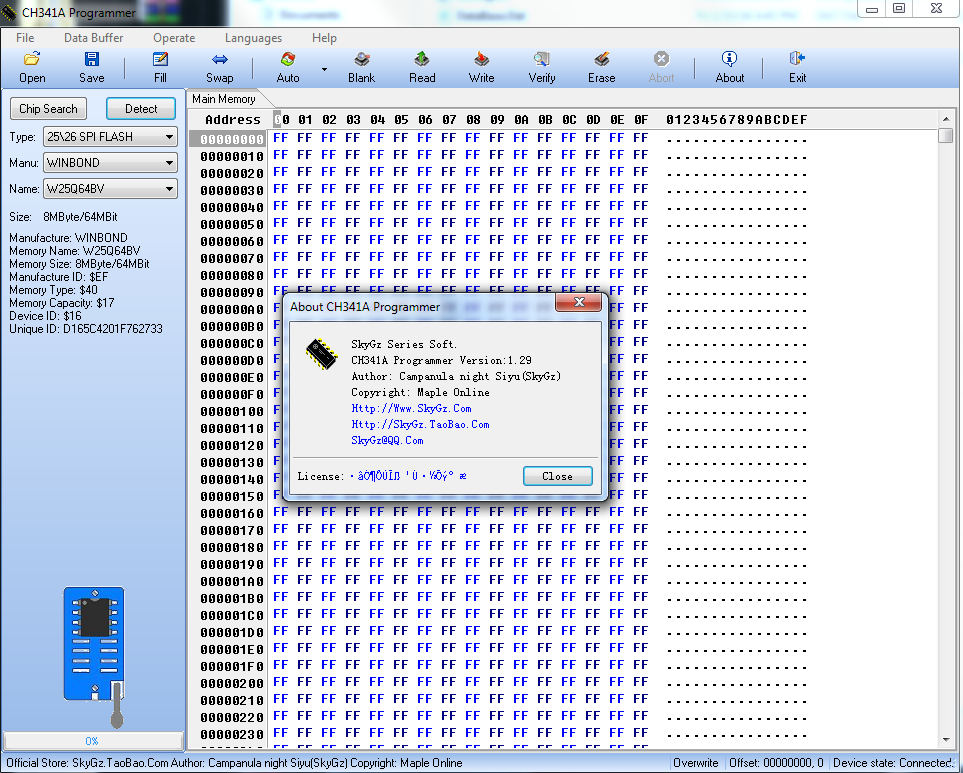
Here’s how it will look once finished with a write
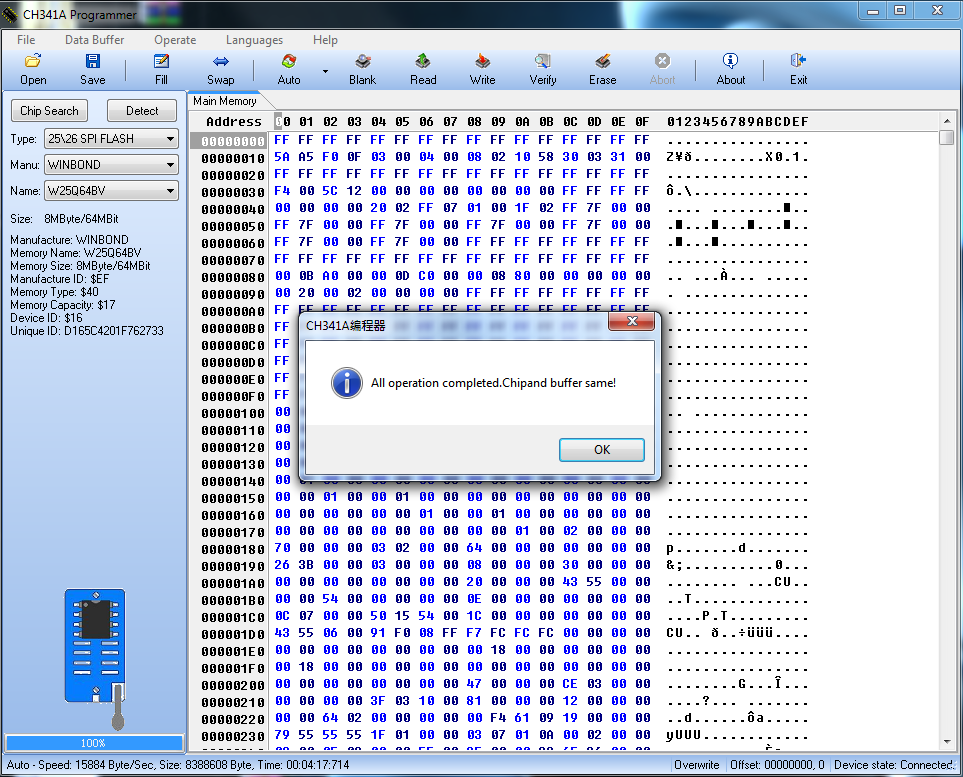
For backing up chip -
1. Close app and open app, to make sure buffer is clear
2. Detect chip, in this case for W25Q64FVSIG choose W26Q64BV
3. Hit Read
4. Hit Verify
5. If above verify ends with Chip and Buffer same, then hit Save
6. That is all until you are sure the file is valid as mentioned previously
On the write to chip, do like this, I find this best method.
1. Close app and open app, to make sure buffer is clear
2. On auto option, uncheck erase and blank check (Do these manually). 
3. Click erase
4. Click blank check
5. Open BIOS file to write
6. Click auto (Which is now write, verify only)
7. If buffer and chip match then all is done!
First of all, the board - P9X79 Pro has a dedicated ASUS Flashback USB port. It has always worked well for me, unless somehow when I used it to flash the bios offered at the outset of this thread, which is modified to detect an Nvme SSD mounted in a PCIe slot, the flash messed up the ME. You fixed that in this thread.
So now, I aim to have on hand a replication of the current bios running on this board put on a USB drive in case I must flash the bios using the USB Flashback port.
With regard to using the CH314A, I certainly appreciate the information you provided; but it will take me some days to digest it all. I need to determine what driver to install in order to use the version 1.29 app you cite above.
Will come back later.
For CH341A, in the package I post with all the different versions, you only need to install the main driver that’s in it’s own “Driver-Install-First-Always” folder, that’s it for all the versions
https://www.sendspace.com/file/gtcmvd
Run this command and upload the file, I’ll send back .cap BIOS that should work with USB Flashback.
FPTw.exe -d backupBIOSname.bin
You can test that by running through USB Flashback and see if your USB LED’s and the Flashback button flashes same way it does for stock BIOS, if yes then you know it’s OK.
I think it’s OK with mod BIOS, it’s usually the suggested first method to use for mod BIOS if you have USB Flashback so it should be fine!
Please put this bios, which is now the backup bios for the one currently running very fine on my machine, into the .CAP format so I can use it in the USB Flasback Port for an unforeseen emergency to restore the bios in my P9X79 Pro board.
backupBIOSname.rar (4.37 MB)
I installed the correct driver for using the CH341A Programmer - software v1.29. The software recognizes the bios as per your previous comments and instructions. The CH314A programmer itself when plugged in and recognized in the v1.29 software has a continuous red LED. I wonder if that is the way it is supposed to be?
@ClarenceE - Yes, RED LED Indicates it’s on/receiving power. Here is your backup BIOS, now in capsule and renamed to recovery BIOS name for USB Flashback detection
http://s000.tinyupload.com/index.php?fil…813564482277210
Hi all,
I have p9x79 pro with the latest stock bios.
I want to buy WD ex920 1TB NVME and an adapter pci e to m.2.
Will I be able to boot to windows from this drive if I will install this version of BIOS?
Does it metter which brand will I use for the adapter?
Thanks,
Tal.
@talrhv :
Welcome to the Win-RAID Forum!
Yes! The safest and easiest way is to do a fresh install of Win10 in UEFI mode.
Not really, if you buy an approved product.
Good luck!
Dieter (alias Fernando)
Thanks!
It’s a little funny.
I’m using p9x79 pro with intel third gen i7 6 cores cpu,
48GB ddr 3 1600,
GTX 1080TI
but I install my games on a fu***** Hard Drive ![]()
It’s time to move forward ![]()
I am pretty sure, that it will work.
The one I purchased from the same place is this link: https://www.amazon.com/gp/product/B075ZN…0?ie=UTF8&psc=1
It seems to work all right for me; however, the LED flashing for the drive that is installed on that PCIe does not flash to show the read/write going on. The PCIe device itself flashes brightly at the back of my case indicating read/write activies. I am investigating with Western Digital, why the Nvme SSD that I have installed on the PCIe does not flash my case’s HD LED. After that, I’ll inquire to the maker of the PCIe if that may be the reason.
Many users of the Nvme seem to indicate a high level of heat from their Nvme’s, especially Samsung ones. There is no heat issue with my WD 500gb. Anyway, I purchased the PCIe adaptor on the link above because of the heat dissipater the product claims to have.