@Lost_N_BIOS - So this means that UBU 1.73.3 does not properly update the microcode. I just have to thank, because if I updated with this BIOS would be a brick motherboard. Did you update your bios with the new microcode? Friend I just have to thank you for all the attention and patience with me. You still did all the hard work for me. Thank you so much you’re badass.
@sergio987 - no, in my opinion, and in this exact BIOS instance, UBU did not do the modifications correctly. However, as I mentioned, it may be useable and safe to flash, only you could find out.
But, I would not test that without flash programmer in hand AND backup of current BIOS made with programmer already done and confirmed/ready to use for recovery.
You’re very welcome! Did you flash the BIOS already and it’s working good now?
@Lost_N_BIOS - So my friend I have not tested the bios because my ssd nvme has not arrived yet. Can I upgrade to bios and go using the pc normally even without ssd nvme? Is it going to change anything in performance or is everything going to be the same? The new sdd will take another 5 days to arrive.
@sergio987 - it’s OK, and yes, it works with normal drives too. All will be same, but you’ll need to put your settings back in, so take images of the BIOS or write them down if you don’t think you’ll remember
@Lost_N_BIOS - Hi friend, sorry for the delay in answering. I updated the BIOS. But first of all I tested with windows 10 and windows 7 to see the performance loss of pacth specter and meltdown. One thing I found strange before updating the BIOS was that my microcode was 428 in both the BIOS as in hwinfo and in windows 7 the patch only allowed collapse but the spectrum did not. Already in Windows 10 the microcode was different from 42C but in the bios continued 428. And when he opened the patch he enabled both collapse and inspect. I did not understand why in Windows 10 this happened. Well, I updated the BIOS all went well, no fault or error. I reconfigured the BIOS and saw that it had already changed the microcode to 42E and I checked with hwinfo and it was also 42E. I opened the patch on windowns 7 and yes yes activated both the spectrum and the collapse. The loss was little. I did test cinebench and intel xtreme tuning.
Obs¹: One thing that caught my eye was that after updating the BIOS and uploading the system was that a new device appeared I will leave the attached photo. And in doubt I rode the driver chiset again and he found a diver for this device I will leave the photograph also attached. My question would be this device is NVME? Is the driver correct for it?
Obs²:I saw a news that came another flaw for intel the zombieload (MDS) and that intel launched a new microcode to solve this error. Can you tell if the code that you updated in the bios is already used for this error or would it have to update again?
Obs³:I have to thank you again. The bios was 100% did not give any error and everything is flowing. 


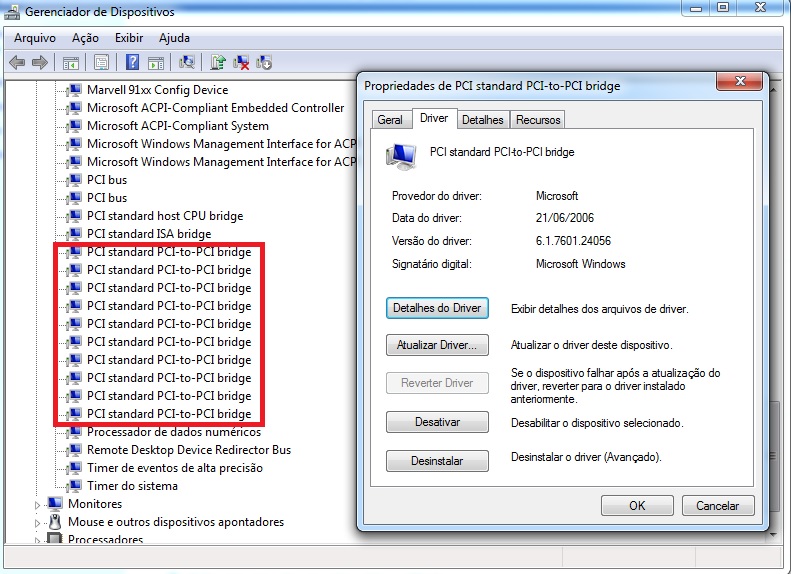
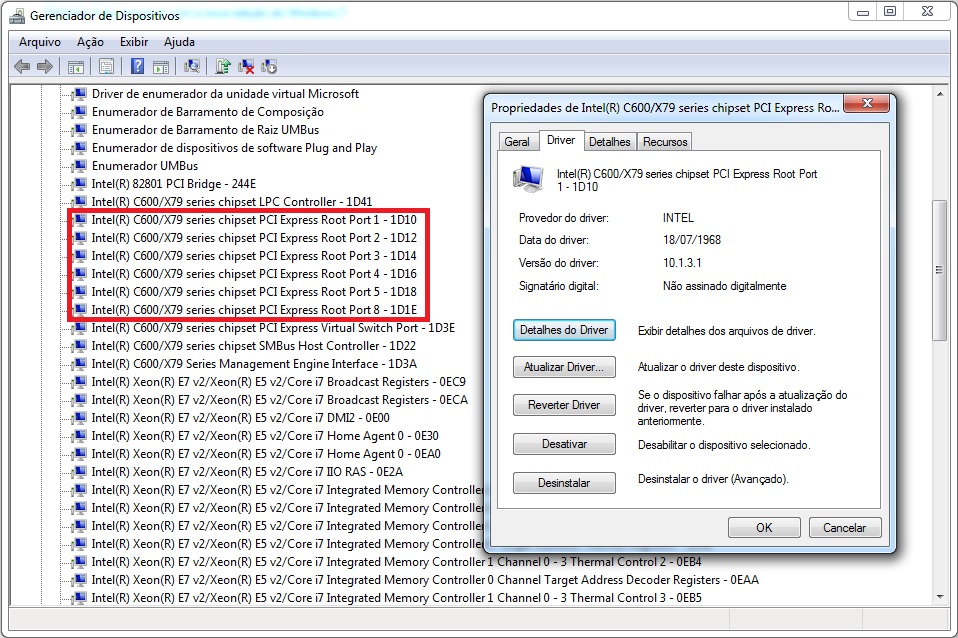
@sergio987 - Win10 installs it’s own microcodes via windows update, that’s why it differs (unless you install a newer one that it has available) Great BIOS is working good for you!
On the new security issues, we’ll have to wait until new microcodes are available, then I can put in for you.
Check here, when you see a newer one for your CPUID than you have now, we can do it - https://github.com/platomav/CPUMicrocodes/tree/master/Intel
On the drivers question, I don’t know, sorry. NVME would show up as a PCIE device, but you’d see the drives name I believe
@Lost_N_BIOS - Well I really liked the site you sent me, but as a layman I do not know what code is there or which one will serve my platform. Do you have any tips on how to identify my platform on the site you sent me? On the drivers I did not really put any ssd NVME up because it did not arrive yet what happened was that after updating the BIOS appeared these new devices and I believe it was due to the nvme module that was added to the BIOS. I just do not know if the drivers for these devices are correct or up to date.
Sorry, I assumed you know your CPUID. Look up your CPU model on CPU-world.com, then search it’s page for CPUID, then once you have it’s CPUID, go to the page I linked above and search that CPUID, compare the microcode revision available there vs the one you are using in BIOS now.
If it’s newer at that site, then we can update your BIOS again.
Install chipset drivers, then you’ll want some NVMW or Intel RST driver installed, you’ll have to read around in the NVME section and drivers section of the forum to decide what you need to use. Or maybe you can ask Fernando which is best for your setup once you get your NVME
@Lost_N_BIOS - Very cool friend with these tips I found my CPUID right. It’s the 306E4 and the revision code I think is this ver0000042E I just know why when I opened hwinfo and bios I saw that end 42E is this?
As for the NVME driver I will use samsung itself is an evo 970 plus. I only have questions about the driver of those devices that appeared after updating the BIOS, but that’s fine. I’ll wait for the ssd to arrive to do the tests.
And once again my thanks for all the help and patience with me.

Yes, some programs will shorten the displayed version of the revision, especially if it’s a long name.
You’re welcome! You’ll need some Intel RST driver, but I’m not sure which version is best for this board and NVME and I’m not sure which RST orom is best in BIOS either, but you may want that updated in BIOS as well
All this is covered in the various rom and driver threads in the BIOS modding section, even the rom download pages show you which is best for what chipset etc
Hi guys!
Thank you very much for the instructions and making this Bios mod.
My problem is:
Cannot boot from Nvme installed in Pci-e X16 lane with adapter.
Bios was flashed prperly, after several fails.
Only with oldest and smallest 2GB thumb drive, and led indicator on it fast flashing as data was read.
Bios is upgraded and correct version is shown on the screen.
The Nvme is shown in Bios Boot menu as PATA SS (No UEFI icon or letters).I understood that is common for all nvme moded bioes?
I tried several combos settings of CSM boot, and none had worked in sense that allowed win 10 installation.
Drive is GPT.
I constantly get the message that the system will be not able to boot from this drive and/or the drive is GPT.
Weird: Once upon above message i accidentally clicked “NExt” and the Win 10 instalation started and finished !?
Upon trying to directly boot from BIos Override, got the bluescreen message INACCESIBLE BOOT DEVICE.
Tried also Samsung Clone disk - No booting either.
Installed Samsung drivers, not MS.
My drive : SAMSUNG EVO 970 PLUS 500, updated firmware.Saber X79, 24GBDDR.
Is the adapter the issue ? I ordered another (x4 not x16) just in case.
*When i boot from current “old” SSD under w10, drive is perfeclty functional and accesible.
Current Adapter :
https://www.amazon.de/gp/product/B07KWX1…0?ie=UTF8&psc=1
QNINE NVME Adapter PCIe x16 with Heat Sink, M.2 SSD Key M to PCI Express Expansion Card,
Support PCIe x4 x8 x16 Slot, Support 2230 2242 2260 2280, Compatible for Windows XP / 7/8 / 10
Thanks in advance!
glad to see there are still some of us clinging to our old x79 boards… my P9X79-WS has been a champ with its 1680v2 for a few years as well as the NVME bios mod and 500gb 970 EVO. Im looking for the possibility of upgrading to 128gb ram but for some unknown reason in Asus’s infinite wisdom, they left out the 4801 “beta bios” with 128gb ram support for the workstation board… go figure. Does anyone know what they changed to enable the support and if it might be possible to port that over to the WS 4802 bios? I ask because I’ve seen some 16gb udimms “yes unregistered” pop up VERY cheap lately. I just ordered one to test with but bet the vendor would sell a full 128gb for $200usd
@Hooperman is your install source also GPT? If not, make it GPT too - Use like that if Secure boot mode or UEFI Mode is enabled in BIOS (not legacy or CSM etc)
@Black6spdZ ask Asus Directly, maybe they will send you BIOS. Or, maybe you can use the E-WS BIOS or WS-IMPI BIOS, if either of those have the 128GB fix
I’ve reached out to Asus a couple times and just say the WS doesn’t support 128gb… sure it’s just some support tech looking on their site at the specs though. I have a single 16gb udimm on the way to try out though. A whole set of 8 can be had for ~$200!
Yes, sounds like you got the lazy tech guy replying  I can get you onto the E-WS BIOS, isn’t that board nearly the same, maybe an extra LAN or USB between both your board and that one (unsure which has what)
I can get you onto the E-WS BIOS, isn’t that board nearly the same, maybe an extra LAN or USB between both your board and that one (unsure which has what)
Im not exactly sure the small differences… With the Asus bios flash back is there harm in trying other asus x79 bioses? I will try if i can safely flash back to my current working
I know someone here has them both, lets see what they have to say @paranoid_android - how much difference between P9X79E-WS and the regular WS? Considering BIOS swap via ID change and flashback.
No harm to try, but more ideal to know in advance how compatible BIOS might be. I know the P9X79-WS-IMPI board can use non-IMPI without issue, so probably similar here too.
I have the plain WS purchased new in Feb of '12, no E or IPMI < didn’t even know they had that option tbh.
found this bit of info on another thread… so can this MRC be extracted from the 4801 bios?
“Hi! I work for a distri of Intelligent Memory and yes, Asus changed the “Memory Reference Code” which is the routine that initializes the memory. It is part of the BIOS, that’s why Asus released their own BIOS.
The memory controller hardware (inside of the CPU) just sends an address of row and column to the memory and expects the module to transfer the data back. This row/column addressing is done through total 16 multiplexed address lines and 3 bank lines. 16GB modules are using DDR3 8Gbit chips, 8GB modules are made of 4Gbit DDR3 chips.
Both, the 8Gbit and the 4Gbit DRAM chips use the same total number of physical address lines → 16 lines and 3 bank lines.
Thus I can say that from a hardware point-of-view, every CPU which can work with 8GB modules (made of 4Gbit chips) should also work with 16GB modules (made of 8Gbit chips).
Now the only problem left is the software, the Memory Reference Code (short MRC).
Intel supplies this MRC code to the motherboard makers and BIOS programmers as a compiled piece of software. And this Intel MRC code is written to setup the memory controller correctly when it sees 1Gbit, 2Gbit or 4Gbit DDR3 chips on a module. Unfortunately this code does not know what to do when it finds 8Gbit chips, so the system just hangs. ASUS added the code for 8Gbit DRAM chips and it works!”
I haven’t studied the entire thread, so I just reply to the quoted topic ![]()
The major difference between P9X79-WS and P9X79E-WS is the integration of two PLX-Chips on the E-WS as to provide four switched PCIe×16 Slots.
Physically the E-WS provides seven ×16 slots, of which three are electrically ×8.
One of these ×8 slots is directly rooted to a CPU’s root port, its the middle slot (4) on board.
Slots 1-3 are connected to the first PLX chip, slots 5-7 to the second.
The regular X79-WS has six physically ×16 slots, of which two can operate eletrically at ×16.
Two Slots are ×4 and two are ×8. Populating the latter changes the ×16 slots to ×8.
One of these slots is also directly connected to a CPU root port; I don’t know now whis is.
The above mentioned features may not cause great differences in bios optiions… I guess.
BUT the additional features on both boards differ also:
The X79-WS features aditional Marvell 9128 SATA controllers which provide two SATA-3 ports.
The X79E-WS features Marvell 9230 SATA controllers which provide two internal SATA-3 and two eSATA ports.
The boards feature different LAN controllers:
the X79-WS has one Intel 82579V and one 82547L Gigabit LAN Controller; the X79E-WS has two Intel 210 Gigabit LAN controllers.
The boards also include different Audio circiuts/codecs:
the X79-WS has a Realtek ALC898; the X79E-WS has a Realtek ALC1150.
Also the X79E-WS has an additional Via IEE1394 Controller which provides one port.
These listed options should result in different option rom data, I suppose.
How much the "core"-options of X79 chipset bioses are alike is something I don’t know the slightest bit of ![]()
@Black6spdZ _ I know you have the regular board model, I was mentioning crossflashing to another model.
On the MRC, I’ll look for that, but in case I can’t find, can you ask that person if he knows what module this is in the Asus BIOS?
Do you have flash programmer? If I can find, do you want it swapped into 4802 or 4901?
* Edit - the only modules I found with MRC mentioned, aside from setup, a few with only time stamp differences, and a few files that match between 128GB BIOS and non-128GB BIOS, are 2 x IvtQpiandMrcInit modules.
So this may be the modules I need to swap out/in, but there may be other modules too that don’t mention MRC, so if you can get more info from the person you quoted above that would be best.
I found some info here, but looks like it may be some of the same info you quoted - http://forum.notebookreview.com/threads/…m.756463/page-2
Next page shows some of the assembly code I’d hoped to find, but no luck yet. I can’t find a memoryinit or meminit/meminitdxe either, which I assumed maybe this was from, unfortunately he didn’t specify in that post with the assembly code.
Thanks @paranoid_android sounds like the vanilla and E-WS are far to different for this type of crossflash, unlike the IMPI and non-IMPI models.
At least now I know what to look for from the above info he gave, hopefully it’s as simple as finding and swapping this module from a 128GB ready BIOS into his
@_haru @dsanke @svarmod - do any of you know which module in P9X79-PRO 4801 BIOS contains the Intel MRC code
Thanks 