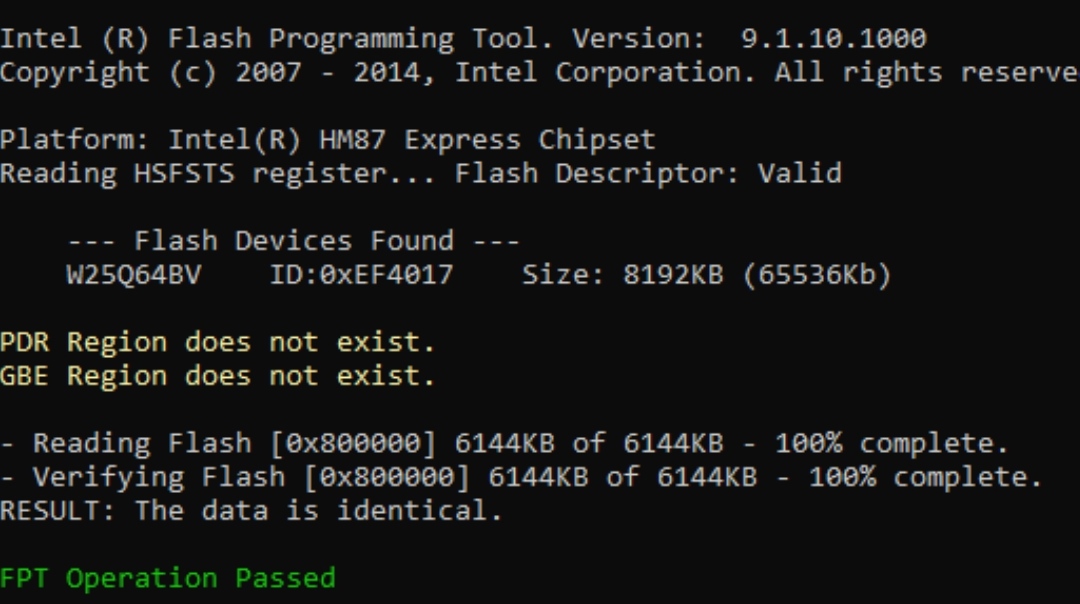You can leave CMOS in place
Is BIOS attached at #1, before anything messed up? Wait a minute! This system is booting fine now, or no? If yes, why did you mention all that in PM?
Ohh! Sorry, I see now, bricked at post #11 and have not got it running again yet. Sorry for my confusion!
I can make you full BIOS to program in with programmer, using current dumped full BIOS FD/ME FW + file attached at #1 (BIOS region), is that what you want??
* Edit - @Colder1989 - here is current dumped FD (unlocked now) / ME + BIOS region from #1 compiled into full BIOS.
Once back up and running, then later we can do any other changes you wanted, such as settings changes or menu unlocks etc (when I have more time than now)
http://s000.tinyupload.com/index.php?fil…424624698452817
yes with all the bios unlocked so i can activate the wake on lan or ac and other things … I put the dump made with FPT before the BIOS broke in #10 post … instead the backup I sent you in the #20 post is the one done with the ch341 … I have A12 bios update with last ME Firmware update…as written above
Edit: The bios post in #1 it is without the ME FW UPDATE that you made me do afterwards…Can i flash even without the ME update??
Update: i have done the flash…you are awesome!! I’m waiting for next!!!Little scarpe when at the First boot i listen 5 beeps…i press FN and Power and restart go fine…i think it’s a alert for reset clock of BIOS…
@Colder1989 - ME FW will remain updated, I used your flash programmer dump for FD/ME, only put BIOS region from post #1
Yes, that may be for BIOS or CMOS reset, those warning beeps. Load optimized defaults, save/apply, reboot back to BIOS and set date/time and whatever else you need.
Sounds like your back in business now, great 

Then, do you want to stay on that BIOS (A12), or do you want to downgrade to A10 before I do the menu unlocks?
If you want to downgrade to A10, do that, and then do FPT spoiler steps #1-2 below and tell me what error you get at #2 - and also show me image of this >> FPTw.exe -i
We’ll try this way first, so you don’t have to use flash programmer. You may get error, and we’ll have to do more exact extract/replace, or we may have to disable some locks first.
But, if you’d rather just do it via programmer to get it all over with, let me know and if staying on A12 and I can unlock the BIOS I just sent you, or if going to A10 do that and then dump again and send to me.
Additionally, please remove all BIOS passwords, disable secure boot, and disable TPM or Encryption if you have enabled. Do this before moving on to below
If you do not have Intel ME drivers installed, install them now from your system driver download page, then start over here after reboot.
Check your BIOS’ main page and see if ME FW version is shown. If not then > DOWNLOAD HWINFO64 HERE <
Once HWINFO is open, look at the large window on the left side, expand motherboard, and find the ME area.
Inside that section is the ME Firmware version. Take note of the version. (ie. write it down or get a screenshot)
Once you have that, go to the thread linked below, and in the section “C.2” find and download the matching ME System Tools Package for your system.
(ie if ME FW version = 10.x get V10 package, if 9.0-9.1 get V9.1 package, if 9.5 or above get V9.5 package etc)
> DOWNLOAD " ME System Tools " packages HERE <
Once downloaded, inside you will find Flash Programming Tool folder, and then inside that a Windows or Win/Win32 folder (NOT x64).
Highlight that Win/Win32 folder, then hold shift and press right click. Choose “open command window here” (Not power shell! >> * See Registry file below *).
If you get an error, reply to this post with a screenshot of it, OR write down the EXACT command entered and the EXACT error given.
((If “open command window here” does not appear, look for the “Simple Registry Edit” below…))
Step #1
Now you should be at the command prompt.
You are going to BACKUP the factory un-modified firmware, so type the following command:
Command: " FPTw.exe -bios -d biosreg.bin "
>> Attach the saved "biosreg.bin ", placed into a compressed ZIP/RAR file, to your next post!!! <<
Step #2
Right after you do that, try to write back the BIOS Region dump and see if you get any error(s).
Command: " FPTw.exe -bios -f biosreg.bin "
^^ This step is important! Don’t forget! ^^
If you get an error, reply to this post with a screenshot of it, OR write down the EXACT command entered and the EXACT error given.
Here is a SIMPLE REGISTRY EDIT that adds “Open command window here as Administrator” to the right click menu, instead of Power Shell
Double-click downloaded file to install. Reboot after install may be required
> CLICK HERE TO DOWNLOAD CMD PROMPT REGISTRY ENTRY <
If the windows method above does NOT work for you…
Then you may have to copy all contents from the Flash Programming Tool \ DOS folder to the root of a Bootable USB disk and do the dump from DOS
( DOS command: " FPT.exe -bios -d biosreg.bin " )
@Lost_N_BIOS thanks again really !! It’s okay to stay with A12 so nothing changes with A10.
doing the test with fpt gives me these errors:
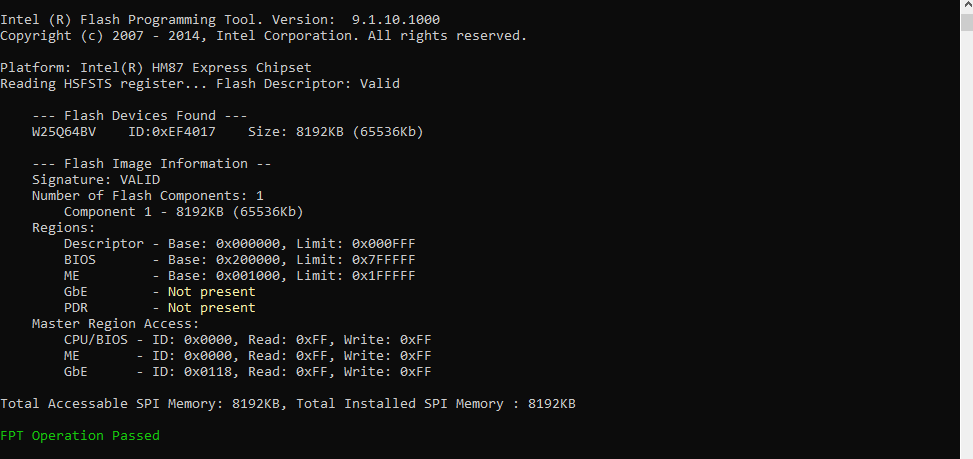
I had to change the bios settings because they were a little different from how I had set it up … for safety I’ll send you the backup now
biosreg.zip (3.07 MB)
@Colder1989 - I need to know what error you get at step #2 of the spoiler. Thanks for image above 
And you’re welcome, I enjoy this kind of thing, so it’s always my pleasure to help! 

Ohh, and yes, anything mentioned in the spoiler, that you had to change, leave it like that until we are done, then you can put back however you want
Those settings mentioned in spoiler can cause issues when flashing in mod BIOS, that’s why it’s all mentioned to disable etc.
@Colder1989 - Defaults may or may not be correct, you need to set things how I mentioned in spoiler, rest does not matter.
I cannot see what CMD you entered in image above, cropped too much. Result is same does not make sense or apply here (ie “Same” as what?), so not sure what you mean
Please show me uncropped image of you doing step #2, thanks
@Colder1989 - Edit -
Also, I need file from #1, that is created immediately BEFORE You do #2? If you do not have, make one now, then do #2 and send me file from current #1 that you make right before #2
And since you’re making BIOS setting changes >> You need to make new #1 file, after you set BIOS settings all correctly, then send me this and do #2
If you already flashed in some older biosreg.bin from before you made BIOS changes, then you need to redo those BIOS changes, and make new biosreg.bin dump once you are done (Otherwise you flash back in old BIOS settings at step #2)
@Lost_N_BIOS Sorry for my mistake…i have done a new bump and verify It…i Hope it’s ok now… ![]()
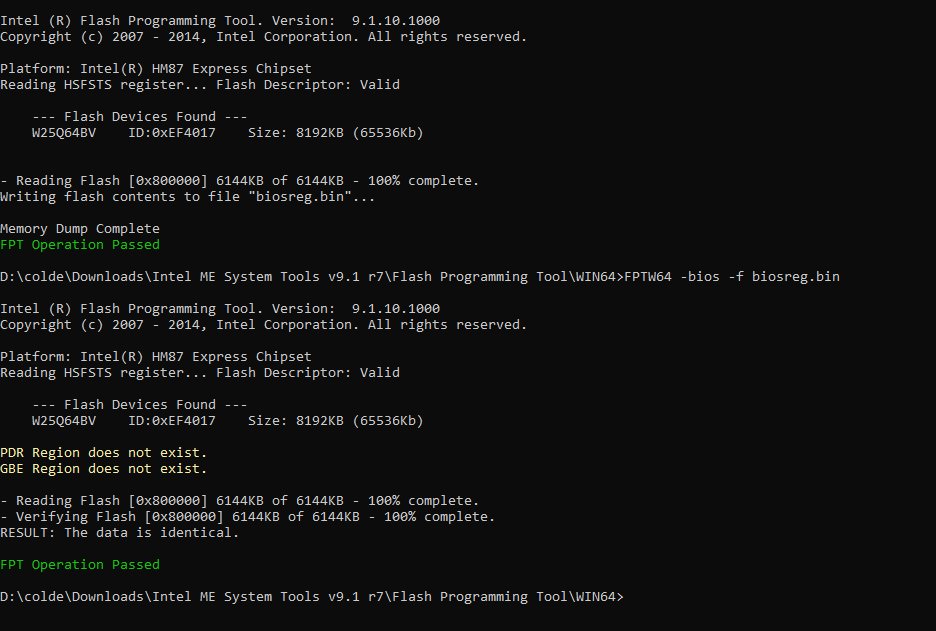
Thanks again for your patience!
just one thing … from the BIOS I noticed that even if I did not connect the graphics amplifier the screen to change the overclock settings is unlocked … before it was unlocked only if I connected the amplifier … I don’t think there are problems? indeed maybe I can keep the overclock even without the amplifier … do you know anything about it?
BiosBackup.zip (3.07 MB)
Thanks, looks good, we should be able to flash in mod BIOS without you having to do anything else now.
Sometimes you need to disable some things via other edits, this is why I kept needing you to do step #2 to confirm it was flashing OK
Sorry, I can’t comment on this graphics amplifier stuff, I know nothing about that or what it is.
If there is some setting related to it that you want disabled, you can just disable that, no matter what the default is.
If you wanted the setting hidden by default, then I can hide it for you if you want, but that kinda defeats the purpose of unlocking the BIOS menu
OK, I will unlock the BIOS menu for you now, give me a bit 
Really Thanks…now i’m going to work and i can try in a couple of hours…for flash i Need to do in DOS Mode? I really scare of It now ![]()
@Colder1989 - No, you can flash in windows, no need to be scared, especially now, you have programmer and working backup/fixed BIOS to recover it any issues
Keep in mind, I’ve said to stop using FPTW64 and you still are… 
Here is unlocked BIOS, flash it back via >> FPTw.exe -bios -f biosregunlock.bin
If the settings you originally needed visible are still hidden, let me know and I will do follow up edit (and then they will be visible for sure 
Change Log = Add Chipset + 2nd Advanced + 2nd Boot & Swapped Exit for Save/Exit
http://s000.tinyupload.com/index.php?fil…342355421641545
*** WARNING - To ANYONE with laptop and unlocked BIOS!!!
DO NOT try to enable this graphics card or disable that card, switch cards etc. Otherwise you will end up with no display output (ie black screen) and no way to recover except by blind flash or with flash programmer.
You can change graphics related settings, like changing memory sizes, or core speeds etc, just don’t try to disable one card or change which is main etc.
Additionally, be very careful when trying to undervolt CPU, you can leave BIOS unbootable due to CPU voltage too low (Sometimes even 0.05 is too much)
WARNING *** - This BIOS is user specific! If you are not user Colder1989 at Win-RAID.com forum, DO NOT USE THIS BIOS!!
If you do, and you are not Colder1989, then you will loose your serial, UUID, OG NVRAM, and possibly LAN MAC ID as well.
You have been warned!!!
really thank you … you are a legend … as soon as I get home I will let you know if everything is alright … when you made me do the ME FW UPDATE if you remember I told you that from the screen settings I could change the two screens even if the lid was closed … now not anymore … that’s why I asked you if the update remained the same even if I flashed the new bios … it’s not important how what anyway … I’m writing to you later for flash update…
You’re welcome, and thank you too! 

Yes, I remember you saying that, but I had no idea what any of it was about or meant etc.
Yes, ME FW will remain same after you update it. But, if you want it back to old/original ME, we can put back.
Possibly it was not working properly before, and you just were used to that, but now it’s working properly since ME FW fixed?
But yeah, if you want old ME FW Back (fixed/clean, or exactly as it was), we can do that! We can do via FPT now too 
I have not tested the system well if it is alright but I think it is fine … what should I check to know if the computer is working perfectly with the new firmware? however if everything goes well there is no reason to go back to the first version
All will be same as it is now, except you will have LOTS more BIOS settings visible to you.
And what I meant about back to first version, was about ME FW, since you said that one thing (setting, and or lid close stuff) changed after you updated ME FW).
I was saying we can put ME FW back how it was, if you wanted - Just that, not the BIOS
maybe I didn’t explain myself well … I meant what changes in the system when I update ME firmware…what should I see different than the one before? how do i know if it is more stable than before? what goes to change?
sorry for the questions but it’s just for knowledge
You would only see ME FW version change, in places where you see ME FW version (such as HWINFO64). ME FW affects/runs MANY things, too numerous to explain and I don’t even know them all (well, I can look, but I never pay attention unless I’m changing something 
This really isn’t something that is going to affect stability for you, other than it may fix some stability if ME FW was messed up before. I only mentioned putting it back, in regards to the setting thing you mentioned and laptop lid acting like you were used to before.
If you want to see what all ME FW does, you can look around in your ME FW by dropping any Full BIOS onto Flash Image Tool exe, it’s in the ME System tools folder.
Drop BIOS as a whole onto there, and then on right side, you can browse through all the sections and see all the settings it controls from there.
Ok thanks…i try to see After the flash…I’ll update you later if everything is alright
---------------------
@Lost_N_BIOS you are awesome!!!
Update: I managed to enable suspend and hibernate mode but when I try to run them the computer goes into suspend but then does not restart but turns off … the same thing for hibernation. to enable it I changed the parameter "Enable ACPI Auto Configuration "about enable …
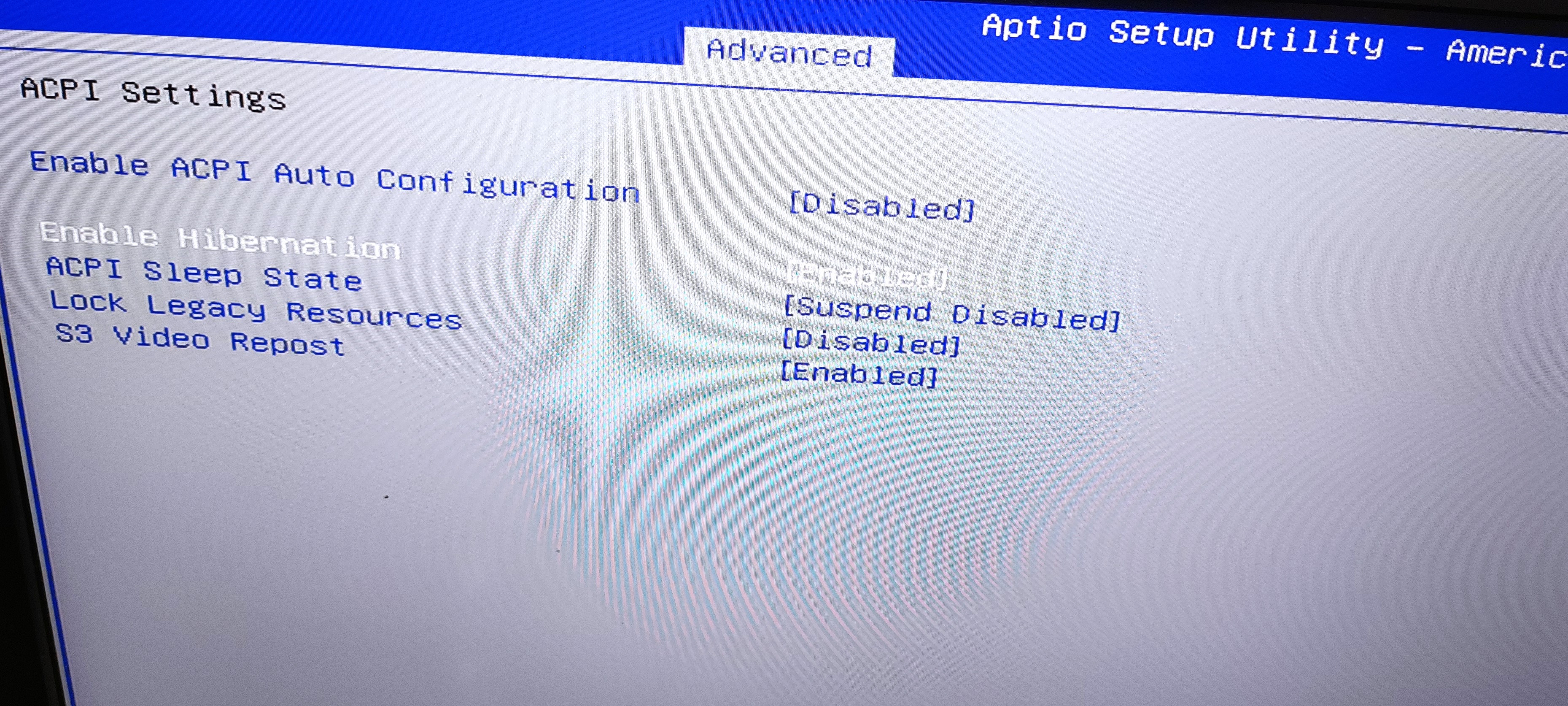
To change the main monitor it seems to me that it is this page but I honestly don’t know what to change:
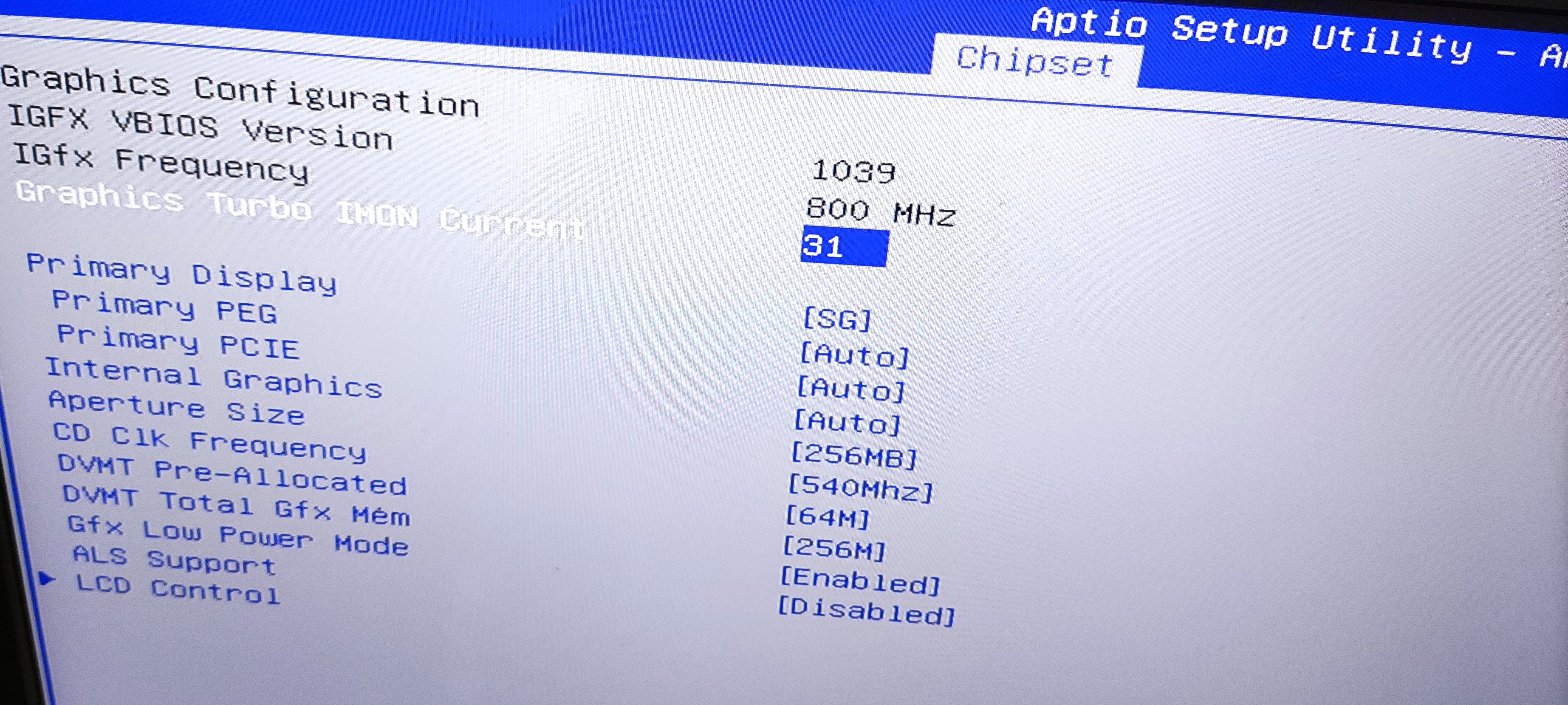
@Colder1989 - Thanks 

What is your goal with sleep/suspend? There is several types of sleep, and you can change how the OS tries to suspend/sleep too. So I need to know what you’re trying to do before I can reply about this more.
Looks like you have it set conflicted right now - Hibernation enabled + Suspend disabled? Set this to S3, then you can choose in OS what suspend or sleep means.
For the comment above first image, that is how suspend works (one of two ways), one way will look completely off, another way fans or LED’s may still be on but otherwise look off. I’m not exactly sure how it would be on your exact laptop
But, what you describe when putting to sleep/suspend sounds normal to me. It’s not supposed to resume until you wake it up via keystroke or power button press etc. But, I may not be understanding what your saying there (I never use sleep, so my knowledge in this area is limited)
Sorry, not sure if ACPI Auto config has anything to do with this, you may need to research more about that setting and or what you’re trying to do here.
About the power loss/AC question, you want to set “State after G3” to S0, this would = power on AC
Setting external display as main monitor is something you should “Safely” do with software/drivers on windows side. See my warning above!!
Oem Dock Graphic Mode >> Oem Dock Graphic Mode Change >>
Graphic Mode1 IGFX Only
Graphic Mode3 SG with Internal dGPU
Graphic Mode4 PEG with Dock dGPU
Graphic Mode5 SG with Dock dGPU
Chipset >> SA >> Graphics >>
Primary Display >> SG = Switchable Grapics (Default)
If you want external to be main, then you need to set this to PCIE or PEG (Not sure which is your non-CPU GPU)
However! With your external dock, and all the settings for this (some of which still hidden from you on this page), that may matter to how you connect external screen? Some should be visible to you on OEM Dock graphics mode page - options above, I’m not sure what you need to set for this unusual configuration
You can just test setting primary to PCIE or PEG, but be ready to recover with programmer, or maybe one screen will still work so you can reset BIOS or change
setting back if it’s not what you wanted.
In this page >> These are still hidden from you, that may be due to they do not apply, or it may be I just need to make them visible for you?
If you want them visible let me know and I will send you follow up BIOS region edit where they will be visible
iGPU Digital Port B Mode
iGPU Digital Port C Mode
iGPU Digital Port D Mode
Options for each =
1. Port is fully muxed with dGPU (default for all)
2. Port is NOT muxed with dGPU
3. Port supports HDPD Only
Thanks again…my goal is to put the computer in sleep mode so that it can only be turned on again with the movement of the mouse or the keyboard … I have enabled the wake from USB … but if I try to put the computer in sleep mode when I move the mouse to turn it back on it turns on for a few moments and then turns off completely … as I told you Dell has corrected this issue with the BIOS of the R2 … it is some problem with the graphics amplifier i think…
I don’t see the options you say OEM docked etc …
I tried to set PCI, IGFX, etc on “LCD control” … but every time I had to reset the CMOS because it turned on with 5 beeps…
I don’t know if there is any hidden setting that talks about the graphics amplifier … which in theory would be an external video card dock … and I connect the monitor to the display Port of the amplifier … the amplifier instead it is connected to the notebook with a proprietary cable.
for now I solved by disabling the internal video card from the BIOS but I have to leave the cover slightly I hope due to a sensor I know …