I think i was going into the intel extreme utility and seeing what profile it showed was loaded, i dont remember clearly xD since then ive just been going back into the bios after, and i noticed that it would keep the other settings but revert the voltage and change a couple other settings. and in the intel utility literally if i try to change the profile it will apply the timings and everything but it will come bback with an error on reboot saying there was an error when trying to change the voltage
It will be 1.35 when I’m done 

Also, Intel Utility and “profile” does not sound like the answer I wanted, I was asking for you to check actual applied (Live) voltage in windows, with HWINFO64 or AIDA64 etc.
And then set less than 1.2 to confirm that change is applied or not. But anyway, see above
i couldnt find a live voltage in hwinfo, and nothing seemed to be expandable or have the option to show more information, oh sorry, i also did go in and check what the ram speed was running at after trying to adjust voltage and multiplier, when i tried with voltage the speed to wind up lower then it has been previously, would not apply multiplier or voltage, would actually lower multiplier
I see what happened I think, in some areas of the NVRAM this setting is set to an invalid value (default should be 00 00 and in some places it’s B4 04 instead, which is invalid for this setting - I now see this is locking in the 1.2!)
Anyway, BIOS coming shortly
* Edit - per your new reply above
Here is where you see live voltage in HWINFO
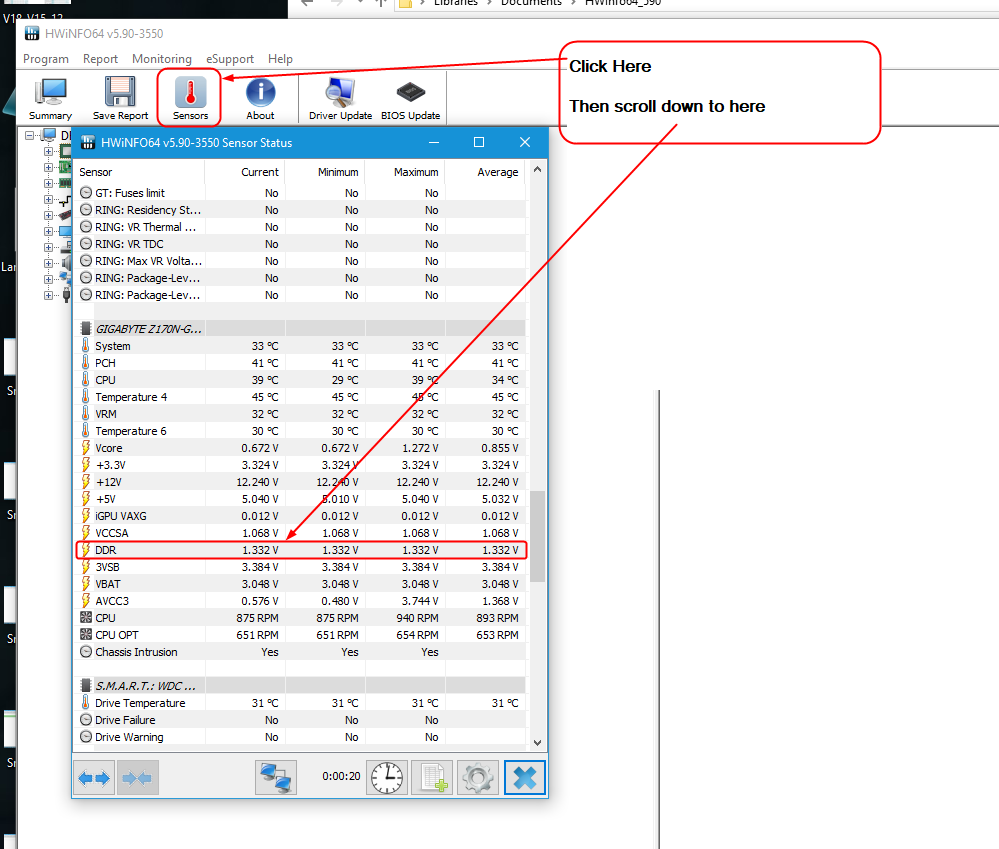
Sorry, your last sentence there is very confusing 
Anyway, for this kind of voltage check, we don’t care about memory speed or timings,you can set as low as you want, we’re only looking to see if actual voltage change applied or not (so you can see if you actually need the mod I’m doing or not, or if what you set 1.35 is actually applying)
See above for how to check current live in-use voltage
* Edit - @Motion - here is 1.35v hard set - https://ufile.io/v24qb59p
yeah mine doesnt look like that lol, and what i meant was that when i turned up the multiplier and the voltage, it would reset it back to 1.2 by itself, aswell as it would set the multiplier lower then i had it previously set :-p, memory still appears to be running at 1.2V, trying to find a tool that will actually show me a live voltage…just tried passmark ram monitor and it shows it as 1.2, so far have not been able to do anything i wasn’t able to before. for some reason neither aida64 or hwmonitor show the ram voltage, which they both should. This motherboard is garbage -.- . Added a pdf i made keeping track of the timings I’ve gotten working, using the 2792 currently.
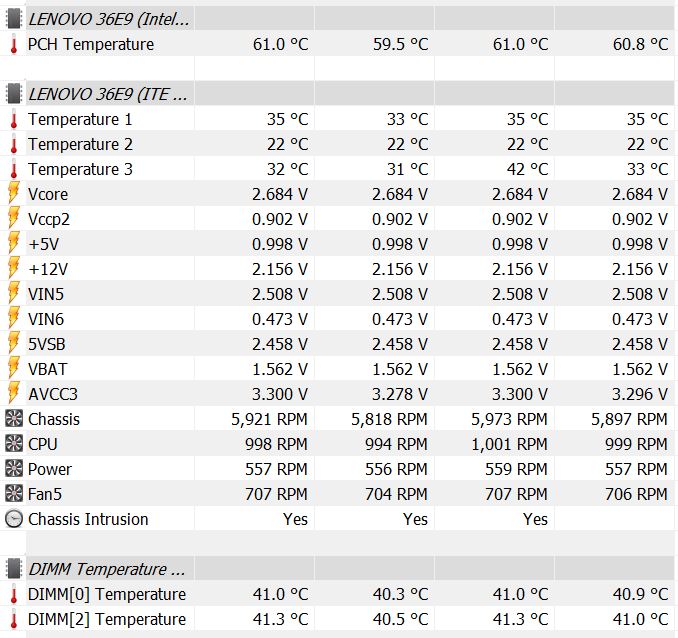
Untitled spreadsheet - Sheet1.pdf (48.4 KB)
Bummer, it must not report it to the sensors then, do you have a health page in BIOS that shows voltages/temps/fan speeds maybe (sorry, didn’t look right now)?
Nothing there looks even close to 1.2, so none of those can be memory voltage. On AIDA64 (find hack version), and check “Sensors” section on the left side, is that where you were checking?
If yes, then it may be this board just doesn’t report this voltage, or none of these things are detecting it properly due to apps not configured right for your sensors, which is common with non-mainstream/heavily reported systems, so name and actual voltage could be incorrect too
So, if you don’t try to set the voltage, then memory multi doesn’t reset, but if you do then it also resets? If yes, that’s weird, like it fails to load a tight timing, or too high of a freq setting or something so resets!
So, did you try the BIOS I posted above? Program it in there, that should lock in 1.35
Look at 8th BIOS image here - these users OC memory without issue, and Vdd is shown as mV in their BIOS, so I think maybe that’s not actually memory voltage anyway)
[Help] Unlock advanced menu on 2019 Acer Predator Helios 300 PH315-52 (10)
yeah, the new profile is what I’m using, the voltage still appears to be still set to default, and it did not allow me to go higher then i already had at stock voltage. Yeah Aida 64 looks the same as the other monitor app, does not appear to show a memory voltage. And no sorry i guess im not explain what i said before very clearly, i was trying to say that when it doesnt retain a voltage change sometimes it also changes a couple other settings on its own aswell, wasnt sure if thats normal. so far the only way to make it beep code and not boot is to set the multiplier higher then 2666 mhz on 133 or 2792 mhz on 100
So you still see Vdd 1.2? And you programmed in the BIOS I sent you? If yes, did you erase, then blank check first, before writing it in? If not, do it again and be sure to erase and blank check first.
There is no way it can still be 1.2 unless this is not an actual setting or value, but a general detected thing from the memory SPD/XMP profile. I changed it in all possible locations on the BIOS end.
What do you mean “New Profile”??
Yes, that’s not normal for other settings to change on their own, unless they are ones you leave on Auto/default, those may change as your other changes apply due to speeds and some timings are tied to others
I did erase and blank check, i followed your directions from the first time I applied a new BIOS, used the 135 bin file you sent. Should I do it again? each stage showed as successful so i assume its all good, had no troubles installing it just i see no difference? just incase it didnt show it as 1.35 in the bios itself I had tried to find a monitoring program that showed it, but the only programs i know work for sure for that purpose show nothing. and i also tried seeing if it would let me overclock it further, and was also a no go.
I believe you, was only asking to be sure, no need to do again. So, it shows 1.20 in BIOS still? If yes, lets dump SPD/XMP and let me see it
https://web.archive.org/web/201910191334…es/thphn160.zip
Go to EEPROM and then at bottom, read either module, then click file, save and save it as default thp file and send to me
I was looking at my XMP, and I see “Supply Voltage” 1.20, I bet this is what your seeing read off in BIOS (Standard DDR4 JEDEC voltage for the IC bins)
This can be edited but you will need to enable SPD write on your BIOS first (if we can find that option). It will tell you on open if it’s disabled.
Heres what you asked for, and current BIOS dump, sorry at first i was thinking eeprom was the programing app, so figured id make a dump while i had it open
default.rar (515 Bytes)
biosafter135.rar (5.28 MB)
@Motion - I have not checked the BIOS dump yet, but that SPD dump is not a valid dump (only 1KB) You need to EEPROM and then at bottom, read either module, then click file, save and save it as default .thp type
Not sure what you did or didn’t do, but looks like maybe you didn’t read the SDP chip off the memory before saving (yes, I just recreated that). Read EEPROM from either memory stick, then save as (you can name anything you want, just be sure to use .thp as type)
Also, I just noticed this in your BIOS, as I mentioned before, this Vdd is not memory voltage, because memory voltage (1.20V) is never set or displayed in mV (would be 1200 without a period in middle) >>
Text: Statement.Prompt: VDD [mV], TextTwo: 00000 00000 00000 00000 {03 08 A4 16 2E 04 A5 16}
Text: Statement.Prompt: VDD, TextTwo: N/A {03 08 2D 16 2E 04 2E 16} << This is the one you can see below DllBwEn
Show me image of this page in your BIOS (Scroll up/down if needed), I think maybe some settings (text readout really) are still not visible to you and maybe I missed that before.
I also found this, later we can test this disabled. However, I think it’s unrelated, and is just another setting they didn’t rename (since it should be hidden from you)
It’s located at >> Chipset >> System Agent >> Graphics Configuration (Help text = Enable/Disable forcing of Vdd in BIOS)
One Of: VDD Enable, VarStoreInfo (VarOffset/VarName): 0x7D6, VarStore: 0x1, QuestionId: 0x5D, Size: 1, Min: 0x0, Max 0x1, Step: 0x0 {05 91 C0 06 C1 06 5D 00 01 00 D6 07 10 10 00 01 00}
One Of Option: Disabled, Value (8 bit): 0x0 {09 07 9E 00 00 00 00}
One Of Option: Enabled, Value (8 bit): 0x1 (default) {09 07 9D 00 30 00 01}
woops, i sort of did that, but not quite right lol, attatched the correct file (probably)
Corsair CMW32GX4M2C3200C16 DDR4-2133P with XMP.rar (554 Bytes)
Thanks, See my edits above 
just in case u didn’t see, i attached the file to the above post
Yes, I saw it  This kit is set to 1.35v default but only with XMP. We can edit and set all the profiles to 1.35v instead of some that are set to 1.2, but you’d have to pay ($16) for retail version of the app (unless I can find one that works with DDR4)
This kit is set to 1.35v default but only with XMP. We can edit and set all the profiles to 1.35v instead of some that are set to 1.2, but you’d have to pay ($16) for retail version of the app (unless I can find one that works with DDR4)
If we do end up editing and writing, only do it to one stick by itself, so you can confirm it’s OK, and board boots with it set that way, then if OK you can program both. Let me see if I can find copy of paid version floating around
oh, i didnt realize thats only with xmp, im not sure i set xmp, i may have manually just set the same numbers…maybe. let me try
Yes, only with XMP set would the auto/default voltage apply 1.35v. Then even with XMP enabled, you can set rest of memory speeds, timings etc yourself and it will override the XMP settings.
And sorry, I checked and could not find working non-pay version, and I see it’s $26 now not $16 anymore
the xmp setting stil doesn’t post, and i have to switch it from xmp to custom to change any settings
There must be something conflicting with the BIOS, or the XMP’s are flawed or something. Please test trying XMP with one stick at a time, try each stick on by one, maybe one’s XMP is messed up, or maybe one stick if weaker than the other etc
Or, it could just be this board/BIOS, and XMP may be trying to do 100x32 multi which is not possible. Also, try XMP with first setting memory reference to 133, and after XMP applied make sure it is still set to 133 too.
What is max tRFC you can set manually? If this is limited too low, that may also be why XMP fails to load.

