He has a working driver but its not 149C. This means that (for me at least) it works, but it randomly BSOD’s.
Its the 2.0.0.60 driver.
I dont know why canonkong did that, but I still have the "original" .49 driver with 149C in it, its just not digitally signed.
As for better drivers, I dont know how a driver can be better if it doesnt cause issues and the USB works at the proper speeds its supposed to work.
I use a combination of the Windows 8 drivers from MDL and canonkong’s 1.0.5.3 USB driver. It works perfectly for me.
And tbh I dont think we can realistically hope for objectively better drivers than the ported ones from Win 8.
It is a sad state of affairs that these would be non-issues if Microsoft wasn’t trash and Windows 7 can actually have everything: hardware support, DX12, better performance, and basically all the supposed benefits that you get with Windows 10, minus the abhorrent spyware and telemetry.
I have a deep personal hatred for Microsoft, and for a good reason.
Hi Morpheas,
The drivers which worked well for me on my MSI X570 Gaming Plus Ryzen 3900X system were the 2.0.0.68, 2.0.0.49, and of course the modified 6.2.9200.22453 (Windows 8 driver). All were stable without BSODs or freezes. Each having both advantages and disadvantages:
The 2.0.0.68 was the fastest for transferring small files, didn’t require forced installation, but added 15 sec to my boot time (35 sec total on an M.2 Drive)
The 2.0.0.49 were quite good, booted fast (17 sec total), but like the .68 drivers transferred files with USBSTOR as opposed to UASP and didn’t recognize Attached SCSI drives.
The 6.2.9200.22453 are the best so far overall and allow the detection of Mass Storage Devices with UASP transfers.
As to better USB3 drivers, none of the above drivers allow trim on attached SSD drives relying solely on the drives built-in garbage collection, though a poster on a different forum was convinced that it wasn’t possible on Windows 7 without changes to the kernel.
They also have poor interaction with the recycle bin when files are deleted on the external drive.
I know, but I can keep dreaming (you can’t find anything if your not looking). ![]() As to Windows 7, I’m in total agreement. I simply don’t know how anyone can put up with the constant merry-go-round of Window 10.
As to Windows 7, I’m in total agreement. I simply don’t know how anyone can put up with the constant merry-go-round of Window 10.
Good!! Very VERY Thank You!!!
Interesting observation: upgrading to BIOS 4402 on my CH7 fixed my hanging on startup issue with Windows 7, before that I had to reboot and only then Win7 would boot properly.
1. I dont know where you found the 2.0.0.68 driver. cannonkong’s latest and some pre-latest but recent drivers had the 2.0.0.60 not 2.0.0.68.
2. And I also dont know how a USB driver would affect the boot times of your M.2 SSD. Its not a USB connection, USB controllers/drivers/hub arent affecting it at all.
3. And again I dont know what USBSTOR & UASP are. You seem to have the impression you’re talking to someone who’s knowledgeable about this stuff. Well, I am not.
4. Well, I’ve never actually used an external SSD through USB, I couldnt say if TRIM works or not. It doesnt actually matter to me tbh, as all my external drives are connected through a USB 3.0 docking station. I have noticed however that when I do my monthly backup on both HDD’s at the same time, that they sort of freeze for a few seconds, and then go back to normal, and this happens every few minutes. It only happens when I do the backup on both drives at the same time, so I try to avoid that. Could be an inherent issue with USB bandwidth, or the docking station, I dont know.
And I have had some problems in the past with external drives and the recycle bin (before Ryzen though, I was on Intel Sandy Bridge) so I simply stopped using the recycle bin completely for my external drives. It may be a different issue though, not quite sure.
I’d appreciate it if you can give me some direction on those 2.0.0.68 drivers I cant find.
One last thing: Do you know if its beneficial to update my Realtek LAN driver? I noticed there are quite a lot of updates, but I dont know if there are any real benefits.
I’m also kind of afraid to update it often, because it works well so far.
The 2.0.0.68 driver was from/ modified by canonkong in his download folder sometime in the late 2019s and as near as I can tell it caused long boot times by the way Windows initially loaded it.
Here’s a pretty good link explaining UASP verses BOT (the USBSTOR driver):
https://www.minitool.com/lib/uasp.html
USB 3 temporary freezes aren’t necessarily the result of the USB drivers. If you have an AMD Ryzen based system, most of the freezes have been caused by the bios. AMD is aware of the problem and has actively been working on a fix for the past several months.
You can use this small program "trimcheck" to see if trim is actually working on any drive. https://github.com/CyberShadow/trimcheck
As to your Realtek LAN driver, a lot depends on exactly which chipset you have. The Realtek PCIe 2.5GbE Family Controller has had all sorts of problems with disconnects on their newer drivers and I wouldn’t recommend updating, whereas the 8111H Gigabit LAN Controller (the chipset on my board) has been fine with all of the versions I’ve tried so far.
1. The 2.0.0.68 driver was from/ modified by canonkong in his download folder sometime in the late 2019s and as near as I can tell it caused long boot times by the way Windows initially loaded it.
2. Here’s a pretty good link explaining UASP verses BOT (the USBSTOR driver):
https://www.minitool.com/lib/uasp.html
3. USB 3 temporary freezes aren’t necessarily the result of the USB drivers. If you have an AMD Ryzen based system, most of the freezes have been caused by the bios. AMD is aware of the problem and has actively been working on a fix for the past several months.
4. You can use this small program "trimcheck" to see if trim is actually working on any drive. https://github.com/CyberShadow/trimcheck
5. As to your Realtek LAN driver, a lot depends on exactly which chipset you have. The Realtek PCIe 2.5GbE Family Controller has had all sorts of problems with disconnects on their newer drivers and I wouldn’t recommend updating, whereas the 8111H Gigabit LAN Controller (the chipset on my board) has been fine with all of the versions I’ve tried so far.
1. Ok that makes sense. I cannot really test that driver however, since it doesnt exist anymore (in the OP). Not sure if it’d be worth my time anyway.
2. Thanks, I appreciate it.
3. Hmm interesting, I didnt know that.
4. This is the program that I use to check if TRIM is working anyway. I hadnt downloaded the 64bit version however, I’ve been using the 32bit one for many years now (even on 64bit windows).
5. I have the Realtek PCIe 2.5GbE Family one, so yeah I guess I wont update them.
I wanted to ask one thing: Ever since I switched to a Ryzen system (coming from Intel), I noticed that the storage controller drivers installed on Windows show up like this:
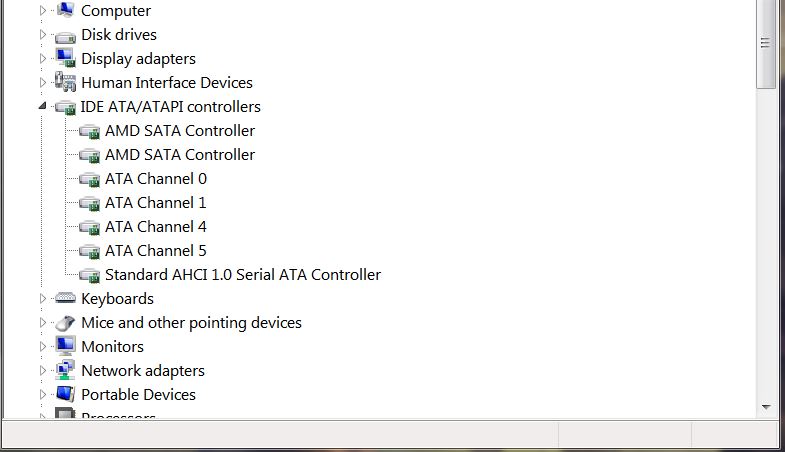
As you can see it says "ATA Channel 0/1/4/5", while on my older Intel system it said SCSI-something. It wasnt identified as ATA or SATA, it was SCSI something.
If I double-click on one of them, then go to advanced settings, it says ATA Disk - Ultra DMA Mode 6.
Now, correct me if I am wrong, but Ultra DMA Mode 6 for ATA Disks is basically the best speeds that IDE HDDs ever reached, capping at 133MB/s bandwidth.
I dont have any speed issues, I am able to get the full advertised speed on my Samsung 860 EVO.
Its just that its strange that it shows up like that. I know it has to do with the drivers, but…why?
Thanks again
@Morpheas
I’m assuming your motherboard is old enough to still have this type of hardware.
Do you know your motherboards make/model?
out of curiosity can you post the hardware IDs for the devices under IDE ATA/ATAPI controllers?
Old enough to have IDE and not Sata? lol no.
Its an MSI B350 Tomahawk, with the latest BIOS.
Yeah I can post the hardware IDs:
AMD Sata Controller:
PCI\VEN_1022&DEV_7901&SUBSYS_7A341462&REV_51
PCI\VEN_1022&DEV_7901&SUBSYS_7A341462
PCI\VEN_1022&DEV_7901&CC_010601
PCI\VEN_1022&DEV_7901&CC_0106
ATA Channel 0-5:
1022-43b7
Internal_IDE_Channel
Standard AHCI 1.0 Serial ATA Controller:
PCI\VEN_1022&DEV_43B7&SUBSYS_10621B21&REV_02
PCI\VEN_1022&DEV_43B7&SUBSYS_10621B21
PCI\VEN_1022&DEV_43B7&CC_010601
PCI\VEN_1022&DEV_43B7&CC_0106
I get that its a B350 chipset, but IDE? Come on, its been long abandoned by basically every manufacturer out there.
P.S. The storage drivers are the same ones linked in the op (cannonkong’s). Never had an issue, and they’re digitally signed.
@Morpheas
Since your board only has SATA connectors (no PATA), what happens if you uninstall the drivers in Windows and reboot? If they re-install, check that all of your drives are set to AHCI in the bios. Also, what types of drives are connected (mechanical, DVD, CD, etc.)?
I dont really want to uninstall them, what if I cant boot into windows after that?
I’ll do a full system backup one of these days, and then mess around with that, just to be safe.
All of the drives are set to AHCI, but I will check again.
The drives are 3 HDD and 1 SSD (system/OS).
OK, I understand your concerns. I use Macrium Reflect (they have a free edition) to image my drive before making any changes I think might result in not being able to boot Windows. I don’t have any of those IDE/ATAPI controllers listed in my device manager even though I have a DVD drive, and installed a mechanical drive just to check.
@ryegrass
Welp, I now have a new issue, and its because of those Windows 8 Drivers from MDL:
https://i.postimg.cc/prSfgmV2/External-Disk.jpg
It simply fails to recognize and install the HDDs from my docking station. It used to work perfectly fine.
I tried all the USB ports in the back, no luck.
Ok, so apparently I am an idiot, because the USB 3/XHCI driver stack for Windows 7 from MDL clearly include a USB Attached SCSI (UAS) Compatible Device (uaspstor.sys) driver, which is specifically for those external drives that werent working for me.
DERP
Anyway, I got it working, by simply installing this driver manually. Was super-easy.
Although in my defense, I learned about UASP after I tried those drivers from MDL, so…yeah.
@ryegrass
As for the storage drivers. I uninstalled them all after doing a full system backup (yes I used Macrium Reflect, I’ve been using it for years now, best program I ever found, has literally saved me from a complete format several times now).
When I uninstall, Windows asks for a restart for the changes to take effect.
After restarting, there was no BSOD or any issue whatsoever, but upon logging into Windows, it simply re-installs the exact same drivers by itself.
The reason for this is because Windows installs the latest working driver by default, automatically. I did some tests with the USB drivers, and the same thing happens as well.
If there are 2 recent drivers and 1 is digitally signed and the other one is not, Windows prefers the digitally signed one.
For example, if I uninstall “AMD USB3 Host Controller” and “AMD USB 3.0 Hub”, it will auto-install one non-digitally signed driver from canonkong (2.0.0.49) and one digitally signed one also from canonkong (2.0.0.60).
It doesnt have any other known compatible drivers to choose from.
Basically, I am not sure what we were supposed to find out from this exercise. I did try changing the “AMD Sata Controller” to “Standard AHCI 1.0 Serial ATA Controller”, but all this did is create 2 new dummy “ATA Channel 0” which I know they do nothing, because they didnt have any listed devices attached to them, and my motherboard has 4 Sata connectors total, all of which are occupied. So 6 ATA channels wouldnt make sense.
I double-checked again, TRIM is working and they are all set to AHCI in the BIOS.
Seriously, this is what those drivers give me in the Device Manager. I think only a different driver would change that.
Let me know what you think.
Sorry for the long post.
@Morpheas
I think you might need to clear the windows driver cache, although I don’t remember exactly how to do this.
I have Driver Store Explorer v0.11.72, if thats relevant to what you’re saying.
But why do that though?
If Windows doesnt have anything to install upon booting, then wont that cause a boot fail?
I wouldn’t really worry about the extra drivers if everything is working properly. The reason for uninstalling them then rebooting was to see if they were actually being used, as opposed to being leftovers from a previous installation. When I originally migrated from a Sandy Bridge 2600K Asus P8P67 board there were still leftover Intel drivers (despite my having uninstalled all drivers before transferring the operating system).
Every motherboard and installation is different, so even though they really don’t appear to be necessary, you know the old saying "If it ain’t broke, don’t fix it".
I wouldn’t really worry about the extra drivers if everything is working properly. The reason for uninstalling them then rebooting was to see if they were actually being used, as opposed to being leftovers from a previous installation. When I originally migrated from a Sandy Bridge 2600K Asus P8P67 board there were still leftover Intel drivers (despite my having uninstalled all drivers before transferring the operating system).
Every motherboard and installation is different, so even though they really don’t appear to be necessary, you know the old saying "If it ain’t broke, don’t fix it".
I agree with that old saying, and its part of the reason why I was hesitant to mess with it in the first place.
Nevertheless, here’s what I find in the Driver Store every time I check it:

I’ve highlighted the drivers.
Those 3 names are from my old setup (Qualcomm Atheros, Intel 7 Series, Intel USB 3.0).
If you check closely however, it says amdhxc.inf, Advanced Micro Devices, and 2.0.0.60.
This is why I havent actually removed those. I dont think they are in use even.
I just dont understand where in the hell it found the description of my old hardware, and attached it to those drivers.
Really bizarre.
Morpheas
Since you’ve made an image of your C drive, there wouldn’t be any problem removing any suspect drivers with Driver Store Explorer as it will tell you if a driver is in use before removal. You can then remove them one at a time and reboot, checking Device Manager each time to see if all of your hardware is still working correctly.
Since you’ve made an image of your C drive, there wouldn’t be any problem removing any suspect drivers with Driver Store Explorer as it will tell you if a driver is in use before removal. You can then remove them one at a time and reboot, checking Device Manager each time to see if all of your hardware is still working correctly.
Yeah I did it, removed them. There wasn’t any problem.
Thanks for all your help and time, I think I learned something from this.
Cheers