So i ran through similar problems stated in the post called: Bios Update to make work NVMe SSD on Sony Vaio 13 Pro .
I tried flashing my bios to fix the ssd issue but ended up bricking my laptop. Luckily i had backed up my bios and reflashed it back on using a CH341A SPI Programmer/Flasher, but now my laptops me version is 0.0.0.0 and it powers off by itself after a certain amount of time.
Any help will be greatly appreciated!
What did you backup BIOS with originally? Please attach this file. Please also link me to the stock BIOS version you are using.
What is your BIOS chip ID, and what software and version did you use to write back the BIOS (and or dump the BIOS, if you used programmer to dump initially)
I cant remember what i used to backup my bios, but ill attach the zip which contains the software i used to flash back my backed up bios rom file. ill also attach a photo of my bios and a photo of the bios chip itself too. i cant dump the backed up bios rom file because its over 6mb. i also updated the bios recently using the bios update exe from the sony support website.
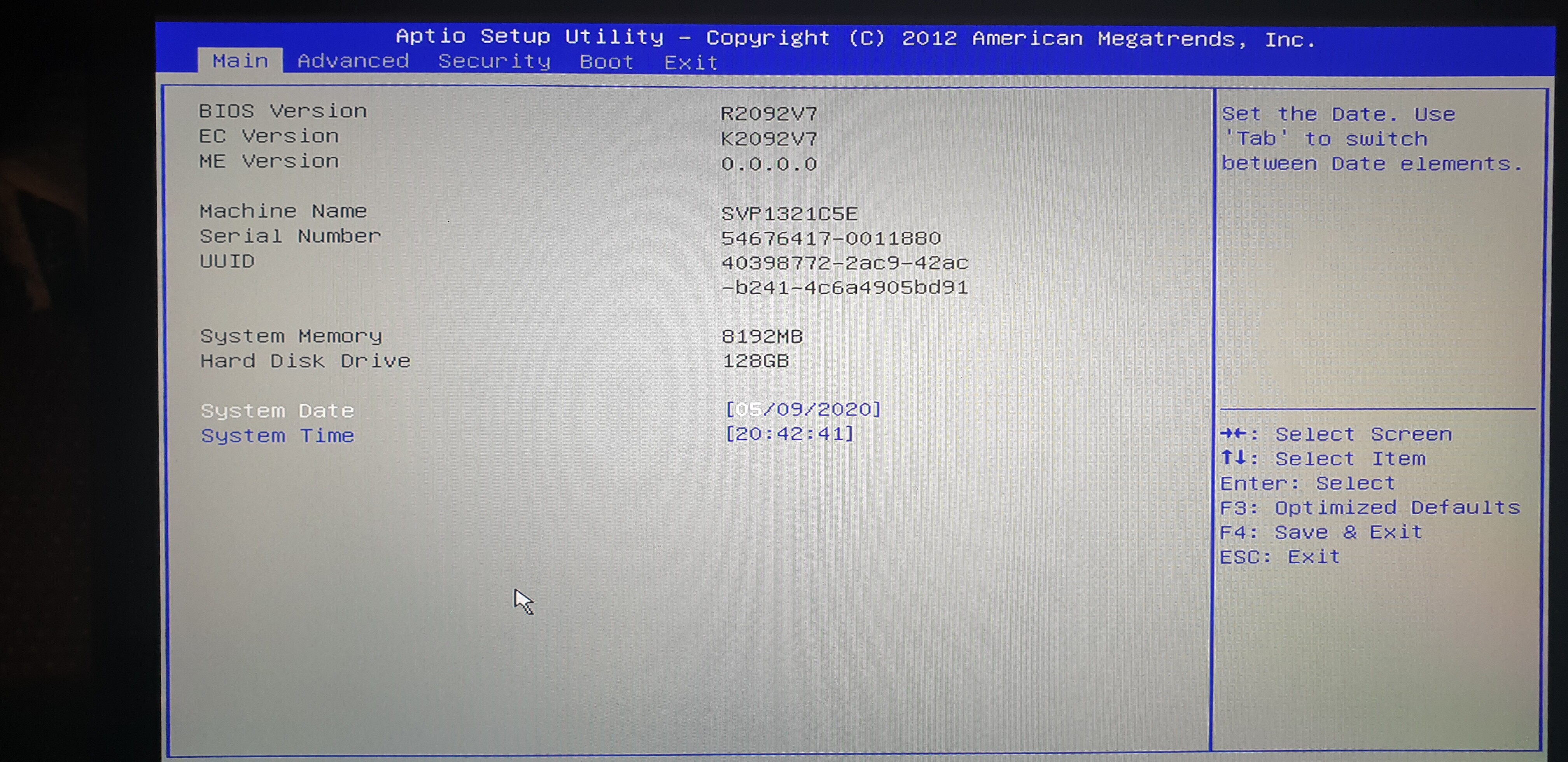

Well, if your original backup was made with software not compatible with dumping your chip, the read could have been bad, so bad dump. This is why I asked.
Sorry, your comment does not make sense to me, so not sure what you are saying/meaning? >> . i cant dump the backed up bios rom file because its over 6mb
If you mean you cannot attach a file here due to 6MB limit, put it in a zip or rar with max compression, then if it does not fit upload to some free file host and send me link (these work best for me >> Tinyupload.com or uploadfiles.io)
I need dump of your current BIOS, dumped with programmer, and please use the info below (1.30-1.34 and BV ID) to make a new/current dump, and send me this. Then I can fix your BIOS.
The software you uploaded is version 1.18 and may not be best for your chip ID, to read or write. So that may be why your write failed when you tried to write your backup, that or backup was bad from the get-go due to incorrect software used to dump it etc.
I cannot read chip for sure, clean that sticky stuff off there and take new image please. It looks like 25Q64FV, if you can just confirm that after cleaning no need for new image.
For W25Q64FV you need to use 1.30 or 1.34 and W25Q54BV ID, otherwise all writes will fail. So, for now, you can try to program in your backup using that info and see if it will work or not, if not send me this file so I can check it.
1.30 and 1.34 are in this package - http://s000.tinyupload.com/index.php?fil…695330485827902
Please link me to the exact BIOS you downloaded and installed from Sony’s website, so I can grab that exe/package, thanks.
@lost
sorry i meant the 6mb limit on posts here, ill send you a zip of my backed up bios rom and the link i used for my current sony bios as well.
ill follow your steps and get back to you asap, thanks again lost
edit: ive attached the backed up rom file
edit2: i can also confirm the chip says Winbond 25Q64FVSIQ 1333
edit3: read the bios chip using the id you suggested and software 1.34 and ill attach the bin file i saved from it
backed up bios.zip (2.47 MB)
2.zip (2.51 MB)
@muteen - Did you try programming in your backup BIOS using 1.30 or 1.34 and BV ID? * Edit - Never mind this, due to below >>
What is 2.zip (2.bin) above? and what is backed up BIOS.zip (1.rom)? ME FW region = EMPTY in both, so if either of those is your backup made previously, that’s why ME FW is messed up now (it’s not there 
This probably happened due to however you attempted to dump and save the backup BIOS previously (without flash programmer)
I assume 2.bin is current backup with programmer, correct? If yes, here, program this back in with 1.30 or 1.34 and BV ID - https://ufile.io/hadjoqsl
@Lost_N_BIOS
Sorry forgot to explain, 1.rom is my backup from prior to flashing the bios that messed everything up, 2.bin is my current bios setup i dumped recently which you assumed correctly.
Awesome ill try those steps and get back to you ASAP.
Edit: I think we have success, got a me version finally but ive noticed the keyboard backlight dosent stay on, should i install the official bios from sony again?
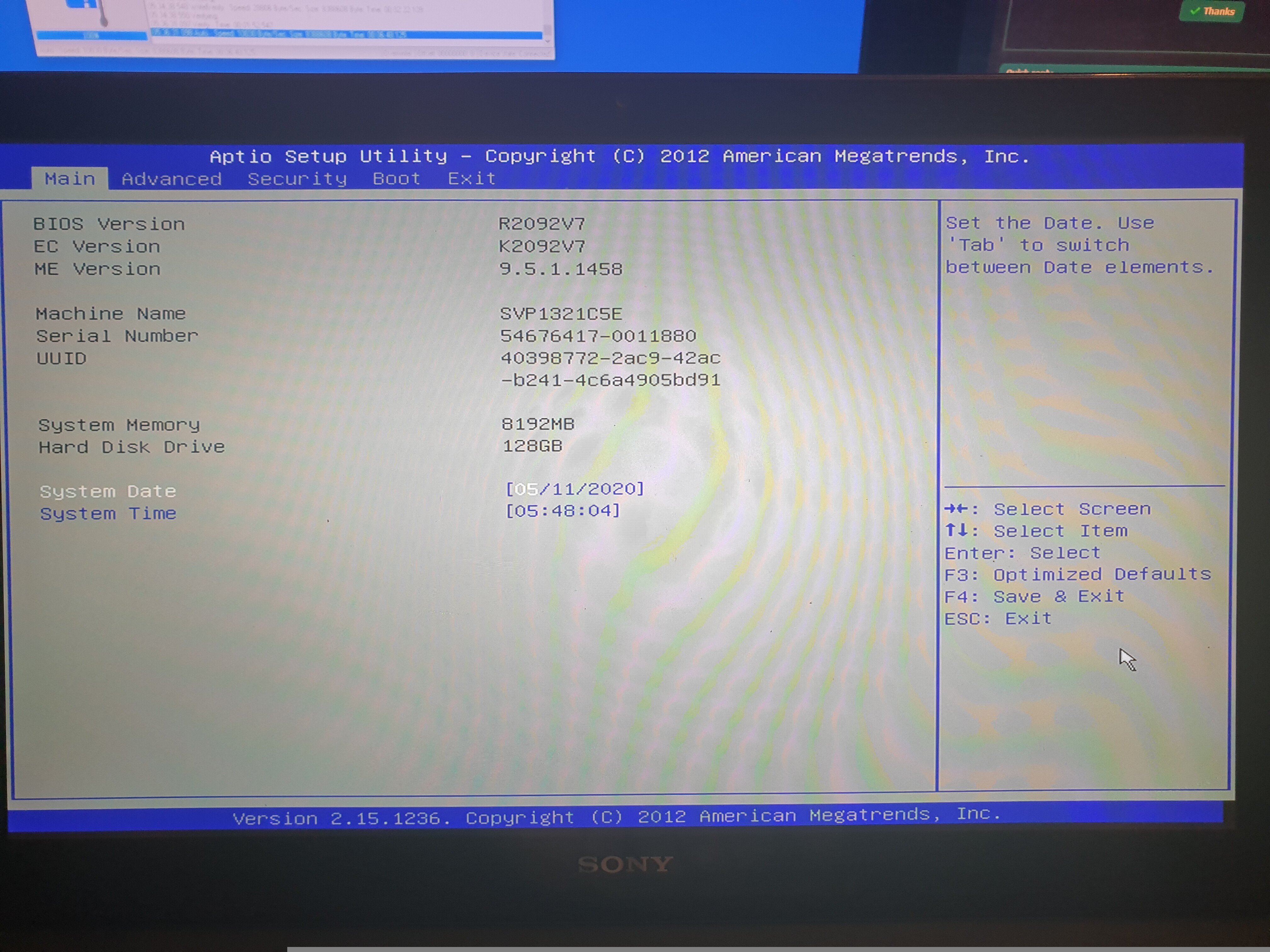
@muteen - Nice! Yes, you can flash official Sony version BIOS again now and see if that fixes your backlight. If not, I can edit 1.rom with same ME Fix instead.
Was backlight working properly in 2.bin?? ME FW shouldn’t have affected that. Hmmm, maybe below, do that first and see if fixed
Sorry! I forgot to mention, do this first! Please remove main battery, then remove power supply connector. Then press and hold the power on button for 15 seconds, then let system sit for 1+ minute with no power.
Then put battery back in, plug in power supply, boot to BIOS, and load optimal defaults (usually on exit page), then save and apply, reboot back to BIOS and make any changes you need. Then check if backlight issue persists.
This resets the ME FW state (you can do same from windows/DOS with FPT, if you are familiar with using FPT, and not have to do that dance mentioned above. This is the command for that >> FPTw.exe -greset
@Lost_N_BIOS
yeah backlight worked prior to this latest flash, ill flash sony official firmware and see what it does and then try resetting me fw verison after perhaps? im not familiar with FPT unfortunately.
edit: my bad i completely forgot that the backlight is sensor activated, so it detects ambient light so its working fine! Anyway flashed official firmware and everything seems to be working fine atm!
So thank you so much @Lost_N_BIOS , i greatly appreciate your help!
P.S. are there any ways i can mod my bios for extra features?
I would reset ME FW as mentioned, no need to flash official BIOS, but you can try that IF ME reset does not fix it.
I used the BIOS you were using right before this (2.bin), and usually backlight would be controlled by NVRAM variable if not FW, and you said backlight was working before while ME FW was missing entirely, so this means it’s controlled by NVRAM variable and that was not touched in this edit so not sure how it could be changed now.
Here’s how to use FPT for the purposed discussed here, if you don’t want to do the battery/power dance above
If you do not have Intel ME drivers installed, install them now from your system driver download page, then start over here after reboot.
Go to the thread linked below, and in the section “C.2” find v9.5 ME System Tools Package for your system.
> DOWNLOAD " ME System Tools " packages HERE <
Once downloaded, inside you will find Flash Programming Tool folder, and then inside that a Windows or Win/Win32 folder (NOT x64).
Highlight that Win/Win32 folder, then hold shift and press right click. Choose “open command window here” (Not power shell! >> * See Registry file below ).
((If “open command window here” does not appear, look for the “Simple Registry Edit” below…))
Now you should be at the command prompt.
You are going to reset ME FW state, generally this will auto reboot the system, so close anything you need to save in advance. The type the following command:
Command: " FPTw.exe -greset "
Here is a SIMPLE REGISTRY EDIT that adds “Open command window here as Administrator” to the right click menu, instead of Power Shell
Double-click downloaded file to install. Reboot after install may be required
> CLICK HERE TO DOWNLOAD CMD PROMPT REGISTRY ENTRY <
If the windows method above does NOT work for you…
Then you may have to copy all contents from the Flash Programming Tool \ DOS folder to the root of a Bootable USB disk and do the dump from DOS
( DOS command: " FPT.exe -greset " )
Edit - Didn’t see your edit until I posted this! You’re welcome! And glad to see this backlight issue is sorted out

Please wait, let me check. I will need to see images of your current BIOS, so I can see if anything hidden from you, get those for me and put in zip with max compression.
@Lost_N_BIOS
Ive attached photos of the bios as you requested.
Edit: Still too big after compressed zip so ill just PM you the link.
should i still do the ME FW Reset btw?
@muteen - Resize the images then, please, I am on limited internet and don’t want to waste bandwidth looking at huge images when I really only need to see small ones for a few seconds.
800 px wide is more than plenty. Also, surely you can post links here now, correct?
If you can see ME FW in windows with DOWNLOAD HWINFO64 HERE < [/blau][/b] after installing ME Drivers, then no, you do not need to do anything more about the ME FW
Once HWINFO is open, look at the large window on the left side, expand motherboard, and find the ME area, there you will see version or N/A or 0.0.0.0 if it’s messed up
@Lost_N_BIOS
Apologies, resized images and uploaded zip file. I cannot post links just yet no.
also HWINO64 is showing intel me version: 9.5, build 1458, hot fix 1 , so success maybe!?
Bios Photos.zip (2.27 MB)
Thanks. Yes, if you can see ME FW version all is good there now  Maybe it’s set to x10 posts and then you can add links? Not sure, it’s something new and plutomaniac hasn’t mentioned how many posts it takes, unless I missed it maybe.
Maybe it’s set to x10 posts and then you can add links? Not sure, it’s something new and plutomaniac hasn’t mentioned how many posts it takes, unless I missed it maybe.
@muteen - OK, to avoid further programmer usage, lets see if we can get to where you can flash mod BIOS with FPT, because it’s always risky to use programmer and the clip can wear out easily, so best to only use when you need.
Since you reflashed stock BIOS again, please run this command with FPT first and show me image of result, so I can see if stock BIOS reflash you did wrote over the unlocked FD I put in fixed BIOS for you >> FPTw.exe -i
Here’s how to use FPT, go ahead and also do step #1-2 here, if success at step #2 send me biosreg.bin. If you get error at step #2, tell me the error # Do above first though, and show me image of that window
Much of this you can ignore, it’s my copy/paste, you already have correct ME System Tools package if you downloaded from the info I gave you at post #10
If you do not have Intel ME drivers installed, install them now from your system driver download page, then start over here after reboot.
Check your BIOS’ main page and see if ME FW version is shown. If not then > DOWNLOAD HWINFO64 HERE <
Once HWINFO is open, look at the large window on the left side, expand motherboard, and find the ME area.
Inside that section is the ME Firmware version. Take note of the version. (ie. write it down or get a screenshot)
Once you have that, go to the thread linked below, and in the section “C.2” find and download the matching ME System Tools Package for your system.
(ie if ME FW version = 10.x get V10 package, if 9.0-9.1 get V9.1 package, if 9.5 or above get V9.5 package etc)
> DOWNLOAD " ME System Tools " packages HERE <
Once downloaded, inside you will find Flash Programming Tool folder, and then inside that a Windows or Win/Win32 folder (NOT x64).
Highlight that Win/Win32 folder, then hold shift and press right click. Choose “open command window here” (Not power shell! >> * See Registry file below *).
If you get an error, reply to this post with a screenshot of it, OR write down the EXACT command entered and the EXACT error given.
((If “open command window here” does not appear, look for the “Simple Registry Edit” below…))
Now you should be at the command prompt.
You are going to BACKUP the factory un-modified firmware, so type the following command:
Command: " FPTw.exe -bios -d biosreg.bin "
>> Attach the saved "biosreg.bin ", placed into a compressed ZIP/RAR file, to your next post!!! <<
Right after you do that, try to write back the BIOS Region dump and see if you get any error(s).
Command: " FPTw.exe -bios -f biosreg.bin "
^^ This step is important! Don’t forget! ^^
If you get an error, reply to this post with a screenshot of it, OR write down the EXACT command entered and the EXACT error given.
Here is a SIMPLE REGISTRY EDIT that adds “Open command window here as Administrator” to the right click menu, instead of Power Shell
Double-click downloaded file to install. Reboot after install may be required
> CLICK HERE TO DOWNLOAD CMD PROMPT REGISTRY ENTRY <
If the windows method above does NOT work for you…
Then you may have to copy all contents from the Flash Programming Tool \ DOS folder to the root of a Bootable USB disk and do the dump from DOS
( DOS command: " FPT.exe -bios -d biosreg.bin " )
@Lost_N_BIOS
Wonderful! Thats a great relief for me, many thanks Lost!!
P.S. would it be possible for me to expand my storage to something bigger? ive heard these laptops are limited because of the bios i believe?
See edit above. You’re welcome!
On storage, you should be able to install any size drive you want, where do you see such things saying HDD/SSD size is limited?
@Lost_N_BIOS
I had success in all the steps you told me to do, attached a zip with a photo of the first command you asked for and the biosreg.bin
I saw it on a forum online once i think, cant really remember.
biosreg bin.zip (2.61 MB)
Good to see, unlocked FD was left in place by stock reflash! 

So, what about step #2 of the FPT Spoiler?
Unless there is some known issue with this model and larger drives, you should be able to install any size drive you want.
Whatever you saw mentioned was probably incorrect, or possibly some issue with an early BIOS maybe, or possibly they were confused by it only being offered in sale configurations with SSD up to 512GB or something.
@Lost_N_BIOS
The second step failed, attached screenshot
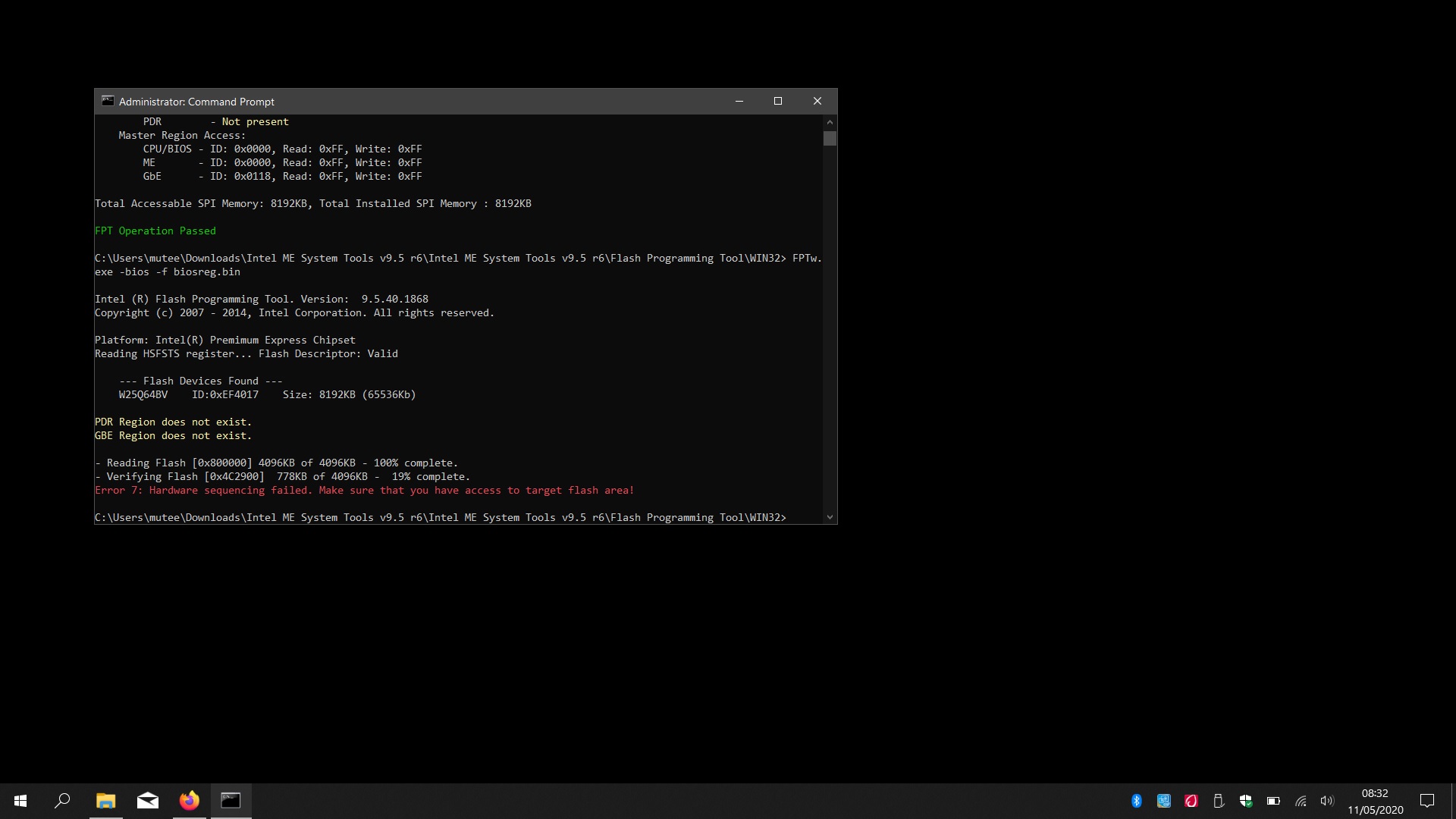
Reboot and try again. If you know how to make DOS Bootable USB, and it says same after reboot, make DOS bootable USB and then copy all contents of FPT DOS folder to root of USB and boot to DOS and try there instead.