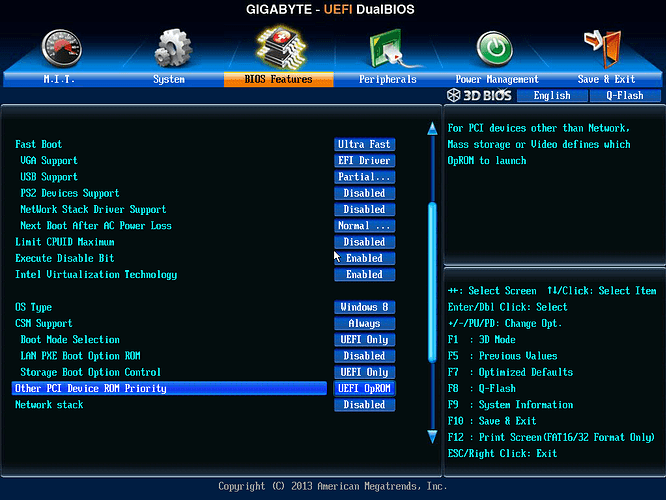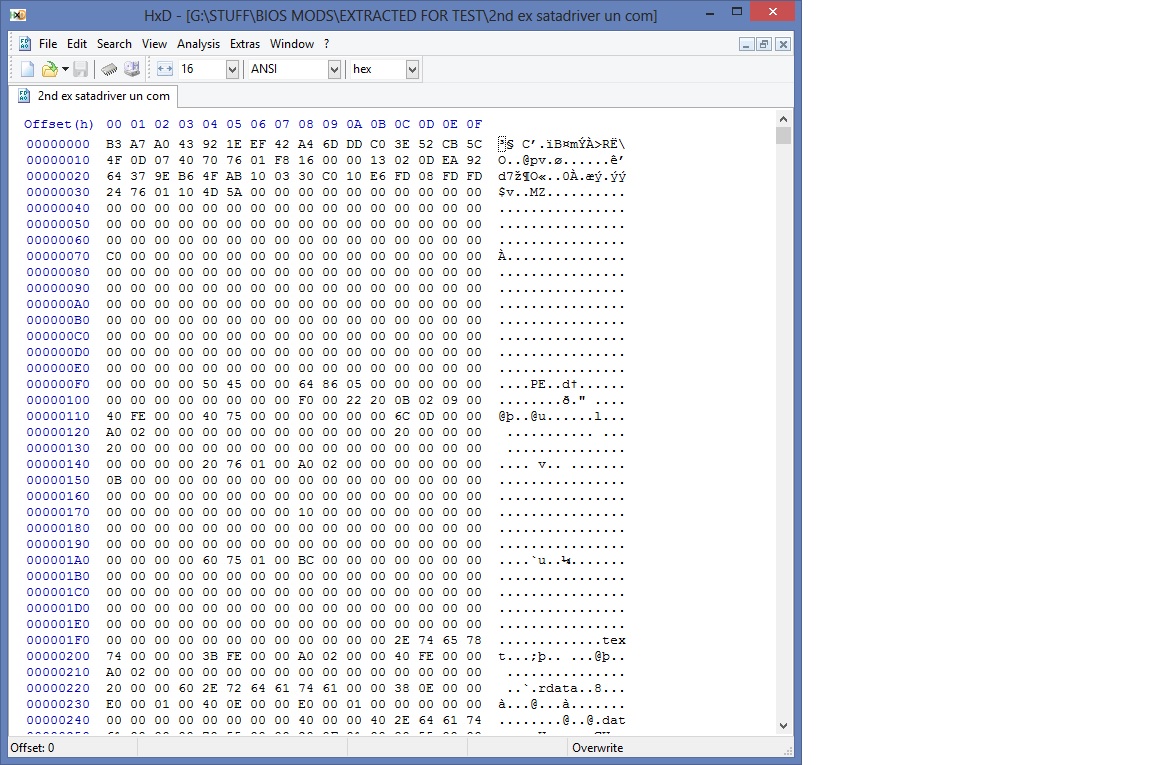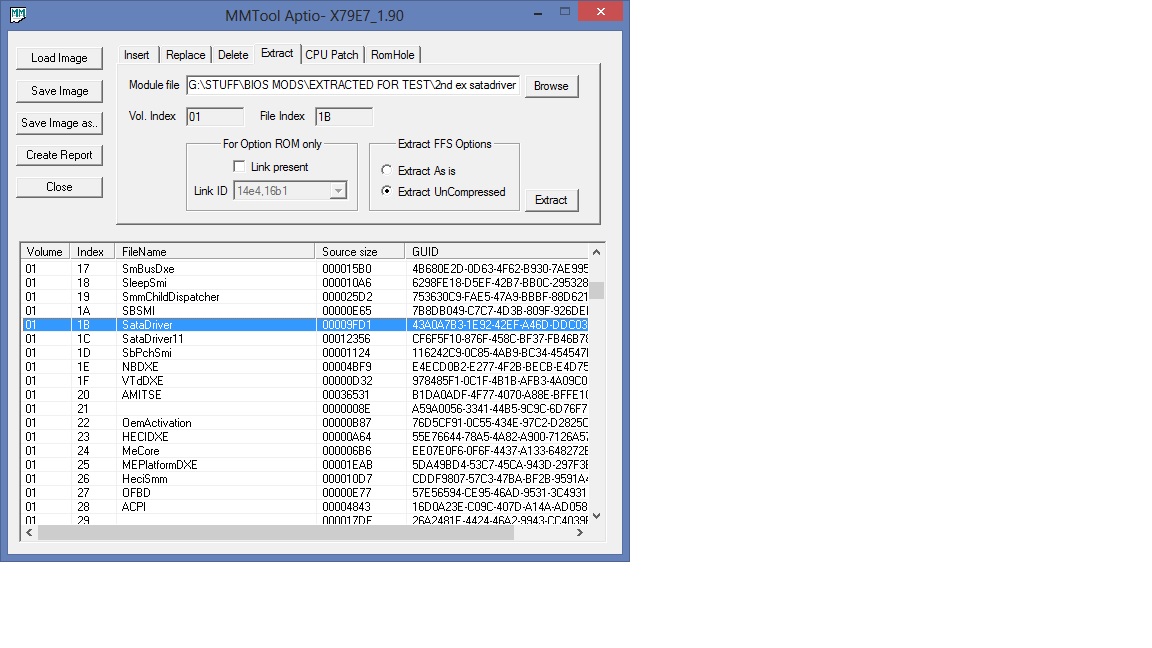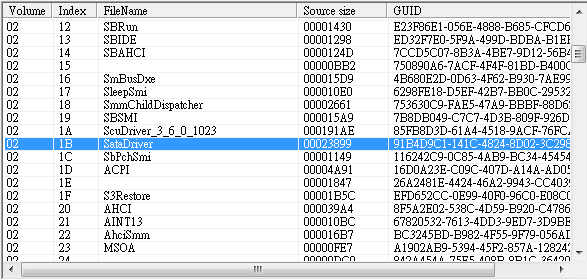@ all Intel RAID or Intel VMD users, who are booting or want to boot in UEFI mode:
Intel RST EFI RAID and VMD BIOS Modules
(only for Intel Chipsets from 6-Series up)
(last updated: 07/05/2024)
Note: The Intel EFI LAN and GopDriver modules can be found >here<.
Introduction:
While booting modern Intel RAID systems do not use the "LEGACY" Intel RAID ROM module, which usually is within the CSMCORE file of th
e BIOS. The RAID Configuration Utility is managed by a separate “DXE Driver” BIOS module named “RaidDriver” (formerly and sometimes still named “SataDriver”).
Important:
Contrary to the conventional Intel RAID ROM the "RaidDriver" is no PCI ROM module! Users, who want to insert, replace, delete or extract a "SataDriver" BIOS module by using the AMI Aptio MMTool, have to make sure, that the "For Option ROM only" section is completely unchecked.
Remarks regarding the Intel EFI RAID BIOS Modules:
- Many Intel RAID users, who are going to install Win7 or Win8 in UEFI mode, have the choice, whether their Intel SATA RAID Controller shall be managed by the LEGACY Intel RAID ROM or by the Intel EFI RAID "SataDriver".
- The first "SataDriver" module version, which has been released by Intel, was v11.6.0.1702. That means, that a SataDriver module v11.6.0.1702 or higher is required within the BIOS to get for Intel RAID systems the fast boot option in "UEFI mode".
- Advantage of the EFI RAID SataDriver option: The boot time for RAID systems will be very short, because the UEFI RAID Utility named "Intel(R) Rapid Storage" is part of the BIOS and not an extern utility anymore (no Ctrl+I required).
- Intel RAID users, who have installed Win7/Win8 in EFI mode or are going to do it, can get access to the Intel EFI RAID Utility named "Intel(R) Rapid Storage" by entering the BIOS, choosing "Advanced Options" and hitting the right (or left) arrow navigation keyboard button until they see the new tab, which is outside the usually shown UEFI tabs.
Precondition: The BIOS settings within the "Boot" section have to allow the boot off UEFI media and the use of "EFI" instead of the "LEGACY" OROM modules. - It is possible to insert the EFI "RaidDriver" (resp. "SataDriver") file into an UEFI mode capable BIOS, which doesn’t yet contain such module, and this inserted SataDriver will work! The exact procedure was detected by the user ney2x and layed down >here<.
Consequence: All users with a Z68 RAID system probably are able to install Windows 8 in EFI mode and to get rid of the typical boot delay caused by the detection of the RAID array, whether the original BIOS already contains an EFI RAID module named "SataDriver" or not. - Note: Contrary to the Intel RST RAID ROM modules, which are usable with all DEV_2822/282a RAID Controllers, different Intel RAID systems may need a different sort of the same "SataDriver" module version. According to SoniX (>LINK<) the big majority of the Intel 6-Series and 7-Series Chipset BIOSes need a "SataDriver" module with a GUID starting with 90C8D3394 (the hex code of the uncompressed file begins with 94 D3 C8 90), whereas the Gigabyte BIOSes usually need a "SataDriver" with a GUID starting with 91B4D9C1 (hex code: C1 D9 B4 91).
Since the EFI “RaidDriver”, “SataDiver” or “VmdDriver” module version of the original BIOS is not always up-to-date, I offer here the latest/best ones.
The replacement of the BIOS module can be done either manually by using an appropriate BIOS modding tool like the UEFITool or automaticly by using the UBU tool (look >here<).
General notes:
- To get the *.rar archives properly unzipped, you have to use an up-to-date packing tool like WinRAR (from v5.xx up) or 7-Zip.
- The archives contain either
- an *.FFS file (= complete module with a MB manufacturer specific GUID header) or
- an *.EFI file (= generic/uniform “body” of the related module without GUID header)
Details: (open/hide by a click)
- Intel RST(e) EFI “RaidDriver” v12.9 Series:
- a) Original Modules:
- b) TRIM in RAID0 modded Modules (new CPL0 method):
- a) for GUID 90C8D394 Headers:
- uncompressed form (default):
>TRIM mod Intel RaidDriver v12.9.0.2006 GUID 90C8D394.< (>MIRROR<) - compressed form (for BIOSes with space problem or UBU usage):
>TRIM mod Intel RaidDriver v12.9.0.2006 GUID 90C8D394 compr.< (>MIRROR<)
- uncompressed form (default):
- b) for GUID 91B4D9C1 Headers:
- uncompressed form (default):
>TRIM mod Intel RaidDriver v12.9.0.2006 GUID 91B4D9C1< (>MIRROR<) - compressed form (for BIOSes with space problem or UBU usage):
>TRIM mod Intel RaidDriver v12.9.0.2006 GUID 91B4D9C1 compr.< (>MIRROR<)
- uncompressed form (default):
- a) for GUID 90C8D394 Headers:
- a) Original Modules:
B. Recommended for Intel 7-/8-/9-Series Chipsets: (except X99 running in RSTe mode)
Details:(open/hide by a click)
- Intel RST(e) EFI “RaidDriver” v13.1 Series:
- Intel RST(e) EFI “RaidDriver” v13.2 Series:
- Intel RST(e) EFI “RaidDriver” v13.5 series:
C. Recommended for Intel 100-/200-Series Chipsets:
Details: (open/hide by a click)
- Intel RST(e) EFI “RaidDriver” v14.8 Series:
- Intel RST(e) EFI “RaidDriver” v15.2 Series:
- Intel RST(e) EFI “RaidDriver” v15.5 Series:
- Intel RST(e) EFI “RaidDriver” v15.7 Series:
- Intel RST(e) EFI “RaidDriver” v15.8 Series:
- Intel RST(e) EFI “RaidDriver” v15.9 Series:
D. Recommended for Intel 300-/400-/500-Series Chipsets:
Details: (open/hide by a click)
- Intel RST v16 platform EFI “RaidDriver” Modules:
(may not work with 100-Series Chipset systems) - Intel RST v17 platform EFI “RaidDriver” Modules:
(may not work with 100-/200-Series Chipset systems)- >pure Intel RST EFI RaidDriver v17.2.5.4046 (without header)< (>MIRROR<)
- >pure Intel RST EFI RaidDriver v17.3.0.4092 (without header)< (>MIRROR<)
- >pure Intel RST EFI RaidDriver v17.5.5.4401 (without header)< (>MIRROR<)
- >pure Intel RST EFI RaidDriver v17.7.0.4404 (without header)< (>MIRROR<)
- >pure Intel RST EFI RaidDriver v17.8.4.4671 (without header)< (>MIRROR<)
- >pure Intel RST EFI RaidDriver v17.2.5.4046 (without header)< (>MIRROR<)
- Intel RST v18 platform EFI “RaidDriver” Modules:
(don’t work with Intel 100-/200-Series Chipset systems)
E. Recommended for Intel 600-/700-Series Chipsets:
Details: (open/hide by a click)
- Intel RST v19 platform EFI “VmdDriver” Modules:
(only usable with VMD supporting Intel Chipsets) - Intel RST v20 platform EFI “VmdDriver” Modules:
(only usable with the latest VMD supporting Intel Chipsets)
F. Recommended for Intel’s Enterprise Edition Chipsets (X79/X99/X299 and up):
Details: (open/hide by a click)
- Latest v3 platform Intel RSTe EFI RAID Module:
- Latest v4 platform Intel RSTe EFI RAID Module:
- Latest v5 platform Intel RSTe EFI RAID Modules:
- Latest v6 platform Intel RSTe EFI RAID Modules:
- Latest v7 platform Intel RSTe EFI RAID Modules (only for X299 chipsets):
- Latest v8 platform Intel RSTe EFI RAID Modules (only for the latest Intel Chipsets):
Here are short guides about how to update an already existing "SataDriver/RaidDriver" module and how to insert the desired "SataDriver/RaidDriver" module into a BIOS, where such file is missing:
How to update an Intel EFI "RaidDriver/SataDriver" module:
(requires the presence of such module within the UEFI AMI BIOS)
- Open the BIOS with the AMI Aptio UEFI MMTool and search for the FileName "SataDriver" resp. "RaidDriver" having a GUID usually starting with "90C8D394" or "91B4D9C1".
- Important: Don't check the "For Option ROM only" option (the SataDriver module is no Option ROM)!.
- Highlight the "SataDriver/RaidDriver" line, hit the tab "Replace" and navigate to the already extracted suitable "SataDriver" or RaidDriver" file you want to insert.
- Hit the button "Replace".
- Save the updated BIOS file.
- Extract the freshly replaced/inserted "SataDriver/RaidDriver" module with the AMI Aptio MMTool by using the option "Extract UnCompressed"
- Open the extracted file with a hex editor and search for the text fragment "sata".
- You will find the version number of the module on the right side very close to the searched word "sata".
How to insert an Intel EFI "RaidDriver/SataDriver" module:
(when such file is missing within the AMI UEFI BIOS)
- Open the BIOS with the AMI Aptio UEFI MMTool and verify, that no module named "SataDriver" or "RaidDriver" is listed.
- Check the Volume number (leftmost column) of the file "CSMCORE".
- Hit the tab "Insert".
- Hit the button "Browse" and navigate to the file named SataDriver.ffs resp. RaidDriver.ffs you want to insert.
- Enter the Volume number of the file "CSMCORE" (will be 01 or 02) into the field "Vol. Index".
- Go to the "Insert FFS Options" section and check the option "Insert Compressed".
- Hit the button "Insert".
- Save the modified BIOS file.
The inserted "SataDriver" resp. "RaidDriver" should now be listed by the AMI Aptio MMTool at the end of the related Volume Index numbers.
Note:
Users, who need a more detailed guide about how to insert an EFI module, can find it >here<. Since both modules (NVME and RaidDriver) are EFI ones, the procedure about how to insert them is exactly the same.
Good luck!
Fernando
P.S.: If you should see anywhere a newer Intel "RaidDriver" (="SataDriver") version, please let me know it.