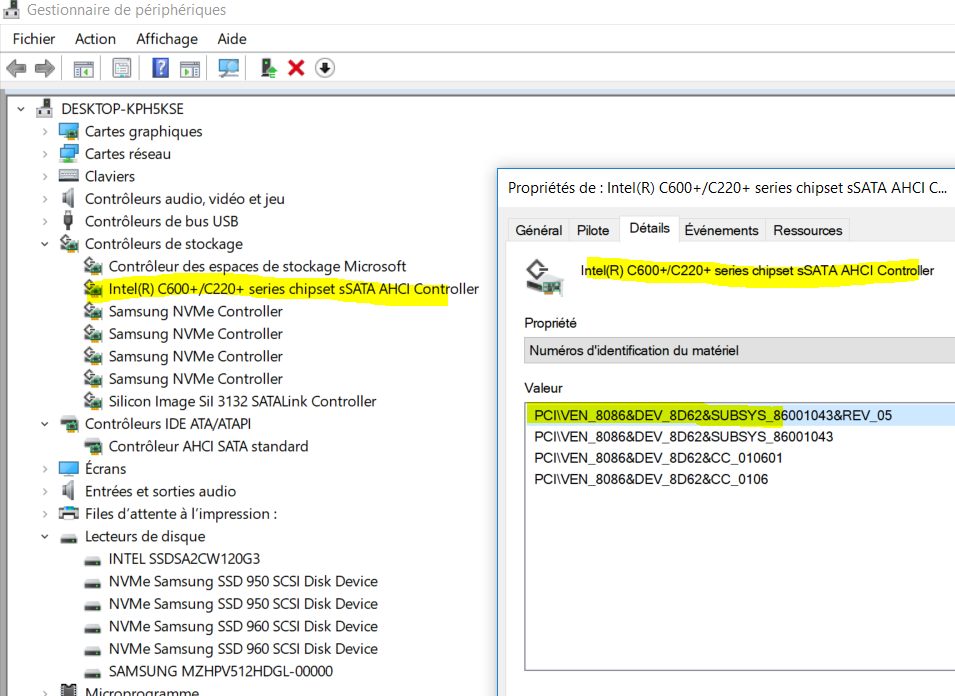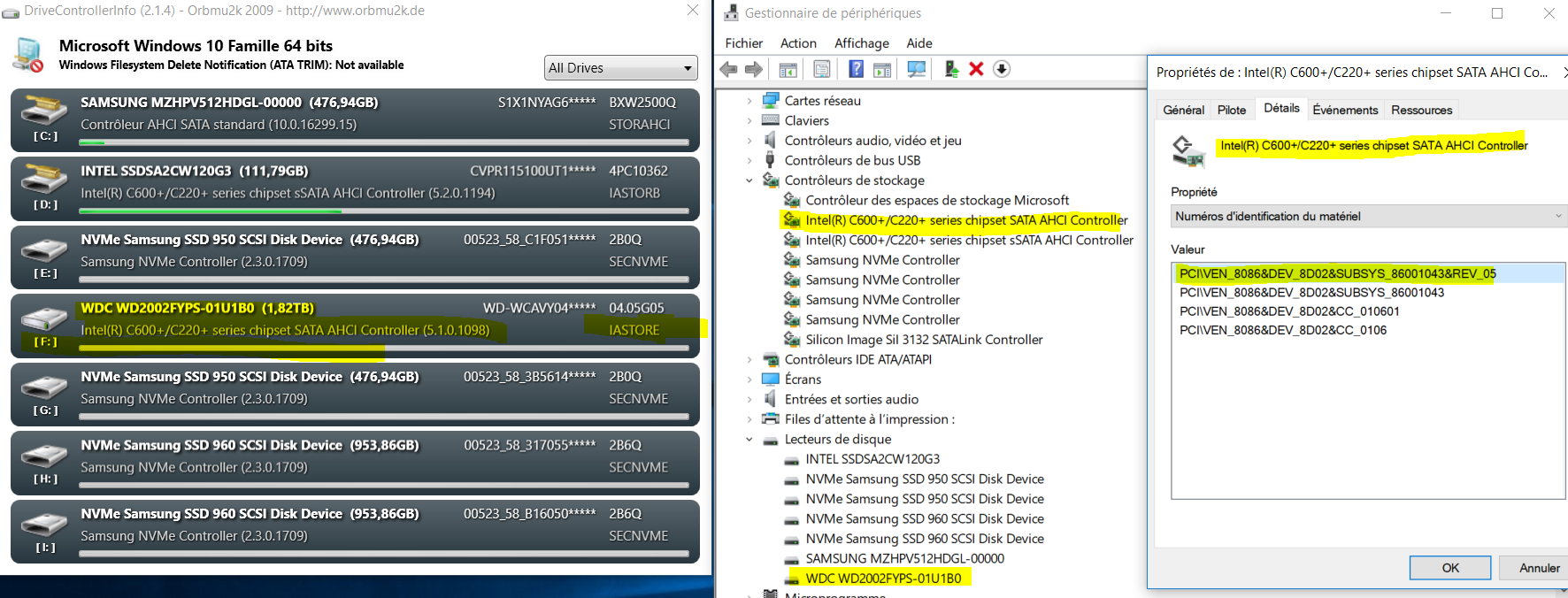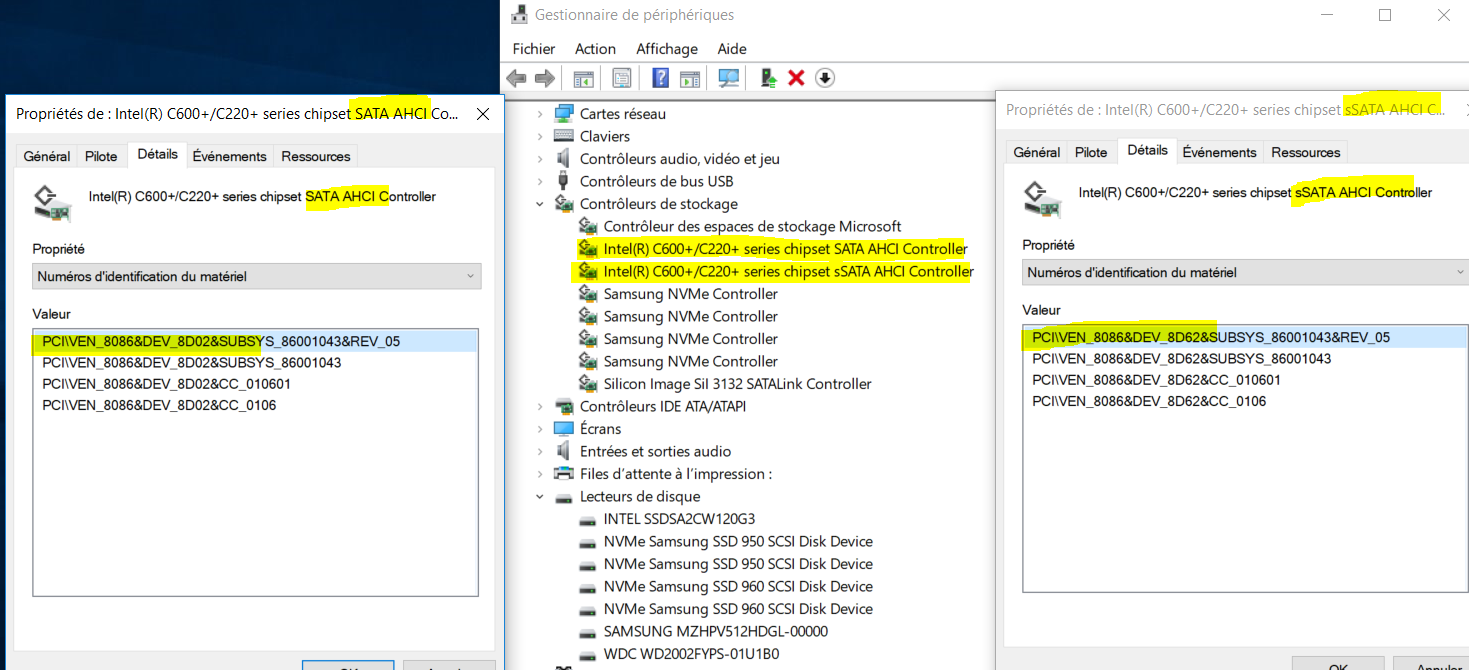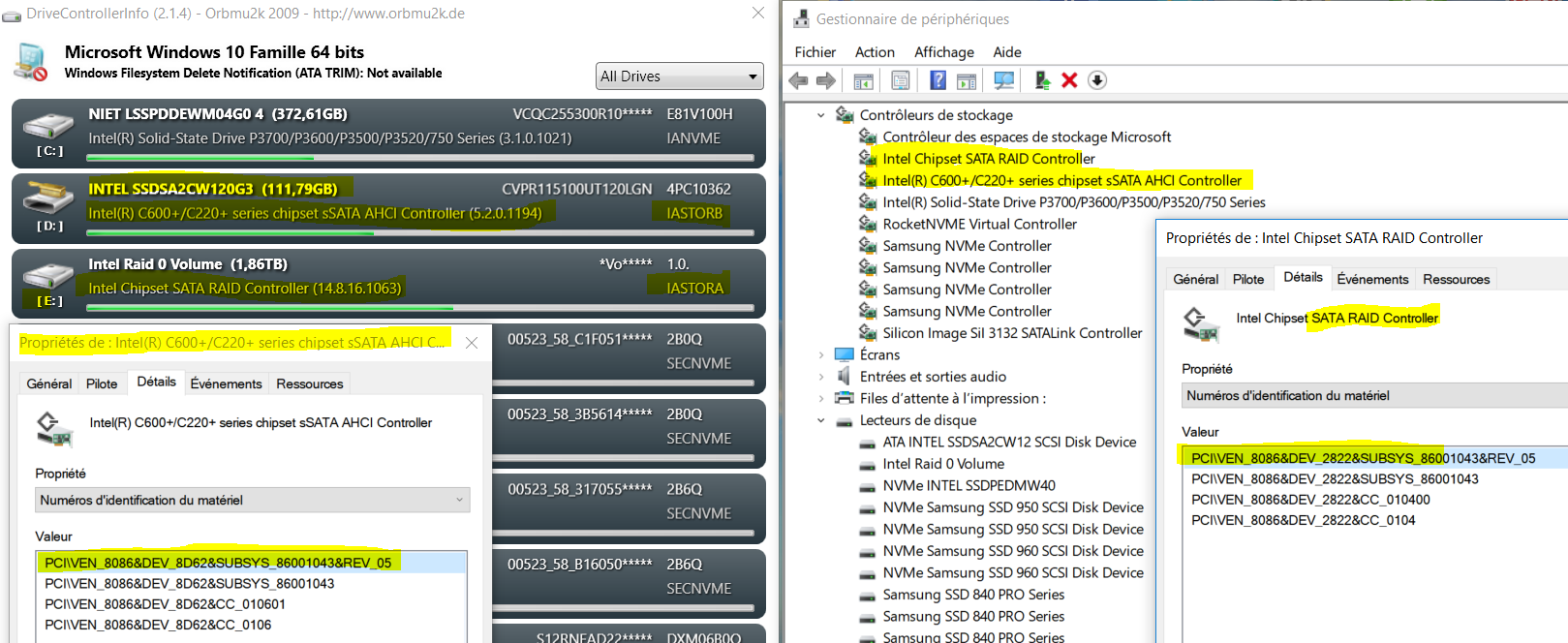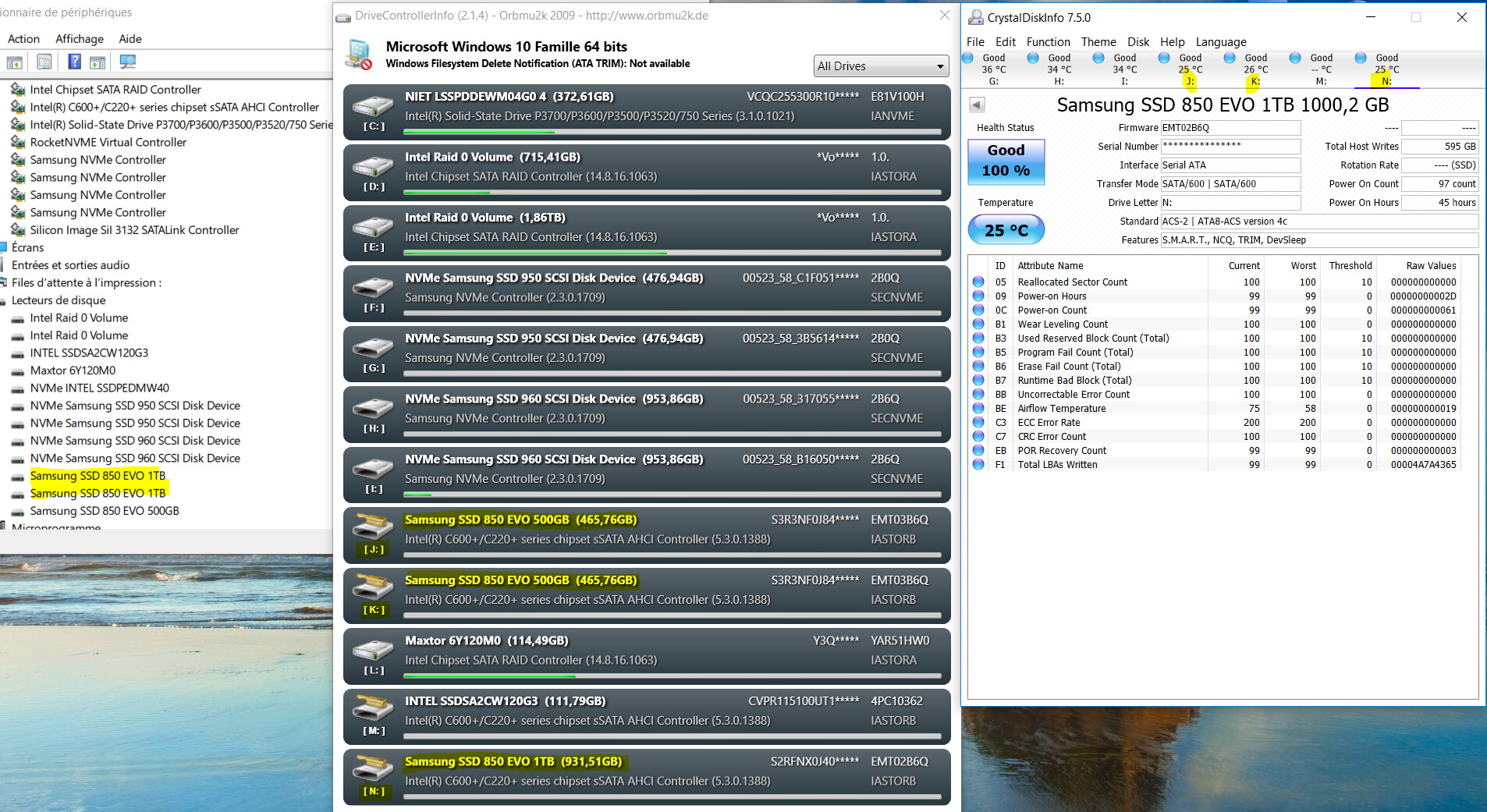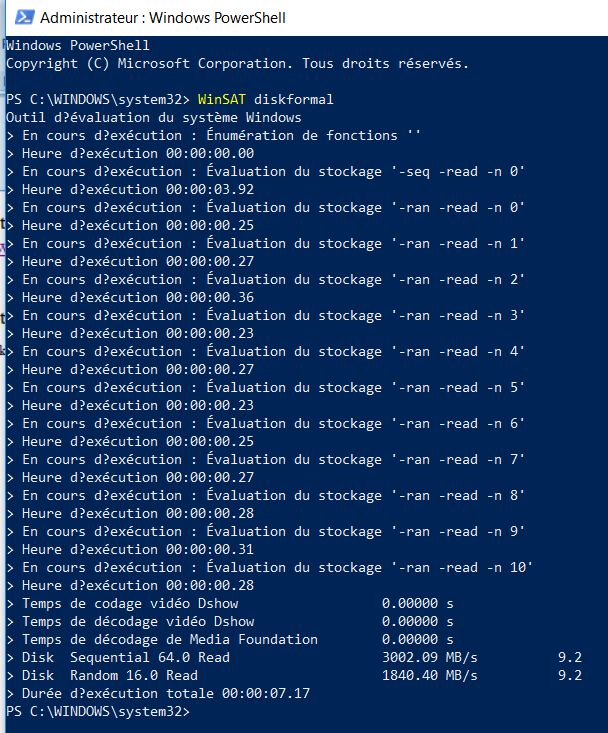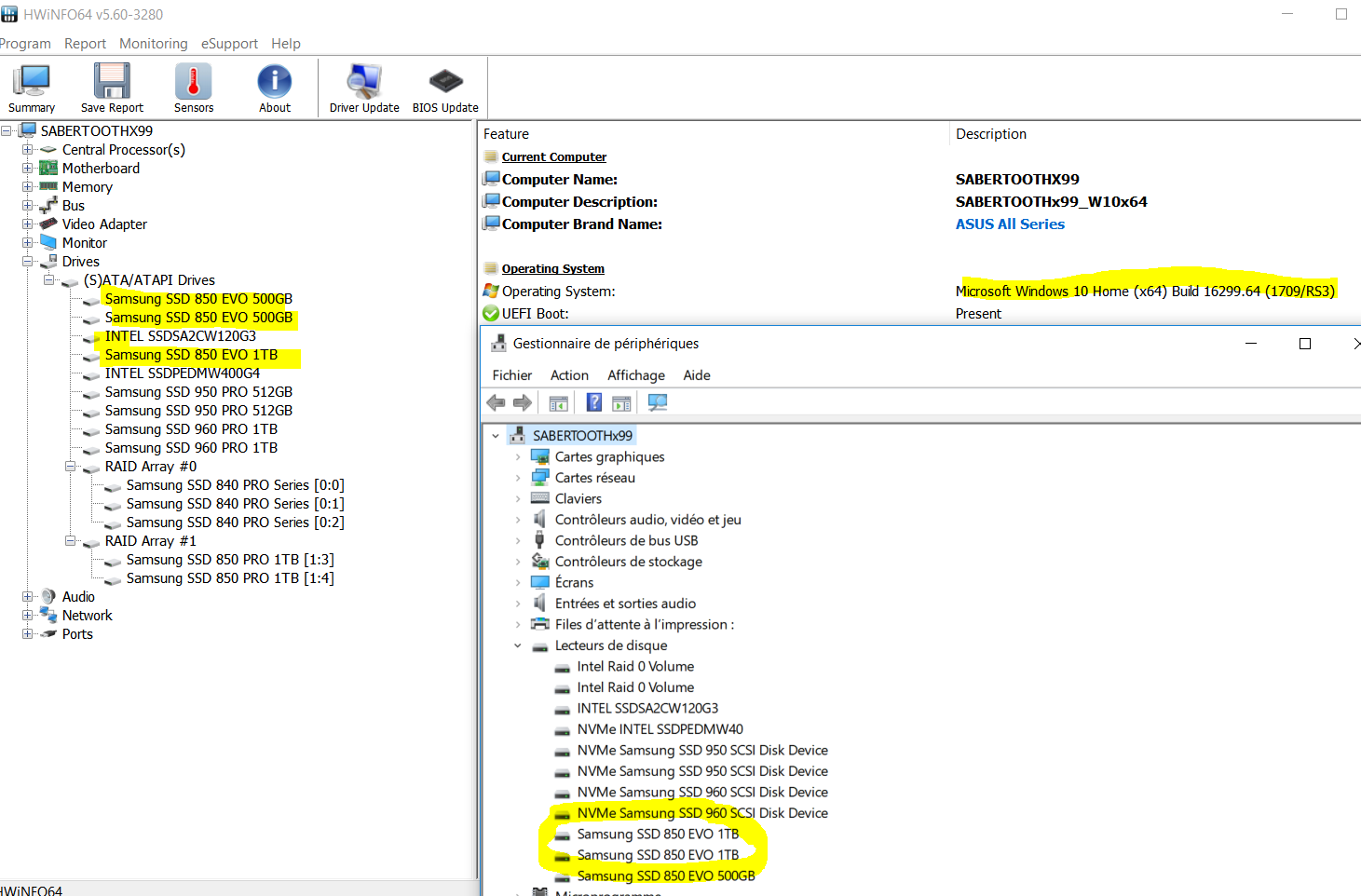INTRODUCTION
What is the purpose of this post? The X99 mainboard was the first one for me with two independent SATA controllers. Since I have found a lot of opinions (often contradictory) about these controllers (like “what drive to plug where” or “which drivers to use”) so I decided to explore this topic. That turned out to be interesting and took quite a lot of my spare time. I hope this post will give the most important tips for the other users of X99 controllers to make their life easier.
PORTS
X99 mainboards usually have 10 SATA ports. In this configuration, the first six are connected to the first controller (it has no fixed name, I will name it in ASUS way: SATA Controller 1), the last four are connected to the second controller (SATA Controller 2).
There are also mainboards with different port configurations, such as 8 SATA ports, and then (for example) the first four are connected to SATA Controller 1, the next four to SATA Controller 2 - it is always good to read the mainboard manual before connecting the drives and installing the drivers. My recommended options will refer to the configuration of 6+4 ports and they should be adjusted accordingly for any other configuration.
In most cases these both controllers are Intel ones (this is also considered as a “better set”) but sometimes SATA Controller 2 has a different manufacturer, such as ASMedia, which could have a significant impact on the choice of drivers and how to connect the drives in ports as ports controlled by Intel controller are usually better to use. My recommended options will refer to two Intel controllers as I know this case much better.
DRIVERS
Two independent SATA controllers is not all the users of X99 are presented with. There are also three different controller drivers which can even be “mixed” and used together at the same time on the same system. In some “special cases” (like any non-Intel controller) there could be even more than three different drivers to use but, as I said before, I will only refer to “only Intel controllers” case. Here we have the following drivers:
BASIC OPTIONS
After installation of the system, we will have native drivers installed on all active controllers (ie those where at least one drive is connected to). So we can have only one SATA native driver installed (for SATA Controller 1 or for SATA Controller 2) or two drivers (one for SATA Controller 1 and one for SATA Controller 2).
As native drivers offer slower transfer rate, in most cases it is recommended to install v14/v5 drivers. Which driver to install on which controller? This is another topic to discuss:
RECOMMENDED OPTIONS
Optical drives are “slow enough” to have them installed on controller with native drivers and they do not need any additional drivers to install to increase their performance, but you should install v14/v5 drivers for any SSD/HDD. The options depend on how many drives we want to connect, what are the drives (SSD/HDD/optical) and what modes we want these drivers to run (AHCI/RAID).
Note: If you do not intend to use RAID mode, do not install the entire driver package - use only AHCI drivers as they are less likely to have any negative impact on the system and provide a better overall stability.
Ultimately, the choices come down to three recommended options:
Connect them to SATA Controller 1 and install v14 drivers. For SATA Controller 2 you have two options: you can either connect any optical drives to its ports running system native drivers (that way you will get some more “free ports” on SATA Controller 1) or you can simply not use SATA Controller 2 at all and even disable it completely in BIOS.
Note: SATA Controller 1 is the only controller on X99 mainboards to allow running drives in RAID mode. If you are going to purchase additional drives and connect them as RAID in the future, you can reserve some ports for them on SATA Controller 1 - in this case options 2 or 3 could be better idea to start with.
Connect the SSDs/HDDs to the SATA Controller 1 and install the v14 drivers. The rest (optical drives) should be connected to the ports of SATA Controller 2 working under system native drivers.
Connect up to six of them to SATA Controller 1 and install the v14 drivers and then connect the rest of them to SATA Controller 2 and install v5 drivers.
CLOSING WORDS
This post is a direct continuation of my discussion on forum. This is also some kind of summary of my two-weeks-long discussion with @100PIER and I would like to thank him very much for the patience he had to answer “all my stupid questions” I sent him. I’d also like to thank @Fernando for running such great forum and I hope my post will help at least one other forum user. The topic was completely new for me so if anyone spots any my mistakes in the above post then please let me know.