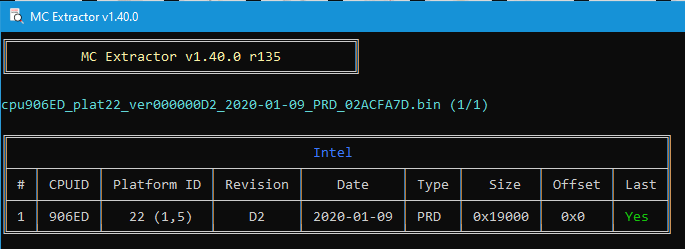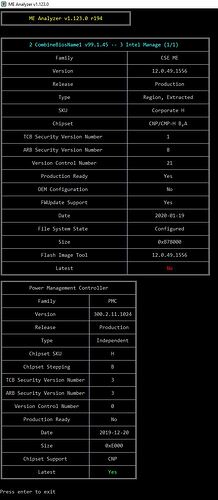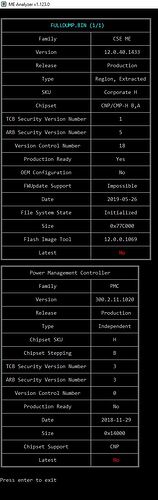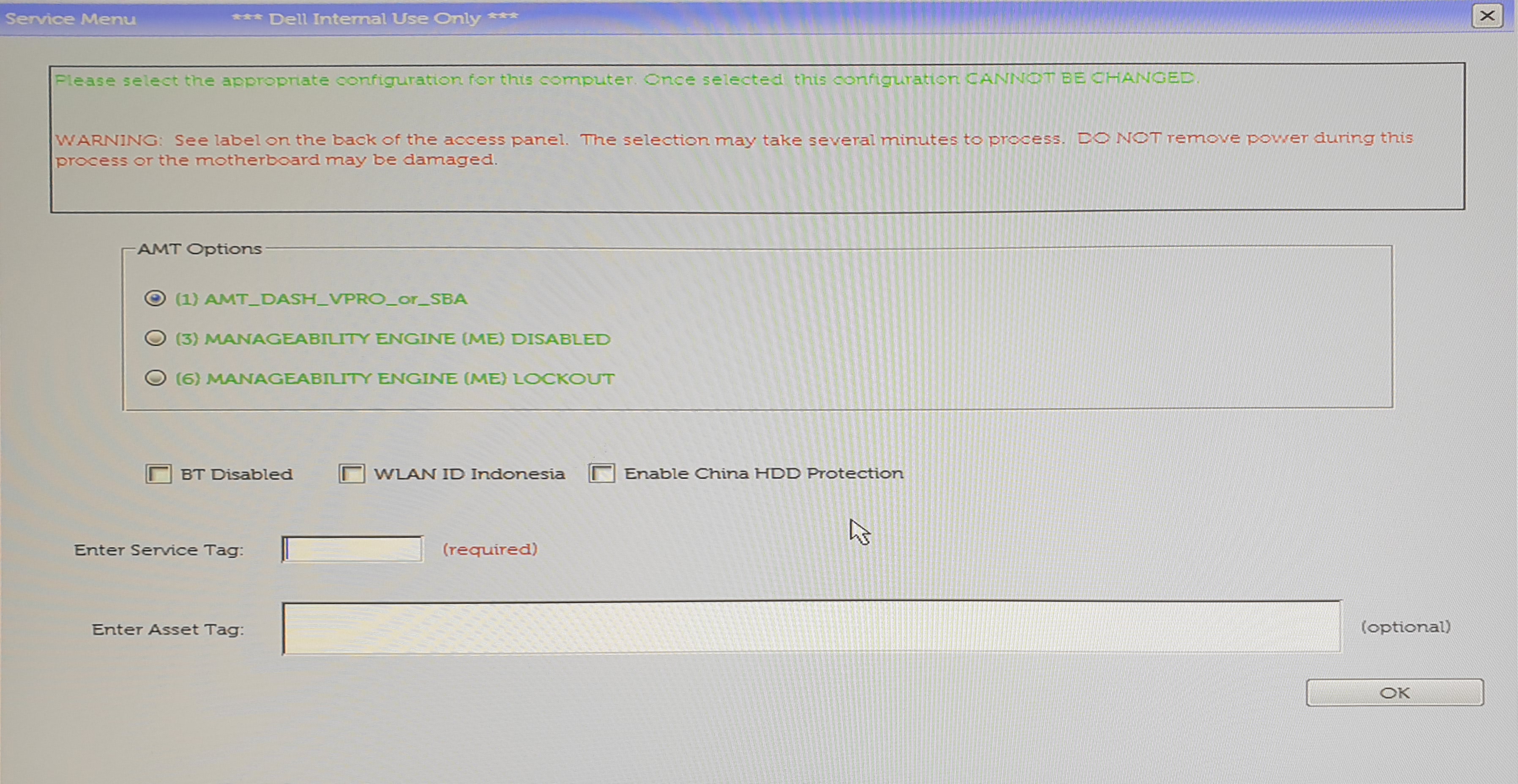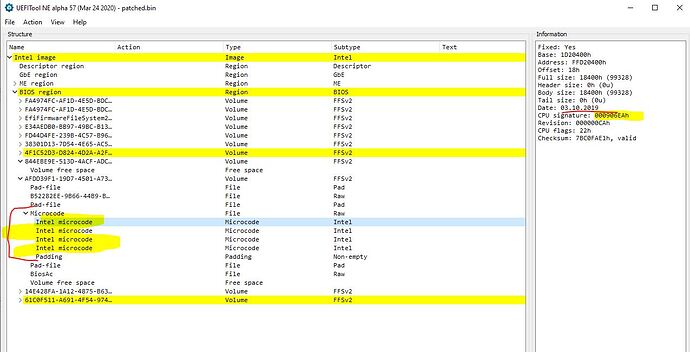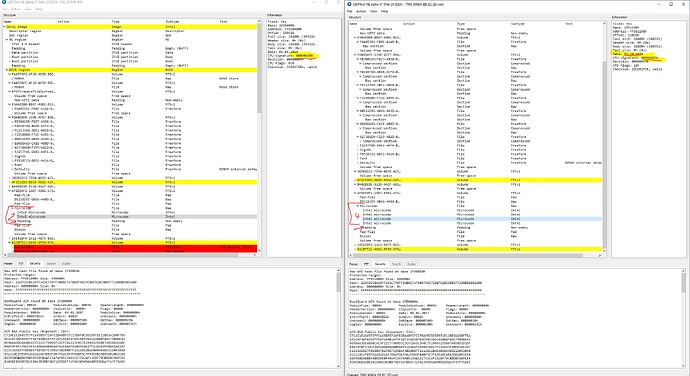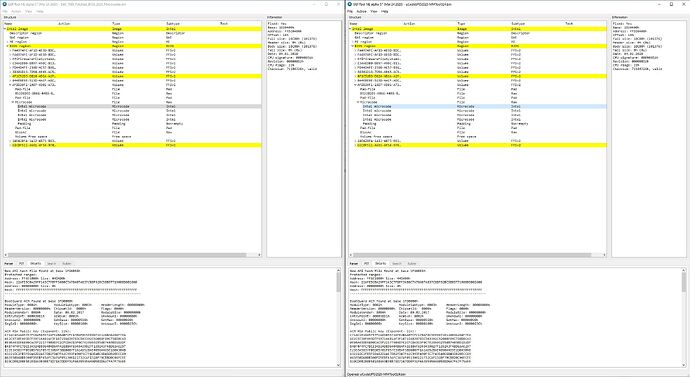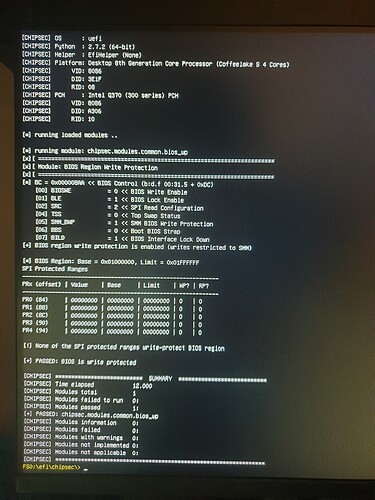Update : successfully installed my i3-9100 in this 7060 Micro !
Solution
I haven’t yet tested my i3-9100 in this flashed board yet because it hasn’t been received in the mail yet but I can briefly detail below the steps required to flash the updated 906EA/906EB microcode as well as additional 906EC/906ED microcode from 9th gen.
I didn’t use the hardware programmer to do the flash, but ordered one to resurrect a corrupted BIOS on an older 9020 M board and also for backup dump of ROM incase of failed testing.
All went as planned with no issues booting back into Windows so hardware flasher (CH341A) wasn’t required - but is an incredibly useful tool to have next to you anyway ![]()
Again, a very special shoutout to @DeathBringer and @Lost_N_BIOS - without their help this project would be dead in the water. I just came up with the thought that this would likely be possible given 7070 Micro motherboard is identical (after having checked all components one by one all that could differ is internal pcb layer design). I’m just going to detail the steps mentioned in different posts throughout this thread into one for you.
Please note that the flash has ONLY been tested on 7060 Micro 35w TDP board @ time of writing (25/05/2020) - i’m waiting on a cpu cooler for my 7060 Micro 65w TDP board before testing the flash on that board but there shouldn’t be any issues !!
Steps are outlined below :
1. Service Mode jumper MUST be set on your 7060 Micro motherboard otherwise you will not be able to flash additional/updated mcode to BIOS with fptw


2. Download Intel CSME System Tools v12 r23 - (2020-05-03) - v12 is the correct version for 7060 mainboard - do not use any other main version. Link :
Extract contents, this guide will only reference Windows method by using contents from ‘/Flash Programming Tool/WIN64’ (or WIN32) folder. (DOS, Linux etc… versions available in same folder for those interested).
3. Download updated/additional microcode bin for 7060M → (100% credit to @DeathBringer )
4. Ensure 7060_micro_ucode_012020.bin file is placed in ‘/Flash Programming Tool/WIN64’ (or WIN32) folder.
5. In Windows, open cmd and type the following : fptw64 -a 0x1D20000 -l 0xF0000 -f 7060_micro_ucode_012020.bin
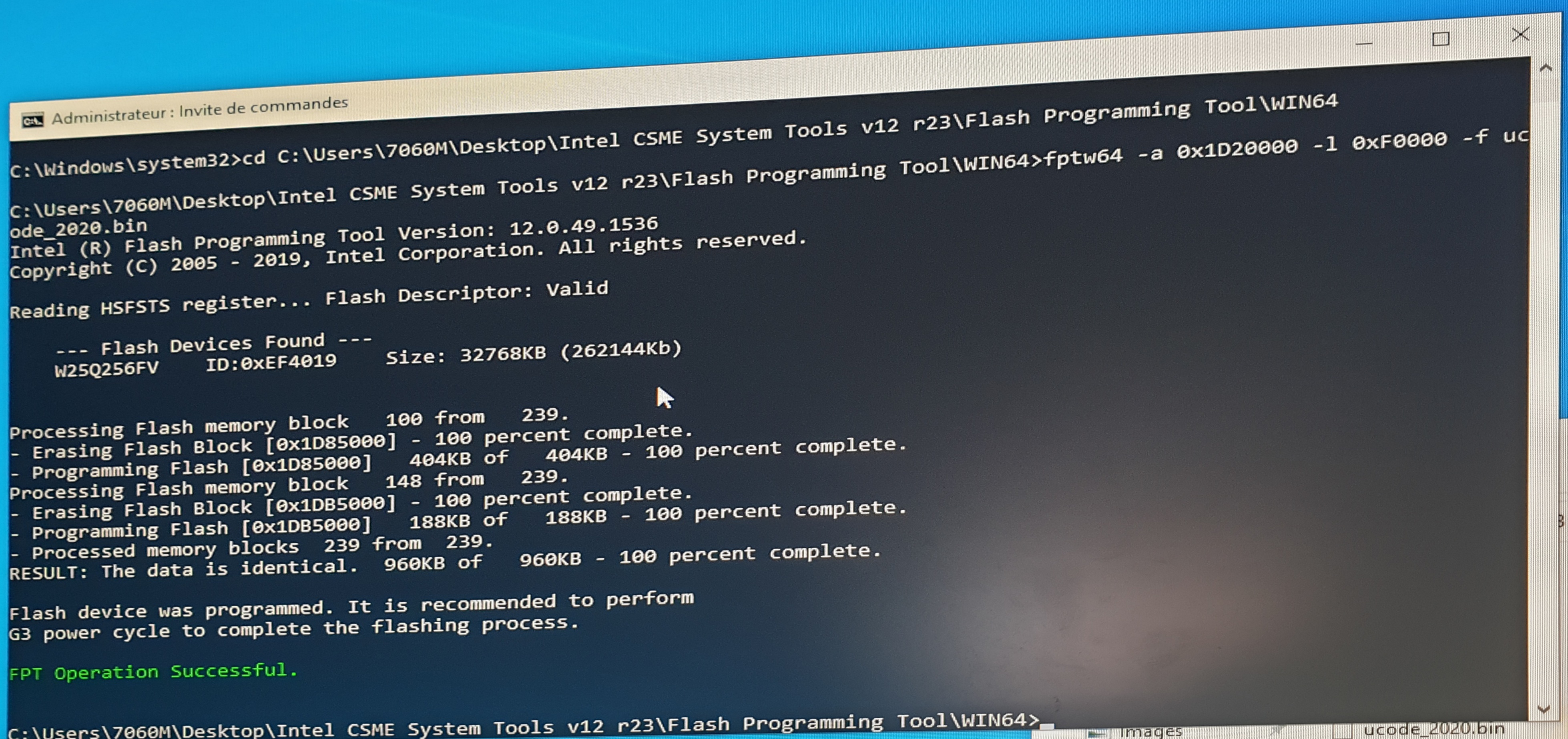
fptw will detect correct BIOS chip on your board and begin flashing the updated microcode. Once successful you may reboot PC, check it loads into Windows & you can perform CPU swap. Again, i’d advise atleast waiting until I install my i3-9100 to ensure everything works fine 100% ! (adding cpu microcode doesn’t necessarily mean 9th gen will be compatible on this 7060M mainboard despite myself having thoroughly checked every component on both boards - some tiny detail may have changed between both board iterations).
=====================================================================================================================
Hi all,
First time poster on the forum - although have been reading many a useful guide on here for a little while now!
Looking for some help & guidance regarding adding CPU microcode onto a Dell motherboard.
A bit of context before I dive into this one :
So we’re working on a small project to allow 9th Gen processor compatibility on the Dell Optiplex 7060 Micro (and subsequently all other formfactors). - will likely expand this project to Optiplex 3060 & 5060 at a later date.
The Dell Optiplex 7060 was sold with 8th gen CPUs → CPUID 906EA (Celeron, Pentium, i3 35W and 65W TDP variants) and 906EB (i5 and i7 - 35W and 65W TDP variants).
The Optiplex 7060 Micro has two boards, a board capable of running max 65W TDP CPUs, and another capable of running max 35W TDP CPUs. Both use same BIOS, & each different Dell P/N are referenced in some places.
The Dell Optiplex 7070 was released a year or so afterwards and is compatible with 9th Gen CPUs.
The 7070 35w & 65w TDP boards are identical to the previous generation 7060 boards. However, unfortunately, Dell has rather annoyingly never updated the microcode for Optiplex 7060/5060/3060 BIOS to include 9th gen compatibility. (I assume it wouldn’t do much good to their sales - the two units are identical in virtually every aspect except CPU and BIOS - even the chassis P/N is the same - heatsink/fan etc, all the same).
The plan is to make this BIOS available for 7060 systems so users can upgrade to 9th Gen on their 7060 platform, there are quite a few people enquiring about this on Dell forums and noone has responded in over a year.
If successful we’d like to do the same for Optiplex 3060 & 5060.
The Dell 7060 BIOS only includes 906EA & 906EB microcode whereas the Dell 7070 BIOS includes 906EA, 906EB, 906EC and 906ED microcode.
So far i’ve used UBU_V1_76_2_5 & latest MCE.exe to update MC ver000000CA_2019-10-03 to ver000000D2_2020-01-09 in 1.4.2 BIOS for 7060, same for 1.3.1 BIOS for 7070 - I also extracted 906EC and 906ED from 7070 BIOS (even though I already downloaded the bin files from here : https://github.com/platomav/CPUMicrocodes/tree/master/Intel).
Screenshots :
7060
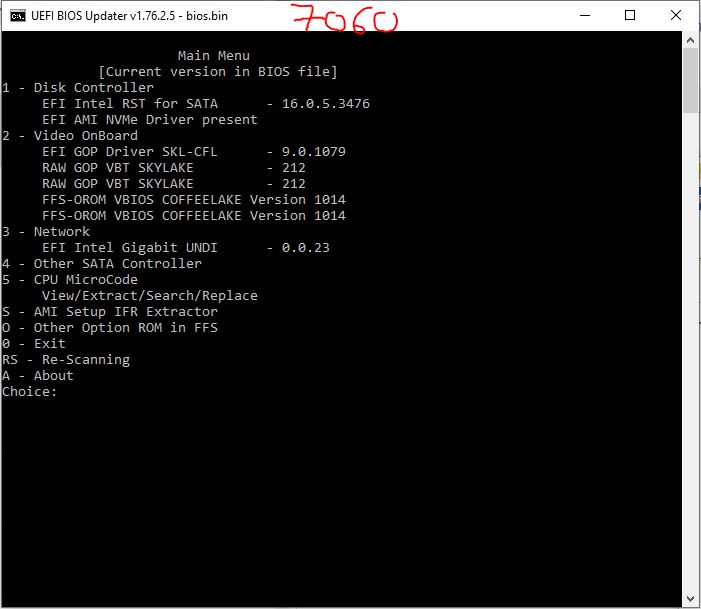
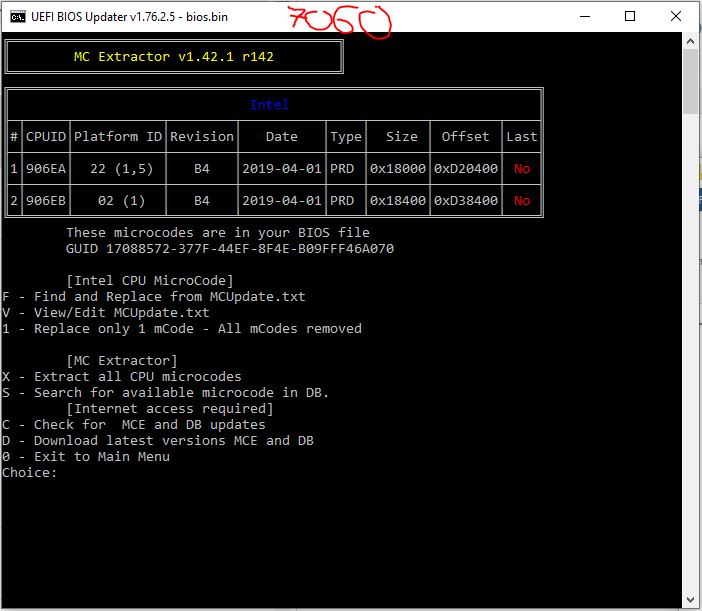
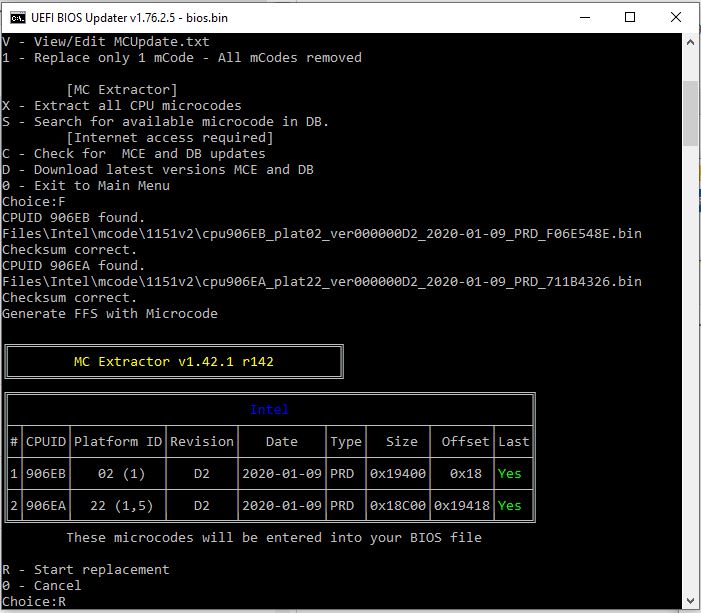
7070
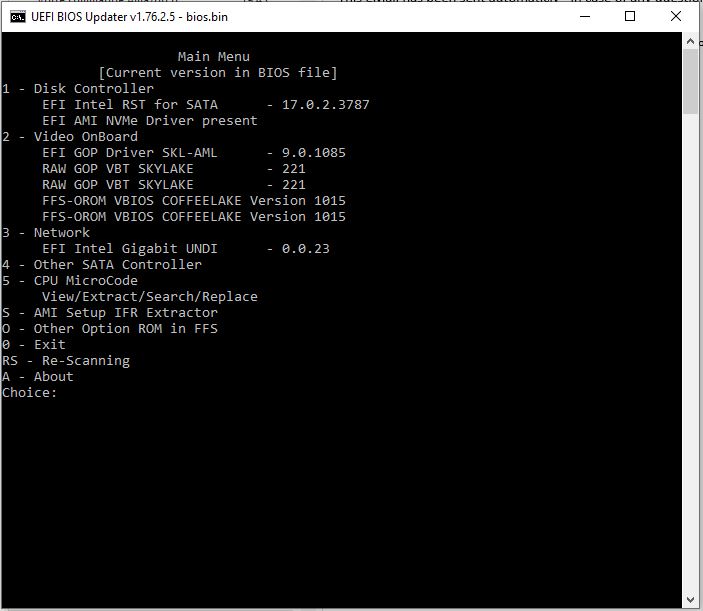
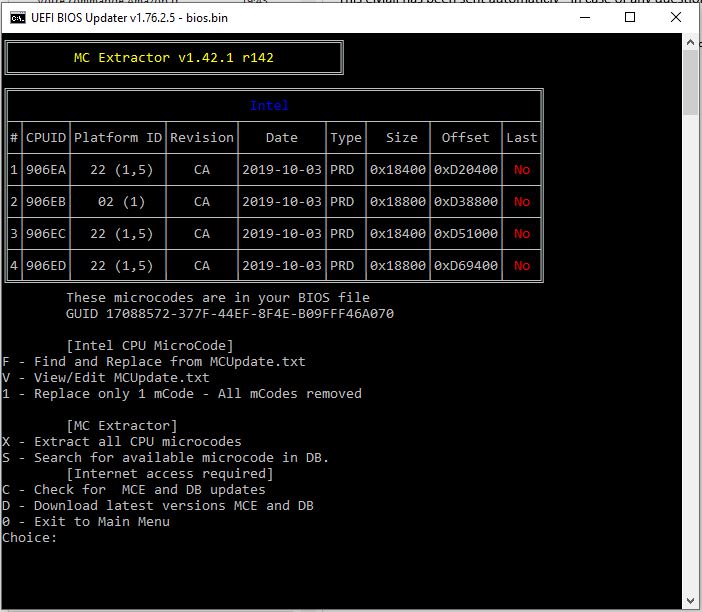
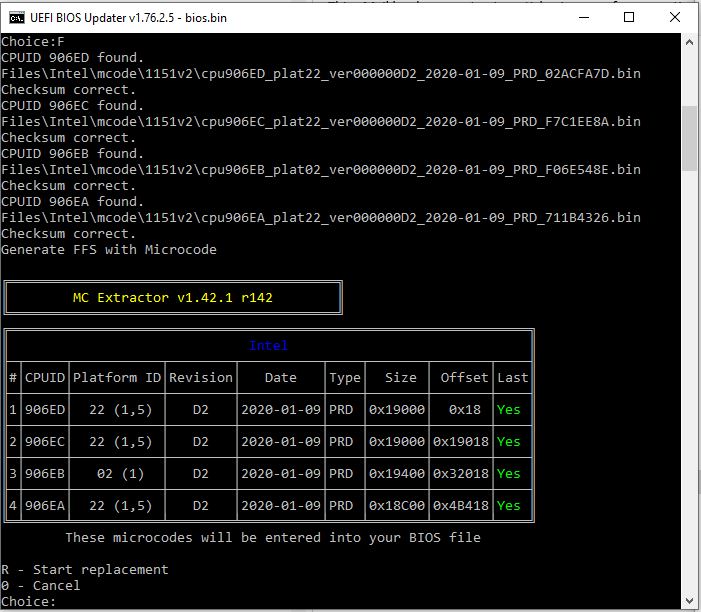
I’m now at the stage where i’d like to add 906EC & 906ED to BIOS of Optiplex 7060.
I prefer this option rather than attempting to flash 7070 BIOS onto 7060 motherboard despite them being identical boards - likely will lose stuff like Dell servicetag this way. - also unsure on risk proceeding this way.
Unfortunately UBU and MCE.exe only allows for updating already present MC or erasing all to replace with one MC (which didn’t work for me anyway).
Ideally i’d like to have all 4 CPUID for full 8th Gen and 9th Gen compatibility as this board will see a variety of CPUs.
So I tried using MMTool 5.02.0025 to add the missing CPU Microcodes, but I noticed that the tool behaves strangely when using CPU Patch tab. I can add several extra microcodes but sometimes the CPUID that gets added doesn’t match the bin file I loaded, I tested a few times, managed to load 06EC into position 03 and then 06EA (2019-10) loads instead of 06ED bin file. After a few trials I came to the conclusion that the bin file for CPUID 906ED dated from Oct 2019 and not Jan 2020 as stated on github page → https://github.com/platomav/CPUMicrocode…RD_02ACFA7D.bin
So I decided to use the older 2019-10 microcode from 7070 Micro BIOS and add it through MMTool (after a few trials it was correctly added).
Question :
I noticed only 3 rows of data for Volume 0A - same volume I added the extra microcode too. I’m not too clear on process here but is this even going to work ?
I’ve included a few screenshots below for some examples of what i’ve done to date, any help/guidance would be much appreciated on what i’ve done so far and next steps.
Screenshots :
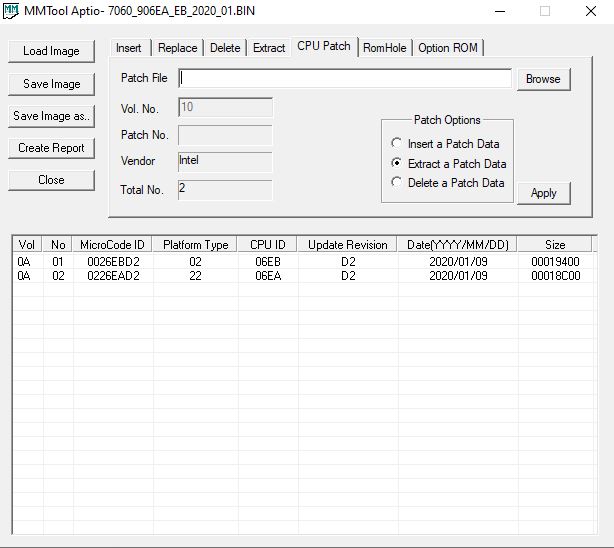
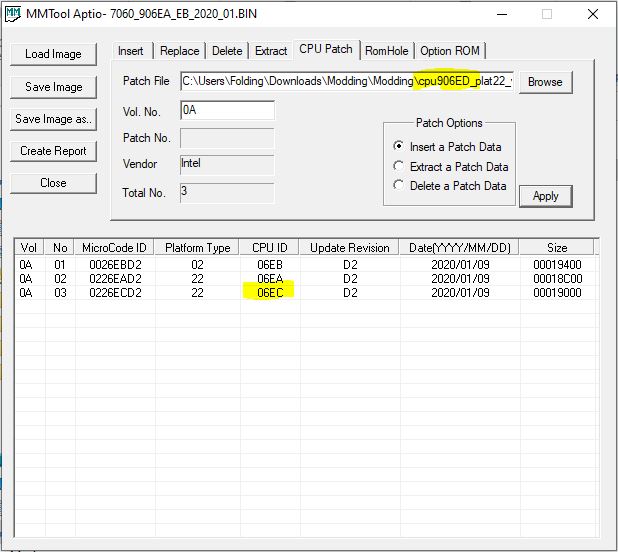
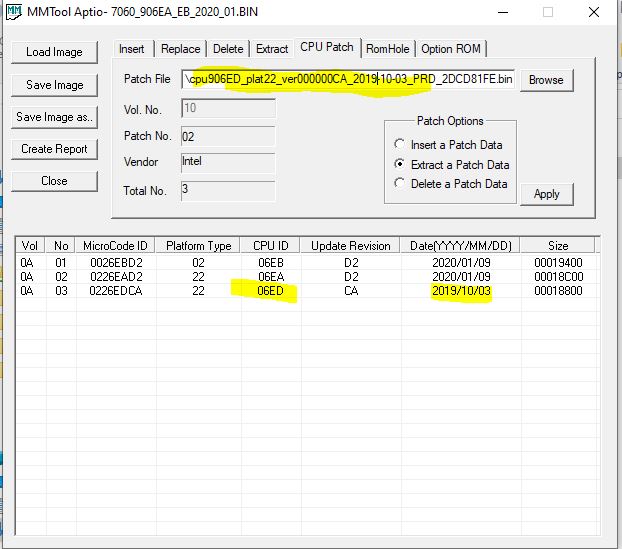
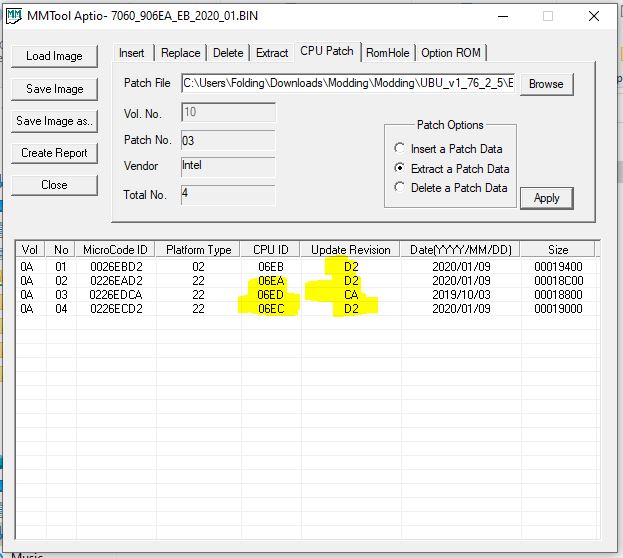
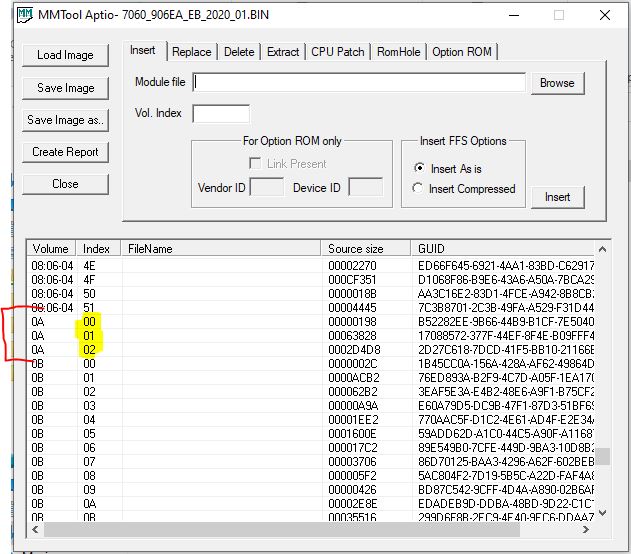
Below are all files i’ve referenced throughout this post :![]() All 8 microcode bin files (2019 and 2020 versions) - would someone be able to confirm or not that cpu906ED_plat22_ver000000D2_2020-01-09_PRD_02ACFA7D.bin is actually from 10/2019 and that no newer MC exists ?
All 8 microcode bin files (2019 and 2020 versions) - would someone be able to confirm or not that cpu906ED_plat22_ver000000D2_2020-01-09_PRD_02ACFA7D.bin is actually from 10/2019 and that no newer MC exists ? ![]() Latest 7060 & 7070 BIOS in zip format (both were extracted from .exe using Dell FPS Extract)
Latest 7060 & 7070 BIOS in zip format (both were extracted from .exe using Dell FPS Extract) ![]() Dumped BIOS from a 7060 35w tdp motherboard (has 2019-10 MC)
Dumped BIOS from a 7060 35w tdp motherboard (has 2019-10 MC) ![]() Output file from MMTool (in .fd format)
Output file from MMTool (in .fd format)