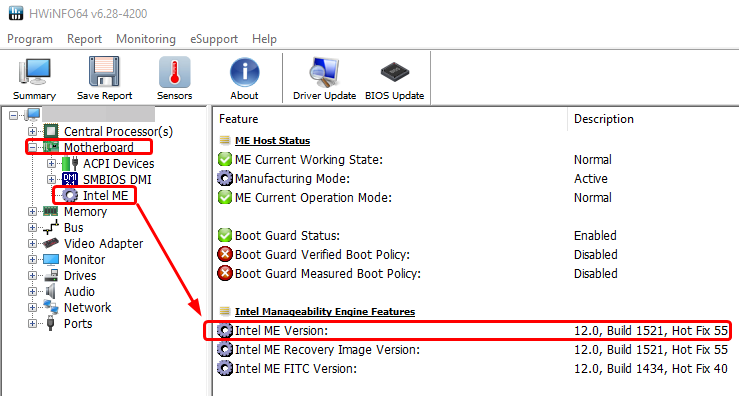@hazrdss - Sounds like wrong FPT version, I think that is what 201 means. If you are on 2401 BIOS, you need V11 ME System Tools package, you can get latest here in section "C.2"
Please do below, do not give me file from step #1 yet, you can toss that after you do step #2 and see what error you get. We will make a new FPT #1 file later, after we disable locks
For all this, secure boot needs to be disabled, no BIOS password set, and no TPM/Encryption enabled.
If you have already modified the BIOS in ANY way, you will need to re-flash it back to factory defaults using factory method (NOT FPT)!!!
Additionally, please remove all BIOS passwords, disable secure boot, and disable TPM or Encryption if you have enabled. Do this before moving on to below
If you do not have Intel ME drivers installed, install them now from your system driver download page, then start over here after reboot.
Check your BIOS’ main page and see if ME FW version is shown. If not then
> DOWNLOAD HWINFO64 HERE < Once HWINFO is open, look at the large window on the left side, expand motherboard, and find the ME area.
Inside that section is the ME Firmware version.
Take note of the version. (
ie. write it down or get a screenshot)
Once you have that, go to the thread linked below, and in the section “C.2” find and download the matching ME System Tools Package for your system.
(
ie if ME FW version = 10.x get V10 package, if 9.0-9.1 get V9.1 package, if 9.5 or above get V9.5 package etc)
> DOWNLOAD " ME System Tools " packages HERE < Once downloaded, inside you will find
Flash Programming Tool folder, and then inside that a Windows or Win/Win32 folder (
NOT x64).
Highlight that Win/Win32 folder, then hold shift and press right click. Choose
“open command window here” (
Not power shell! >> * See Registry file below *).
If you get an error, reply to this post with a screenshot of it,
OR write down the
EXACT command entered and the
EXACT error given.
((If “open command window here” does not appear, look for the “Simple Registry Edit” below…))
Step #1Now you
should be at the command prompt.
You are going to BACKUP the factory
un-modified firmware, so type the following command:
Command:
" FPTw.exe -bios -d biosreg.bin " >> Attach the saved "biosreg.bin ", placed into a compressed ZIP/RAR file, to your next post!!! <<
Step #2Right after you do that, try to
write back the BIOS Region dump and see if you get any error(s).
Command:
" FPTw.exe -bios -f biosreg.bin "^^ This step is important! Don’t forget! ^^ If you get an error, reply to this post with a screenshot of it, OR write down the EXACT command entered and the EXACT error given. Here is a
SIMPLE REGISTRY EDIT that adds “Open command window here as Administrator” to the right click menu, instead of Power Shell
Double-click downloaded file to install.
Reboot after install may be required> CLICK HERE TO DOWNLOAD CMD PROMPT REGISTRY ENTRY < If the windows method above does NOT work for you…Then you may have to copy all contents from the Flash Programming Tool \ DOS folder to the root of a Bootable USB disk and do the dump from DOS
( DOS command: " FPT.exe -bios -d biosreg.bin " )
After step
#2, you will get error 368 or 280, toss out file from step
#1Then do below guide, starting at step
#6, I’ve done 1-5 for you and info is below/above
[GUIDE] Grub Fix Intel FPT Error 280 or 368 - BIOS Lock Asus/Other Mod BIOS FlashRename .efi file to >>
Shell.efiBIOS Lock variable to change >>
0x915So, at grub prompt, you will type the following and hit enter, then reboot (if error, take image of the screen and show me) This is case sensitive
setup_var 0x915 0x00If you get “offset out of range” error, reboot to windows and try FPT 1-2 again, if fails, then I will have to show you RU method and grub changes were not applied
You can also confirm this, by rebooting back into grub after the attempted changed, and run the command below as it is, and see if it reports 00 (unlocked, change applies despite the error) or 01 (locked, no changes applied)
Once changes are applied, you will redo FPT 1-2 with new file name (like biosregnew) and once you pass step
#2, then that file can be modified and flashed back without issue
setup_var 0x915Here is how to make this change with RU method instead of grub/setup_var - Go to section 2.2 and make bootable USB with RU program, then read 2.3-2.5
http://forum.notebookreview.com/threads/…-issues.812372/You will make the change in “Setup” as the guide describes, make sure it’s the larger one
Offset to change >>> 0x915 >> Change 01 to 00, then save, reboot and do FPT step
#1-2 with new file name,
#2 should pass, then this new file can be edited/flashed back using step
#2





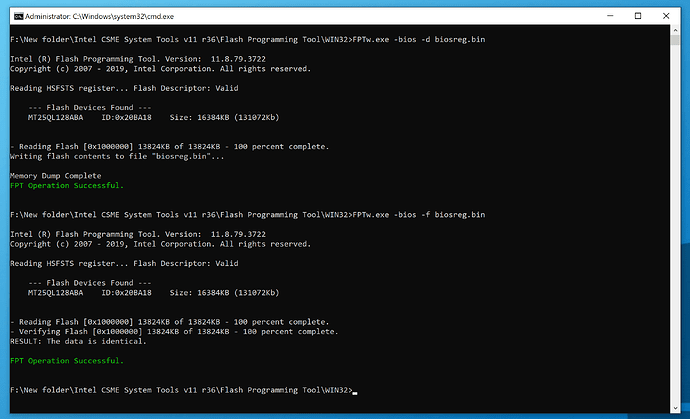
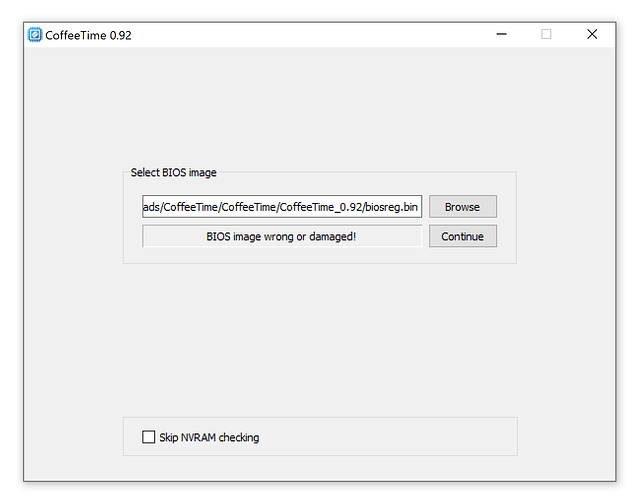
 After all that! Sorry, I forgot for 128GB mod, you also have to set HAP bit in ME FW (ie disable ME FW), so you will need to dump with programmer or do pinmod to unlock FD and allow ME FW read/write.
After all that! Sorry, I forgot for 128GB mod, you also have to set HAP bit in ME FW (ie disable ME FW), so you will need to dump with programmer or do pinmod to unlock FD and allow ME FW read/write. nothing is ever as simple as it seems.
nothing is ever as simple as it seems.