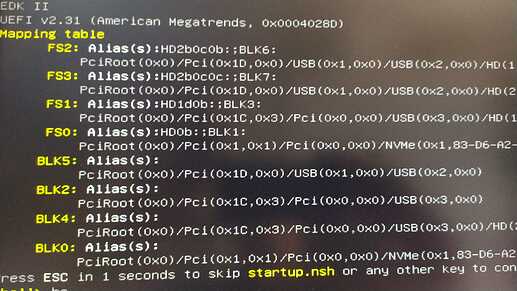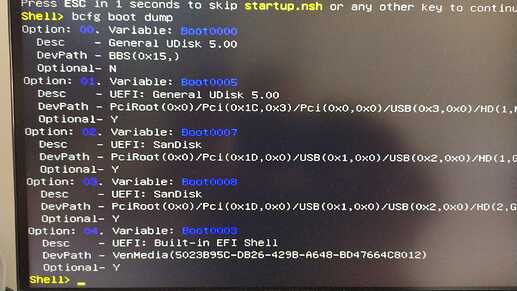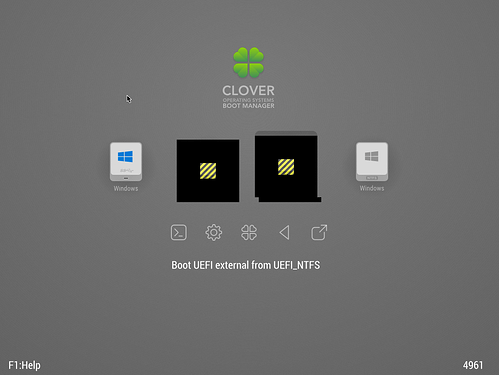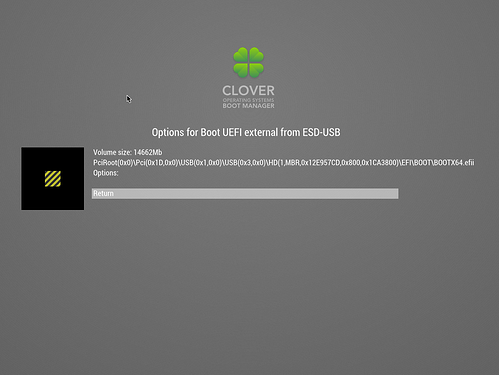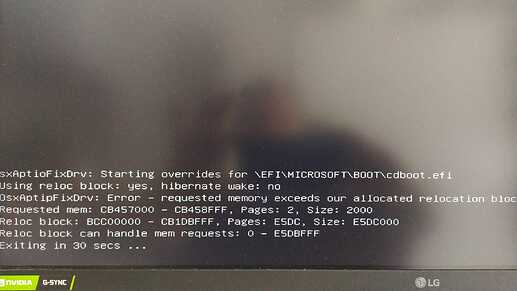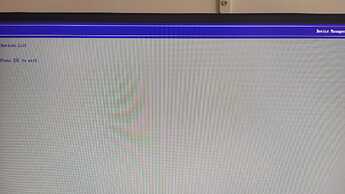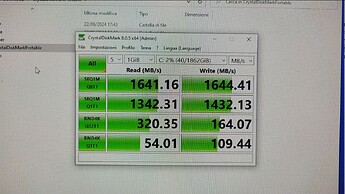Is possible to boot clover iso from unused ssd internal disk and no from usb stick? If yes, how can i correctly install/burn iso to internal ssd? I try did it via command dd, but boot of clover from ssd, then work more slower than from usb. ![]()
Yes, it’s possible : I did it on a small capacity internal SATA SSD, and it works !
To do it, I did not try to install Clover directly to the SATA SSD.
Instead, I first created a Clover USB drive. Then, I installed several OSs on my PCIe NVMe SSD through Clover.
Finally, I cloned the Clover USB drive to the SATA SSD, using the Linux utility ddrescue.
When I started the PC, booting from the SATA SSD (after unplugging the Clover USB drive), it launched Clover, thus allowing me to start any of the OSs that I had previously installed !
Yes, i used same. I installed first clover to usb, then installed win11 to nvme disk and then clone via linux dd command usb to unused ssd, but booting of clover from ssd is more slower than was from usb stick ![]() .
.
How much slower is it to boot Clover from the “unused SSD”, compared to booting Clover from the USB drive ?
For me, it is roughly the same time. But the advantage I can see from booting Clover from an internal dedicated SSD is not about the time, but the convenience of not having to plug a USB key for Clover : it’s all in the internal SSD !
There is nothing much I can see to help you boot faster from your internal SSD.
Anyway, you should be happy that you have successfully created a Clover key, installed Win 11 on your NVMe SSD, and boot on it through Clover !
By the way, how old is your PC ?
What is the main board ?
Is it UEFI compatible or only Legacy ?
This PC was assembled from old parts:
MB gigabyte ga-ex58-ud3r
Ram 16G ddr3
CPU Intel Xeon X5670 Processor 2.93GHz LGA 1366 12MB L3 Cache 12 Core
Axagon PCEM2-D PCIE NVME+NGFF M.2
Supported boot on MB is only MBR/Legacy
Different in speed of the boot is big. Usb is booting approximately 5-6 seconds, but via ssd it is + 10 seconds.
Question: With clover i am playing only second day and it is for me very confused ![]() . I succes used very old clover CloverISO-3424.tar.lzma. When I tested some current version, so clover not boot to graphic screen(like when you press in graphic screen icone exit clover ). What can be issue? Bad detection VGA?
. I succes used very old clover CloverISO-3424.tar.lzma. When I tested some current version, so clover not boot to graphic screen(like when you press in graphic screen icone exit clover ). What can be issue? Bad detection VGA?
I can’t tell you why you cannot use most recent versions of Clover with your legacy PC.
But many users of old systems, like myself, have reported the same problem.
It could be that the developers of Clover, as they upgraded Clover over time, did not continuously test their new versions of Clover on old systems, but only used more recent PCs for those tests.
For that reason, users of old systems like myself use versions 4961 and 5070 of Clover. Both work for me. So, you may like to try them.
By the way, how did you create your Clover key ?
Did you use the Boot Disk Utility ?
Or did you use another method ? (which one ?)
Today i want test version 5070. Clover key i created via BDUtility.exe.
Great ! Let us know how Clover v.5070 works for you.
V.5070 work fine, but now i used Autounattend installation of win11 with uefi fs layout. MBR layout crashed.
Question: How i can get list of names bootable volumes/devices? I want configure/enable timeout of default DefaultVolume. Timeout is setup in config.plist to 5 seconds, but it isn’t active. I read, that there is needed to change options DefaultVolume to real name of some volume.
From the main Clover menu, you can access the EFI Shell by navigating with the arrows until you get ‘EFI Shell’ and then select it by pressing ‘ENTER’.
The Shell first lists a mapping table.
Then, you can get a list of the boot entries by typing the command:
bcfg boot dump
Is this what you requested ?
For those who successfully installed Windows 11, were you able to update the OS? Since TPM 2.0 is required, was there any issues with updating the OS?
I just re-installed Windows 11 on my 2009 legacy system, to boot with Clover on a non-bootable NVMe SSD.
Since my PC is obviously not TPM compatible (2009 main board !), I bypassed the TPM checks by modifying the registry at the beginning of the Windows 11 installation process with a method widely described through the Net. (if anyone needs details on how to do, just shout !)
No issue at all with updates, Windows updates the system from time to time.
Hello Everyone,
I have been reading many post on this Topic in an attempt to get an NVME SSD installed and bootable on several old BIOS only PC’s. I have created usb’s using both Duet EDK2015 and EDK 2020 / Refind. I keep getting the same problem no matter which old PC I try on. Bstartart! shows on the screen for several seconds and then black screen, followed by “out of Range - 74kHz / 60 Hz.” In an attempt to solve this resolution problem, I entered the command “resolution 800 600” in refind.config, just to set the resolution low enough that the monitor could at least display something. I tried several other higher resolutions ie 1024 768 but no luck. The systems are very old, ranging from 2009 to 2012 with legacy BIOS only (no UEFI). I have read that other users have experienced the same problem, but I can’t find a post where a solution was given.
I would greatly appreciate any suggestions, as I am stuck and can’t proceed since I have a blank screen. Thanks in advance.
@ bpg
This thread is dedicated to NVMe boot using the Clover EFI Bootloader.
There is another thread dedicated to NVMe boot using Duet-Refind here.
So you may like to ask your question in that thread.
Or, since you have legacy BIOS PCs, you may like to try Clover bootloader instead (read the tutorial at the beginning of this thread).
Altenatively, you may like to start a new topic under the ‘NVMe support for old systems’ section with your question.
Hello, I need a bit of help…
I tried everything, I used the version of clover and BDUtility, I have formatted the NVMe drive to gpt and the Flash drive to Fat32…
Then I installed windows with another flash drive made with Rufus and formatted to the settings mobius said, and clover still doesn’t detect my nvme drive as a boot drive.
PC specs:
i5 2500k
GA-Z77X-D3H
16GB of RAM
INTEL SSD 512 GB
After some more thinking, I lost all interest in clover and flashed another bios with pcie support, now it’s working flawlessly just gotta install windows and run a few tests.
Greetings to all,
I have been trying to start my nvme via clover for days now without success.
MSi Z68A-GD65 (G3)
i7 2600k
32Gb ram ddr 1333intel rapid start tecnology disabled
intel smart connect technology disabled
AHCI intel sata enabled
External Sata 6GB/S disabled
SATA Controller not set to “RAID”
Secure boot option dont found in the bios
all hdd/ssd have been excluded, leaving only the nvme and the 2 usb sticks
what I did
*I prepared two w10pro installation usb’s, one via rufus and one via the microsoft tool. GPT
*I prepared two usb sticks with clover, one with the latest valid build, and one using morbius’ guide
I prepared the nvme drive formatted in gpt mode with an ntfs partition
please note: the m2 drive is not seen in any way if connected to the pcie port via adapter, while if connected via usb3 from windows it works perfectly. It is a WD SN750.
at this point i connected the drive to the pcie, plugged in the dongles and did some tests to see if i too am miracled by the start-up of this drive.
Negative.
entering the shell this is what it shows
Clover works. No problem with it.
trying any of the options within clover, even those shown using F3 the best thing I got was
in the worst case
I tried all possible permutations
clover NEW with both W10 installation keys, trying all the options shown by CLOVER
clover OLD with both W10 installation keys, attempting all options shown by CLOVER
if I let go without choosing clover as boot it brings me to these screens
I have read dozens of posts but nowhere have I found that I have to interact with this part.
I honestly don’t know what else to do. i can only add that my bios works in legacy mode i think, because if i disable that entry, it doesn’t even find the usb sticks to boot.
does anyone have any ideas what to do? it is now a matter of principle.
Thank you all for your help.
cheers
@Bepi
If I were you, I would flash the BIOS, which has been modded by Koekieezz and offered >here<.
This is the best option for your system.
UPdate
After failing miserably with system one, I switched to system two. I followed this procedure.
After logging in, and a few attempts, I managed to launch the clean Windows installation.
The problem was that on reboot, it did not want to go back into the windows installation.
So I took the clover boot key, and with that I was able to launch the continued installation.
completed the installation, and finally
at least now I know that everything works and probably if I modded the bios I would solve all the problems.
For now I decided to move the boot to a secondary ssd partition.
I just have to figure out how to make this immediate without waiting time.
I am very happy to have succeeded
thanks all.
I’m in contact with him, but I’m worried that something will go wrong with the firmware upgrade and I’ll be stuck with the PC.
Even if the mb has dual bios.
Is there a real danger of permanently breaking the mb?
thanks.