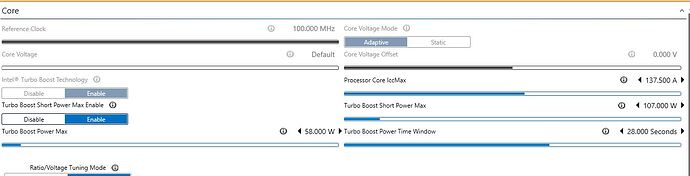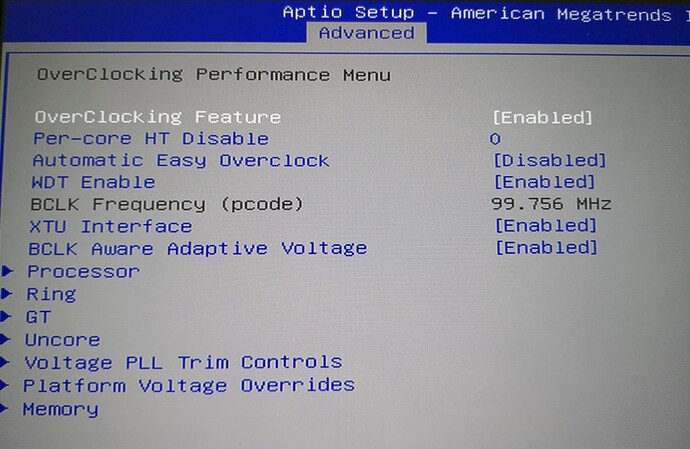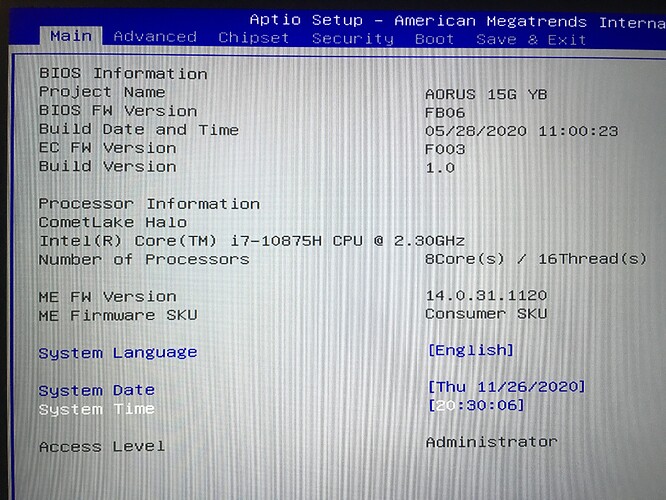@meepatme - Good to hear! Sorry, I can’t advise on settings for these systems, I don’t have one
You can set those Power Max’s in the BIOS if you can’t get them to stick in XTU/Windows. Be careful with the undervolting
I wanted to undervault 16w and set the cpu to -110 offset seems to hold stable at this how would you do this on bios. This I think would get me there without xtu
Hi @ Lost_N_BIOS,
Can you unlock my bios also? I did first 2 steps in the first page successfully after RU step, biosreg.bin attachead as zip. Laptop is Gigabyte Aorus 15P WB.
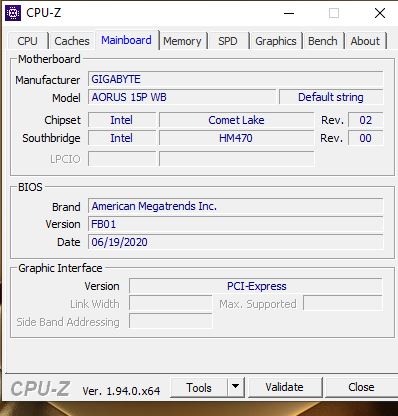
biosreg.zip (5.92 MB)
@sssbbb - Here you go, flash via >> FPTw.exe -bios -f biosregm.bin
http://s000.tinyupload.com/index.php?fil…247382127212841
*** WARNING - To ANYONE with laptop and unlocked BIOS!!!
DO NOT try to enable this graphics card or disable that card, switch cards etc. Otherwise you will end up with no display output (ie black screen) and no way to recover except by blind flash or with flash programmer.
You can change graphics related settings, like changing memory sizes, or core speeds etc, just don’t try to disable one card or change which is main etc.
Additionally, be very careful when trying to undervolt CPU, you can leave BIOS unbootable due to CPU voltage too low (Sometimes even 0.05 is too much)
WARNING *** - This BIOS is user specific! If you are not user sssbbb at Win-RAID.com forum, DO NOT USE THIS BIOS!!
If you do, and you are not sssbbb, then you will loose your serial, UUID, OG NVRAM, and possibly LAN MAC ID as well.
You have been warned!!!
@Lost_N_BIOS Thanks man, advanced menu in bios now unlocked, I enabled xtu from bios but still cannot undervolt the cpu, core voltage offset cannot be changed, dont know why.
@sssbbb - Thanks for quick test and report back!
Be very careful here! I advise using BIOS to change voltages, so disable XTU for that (reset in app and uninstall app first)
But, this may be more risky method, up to you which works best for you (maybe less chance to brick with XTU undervolt, not sure)?
As for why you cannot change via software with it enabled, I am not sure, maybe disable and check, then enable again and check.
Do you maybe have throttlestop applying something, if yes, maybe there is conflict? Or maybe you need to unistall/reinstall XTU?
I assumed you guys could use XTU and undervoltage without mod BIOS, I think it’s enabled for usage by default isn’t it?
Seems like you changed something that disabled it, usually everyone is already using, before they ask for unlocked BIOS (ie see image in post #80 above)
Or, maybe you have wrong XTU? Sorry, I don’t know about any of this, I don’t use these systems or even have a laptop
Maybe @bitobsession can advise you?
Ahh! See post #55 for some possibly related info!
XTU 7.x does NOT totally work (no V offset control in my case), use latest 6.5.x. and remember let XTU interface DISABLED in BIOS (only OC enabled) if you want control TDP.
Try and report.
@Lost_N_BIOS @bitobsession Thanks both of you. I uninstalled xtu and checked with throttlestop seems now its working with it as seen below ss. Now going to disable xtu from bios settings, then will check once more. But undervolting cpu core less than -100mV, system becoming unstable. These intel 10th generation cpus i guess designed like this, even undervolting not affecting them much, cannot get much improvement, they are stilling working hot.
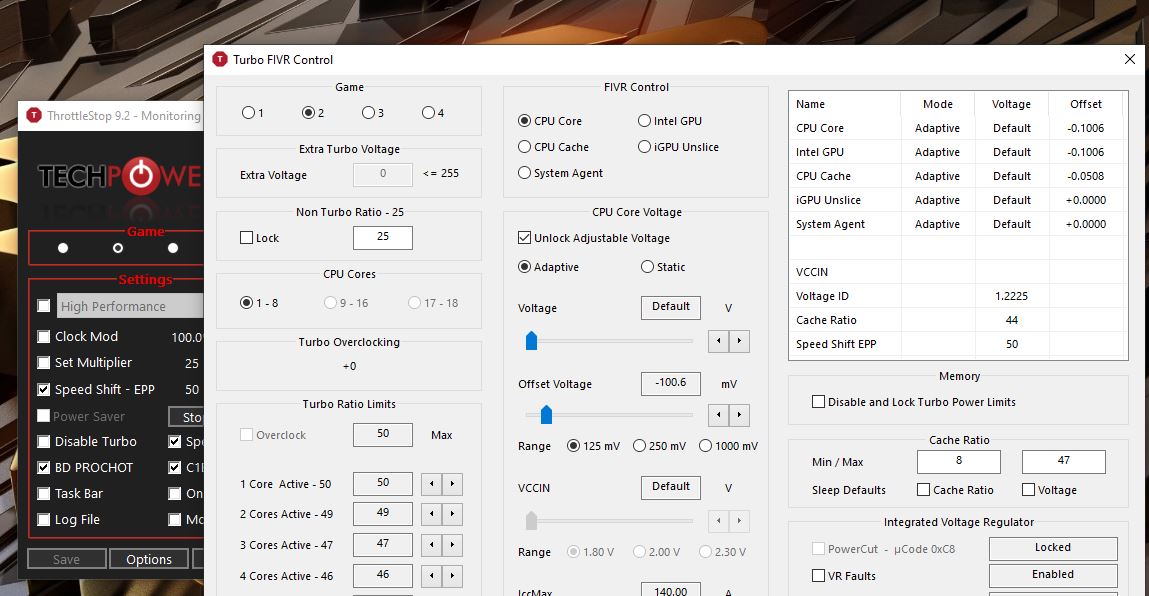
@sssbbb - Try with 6.5 version XTU too, as bitobsession mentioned, if you prefer that over throttlestop?
Maybe better temps if you redo thermal paste with better paste? If you do this, redo both CPU and GPU
But yes, in general, many modern CPU’s hit high temp quick now, due to them not using solder to IHS anymore 
This is why you see people delid their CPU’s much more often now, to put better paste or liquid metal under there.
Hi @ Lost_N_BIOS, I recently acquired an aorus 15 g yb with bios version fb05, date 05/04/2020, maybe you can help with an unlocked bios? I can´t get 3200 mhz in my dual channel 16 gb memory, only 2933.
Thanx this is really a helpful forum!
@jimcit - Are you sure you don’t want to update to FB06 first?
You need to follow post #4 first, to disable BIOS lock. Then do post #2 and once you pass step #2, send me the file from step #1
H @ Lost_N_BIOSi, I´m sure I´m doing something wrong, I only found one setup file in the ru program, with its value 00 (bios not locked maybe?), also another error with system tools. I pass you the images.
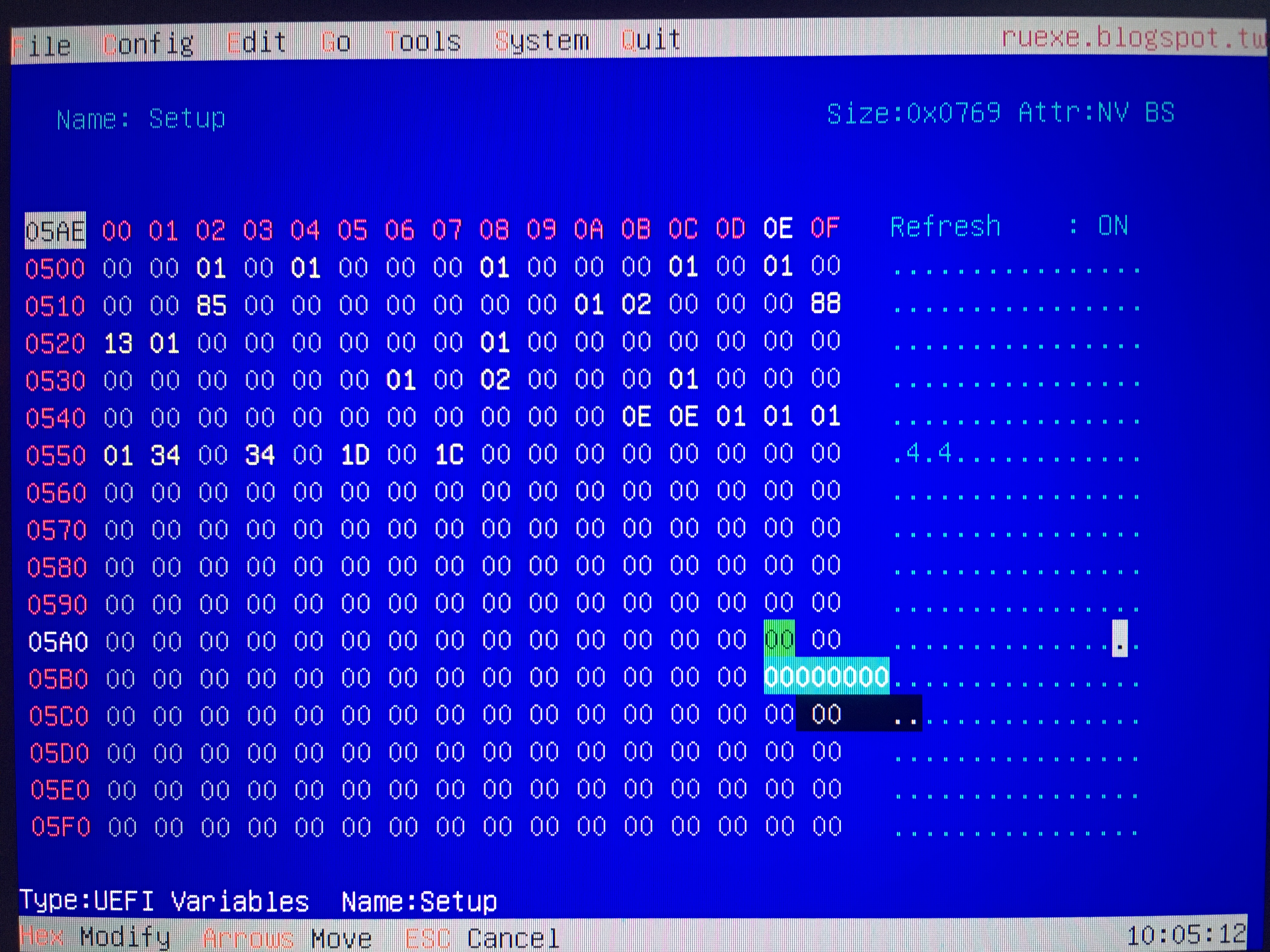
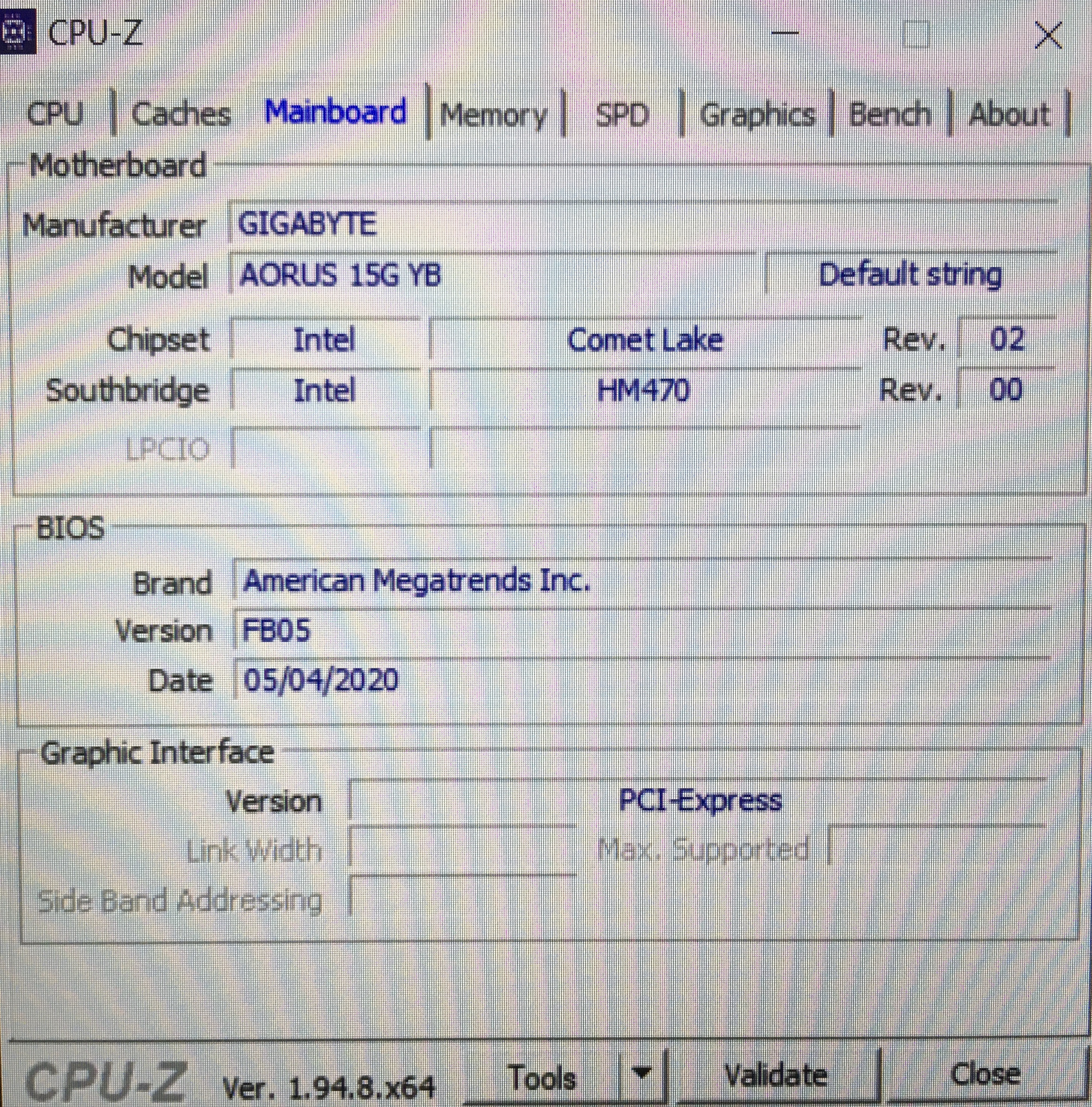
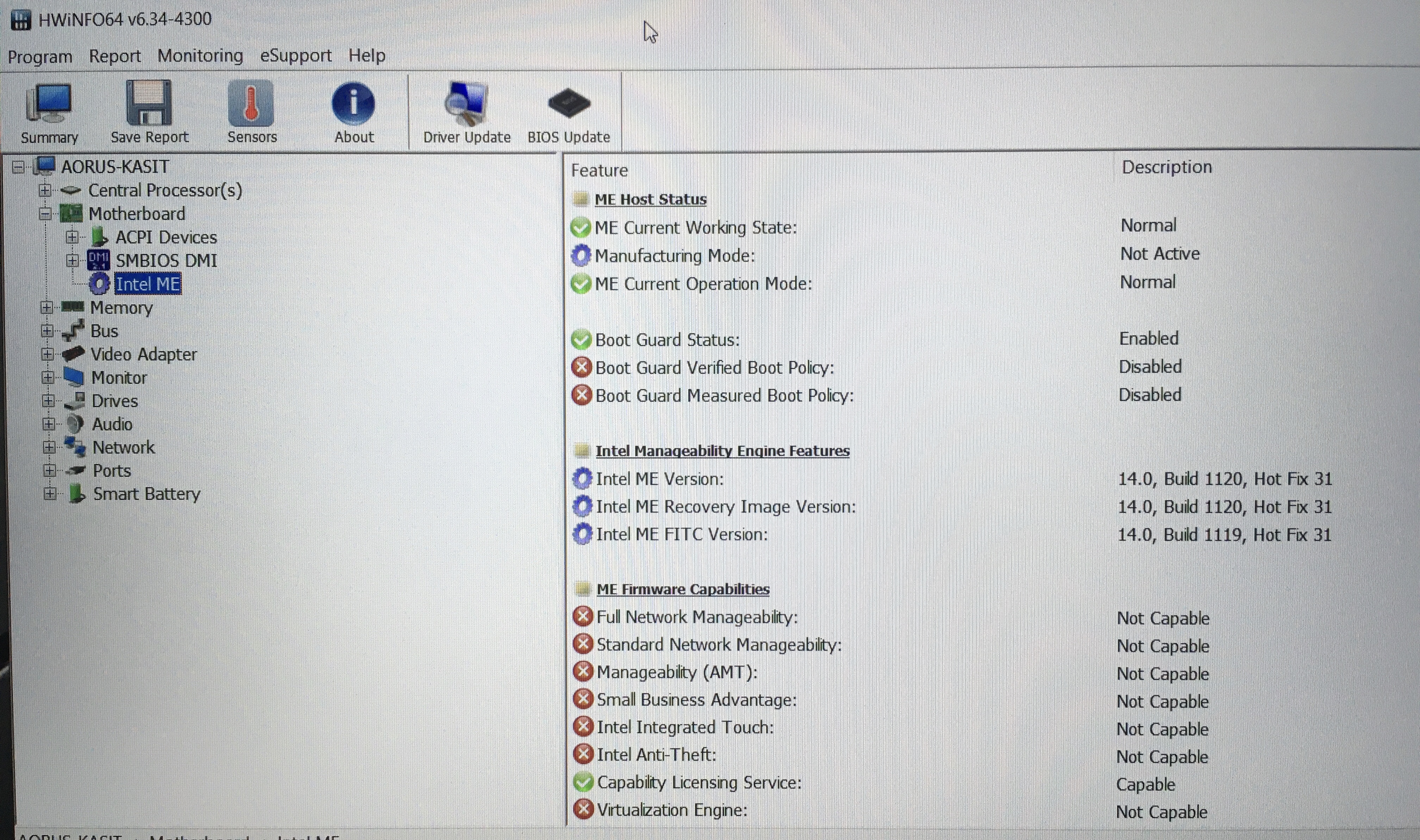
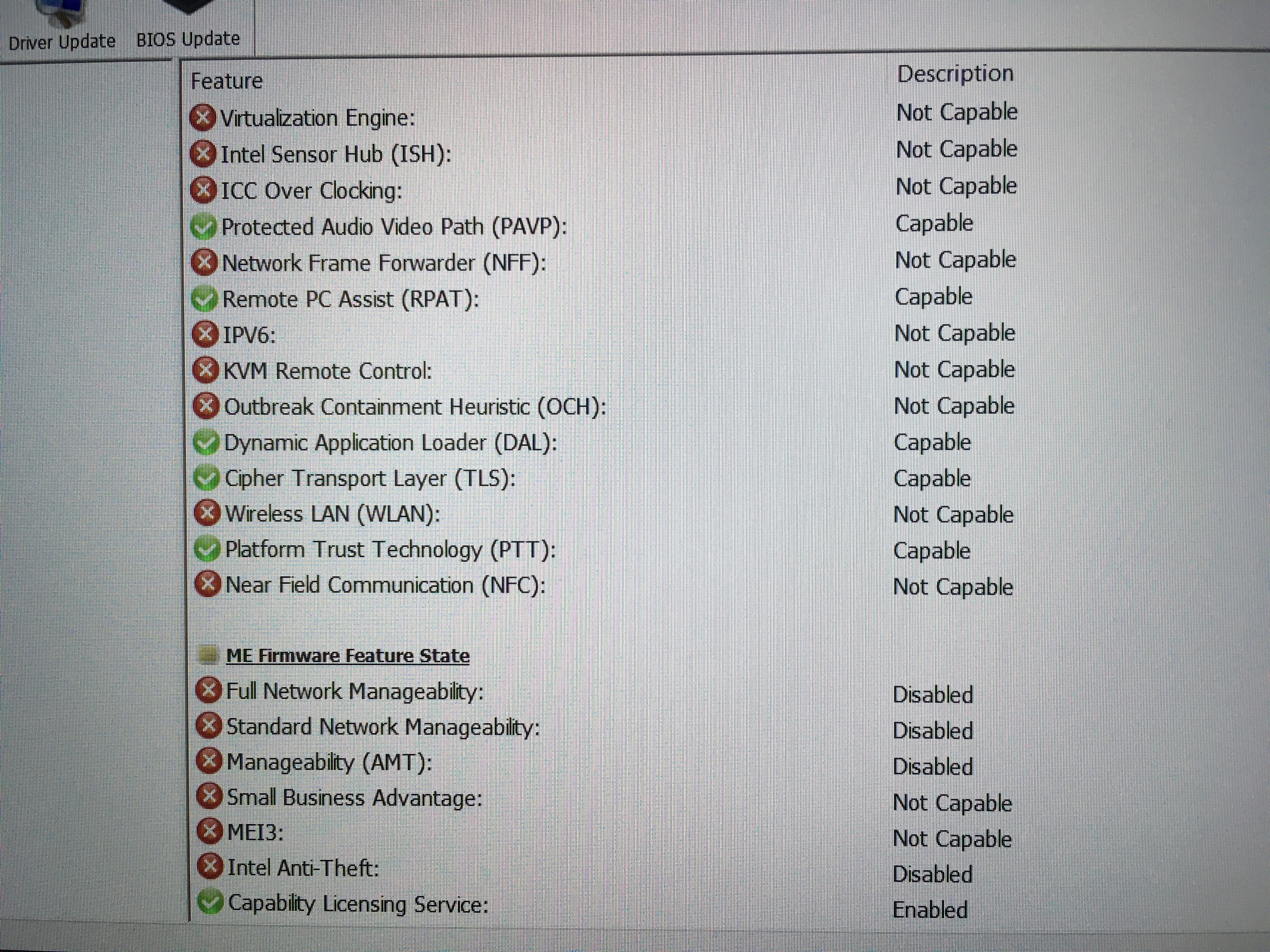
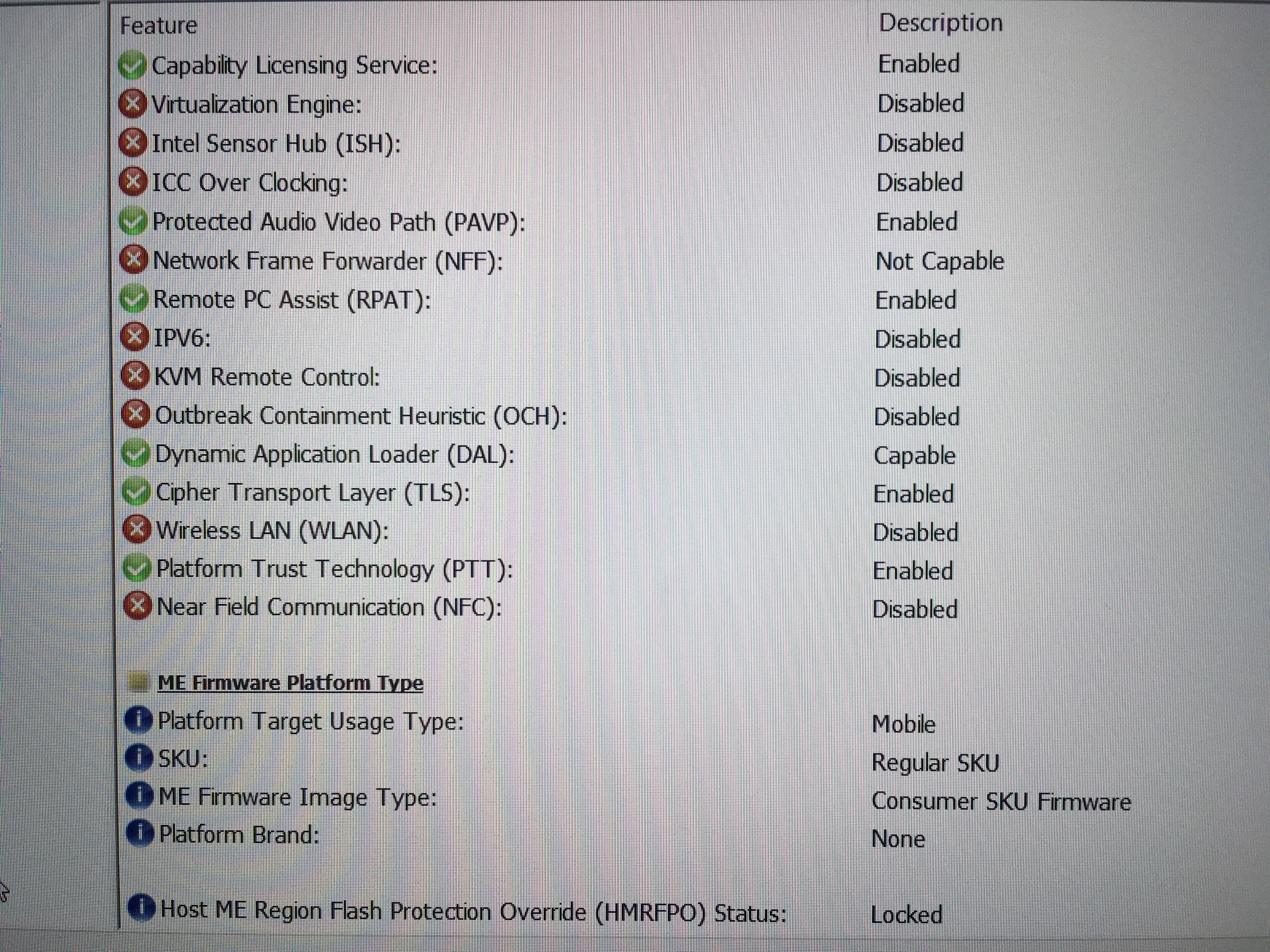
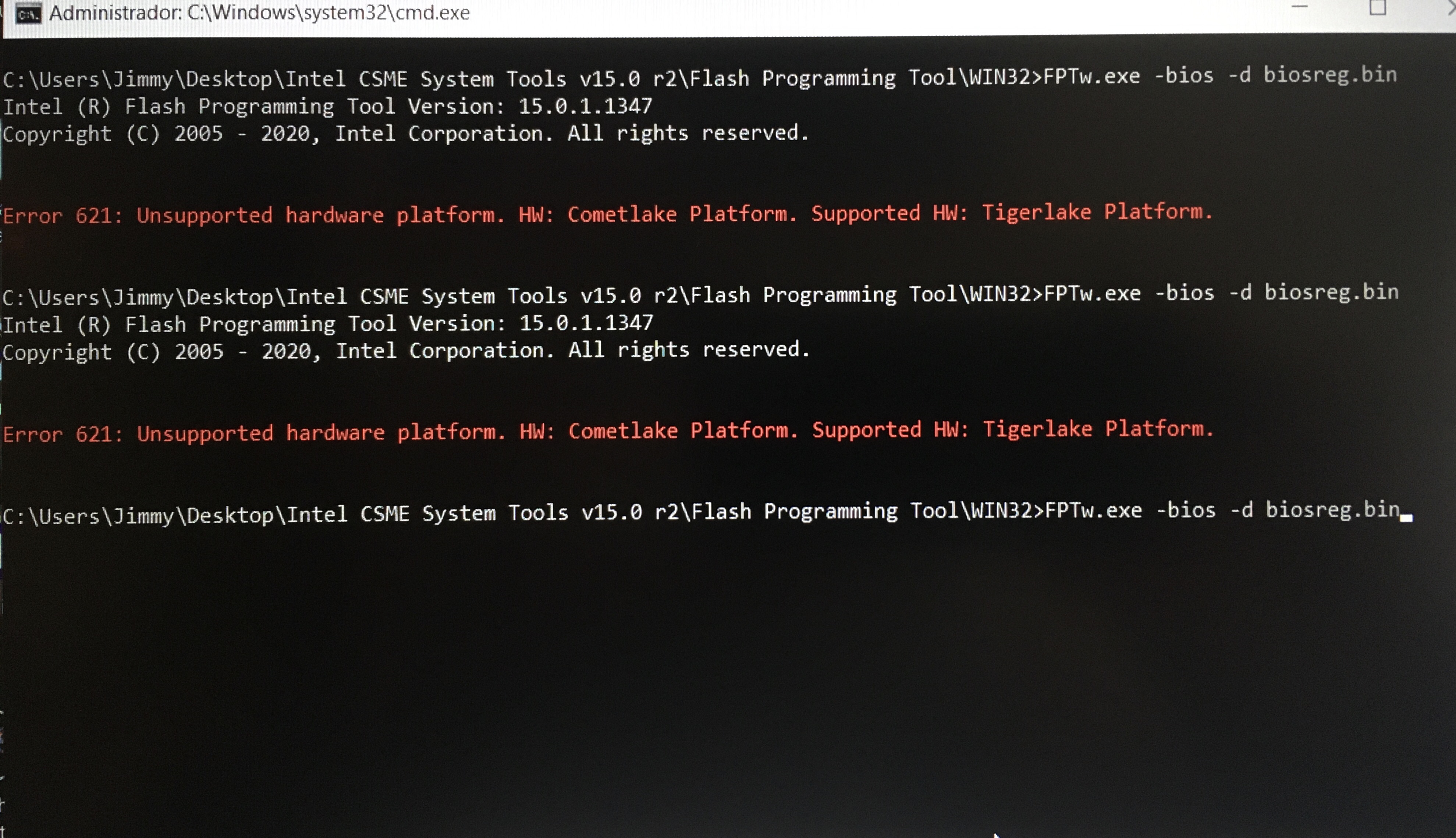
@jimcit - For 15G FB05 - Without you sending me your BIOS region I can’t check anything here, gigabyte does not offer FB05 BIOS for 15G YB
BIOS Lock usually at 0x17 on most of these, it is for sure on FB06. FPRR is at 0x6DD in FB06 too.
Looks like you are probably in wrong area, unless you generated IFR from FB05 BIOS and see the offset you’re at in image for one of these settings?
I assume it’s probably the same for both in FB05, but I can’t say for sure unless you send me BIOS region dump to check
So, update to FB06, or send me your BIOS region, if you want me to check for sure on these with your current BIOS.
Hi, sorry it took me a few hours to finally update the bios, I send you the info I think you need now that I was able to update to fb06. So now I´m starting over with the unlock thread unless you tell me otherwise.
@jimcit - You could have stayed on FB05, if you sent me BIOSreg.bin so I could give you the correct offsets for RU
For FB06 you need to change the following in RU, then make a new BIOS region dump (so disabled locks are contained within)
BIOS Lock at >> 0x17 >> Change to 00
FPRR at >> at 0x6DD >> If 01, change to 00 - If 00, nothing to do here
Then do FPT step #1 below with new file name (such as BIOSregnew.bin), and then confirm step #2 passes, if so, send me the biosregnew.bin
Do not reflash stock BIOS etc, this is just copy/paste I use to give everyone on using FPT - Just do #1 with new file name after you do RU stuff, then do #2 to confirm success, then send me file from #1
Additionally, please remove all BIOS passwords, disable secure boot, and disable TPM or Encryption if you have enabled. Do this before moving on to below
If you do not have Intel ME drivers installed, install them now from your system driver download page, then start over here after reboot.
Check your BIOS’ main page and see if ME FW version is shown. If not then > DOWNLOAD HWINFO64 HERE <
Once HWINFO is open, look at the large window on the left side, expand motherboard, and find the ME area.
Inside that section is the ME Firmware version. Take note of the version. (ie. write it down or get a screenshot)
Once you have that, go to the thread linked below, and in the section “C.2” find and download the matching ME System Tools Package for your system.
(ie if ME FW version = 10.x get V10 package, if 9.0-9.1 get V9.1 package, if 9.5 or above get V9.5 package etc)
> DOWNLOAD " ME System Tools " packages HERE <
Once downloaded, inside you will find Flash Programming Tool folder, and then inside that a Windows or Win/Win32 folder (NOT x64).
Highlight that Win/Win32 folder, then hold shift and press right click. Choose “open command window here” (Not power shell! >> * See Registry file below *).
If you get an error, reply to this post with a screenshot of it, OR write down the EXACT command entered and the EXACT error given.
((If “open command window here” does not appear, look for the “Simple Registry Edit” below…))
Step #1
Now you should be at the command prompt.
You are going to BACKUP the factory un-modified firmware, so type the following command:
Command: " FPTw.exe -bios -d biosreg.bin "
>> Attach the saved "biosreg.bin ", placed into a compressed ZIP/RAR file, to your next post!!! <<
Step #2
Right after you do that, try to write back the BIOS Region dump and see if you get any error(s).
Command: " FPTw.exe -bios -f biosreg.bin "
^^ This step is important! Don’t forget! ^^
If you get an error, reply to this post with a screenshot of it, OR write down the EXACT command entered and the EXACT error given.
Here is a SIMPLE REGISTRY EDIT that adds “Open command window here as Administrator” to the right click menu, instead of Power Shell
Double-click downloaded file to install. Reboot after install may be required
> CLICK HERE TO DOWNLOAD CMD PROMPT REGISTRY ENTRY <
If the windows method above does NOT work for you…
Then you may have to copy all contents from the Flash Programming Tool \ DOS folder to the root of a Bootable USB disk and do the dump from DOS
( DOS command: " FPT.exe -bios -d biosreg.bin " )
Hi @ Lost_N_BIOS, now I´m getting this error, I think I´m in the correct setup:
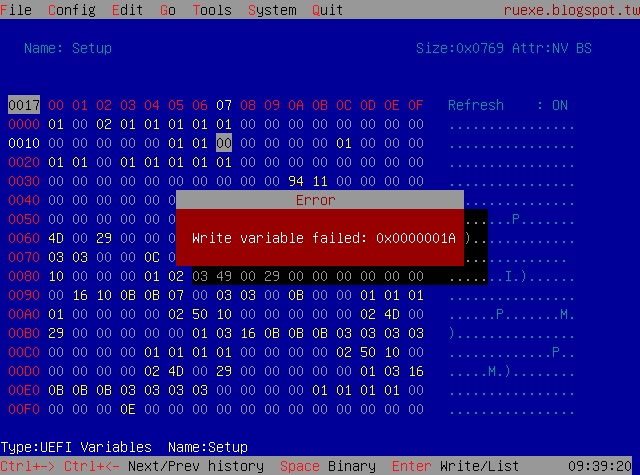
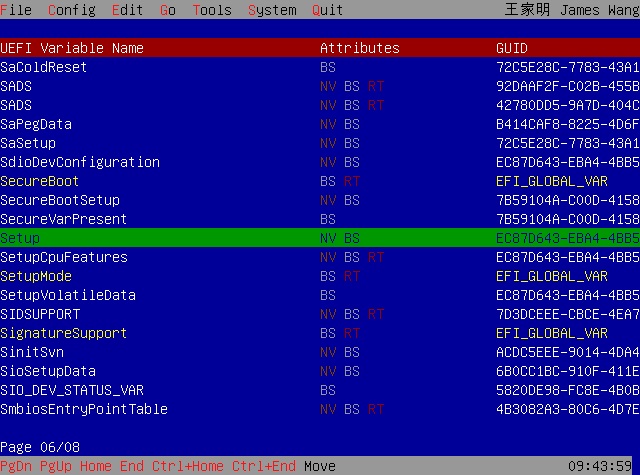
@jimcit - If that is the larger of the two Setup’s then you may have Secure boot enabled, or BIOS Password set? I thought you already did this before without issue?
Ahh, I see the issue! 
Correct place to make this edit with RU is in >> PCHSetup @ GUID 4570B7F1-ADE8-4943-8DC3-406472842384
BIOS Lock at >> 0x17 >> Change to 00
FPRR at >> at 0x6DD >> If 01, change to 00 - If 00, nothing to do here
Hi @ Lost_N_BIOS, the ru thing worked! sadly now I´m getting this error with the flash programming tool:
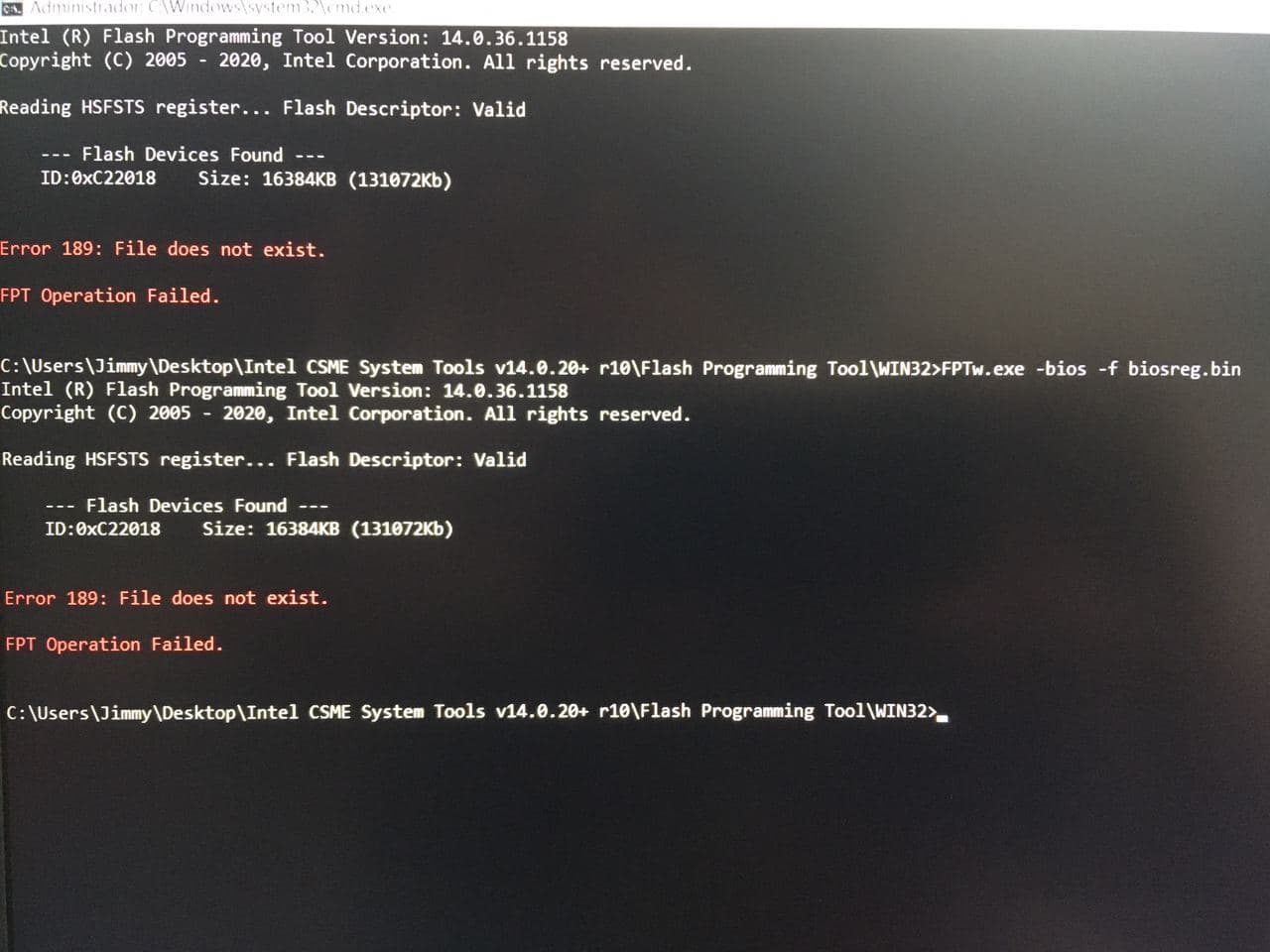
@jimcit - Nice! You have to do step #1 first, use new file name so you know it’s created after you disabled the locks (Like biosregnew.bin)
Then change name of file in the command for step #2 to match. That error means there is no biosreg.bin file in folder with FPTw.exe
@ Lost_N_BIOS think I got it, I send the biosreg.bin file (I did type biosregnew.bin and when it worked I renamed it to biosreg.bin)
biosreg.rar (5.75 MB)