Hi, I just recently purchase this AORUS 15G (XB) and realized i cant use either throttlestop nor XTU to undervolt my cpu, can anyone help me to provide the modded BIOS so i can adjust the voltage? this is my BIOS version FB06 FD06, would highly appreciated if anyone can help! thanks!
EDIT by Fernando: Thread title customized
@arthursun0104 - Please show me image of CPU-z Motherboard tab, then do the following (you’ll need V14 ME System Tools)
Additionally, please remove all BIOS passwords, disable secure boot, and disable TPM or Encryption if you have enabled. Do this before moving on to below
If you do not have Intel ME drivers installed, install them now from your system driver download page, then start over here after reboot.
Check your BIOS’ main page and see if ME FW version is shown. If not then > DOWNLOAD HWINFO64 HERE <
Once HWINFO is open, look at the large window on the left side, expand motherboard, and find the ME area.
Inside that section is the ME Firmware version. Take note of the version. (ie. write it down or get a screenshot)
Once you have that, go to the thread linked below, and in the section “C.2” find and download the matching ME System Tools Package for your system.
(ie if ME FW version = 10.x get V10 package, if 9.0-9.1 get V9.1 package, if 9.5 or above get V9.5 package etc)
> DOWNLOAD " ME System Tools " packages HERE <
Once downloaded, inside you will find Flash Programming Tool folder, and then inside that a Windows or Win/Win32 folder (NOT x64).
Highlight that Win/Win32 folder, then hold shift and press right click. Choose “open command window here” (Not power shell! >> * See Registry file below ).
If you get an error, reply to this post with a screenshot of it, OR write down the EXACT command entered and the EXACT error given.
((If “open command window here” does not appear, look for the “Simple Registry Edit” below…))
Step #1
Now you should be at the command prompt.
You are going to BACKUP the factory un-modified firmware, so type the following command:
Command: " FPTw.exe -bios -d biosreg.bin "
>> Attach the saved "biosreg.bin ", placed into a compressed ZIP/RAR file, to your next post!!! <<
Step #2
Right after you do that, try to write back the BIOS Region dump and see if you get any error(s).
Command: " FPTw.exe -bios -f biosreg.bin "
^^ This step is important! Don’t forget! ^^
If you get an error, reply to this post with a screenshot of it, OR write down the EXACT command entered and the EXACT error given.
Here is a SIMPLE REGISTRY EDIT that adds “Open command window here as Administrator” to the right click menu, instead of Power Shell
Double-click downloaded file to install. Reboot after install may be required
> CLICK HERE TO DOWNLOAD CMD PROMPT REGISTRY ENTRY <
If the windows method above does NOT work for you…
Then you may have to copy all contents from the Flash Programming Tool \ DOS folder to the root of a Bootable USB disk and do the dump from DOS
( DOS command: " FPT.exe -bios -d biosreg.bin " )
Additionally, here is my general warning I give to all users with unlocked laptop BIOS - Due to this, first I will send you BIOS with XTU enabled so you can test voltage in software before you try any BIOS change, just to be safe

** WARNING - To ANYONE with laptop and unlocked BIOS!!! ***
DO NOT try to enable this graphics card or disable that card, switch cards etc. Otherwise you will end up with no display output (ie black screen) and no way to recover except by blind flash or with flash programmer.
You can change graphics related settings, like changing memory sizes, or core speeds etc, just don’t try to disable one card or change which is main etc.
Additionally, be very careful when trying to undervolt CPU, you can leave BIOS unbootable due to CPU voltage too low (Sometimes even 0.05 is too much)
Hi, thanks for the quick reply. I’ve followed the instruction to step 2 (write back the BIOS Region dump) and show this error 167, please see screenshot 2. I’ve also attached the biosreg
Please let me know the next step, thanks!
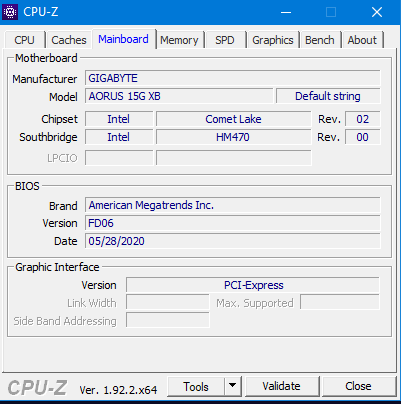
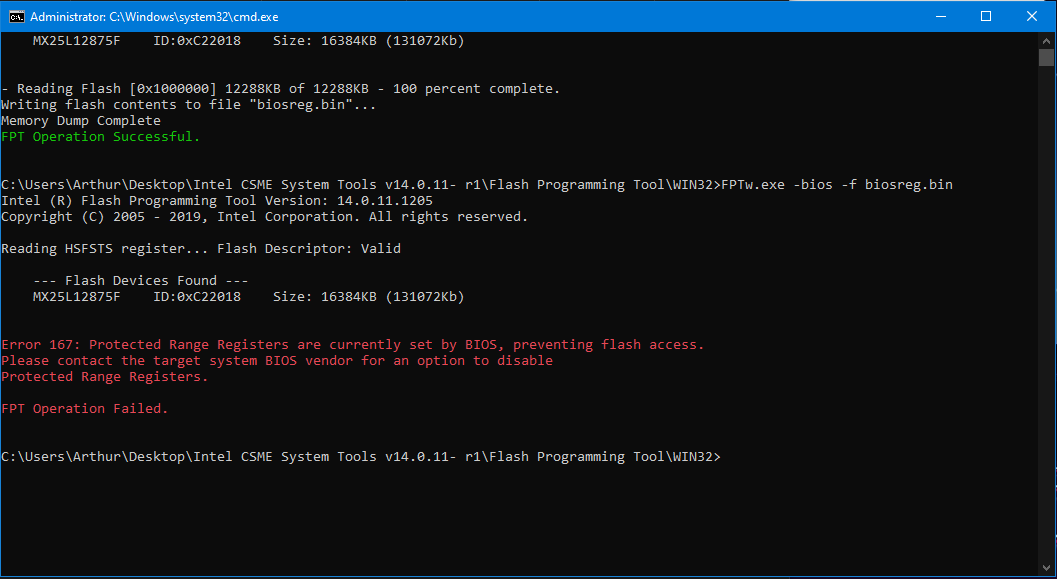
biosreg.zip (5.94 MB)
@arthursun0104 - You’re welcome! Before you follow next guide, disable secure boot, remove any BIOS password, and disable TPM/Encryption if enabled.
Then, follow this guide - Go to section 2.2 and make bootable USB with RU program, then read 2.3-2.5
http://forum.notebookreview.com/threads/…-issues.812372/
You will change the following in “PchSetup” not “Setup” as the guide mentions >> Change from 01 to 00
BIOS Lock, VarStoreInfo (VarOffset/VarName): 0x17
And this one, just check to be sure it’s 00 already, it should already be 00
Flash Protection Range Registers (FPRR), VarStoreInfo (VarOffset/VarName): 0x6DD
Once done, reboot to windows and do step #1-2 FPT again with new name, such as biosregnew.bin. Once you pass step #2, send me the biosregnew.bin file
One quick question. In my BIOS, I don’t see the option for secure boot on/off, there’s only delete all secure boot variables. Should I delete to proceed or leave it as is? Thanks
In Boot, change OS type to Legacy, that will disable secure boot, or you can try as-is now. Don’t delete keys, that’s never needed.
Hi i followed the instruction to here, but a bit lost. im in PchSetup and where do i change from 01 to 00? BIOS Lock, VarStoreInfo (VarOffset/VarName): 0x17?
where do i find that? thanks
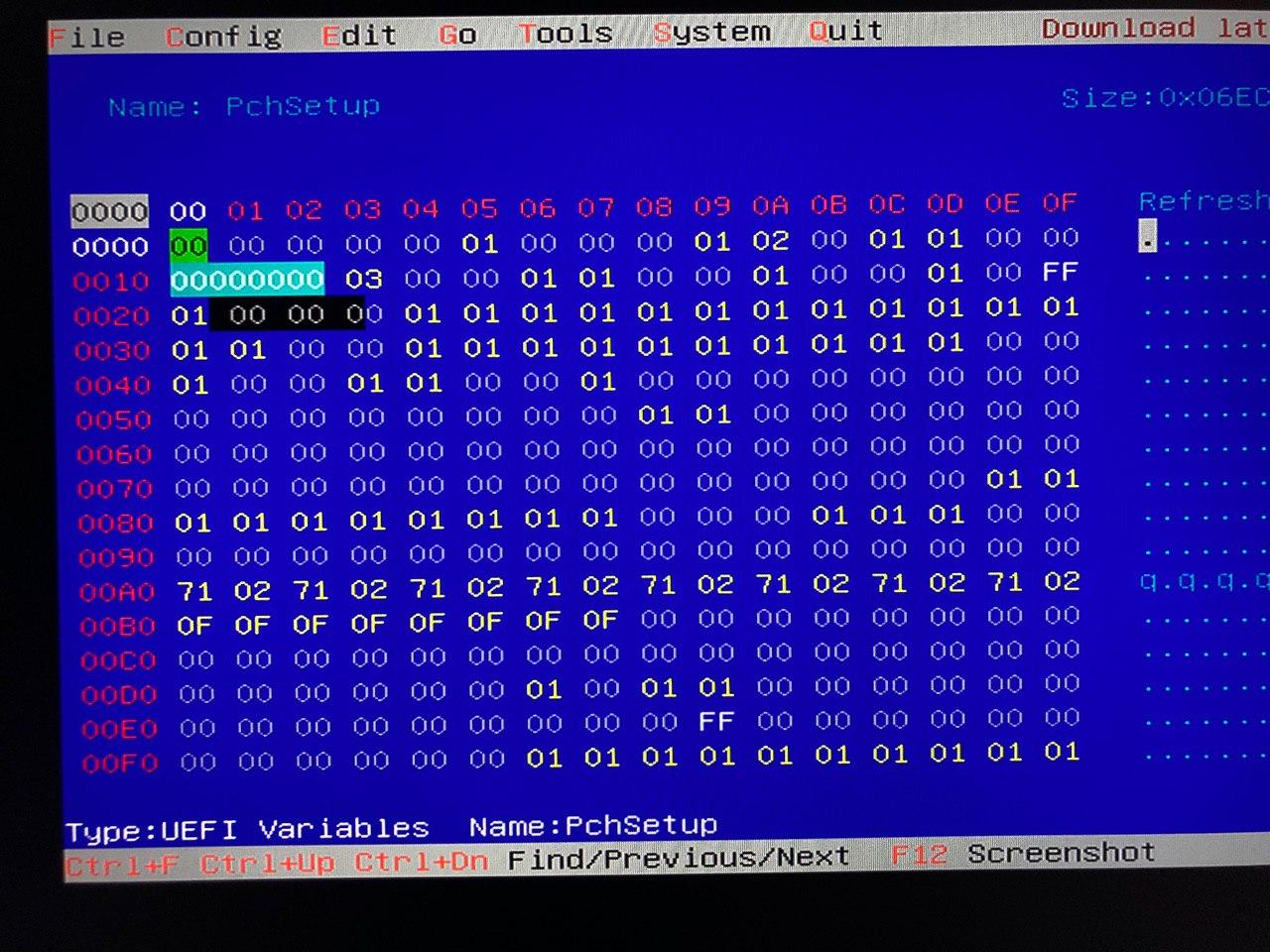
Hi i think i’ve managed to unlock the bios now, i can write back the BIOS region dump, here’s the new file, please see attached!
Sorry again for the troubles, please tell me whats the next step, thank you!
biosregnew.zip (5.94 MB)
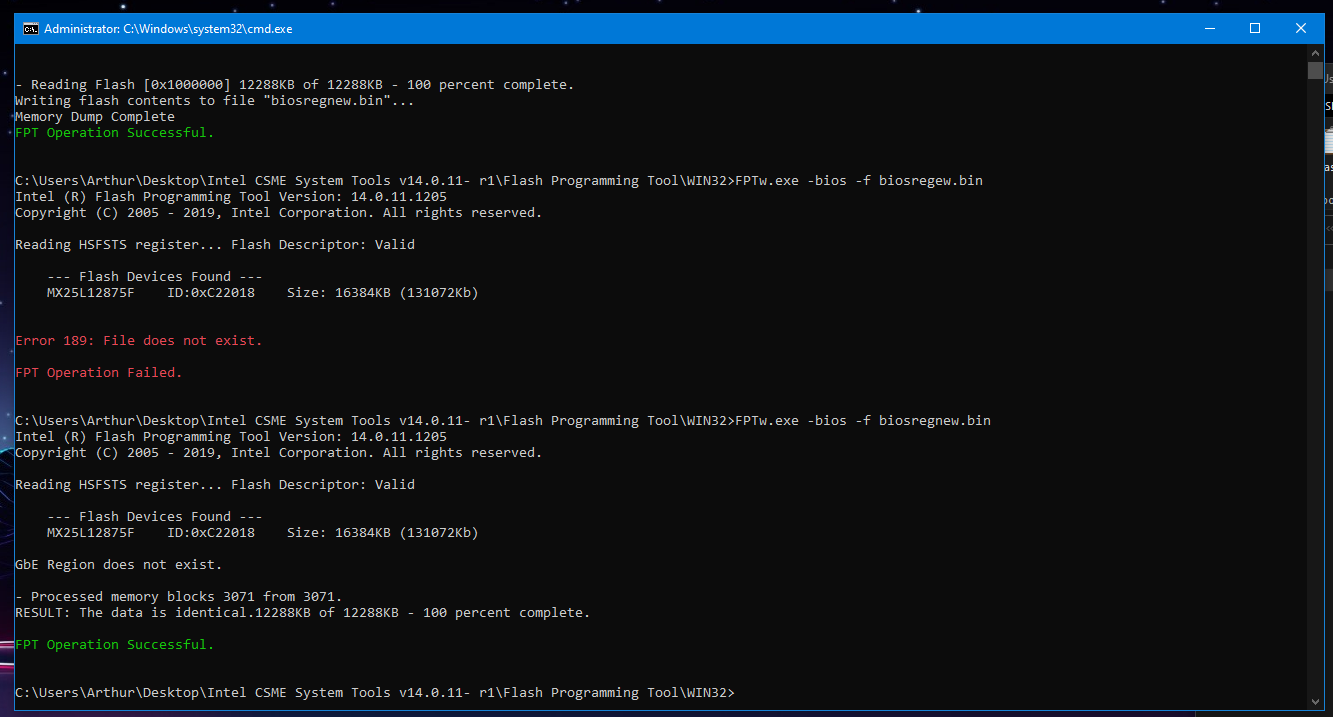
No worries or trouble! 
So, the above dump is after you made change in RU, correct? If yes, thanks, Please wait, I will make you BIOS tonight when I get back in here (maybe 2-3 hours from now)
yes, the dump is after i made the change in RU, again thanks for your help man, really appreciate it!
Thanks for confirmation, I’ll get you BIOS made in few hours, I have to leave for a bit right now.
You’re welcome 
* Edit - @arthursun0104 - Here you go - http://s000.tinyupload.com/index.php?fil…139924135023889
Flash back via >> FPTw.exe -bios -f biosregnewm.bin
*** WARNING - To ANYONE with laptop and unlocked BIOS!!!
DO NOT try to enable this graphics card or disable that card, switch cards etc. Otherwise you will end up with no display output (ie black screen) and no way to recover except by blind flash or with flash programmer.
You can change graphics related settings, like changing memory sizes, or core speeds etc, just don’t try to disable one card or change which is main etc.
Additionally, be very careful when trying to undervolt CPU, you can leave BIOS unbootable due to CPU voltage too low (Sometimes even 0.05 is too much)
WARNING *** - This BIOS is user specific! If you are not user arthursun0104 at Win-RAID.com forum, DO NOT USE THIS BIOS!!
If you do, and you are not arthursun0104, then you will loose your serial, UUID, OG NVRAM, and possibly LAN MAC ID as well.
You have been warned!!!
Hi, i’ve flashed back the modded bios biosregnewm.bin, restarted windows, but i still cant adjust voltage from XTU and Throttlestop, where can i check if it is successfully updated to the modd version? please let me know, thanks again!
-----------------------------------
Oh it works, i can see hidden menu from bios now!
Thanks for your great help man!
I’ll donate to your nice work!
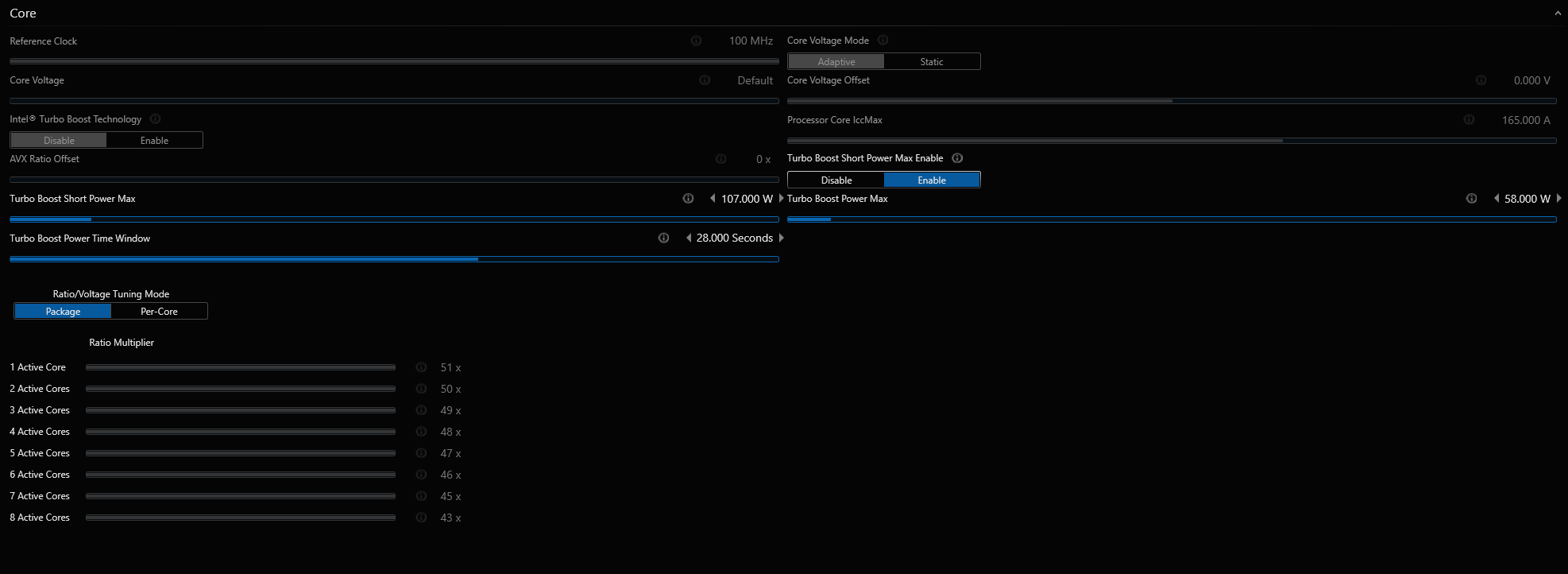
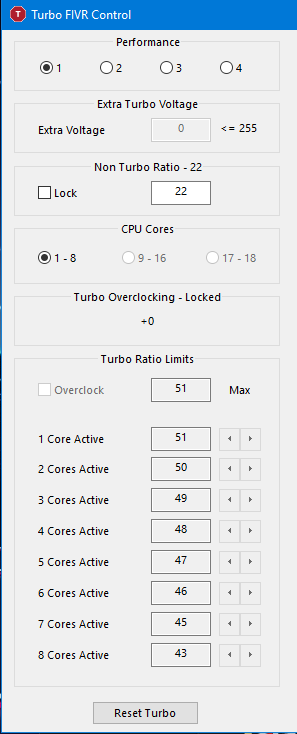
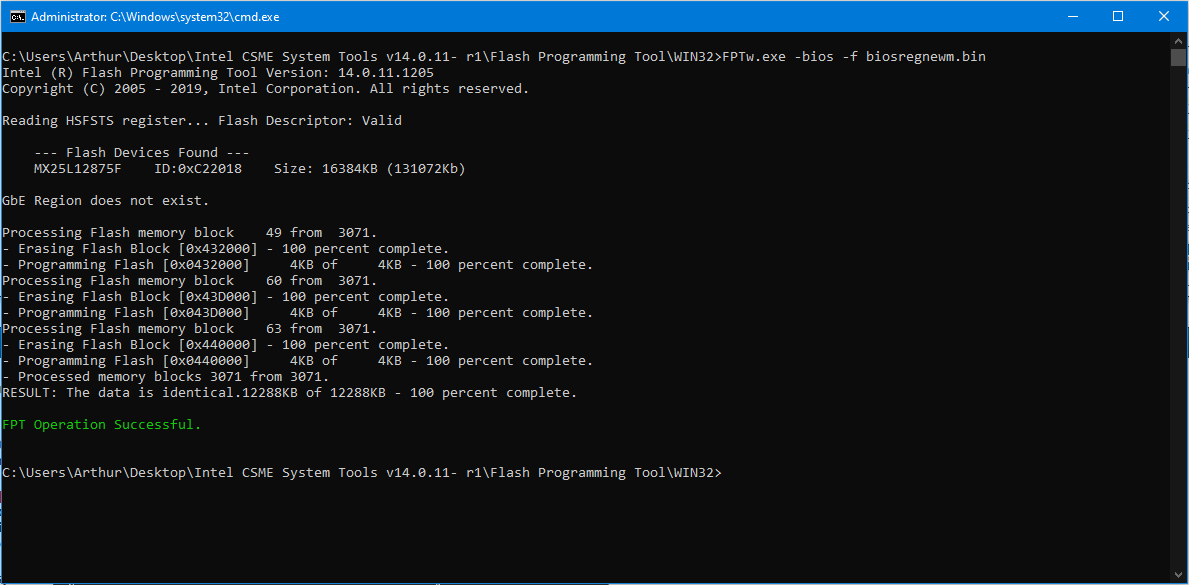
@arthursun0104 - You may need to enable XTU interface in BIOS setting, let me know if you can’t find it and I will tell you where it is so you can check to be sure it’s not still hidden from you
* Edit - I checked, XTU interface setting is at Advanced >> Overclock Performance Menu >> XTU Interface
Let me know if you can see Advanced >> Overclock performance OK or not, and if so, then let me know if you can see XTU Interface inside there. If not, I’ll make another edit and make visible for you 
just donated from [email protected] via paypal, thanks for the big help man, im having fun tweaking now))
@arthursun0104 - You’re welcome and thanks for donation to the forums, I can’t see any of that so I can’t confirm it went in OK for you or not (as mentioned in PM I sent you)
Have fun tweaking, and be careful what you change
Btw, is there an option that i can enable fan speed control in bios? im trying to use tpfancontrol to control my fan speed, but it keeps on showing failed, i wonder if the bios blocked it. Thanks!
@arthursun0104 - I believe EC FW controls fan speeds on most laptops. You may be able to adjust TDP in the > Advanced >> Power & Performance >> CPU - Power Management Control >> View/Configure Turbo Options >> PL1/PL2
Also, in CPU Power Management Control >> Config TDP Configurations, some settings there you can test too. This stuff may not work though, if EC is controlling TDP and power levels etc
Actually, it looks like “Maybe” you can control fan speed to some degree using Advanced >> Platform Thermal Configuration >> Active Trip Point 0 / Fan speed + Active Trip Point 1 / Fan speed, those look to be enabled
Also, those look enabled >> Passive TC1/TC2/TC3, but you’ll have to google how those work, probably you will find info about that in the huge throttlestop guide/thread
Hi, I have an AORUS 15G (YB) also no undervolting possible.
Can you please unlock my bios too ?
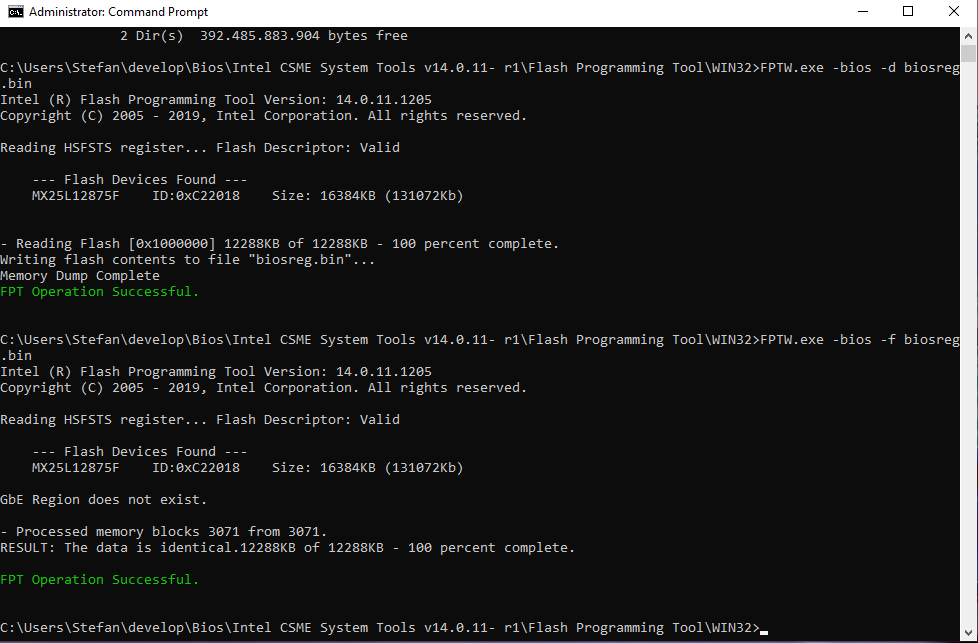
biosreg.zip (5.96 MB)
@RS201 - Here you go - http://s000.tinyupload.com/index.php?fil…599554352833530
Flash it back via >> FPTw.exe -bios -f biosregm.bin
*** WARNING - To ANYONE with laptop and unlocked BIOS!!!
DO NOT try to enable this graphics card or disable that card, switch cards etc. Otherwise you will end up with no display output (ie black screen) and no way to recover except by blind flash or with flash programmer.
You can change graphics related settings, like changing memory sizes, or core speeds etc, just don’t try to disable one card or change which is main etc.
Additionally, be very careful when trying to undervolt CPU, you can leave BIOS unbootable due to CPU voltage too low (Sometimes even 0.05 is too much)
WARNING *** - This BIOS is user specific! If you are not user RS201 at Win-RAID.com forum, DO NOT USE THIS BIOS!!
If you do, and you are not RS201, then you will loose your serial, UUID, OG NVRAM, and possibly LAN MAC ID as well.
You have been warned!!!
Thank’s XTU ist working now