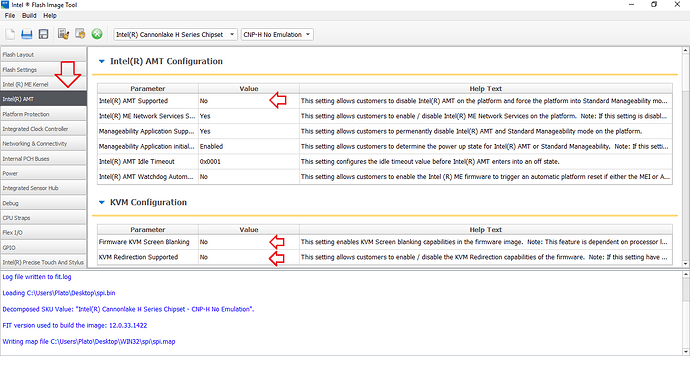Firstly, apologies for asking some novice question here, never done this sort of thing before. I’ve had a read of a number of post of similar question but I feel I’m missing some basic information as I’m not getting very far.
What have I got.
Dell Optiplex 7070 with AMT enabled in the BIOS and I can boot and press CTRL P to enter the ME options.
Runnng Windows 10. Within I can run ‘Intel Management and Security Status’ and it reports that PC is running Standard Manageability Technology.
Using MechCommander I can connect to the PC via AMT, power cycle it etc but not KVM to it, this is the goal of this excersize. To do this I understand I need to update the ME to full vPro
Looking in Device Manager in Win10 it reports the ‘Intel Management Engine Interface’ as using the driver 1914.12.0.1256
What have I tried:
I have gone to Intel Management Engine: Drivers, Firmware & System Tools and got a little confused as to what I need to download. It seems I need to run MEinfo to find out what ME I’ve got. I’ve downloaded Intel ME System Tools v10.0 r7 - (2018-08-08) and r6, unpacked, ran \Intel ME System Tools v9.5 r[6 7]\MEInfo\WIN64\MEInfoWin64.exe and got back and error:
Error 9460: Unknown or unsupported hardware platform
I assume I’ve downloaded the wrong package, how do I know what is the correct MEInfo version to run?
From the same downloaded package I’ve tried to run Intel ME System Tools v9.5 r[6 7]\Flash Programming Tool\WIN64\fptw64.exe -i, again another error
Error 201: [FPTw64.exe] cannot be run on the current platform.
It feels like just not getting the basic steps here, I’ve not even got to working out how to enable vPro.
Can anyone guide me to get started please?
Many thanks in advance.
Chris
OK, some progress.
I rebooted the PC into the MEBx settings, from there I could see I needed v12 of Intel CSME System Tools. Downloaded and unpacked. I ran MEInfoWin64.exe and FPTW64.exe -i with the following results. I’ve also run FPTW64.exe -D e:\amtdell.bin -me and attached the output.
Where do I go from here to enable full vPro?
Thanks
2
3
4
5
6
7
8
9
10
11
12
13
14
15
16
17
18
19
20
21
22
23
24
25
26
27
28
29
30
31
32
33
34
35
36
37
38
39
40
41
42
43
44
45
46
47
48
49
50
51
52
53
54
55
56
57
58
59
60
61
62
63
64
65
66
67
68
69
70
71
72
73
74
75
76
77
78
79
80
81
82
83
84
85
86
87
88
89
90
91
92
93
94
95
96
97
98
99
100
101
102
103
104
105
106
107
108
109
110
111
112
113
114
115
116
117
118
119
120
121
122
123
124
Intel (R) MEInfo Version: 12.0.64.1551
Copyright (C) 2005 - 2020, Intel Corporation. All rights reserved.
General FW Information
Platform Type Desktop
FW Type Production
Last ME Reset Reason Global system reset
BIOS boot State Post Boot
Slot 1 Board Manufacturer 0x00001028
Slot 2 System Assembler 0x00000000
Slot 3 Reserved 0x00000000
Capability Licensing Service Enabled
Local FWUpdate Enabled
OEM ID 68853622-EED3-4E83-8A86-6CDE315F6B78
Integrated Sensor Hub Initial Power State Disabled
Intel(R) PTT Supported Yes
Intel(R) PTT initial power-up state Disabled
OEM Tag 0x00
TLS Enabled
Intel(R) ME code versions:
BIOS Version 1.3.1
MEBx Version 12.0.0.0010
Vendor ID 8086
FW Version 12.0.49.1556 H Corporate
LMS Version 1946.12.0.1327
MEI Driver Version 1914.12.0.1256
Wireless Hardware Version Not Available
Wireless Driver Version Not Available
IUPs Information
PMC FW Version 300.2.11.1024
LOCL FW Version 12.0.49.1556
WCOD FW Version 12.0.49.1556
PCH Information
PCH Version 12
PCH Device ID A306
PCH Step Data B2
PCH SKU Type Production PRQ Revenue
PCH Replacement State Disabled
PCH Replacement Counter 0
PCH Unlocked State Disabled
Flash Information
SPI Flash ID 1 Not Available
SPI Flash ID 2 Not Available
Host Read Access to ME Not Available
Host Write Access to ME Not Available
Host Read Access to EC Not Available
Host Write Access to EC Not Available
FW Capabilities 0x79329146
Intel(R) Standard Manageability - PRESENT/ENABLED
Protect Audio Video Path - PRESENT/ENABLED
Intel(R) Dynamic Application Loader - PRESENT/ENABLED
Intel(R) Platform Trust Technology - PRESENT/DISABLED
Service Advertisement & Discovery - PRESENT/ENABLED
Persistent RTC and Memory - PRESENT/ENABLED
End Of Manufacturing
Post Manufacturing NVAR Config Enabled No
HW Binding Enabled
End of Manufacturing Enable Yes
Intel(R) Active Management Technology -
Intel(R) AMT State Disabled
IPv6 Enablement Disabled
Configuration State Completed
Provisioning Mode PKI
M3 Autotest Enabled
Link Status Link Up
Localized Language English
C-link Status Enabled
System UUID 4c4c4544-0035-4e10-8032-cac04f303333
Wireless Micro-code Mismatch No
AMT Global State Enabled
Intel(R) Standard Manageability State Enabled
Privacy/Security Level Default
Intel(R) Protected Audio Video Path
Keybox Not Provisioned
Attestation KeyBox Not Available
EPID Group ID 0x28F0
Re-key needed False
PAVP Supported Yes
Security Version Numbers
Minimum Allowed Anti Rollback SVN 1
Image Anti Rollback SVN 8
Trusted Computing Base SVN 1
FW Supported FPFs
FPF UEP ME FW
*In Use
--- --- -----
Enforcement Policy 0x03 0x03 0x03
EK Revoke State Not Revoked Not Revoked Not Revoked
PTT Enabled Enabled Enabled
OEM ID 0x00 0x00 0x00
OEM Key Manifest Present Not Present Not Present Not Present
OEM Platform ID 0x00 0x00 0x00
OEM Secure Boot Policy 0x3F9 0x3F9 0x3F9
CPU Debugging Enabled Enabled Enabled
BSP Initialization Enabled Enabled Enabled
Protect BIOS Environment Enabled Enabled Enabled
Measured Boot Enabled Enabled Enabled
Verified Boot Enabled Enabled Enabled
Key Manifest ID 0x0F 0x0F 0x0F
Persistent PRTC Backup Power Enabled Enabled Enabled
RPMB Migration Done Disabled Disabled Disabled
SOC Config Lock Done Not Done Done
SPI Boot Source Enabled Enabled Enabled
TXT Supported Disabled Disabled Disabled
ACM SVN FPF 0x02
BSMM SVN FPF 0x00
KM SVN FPF 0x00
OEM Public Key Hash FPF 69602F34CC9D121ECB7785F4F5CA4153ADC35633FF13A76B914FB2FE2835F691
OEM Public Key Hash UEP 69602F34CC9D121ECB7785F4F5CA4153ADC35633FF13A76B914FB2FE2835F691
OEM Public Key Hash ME FW 69602F34CC9D121ECB7785F4F5CA4153ADC35633FF13A76B914FB2FE2835F691
PTT Lockout Override Counter FPF 0x00
2
3
4
5
6
7
8
9
10
11
12
13
14
15
16
17
18
19
20
21
22
23
24
25
26
27
28
29
30
31
Intel (R) Flash Programming Tool Version: 12.0.49.1536
Copyright (C) 2005 - 2019, Intel Corporation. All rights reserved.
Reading HSFSTS register... Flash Descriptor: Valid
--- Flash Devices Found ---
W25Q256FV ID:0xEF4019 Size: 32768KB (262144Kb)
--- Flash Image Information --
Signature: VALID
Number of Flash Components: 1
Component 1 - 32768KB (262144Kb)
Regions:
DESC - Base: 0x00000000, Limit: 0x00000FFF
BIOS - Base: 0x01000000, Limit: 0x01FFFFFF
CSME - Base: 0x00003000, Limit: 0x00FFFFFF
GbE - Base: 0x00001000, Limit: 0x00002FFF
PDR - NOT PRESENT
EC - NOT PRESENT
Master Region Access:
BIOS - ID: Read: 0x000F, Write: 0x000A
CSME - ID: Read: 0x000D, Write: 0x0004
GbE - ID: Read: 0x0009, Write: 0x0008
EC - ID: Read: 0x0101, Write: 0x0100
Total Accessible SPI Memory: 32768KB, Total Installed SPI Memory: 32768KB
FPT Operation Successful.
At this point I re-read the first page on Intel Management Engine: Drivers, Firmware & System Tools noting that v12 seems to apply to me. I downloaded:
- Intel CSME 12.0 Corporate PCH-H B,A Firmware v12.0.67.1579 (MEInfo reported 'FW Version 12.0.49.1556 H Corporate' and 'PCH Step Data B2')
- Intel PMC CNP PCH-H B Firmware v300.2.11.1025
- Intel PCHC CMP PCH-H/LP Firmware v14.0.0.7001
* I then start Flash Image Tool (after making sure the dir only contains fit.exe and vsccommn.bin). Load the CSME bin file (12.0.67.1579_COR_H_BA_PRD_EXTR-Y.bin).
* Follow the 'How to use CSME v12 FWUpdate Tool' on Intel Management Engine: Drivers, Firmware & System Tools setting "Number of Flash Components" to "0" and "Integrated Sensor Hub Supported" to "No".
* Create "cse_image_FWU_Base.bin"
* FWUpdate tool to flash the "cse_image_FWU_Base.bin" image -> \FWUpdate\Win64\FWUpdlcl64.exe -f c:\tmp\cse_image_FWU_Base.bin. This gave an error as the OEM string was missing. Grabbing the OEM Tag from MEInfo I added to the FWUpdlcl64.exe command line '-OEMID 68853622-EED3-4E83-8A86-6CDE315F6B78'. This reported a success and that a reboot was needed to apply.
* Reboot done. Looking in the MEBx bios settings, it's still saying it using Standard Manageability - why!!!!!!! I was expecting it to be full vPro. Are some AMT chips not vPro capably?
Help :(
amtdell.zip (4.27 MB)
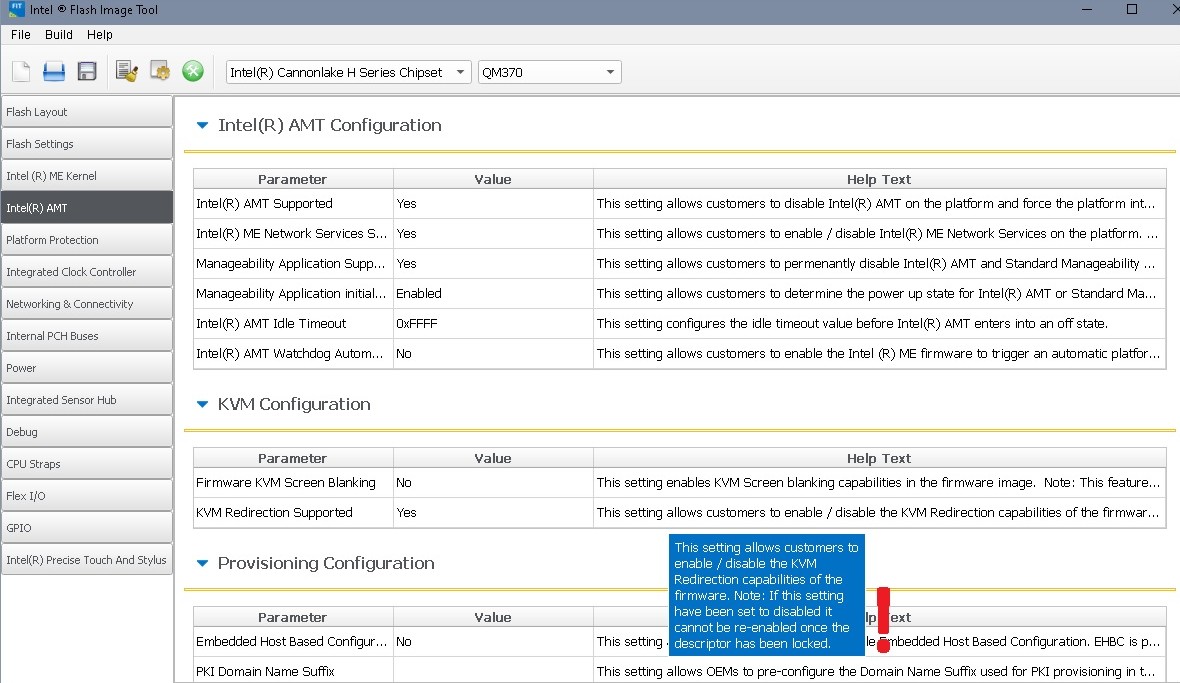
(ME firmware included in latest Dell 7070 bios update opened in Intel (R) Flash Image Tool. Version: 12.0.49.1536)
Your dump can’t be opened in Fit
For a 7070 I found two configurations that allow for changing to “Standard managebility” saving $ 17.52… Unclear if this means disabling vPro in ME or maybe different hardware/ chipset.
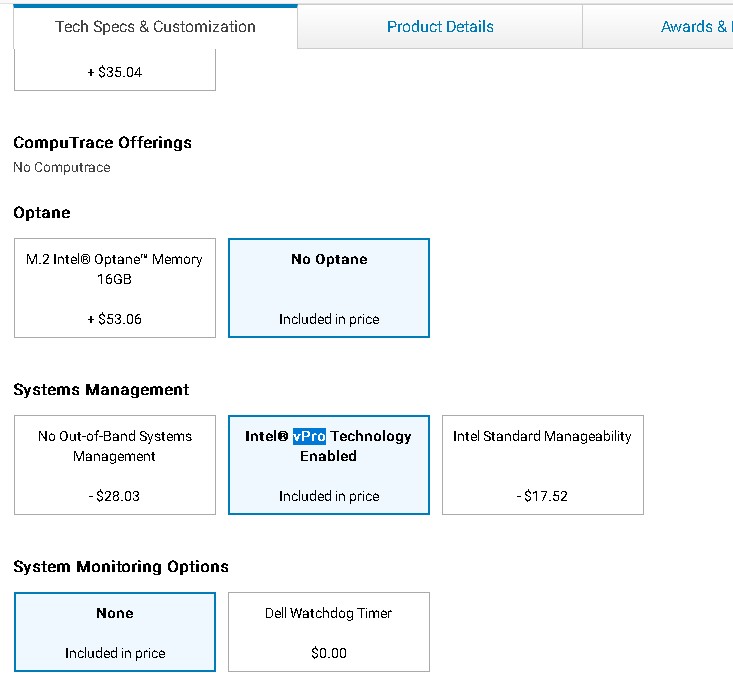
Otherwise a change to a non- vPro- capable processor would change the sytem to "Standard managebility", for example. Lacking information about your system (Chipset/ processor).
I updated the BIOS today from 1.31 to the latest, 1.4.4. Reran MEInfo, results below:
2
3
4
5
6
7
8
9
10
11
12
13
14
15
16
17
18
19
20
21
22
23
24
25
26
27
28
29
30
31
32
33
34
35
36
37
38
39
40
41
42
43
44
45
46
47
48
49
50
51
52
53
54
55
56
57
58
59
60
61
62
63
64
65
66
67
68
69
70
71
72
73
74
75
76
77
78
79
80
81
82
83
84
85
86
87
88
89
90
91
92
93
94
95
96
97
98
99
100
101
102
103
104
105
106
107
108
109
110
111
112
113
114
115
116
117
118
119
120
121
122
123
124
125
Intel (R) MEInfo Version: 12.0.64.1551
Copyright (C) 2005 - 2020, Intel Corporation. All rights reserved.
General FW Information
Platform Type Desktop
FW Type Production
Last ME Reset Reason Global system reset
BIOS boot State Post Boot
Slot 1 Board Manufacturer 0x00001028
Slot 2 System Assembler 0x00000000
Slot 3 Reserved 0x00000000
Capability Licensing Service Enabled
Local FWUpdate Enabled
OEM ID 68853622-EED3-4E83-8A86-6CDE315F6B78
Integrated Sensor Hub Initial Power State Disabled
Intel(R) PTT Supported Yes
Intel(R) PTT initial power-up state Disabled
OEM Tag 0x00
TLS Enabled
Intel(R) ME code versions:
BIOS Version 1.4.4
MEBx Version 12.0.0.0010
GbE Version 0.5
Vendor ID 8086
FW Version 12.0.67.1579 H Corporate
LMS Version 1946.12.0.1327
MEI Driver Version 1914.12.0.1256
Wireless Hardware Version Not Available
Wireless Driver Version Not Available
IUPs Information
PMC FW Version 300.2.11.1025
LOCL FW Version 12.0.67.1579
WCOD FW Version 12.0.67.1579
PCH Information
PCH Version 12
PCH Device ID A306
PCH Step Data B2
PCH SKU Type Production PRQ Revenue
PCH Replacement State Disabled
PCH Replacement Counter 0
PCH Unlocked State Disabled
Flash Information
SPI Flash ID 1 EF4019
SPI Flash ID 2 Not Available
Host Read Access to ME Enabled
Host Write Access to ME Disabled
Host Read Access to EC Disabled
Host Write Access to EC Disabled
FW Capabilities 0x79329146
Intel(R) Standard Manageability - PRESENT/ENABLED
Protect Audio Video Path - PRESENT/ENABLED
Intel(R) Dynamic Application Loader - PRESENT/ENABLED
Intel(R) Platform Trust Technology - PRESENT/DISABLED
Service Advertisement & Discovery - PRESENT/ENABLED
Persistent RTC and Memory - PRESENT/ENABLED
End Of Manufacturing
Post Manufacturing NVAR Config Enabled No
HW Binding Enabled
End of Manufacturing Enable Yes
Intel(R) Active Management Technology -
Intel(R) AMT State Disabled
IPv6 Enablement Disabled
Configuration State Completed
Provisioning Mode PKI
M3 Autotest Enabled
Link Status Link Up
Localized Language English
C-link Status Enabled
System UUID 4c4c4544-0035-4e10-8032-cac04f303333
Wireless Micro-code Mismatch No
AMT Global State Enabled
Intel(R) Standard Manageability State Enabled
Privacy/Security Level Default
Intel(R) Protected Audio Video Path
Keybox Not Provisioned
Attestation KeyBox Not Available
EPID Group ID 0x28F0
Re-key needed False
PAVP Supported Yes
Security Version Numbers
Minimum Allowed Anti Rollback SVN 1
Image Anti Rollback SVN 9
Trusted Computing Base SVN 1
FW Supported FPFs
FPF UEP ME FW
*In Use
--- --- -----
Enforcement Policy 0x03 0x03 0x03
EK Revoke State Not Revoked Not Revoked Not Revoked
PTT Enabled Enabled Enabled
OEM ID 0x00 0x00 0x00
OEM Key Manifest Present Not Present Not Present Not Present
OEM Platform ID 0x00 0x00 0x00
OEM Secure Boot Policy 0x3F9 0x3F9 0x3F9
CPU Debugging Enabled Enabled Enabled
BSP Initialization Enabled Enabled Enabled
Protect BIOS Environment Enabled Enabled Enabled
Measured Boot Enabled Enabled Enabled
Verified Boot Enabled Enabled Enabled
Key Manifest ID 0x0F 0x0F 0x0F
Persistent PRTC Backup Power Enabled Enabled Enabled
RPMB Migration Done Disabled Disabled Disabled
SOC Config Lock Done Not Done Done
SPI Boot Source Enabled Enabled Enabled
TXT Supported Disabled Disabled Disabled
ACM SVN FPF 0x02
BSMM SVN FPF 0x00
KM SVN FPF 0x00
OEM Public Key Hash FPF 69602F34CC9D121ECB7785F4F5CA4153ADC35633FF13A76B914FB2FE2835F691
OEM Public Key Hash UEP 69602F34CC9D121ECB7785F4F5CA4153ADC35633FF13A76B914FB2FE2835F691
OEM Public Key Hash ME FW 69602F34CC9D121ECB7785F4F5CA4153ADC35633FF13A76B914FB2FE2835F691
PTT Lockout Override Counter FPF 0x00
Interestingly, when I ran the BIOS update it was reporting ME has having a version of 12.0.49.1556, the BIOS update would update ME to 12.0.67.1579, I though I manually done that successfully (according to the output of FWUpdlcl64.exe) a few days ago, did it 'not stick' or something. Anyway, long story cut short, I've still only got Standard Manageability and not full vPro.
Spec of the PC is:
2
3
4
5
6
7
8
9
10
11
12
13
14
15
16
17
18
19
20
21
22
23
24
25
26
27
28
29
30
31
32
33
34
35
36
37
38
39
40
41
42
43
44
45
46
47
48
49
50
51
General Information
Computer Model :
OptiPlex 7070
BIOS Vendor :
Dell Inc.
BIOS Version :
1.4.4
BIOS Date :
6/10/20
Processor
Processor :
Intel(R) Core(TM) i5-9500 CPU @ 3.00GHz
Clock Speed :
3Ghz
L2 Cache Size :
1536
Memory
Available Memory :
67.57%
Page File Size :
18,597.9MB
Available Page File :
100.00%
Virtual Memory :
18,597.9MB
Available Virtual Memory :
68.08%
DIMM1 :
16,384.0MB
Network controller
Hardware
Disk Drives
SanDisk Cruzer Blade USB Device
KBG40ZNS256G NVMe KIOXIA 256GB
Display Adapters
Intel(R) UHD Graphics 630
Keyboards, Mice & Pointing Devices
USB Input Device
Monitors
Generic PnP Monitor
Sound Devices
Intel(R) Display Audio
Realtek Audio
USB Controllers
Intel(R) USB 3.1 eXtensible Host Controller - 1.10 (Microsoft)
It now seems that after I performed the BIOS upgrade to 1.4.4 I now am unable to run fwtw64.exe to dump the current config:
2
3
4
5
6
7
8
fptw64.exe -me -d c:\tmp\amtdell2.bin
Error 189: File does not exist
Error 64: Failed to initialize SPI interface
FTP Operation Failed.
I thought I'd then find the service pins on the motherboard, found them, nicely labelled up. Placed a jump across then, power up the machine, saw the expected boot messages. OS loaded, fptw64.exe gave the same error so the jumpers didn't help :(
Any help progressing from here?
thanks in advance.
Remove all power from the system (AC + any batteries) for 1 minute and press the power button a few times in between. Set the service jumper which allows dumping the SPI chip, boot the system, download the latest CSME v12 System Tools package and run Flash Programming Tool with "fptw64 -d spi.bin" parameter. Try the EFI variant of FPT as well if you have issues with the WIN64 one. Afterwards, compress and attach (or link to) the output "spi.bin" image.
Thank you plutomaniac for your reply.
I ran fptw64 -d spi.bin. Output was:
2
3
4
5
6
7
8
9
10
11
12
13
14
15
Chris@AMTDELL c:\tmp\Intel CSME System Tools v12 r24\Flash Programming Tool\WIN64
# FPTW64.exe -d spi.bin
Intel (R) Flash Programming Tool Version: 12.0.49.1536
Copyright (C) 2005 - 2019, Intel Corporation. All rights reserved.
Reading HSFSTS register... Flash Descriptor: Valid
--- Flash Devices Found ---
W25Q256FV ID:0xEF4019 Size: 32768KB (262144Kb)
- Reading Flash [0x2000000] 32768KB of 32768KB - 100 percent complete.
Writing flash contents to file "spi.bin"...
Memory Dump Complete
FPT Operation Successful.
spi.zip was larger than 6MB (11MB) therefore I wasn't able to attach it. I've placed a copy of it HERE
Thank you.
Here is a temporary link to the SPI dump with CSME firmware cleaned & AMT enabled. Flash it via “fptw64 -f spi_fix.bin”, reset the jumper to its original location and run “fptw64 -greset”. After the reboot, AMT should be configurable in MEBx.
Wow, thank you, that worked, thank you. The question is what did you do - unless it’s a secret? I’d like to learn what’s involved.
Cheers
Oh, I can see those settings were set to ‘No’ now I’ve loaded my dumped spi.bin file into FIT. So you changed the three ‘NO’ to ‘YES’ and then ran Build menu -> Build Image? The windows that prompts ‘Boot Guard Profile - Boot Guard Profile Configuration is set to Boot Guard Profile 5. Do you want to continue’, what’s that about? OK as Profile 5?
This makes a file spi\Decomp\ME Sub Partition.bin, is this what you rename spi_fix.bin and sent to me?
I’ve been reading the page about ‘Clean Dumped Intel Engine’, I guess for me, today, as we were using the same PC to dump the BIOS and reload the new modified .bin file, I guess we didn’t need to worry about cleaning it. If we were making a new .bin file to install on other Dell 7700’s then we’d need to clean it as well, am I correct saying this?
I must admit I have got stuck with the process on cleaning an image, choosing the correct version of .bin file in ‘Intel CSME 12.0 Firmware Repository r21’. Is this something you can help me with if I list the processes I’ve done? I’m thinking that I may need to make a generic Dell 7700 .bin file with AMT enabled.
Many thanks
Yes
Yes but I also followed the CleanUp Guide for good measure. File "ME Sub Partition.bin" is an intermediate one and in no way a replacement for the CSME region itself or the full 32MB SPI image.
Correct, it wasn’t really needed in your case because you were using your own dump.
Sure, you would need the last COR H RGN image. Admittedly, I used the latest EXTR one because I upload them with a cleaned (Unconfigured) File System State nowadays so it doesn’t really matter if you use EXTR instead of RGN but for the purposes of the guide, I still recommend to always pick a stock RGN firmware for cleaning. Sure, the RGN might be older but you can use FWUpdate tool afterwards.
Not needed for your own system. To build it for others, you could clean/configure your own dump but then the others would need to take the CSME region only from the full 32MB SPI image and replace it so that they keep their own BIOS/NVRAM region.
Sure, you would need the last COR H RGN image. Admittedly, I used the latest EXTR one because I upload them with a cleaned (Unconfigured) File System State nowadays so it doesn’t really matter if you use EXTR instead of RGN but for the purposes of the guide, I still recommend to always pick a stock RGN firmware for cleaning. Sure, the RGN might be older but you can use FWUpdate tool afterwards.
These are the steps I’ve done and where I get confused/stuck. Hopefully it’s verbose enough.
1. Make a dump of what I’ve currently got
fptw64.exe -d spi.bin
2. Run ME Analyzer on spi.bin. Important data is:
2
3
Family = CSE ME
Version = 12.0.67.1579
SKU = Coporate H
3. Download a clean Repository pack, for me this was Intel CSME 12.0 Firmware Repository r21 - (2020-07-06).
4. Unpack the .rar file. The closest RGN .bin file I found for 12, COR, H and RGN was 12.0.47.1524_COR_H_BA_PRD_RGN.bin. This was extracted and saved as "ME Sub Partition.bin"
5. IN ME Analyzer I opened my original dump spi.bin, File System State is reported as "Initialized"
6. fit.exe. Drag & dropped the dumped spi.bin image. Go to "Build > Build Settings", select "No" at the option to "Generate Intermediate Files"
7. The last part of your step 6 on your webpage says 'If you are working on a CSME 11 - 14 Engine region (Flash Partition Table format) and not a SPI/BIOS image...', I guess I'm working on the Flash Partition Table format??? Assuming I was I set "Number of Flash Components" to "0".
Then you say "Flash Layout > Intel(R) ME Region > Intel (R) Trace Hub Binary", I didn't have "Intel(R) ME Region", I have "Ifwi: Intel(R) Me and Pmc Region" so I ignored this, correct?
Within this section (or any other section) I didn't see "Intel (R) Trace Hub Binary" so I skipped this bit, correct?
You also say "Integrated Sensor Hub > ISH Data > PDT Binary File", I don't have "PDT Binary File" so again, I ignored, correct?
8. Your step 7 talks about "Platform Protection" and check if "Platform Integrity" exists, I don't have "Platform Integrity" so skipped section 7.
9. Your section 8, I created "config.xml", closed FIT. Within my newly created folder \sip there is another folder \Decomp along with the file "ME Sub Partition.bin" (I don't have "ME Region.bin" or "TXE Region.bin" or "TXE Sub Partition.bin". I then copied "ME Sub Partition.bin" (12.0.47.1524_COR_H_BA_PRD_RGN.bin) into \Decomp overwriting "ME Sub Partition.bin".
Now I get stuck. You then say 'If you are working on an Engine region (Flash Partition Table format) only and not full SPI/BIOS image, take the previous "ME/TXE Region.bin" or "ME/TXE Sub Partition.bin" file you saved at step 4, rename it exactly the same as the input file (Engine region) and copy it where the current input file is, effectively replacing it' Am I working on the Engine region or the SPI/BIOS?
I understand I need to copy "ME Sub Partition.bin" (12.0.47.1524_COR_H_BA_PRD_RGN.bin) again but I don't understand what you mean by 'rename it exactly the same as the input file (Engine region) and copy it where the current input file is, effectively replacing it'.
At this point I stopped as I didn't know what to do.
Your step 10,11,12,14 and 15 look straight forward enough, I don't see any problem there. I guess I omit step 13 as I skipped your step 7.
I think I'm nearly there, very nearly there, it's just my lack of understanding or some terminology I think.
I then use the newly created outimage.bin with 'fptw64 -f'.
[quote="plutomaniac, post:12, topic:35318"] Not needed for your own system. To build it for others, you could clean/configure your own dump but then the others would need to take the CSME region only from the full 32MB SPI image and replace it so that they keep their own BIOS/NVRAM region. [/quote]
So if I understand this correctly, for my own system, the one Dell 7700 I don't need to do all the above. I'd do:
1. Load the dumped image in FIT
2. Disable "Generate Intermediate Files"
3. Select YES to the three AMT options
4. "Build > Build Image"
5. Set the motherboard jumper. Flash the BIOS with
fptw64 -f outimage.bin
6.
fptw64 -greset
But if I wanted to flash a batch of 7700's what do I do? I guess you'd only flash one of the files in my \spi\Decomp folder? Do you use "fptw64" for this?
Apologies for such a long post (it's taken a lot longer to write it than to read it :) ). I really appreciate your help and time.
Cheers
Your own steps 1-6 are correct. Admittedly, CleanUp Guide > D4 > Steps 6,9,15 were not clearly written so I have now adjusted them with accurate information. They apply to CSME 11, when working with Engine regions only (extracted via Flash Programming Tool with “-me” parameter or via UEFITool > ME region > Extract as is…) and you are working with a full SPI/BIOS image (Flash Descriptor + Engine + BIOS) so it’s irrelevant in this case either way. You correctly skipped Steps 7 & 13. I think the rest should work out now that you don’t follow the wrong instructions. Try it again.
As for your system/case, you don’t need to disable “Generate Intermediate Files” for enabling AMT. It’s more of a CleanUp Guide step. The rest are correct.
Thank you.
Thanks, useful to know.
It sounds like I’m understand things, I’m pleased about that ![]()
I’ll rephrase this, it wasn’t very clear, sorry. If I wanted to enable the full AMT on a batch of 7700’s I guess I’d use "fptw64" with one of the files in \spi\Decomp, is this correct? the "ME Sub Partition.bin" file maybe (guessing here)?
What would happen if I applied the output.bin file from my system to other 7700’s?
Thanks again.
Ah, for that you can enable AMT once on a full SPI/BIOS image (dump), extract the CSE region via UEFITool > ME region > Extract as is… and use Flash Programming Tool with "fptw64 -me -f csme.bin" followed by "fptw64 -greset" on each system. Of course, you would need to set the jumper temporarily for the fptw64 operation. Technically, you need the "CSE Region" (or whatever it’s called, not "ME Sub Partition") from the Decomp folder to do this without extracting the CSE Region from the full SPI/BIOS image via UEFITool. However, it is best to extract it from UEFITool so that the padding at the end of the CSE Region of the SPI/BIOS chip image is the same and you thus re-write the entire CSE Region, to be on the safe side.
Thanks, I’ll have a look at that tomorrow, the UEFITool looks new to me.
So I’ve just been running through the Clean process on my spi.bin file, built “outimage.bin”, it’s smaller in size than my dumped image, 7664K instead of 32768K, expected? Is this because it’s been cleaned of data?
Step 15 on your Clean instructions says ‘once your new cleaned+configured SPI/BIOS dump or Engine region is flashed on the target system…’, can I check that the command you’d run would be
fptw64 -f outimage.bin
Thanks again.
No, you’ve done something wrong. The resulting size should be 32MB in your case. I assume you have wrongfully enabled Number of Components to 0 or similar. The guide never says to set that when working with full SPI/BIOS images.
Zitat von osk866 im Beitrag #17
Step 15 on your Clean instructions says ‘once your new cleaned+configured SPI/BIOS dump or Engine region is flashed on the target system…’, can I check that the command you’d run would befollowed by shutdown, remove the jumper, boot then run "fptw64 -greset"1
fptw64 -f outimage.bin
Sure. You could also restore the jumper while the system is working (before running fptw64 -f followed by fptw64 -greset) as its action/unlock happens when the system boots (POSTs), not afterwards.
No, you’ve done something wrong. The resulting size should be 32MB in your case. I assume you have wrongfully enabled Number of Components to 0 or similar. The guide never says to set that when working with full SPI/BIOS images.
You were right, I’d set Number of Components to 0. Not doing this resulted in a 32MB file that flashed fine.
Thank you for everything you’ve done, not just helping me with my post but for the collation of the downloadable bin files, tools and your guides. I for one very much appreciate your time and effort, thank you.
You’re welcome. Something I have to mention: great work on your end doing proper research beforehand and actually caring to learn. Users such as you are rare and I highly appreciate that dedication.