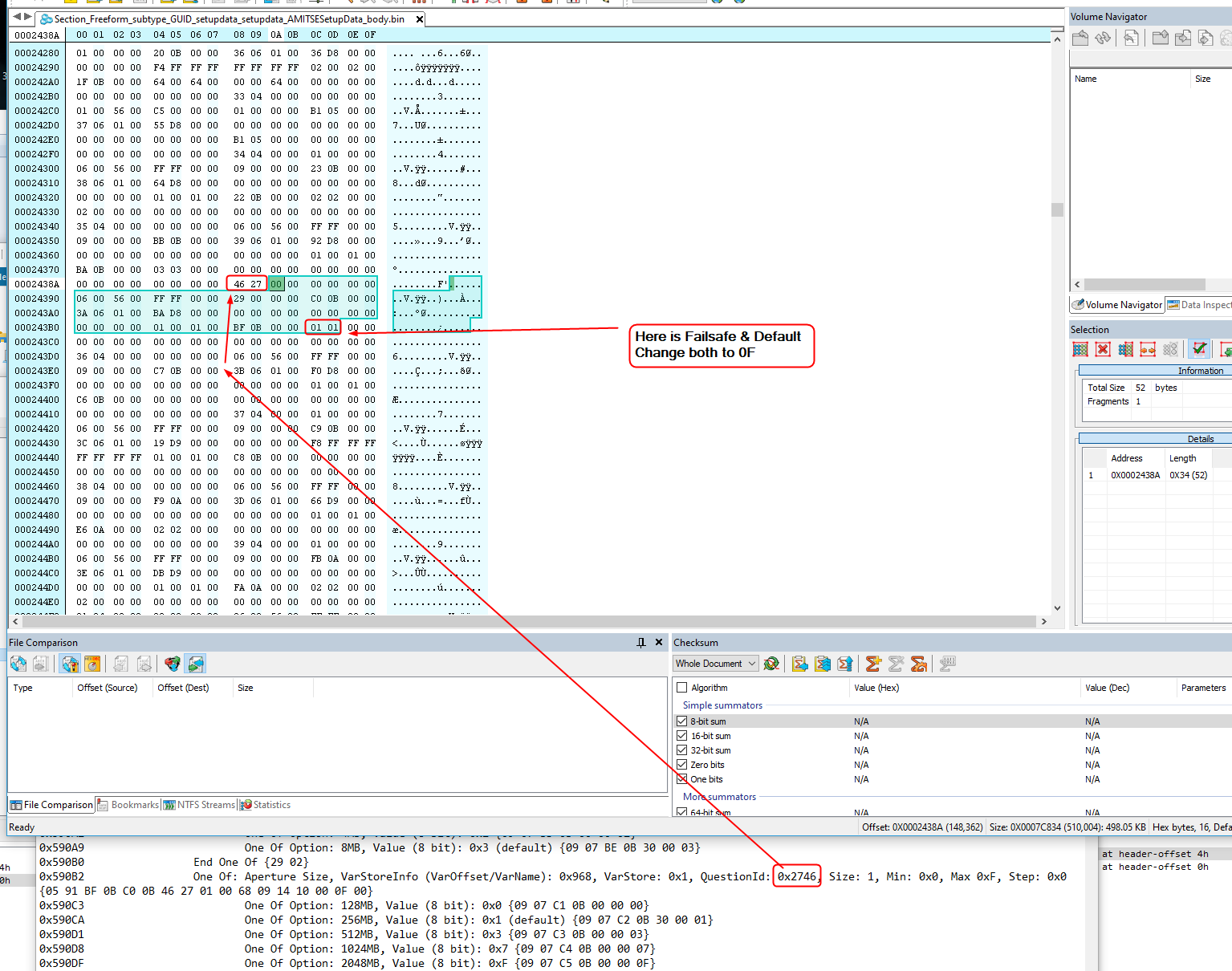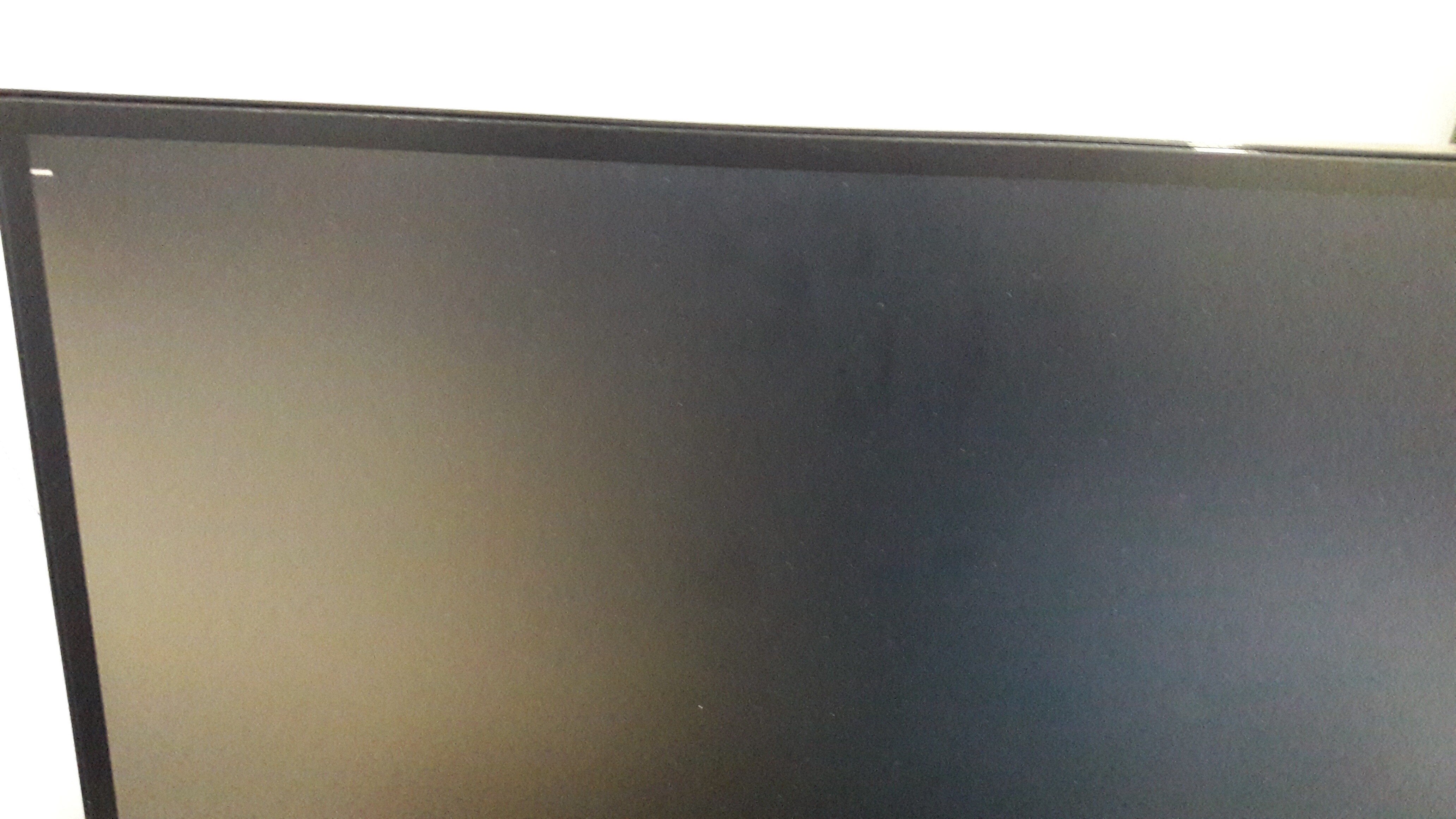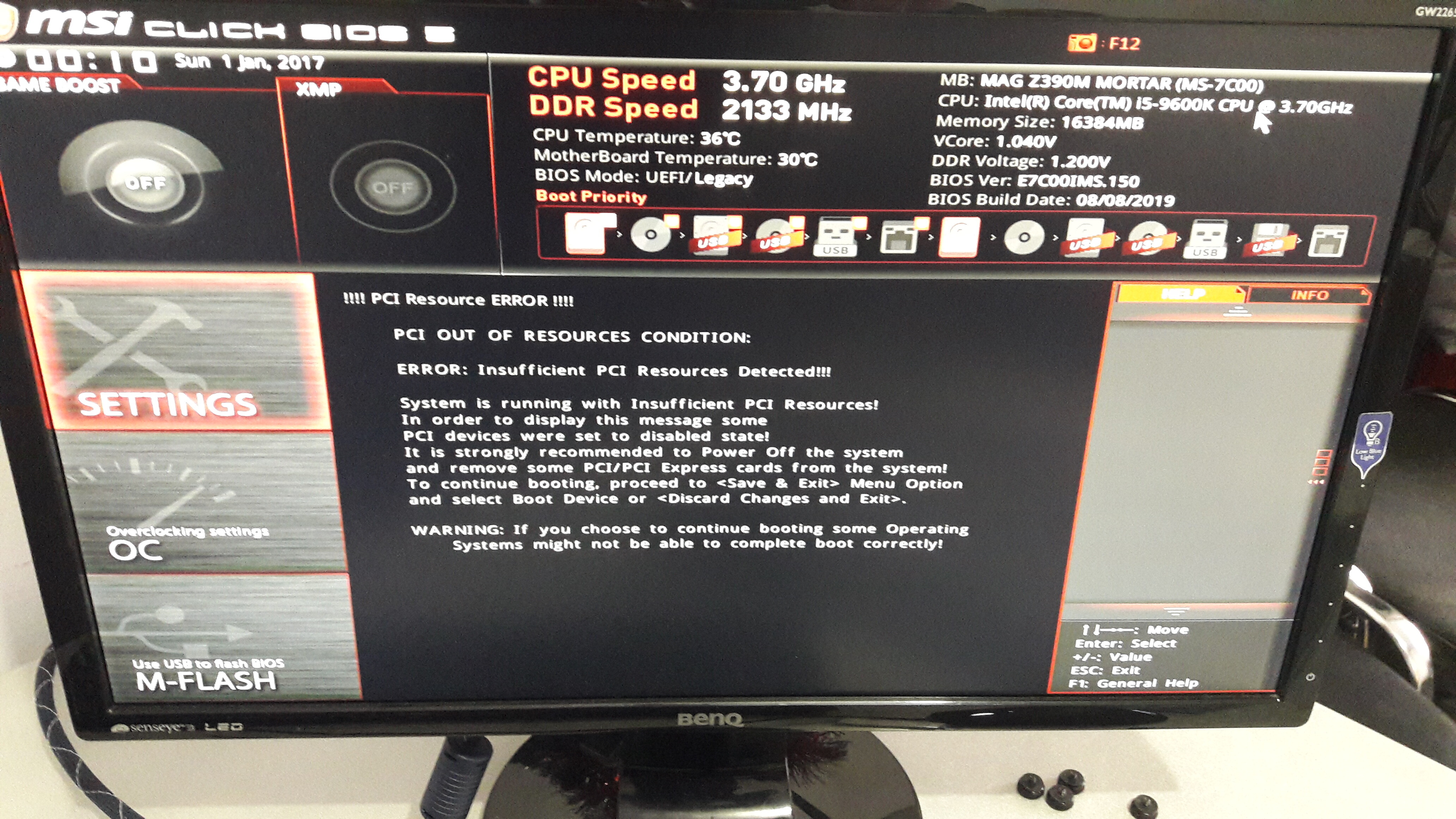My use case is using Intel mediated passthrough https://github.com/intel/gvt-linux/wiki/…#1-introduction . According to https://github.com/intel/gvt-linux/issue…mment-498549927, there’s a need for a larger aperture size.
Even in the post above they recommend Supermicro, I’am planning to use it also for GPU Passthrough, and according to https://passthroughpo.st/vfio-increments/ and https://www.reddit.com/r/VFIO/search/?q=…e&restrict_sr=1, GigaByte is the rockstar.
Checking all the listed motherboards https://www.gigabyte.com/Motherboard/Intel-Z390, only z390D has “Aperture Size Options are: 128MB, 256MB, 512MB, 1024MB, and 2048MB.” see printscreen attached Aperture size Gigabyte Z390 D.png, from manual http://download.gigabyte.eu/FileList/Man…al_z390-d_e.pdf .
On the other hand, I prefer either Z390 AORUS MASTER, Z390 M, Z390-M-GAMING, Z390 I AORUS PRO WIFI, Z390 DESIGNARE, that have more than 1 Hdmi port at onboard graphics and more pcie, (see attached Lack of aperture size Gigabyte.png, from their manual documentation).
But, it’s possible that this aperture size feature was added later on, after the initial launch of the motherboard, so it isn’t present in the official manual. “Have you run into any problems with F8g? Any new features? I haven’t. I know it fixes uncore ratio not being reset to 43 when you change from a custom value back to auto, and adds an AGP aperture setting for the iGPU.” http://forum.gigabyte.us/thread/5363/z390-beta-bios-thread?page=6
In order to be sure, I’ve tried using the latest https://github.com/LongSoft/UEFITool, searching for test Unicode ( header and body) value “aperture” , comparing:
1) Latest bios of https://download.gigabyte.com/FileList/B…_z390-d_f3a.zip, z390D that I know for sure that has a configurable aperture size.
The search result was: Unicode text “aperture” found in PE32 image section at header-offset 9ABB2h
2) Initial bios of B360-HD3P https://download.gigabyte.com/FileList/B…360-hd3p_f2.zip. I’ve tested with https://www.hetzner.com/dedicated-rootserver/ex62-nvme, and I know for a fact that it hasn’t a configurable aperture size.
The search result was
Unicode text “aperture” found in PE32 image section at header-offset 941F6h
Unicode text “aperture” found in PE32 image section at header-offset 942C2h
Unicode text “aperture” found in PE32 image section at header-offset 98338h
It’s doable to modify according to https://www.bios-mods.com/forum/Thread-R…y-Aperture-Size , but I prefer a built-in configurable to 2048MB( with modified bios can reach max 1024)
After finding that values, according to [Guide] How to extract/insert/replace EFI BIOS modules by using the UEFITool, “Right-click onto the “PE32 Image Section” of the related DXE driver and choose the option “Extract body…”. And analyzing later on HxD, couldn’t find any “aperture” values. Also tried exporting the result as .sct file, failing to open with any kind of program.
QUESTION:
How can I determine, from bios file, that the motherboard has a configurable aperture size ( eg: for B360-HD3P there are search results for “aperture”, even if they aren’t configurable, probably the default read-only values. Same goes for other Asus motherboard bios.)
Thank you!
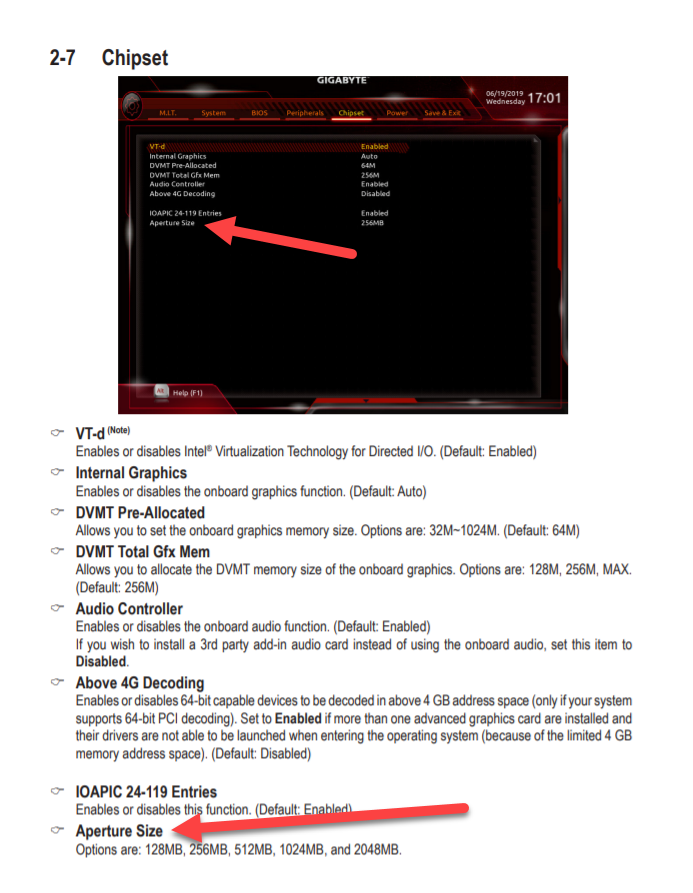
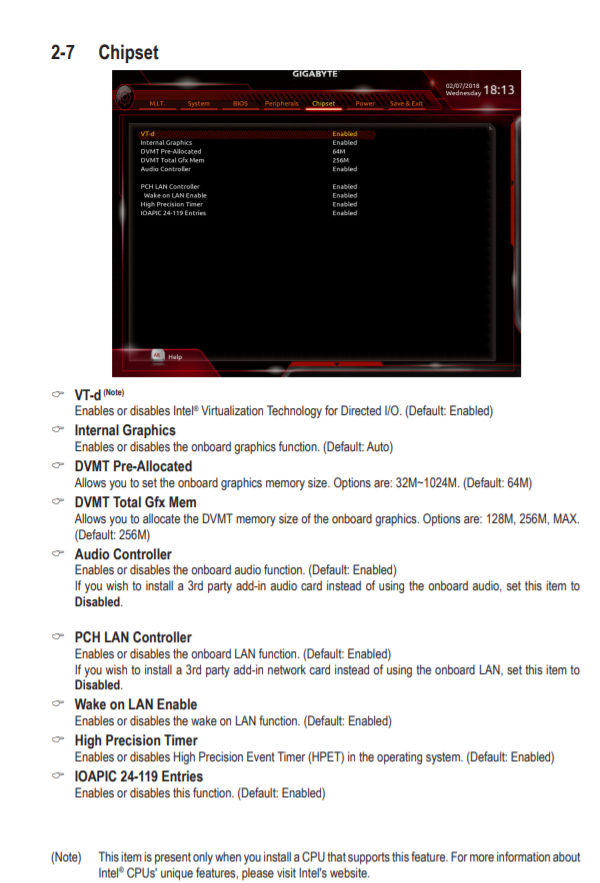
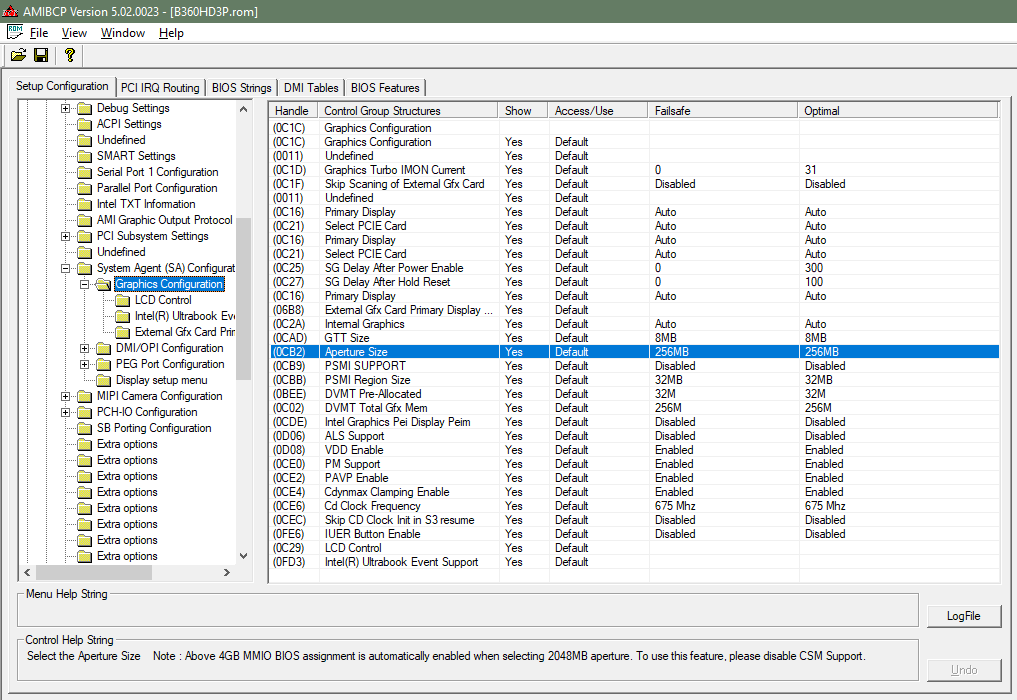

 ) - I checked, all OK
) - I checked, all OK