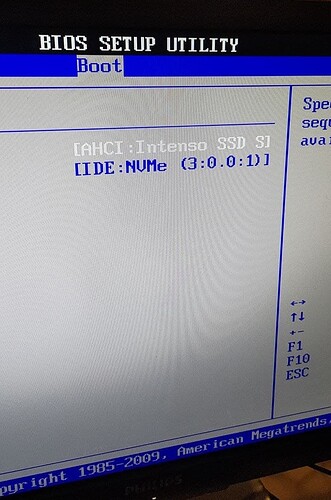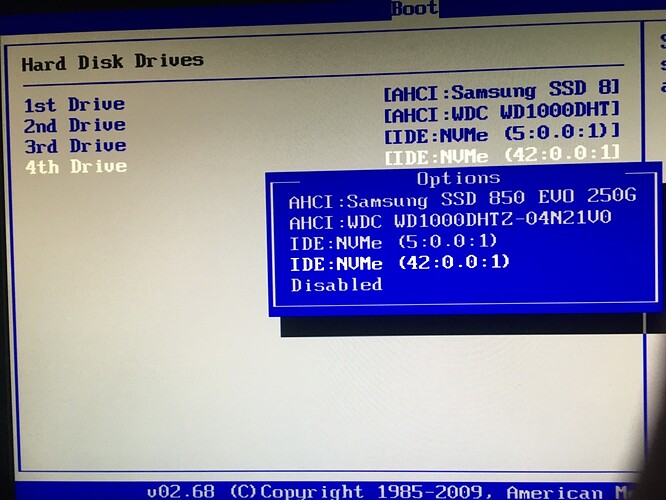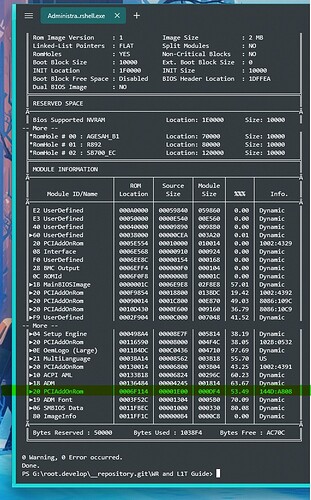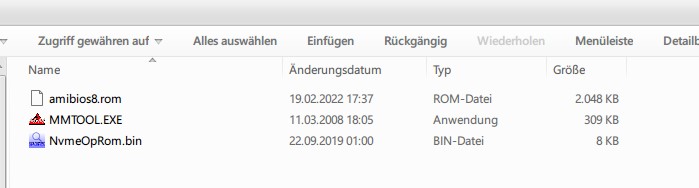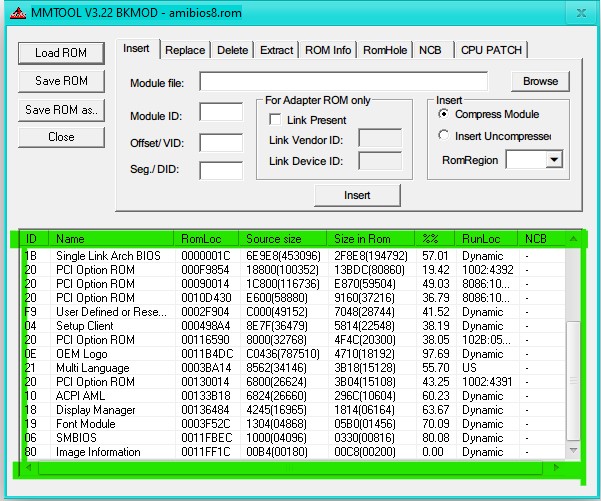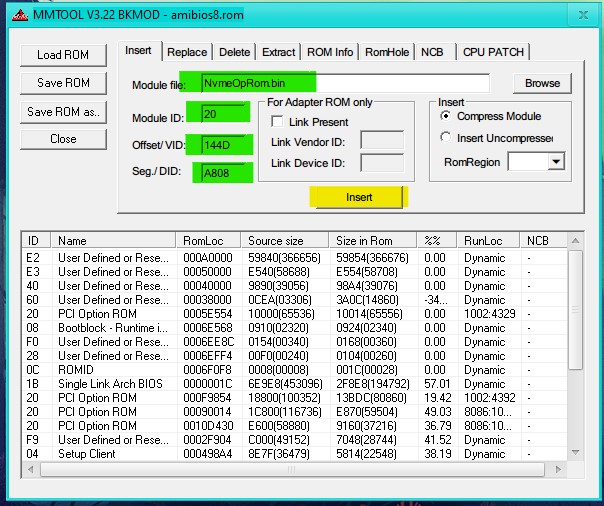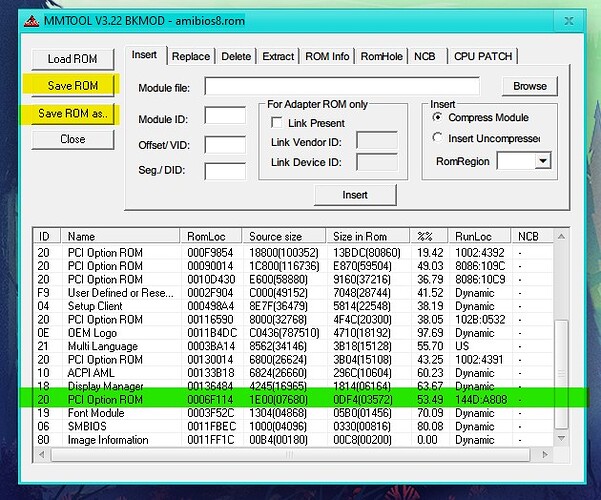First Post “The AMIMMWIN Way” ( Command-line )
With the ingenious idea of the forum member @Ethaniel we’re able to boot from an NVME drive with AMIBIOS8 BIOS
Successful tested on following boards:
H8DGI
H8QGL
H8QG7
< post your results in this thread >
Proof of concept:
Limitation: No second device can be detected which has the same IDs as the previous one.
Tools needed: AMIMMWIN; optional MMTOOL
Command Prompt in this Guide used: Terminal ( PowerShell )
Files needed: NvmeOpRom.zip (3.6 KB) and your AMIBIOS8 file

If you have everything together check find out which is the PCI vendor ID ( i.e. Samsung 144D; ADATA: 1CC1 ) and Device ID ( i.e. Samsung A808; ADATA: 8201 ). The device ID oft he NVME represents the Controller not the drive itself.
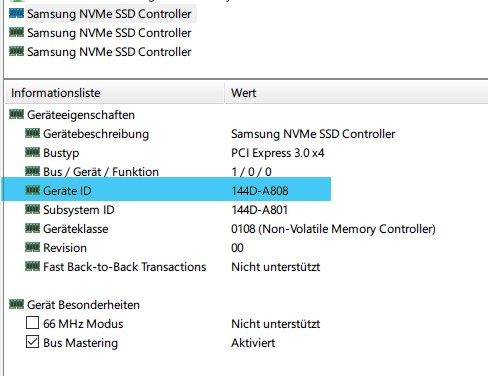
Next step is to open a terminal/console session in the folder with your collected files.
type the following:
.\AMIMMWIN.exe amibios8.rom /info
Press any key when the output stops with „– More –“ until you see the last line „Done.“
This is an example output from my legacy bios:
In your terminal/console session the command we need:
.\AMIMMWIN.exe amibios8.rom /I 20 NvmeOpRom.bin /M A808 144D
/I is the Insert Module Command followed by the ID „20“ for PCI Option Rom
NvmeOptionRom.bin represents the filename of the option ROM followed by the /M command to link the the correct Vendor and Device ID
Attention it starts with the Device ID and second is the Vendor ID
Remember to change the IDs matching with yours otherwise only the first NVME device will be recognized.
Press enter and it results in the following 2 lines:
„0 Warning, 0 Error occurred.
Done.“
Now type again
.\AMIMMWIN.exe amibios8.rom /info
and see the result:
You are done! With that NVME Option Rom you will find a new IDE NVME Device in your BIOS Boot Priority List