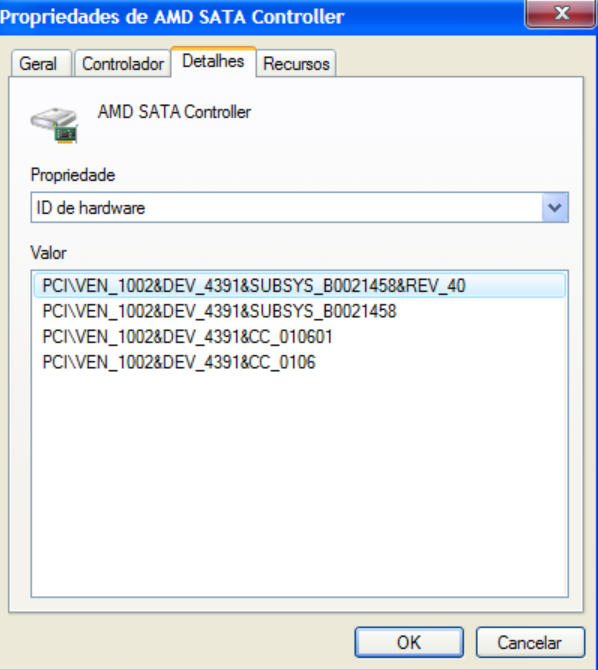@ all owners of a computer with an AMD Chipset system running in AHCI or Raid mode:
Many users with an AMD chipset system have problems when they try to install Windows XP (32/64 bit) or Windows Server 2003 (32/64 bit) in either AHCI or RAID mode, because these Operating Systems only have native IDE support. They do not have in-box generic AHCI or RAID drivers.
The HDDs/SSDs will not be automatically detected during Setup, if the Sata controller is set to AHCI or Raid mode. They are only recognized, if the Sata Controller has been set to IDE mode. That is why AHCI and RAID users need to use the F6/floppy method or to integrate/slipstream the required AHCI resp. RAID driver.
The best and safest option is to integrate/slipstream those drivers into the install media with a tool like nLite, because 3.5 inch floppy drives and discs are hard to find, USB floppy drives need an additional usb driver, and traditional F6/floppy method often fails due to bad floppy discs.
Here is the way how to do it:
Integration of AMD’s AHCI/RAID Drivers
by using the tool nLite
Guide for Windows XP (32/64bit) and Windows Server 2003 (32/64bit)
(Started on 08/22/2017)
Note: Some infos about the different AMD Chipsets and their characteristics given by our Forum member EmmaRoyd can be found >here<.
Information regarding the possibility and necessity of loading/integrating an AMD AHCI/RAID driver:
- None of the Windows Operating Systems which were released before Windows 2000 (Windows 3.11, Windows 95/98 and Windows ME) do support any AMD SATA Controller, which is running in AHCI or RAID mode (no working textmode drivers available).
- Even Windows 2000 does not fully support modern AMD AHCI or RAID Controllers. Nevertheless it may be possible to get W2k installed onto an AMD Chipset system running in AHCI mode. For details I recommend to read >this< useful post written by Joe1962.
- The latest versions of Windows XP (32/64bit) and Windows Server 2003 (32/64bit) are able to detect all AMD S-ATA Controllers during the OS installation and will handle them as “normal” IDE Controllers, if the BIOS S-ATA settings are set to “IDE mode”. In this case you don’t need to load/integrate any AMD textmode driver, but you have to abandon the AHCI resp. RAID features (performance enhancement, HDD/SSD hot plugging etc.).
- Users who are going to install XP or W2k3 and want to get benefit of the AMD S-ATA Controller features AHCI or RAID, have to enable them within BIOS prior to the OS installation and additionally have to integrate the appropriate AMD textmode driver into the OS CD or to load it via F6/floppy during the installation. Otherwise Windows Setup will not detect the Disk Drives (HDDs/SSDs), which are connected to the AMD SATA ports.
Preconditions for a successful integration of the AMD AHCI/RAID drivers:
- The S-ATA HDD/SSD, where you want to get XP/W2k3 installed, has to be connected to one of the AMD SATA ports of the mainboard.
Note: Some AMD chipset mainboards have additionally to the AMD SATA ports other SATA ports, which are managed by another on-board SATA Controller (from JMicron, ASMedia or Marvell). Before you continue with your preparations, you should check, if the S-ATA cable of the HDD/SSD, where you want to get the OS and the boot sector installed, is really connected to one of the AMD ports. If it should be connected to any of the non-AMD SATA ports, you have to integrate/load the related special JMicron/ASMedia/Marvell textmode driver instead of the Intel one. Otherwise Windows Setup will not detect your S-ATA connected HDD, SSD or RAID array at all. - The mainboard BIOS should be up-to-date.
- Very important for a successful XP installation is the knowledge about
- the AMD S-ATA mode of the actual/future system (can only be changed from within the BIOS)
These are the S-ATA mode options:- IDE Mode = no AMD textmode drivers necessary, but no AHCI/RAID available
- AHCI Mode = AMD SATA AHCI textmode driver necessary, no RAID available
- RAID Mode = AMD SATA RAID textmode driver necessary, RAID array can be created
- the exact specification (DeviceID, shown as DEV_XXXX)) of the on-board AMD SATA AHCI Controller resp. AMD SATA RAID Controller.
Tip for users, who want to “downgrade” their Windows OS or to install XP additionally to their current Windows OS:
The DeviceID of the actually running Intel SATA Controller can easily been detected from within the Device Manager of any running Windows OS:- a) AHCI system (AMD SATA Controller is running in AHCI mode): Open the “IDE ATA/ATAPI Controllers” section of the Device Manager
- b) RAID system (AMD SATA Controller is running in “RAID” mode): Open the “Storage Controllers” (old name: “SCSI and RAID Controllers”) section of the Device Manager
Now you can verify the vendor of the listed SATA Controller (VEN_1002 = AMD) and the specific DeviceID of it (shown as “DEV_XXXX”). The knowledge of both of them will help you during the later nLite textmode driver integrating process to highlight the correct AMD SATA Controller.
- the AMD S-ATA mode of the actual/future system (can only be changed from within the BIOS)
- The Power Management (ACPI) should be enabled within the BIOS.
- The source for the processing with nLite should be a clean (not modified) and error free OS CD.
- Only for AMD RAID users: Before you are going to install the nLited OS onto an AMD RAID array, you should check, if the RAID has been correctly created and set as bootable by the “AMD RAIDXpert Utility” . Furthermore the AMD RAID Array has to be set on the first place of the HARD DISK BOOT PRIORITY within the mainboard BIOS.
1. Preparations
- This is what you will need:
- an original (untouched) OS Image with integrated latest Service Pack
- the latest version of nLite (you get it >here<) and
- the suitable "pure" (already extracted) AMD textmode driver files you want/need to integrate.
- a) For AHCI users with a moderately aged AMD Chipset system:
(AMD SATA Controller has been set to “AHCI” or to an equivalent mode within the BIOS)- If you are going to install the 32bit version of Windows XP or Windows Server 2003, I recommend to download the following “pure” AMD AHCI driver dated 10/28/2011:
>Universal 32bit AMD AHCI driver v1.2.1.321 mod+signed by me< (>MIRROR<)
Alternative 32bit AMD AHCI driver dated 01/08/2014 (if the above listed driver shouldn’t work or you want to try a newer driver):
>Universal 32bit AMD AHCI driver v6.1.3.35 mod+signed by me< (>MIRROR<) - Users, who want to install the 64bit version of Windows XP or Windows Server 2003, should download and unzip the related 64bit AMD AHCI driver dated 10/28/2011:
>Universal 64bit AMD AHCI driver v1.2.1.321 mod+signed by me< (>MIRROR<) - Notes:
According to the modded *.INF and *.OEM files all above listed “pure” AMD AHCI drivers should support the AMD SATA Controllers with the DeviceIDs DEV_4391, DEV_4394, DEV_7801, DEV_7804, DEV_7901 and DEV_7904.
The 64bit variant of the AMD AHCI driver v6.1.3.35 cannot been offered, because such driver has not been released by AMD.
- If you are going to install the 32bit version of Windows XP or Windows Server 2003, I recommend to download the following “pure” AMD AHCI driver dated 10/28/2011:
- b) For AHCI users with an old SB7xx or SB8xx AMD system:
(may have to use an “AHCI compatible RAID driver”, the AMD SATA Controller has to be set to “RAID” mode within the BIOS)- If you are going to install the 32bit version of Windows XP or Windows Server 2003, I recommend to download the following “pure” AMD AHCI compatible RAID driver dated 06/08/2012:
>32bit AMD SBxxx AHCI compatible RAID driver v3.3.1540.33 mod+signed by me< (>MIRROR<) - Users, who want to install the 64bit version of Windows XP or Windows Server 2003, should download and unzip the related 64bit AMD AHCI compatible RAID driver dated 06/08/2012:
>64bit AMD SBxxx AHCI compatible RAID driver v3.3.1540.33 mod+signed by me< (>MIRROR<) - Notes:
According to the modded *.INF and *.OEM files all above listed AMD AHCI compatible RAID drivers should support the AHCI compatible AMD SATA Controllers with the DeviceIDs DEV_4380, DEV_4381, DEV_4391, DEV_4392, DEV_4393, DEV_7803 and DEV_7804.
- If you are going to install the 32bit version of Windows XP or Windows Server 2003, I recommend to download the following “pure” AMD AHCI compatible RAID driver dated 06/08/2012:
- c) For RAID users with an old or moderately aged AMD Chipset system:
(who want to create or have created an AMD RAID array, the AMD SATA Controller has been set to “RAID” mode within the BIOS)- If you are going to install the 32bit version of Windows XP or Windows Server 2003, I recommend to download the following “pure” AMD RAID driver dated 01/08/2014:
>Universal 32bit AMD RAID driver v6.1.3.35 mod+signed by me< (>MIRROR<) - Notes:
According to the modded *.INF and *.OEM files the above listed “pure” AMD RAID drivers should support the AMD SATA Controllers with the DeviceIDs DEV_4392, DEV_4393, DEV_7802, DEV_7803 and DEV_7805.
The 64bit variant of the AMD RAID driver v6.1.3.35 cannot been offered, because such driver has not been released by AMD.
- If you are going to install the 32bit version of Windows XP or Windows Server 2003, I recommend to download the following “pure” AMD RAID driver dated 01/08/2014:
- Unzip the downloaded driverpack(s) by using a tool, which supports the modern v5 compressing method (like 7-Zip v22xx or WinRAR v6.xx), and store the related folders of your choice somewhere (caution: don’t use any personal Windows folder like the Desktop for storage purposes!). Depending on the OS you are going to install, you will just need the 32bit or 64bit driver version.
- All “modded” 32/64bit packages contain the untouched (=original) AMD textmode drivers. Only the associated *.INF and *.OEM text files have been modified by me to make them compatible with the originally not supported AMD SATA Controllers.
- Due to the modification these drivers have lost their WHQL certification. You may use them at own risk.
- Please give me your feedback, if the specific AMD SATA Controller (running in AHCI or RAID mode) should not be supported by these modified drivers.
- If you are going to integrate these modified drivers, you may get a slightly different popup window than shown below, because the original drivers natively do support different AMD SATA Controllers and I have added the HardwareIDs of various originally not supported AMD SATA Controllers. Nevertheless you will find the suitable Controller easily, if you know the specific HardwareIDs of your on-board AMD SATA Controller.
What you need for the later integration are the extracted necessary AMD AHCI resp. RAID driver files.
Attention:
The linked drivers will not work with the newest AMD Chipsets!
(If you know the HardwareIDs of the on-board AMD AHCI or RAID Controller, you can check the compatibility by opening the related *.inf file with the Windows Editor.)
These are the options:
Important remarks:
2. Processing with nLite
- This is what you should do:
- Copy the content of the clean source CD (XP, XP x64, W2k3 or W2k3 x64) onto your HDD/SSD.
- Run nLite and point to the directory where you have copied the OS source.
- If your Windows source CD doesn't yet include the latest Service Pack, you should integrate it as first step. This seems to be absolutely necessary for all modern AMD Chipset systems.
- You can use all nLite options, but you have to use the tasks "Integrate Drivers" and "Create Bootable CD".
- When you come up to the task "Drivers", hit the "Insert" button, use the "Single driver" option and point to the content of the sub-folder "Driver", which is within the driver package you have downloaded and extracted at first step. Click onto the shown *.INF file.
- After having chosen the appropriate driver (hopefully supporting your special AMD SATA Controller too) you will get a "Storage Device Textmode Driver" popup window.
Depending on the loaded AMD AHCI/RAID driver it may look like one of these screenshots taken with different AMD textmode drivers (left: AHCI driver, middle: AHCI compatible RAID driver, right: RAID driver):
At this point you have to decide, which AMD Controller(s) support you want to get installed by clicking onto the suitable Controller(s).
Important:
a ) Make sure, that the “Textmode driver” Mode is enabled.
b ) Check (highlight) the listed Controller, whose DeviceID is matching the specific DeviceID of your on-board AMD SATA Controller. - Let nLite create the ISO file.
- As last step the ISO file should be burned as bootable CD. You can either let nLite do this job or take a burning tool like Nero or CDBurnerXP.
Tips:- If you are using Nero, you should just choose “Recorder” (menu bar) > “Burn Image” and then point to the just created ISO file.
- Burn at not more than 8x(DVD) or 24x(CD) and choose the “Verify” option to avoid any burning errors!
- Have fun!
3. Additional advices for the later OS installation
Here are some tips:
- The safest installation medium for old Operating Systems like XP/W2k/W2k3 is a bootable CD/DVD. The related Optical Drive should be connected to a SATA and not to an USB port.
- If you want to install any Windows OS (32/64bit) by booting off a SATA connected optical drive, it might be a good idea - if applicable - to connect the CD/DVD device with a SATA port, which is not running in AHCI or RAID mode.
Reason: Some SATA connected optical drives do not like the AHCI or RAID mode during the OS installation and may generate errors (Note: Once the OS is up, usually all problems are gone.).
Solution: Connect the optical drive to another available S-ATA port (for example with JMicron Controller), which is running in IDE mode. Alternatively you may replace your S-ATA CD/DVD device by a P-ATA (40pin) connected one or use an USB stick as bootable device to get the OS installed. - Before you start with the OS installation, I recommend to unplug all storage devices except the HDD/SSD/RAID array, where you want to get the OS installed, and the drive containing the bootable OS image.
- Don’t hit F6 and don’t insert any driver floppy during the installation using the CD with integrated Intel Controller drivers. Otherwise Windows Setup won’t find the drivers at all!
- Some old (pre-Vista) Windows Operating Systems have problems to “understand” the ACPI settings, which are layed down within the mainboard BIOS. If the OS Setup should hang at the beginning of the OS installation, try to hit F5 or F7 (depending on the mainboard) at the moment, when you are prompted by the Setup to hit F6, and choose the option “Advanced Configuration and Power Interface (ACPI) PC” resp. “Standard PC” (thanks to Boleck and Joe1962 fir the tip).
- You may get a problem with the installation of a 32bit OS, if you are running your computer with 4 (or more) GB of RAM. It is a good idea to remove some RAM sticks while the installing procedure. Once the OS is up, you can reinsert the removed RAM sticks.
- Special tips for users with a modern AMD Chipset system:
- It is not easy to get Windows 2000, Windows XP or Windows Server 2003 installed onto a modern system, because
a) new mainboards with any of the latest AMD Chipsets have not been designed for being used with the absolutely outdated pre-Vista Operating Systems and
b) the Operating Systems XP and W2k3 have not been designed by Microsoft for being used with a chipset, which was developed by AMD more than 10 years later. - Since there are no AMD AHCI drivers available, which natively do support old Windows Operating Systems and the latest AMD Chipsets simultaneously, you have to integrate a modded AMD textmode driver. As already stated above, the 32bit resp. 64bit variant of the best matching “Universal AMD AHCI/RAID textmode driver” should have been integrated into the XP/W2k3 CD.
- Even if you integrate the correct AMD textmode driver and highlight the correct AMD SATA AHCI/RAID Controller during the integration, you may get troubles to get W2k, XP or W2k3 installed. The majority of these problems are caused by wrong “BOOT” settings within the BIOS, by a not suitable bootable device containing the OS image and by a missing conformance of the ACPI settings between the old OS Setup and new PC hardware.
- It is not easy to get Windows 2000, Windows XP or Windows Server 2003 installed onto a modern system, because
- Here are some tips how to minimize the risk of a XP/W2k3 installation failure:
- a) BIOS settings:
CSM and all LEGACY boot options should be ENABLED. - b) OS boot media device:
According to my own experience the best option is to use an optical drive (CD/DVD ROM) running in “IDE” mode (requires the presence and usability of a non-Intel onboard SATA Controller). - c) ACPI settings:
Hit F5 (resp. F7 for some boards) when prompted by the OS Setup to hit F6 at the beginning of the OS installation. For details please look into >this< post written by Joe1962 and >this< one written by F458-RRT. - d) HDD/SSD configuration:
Dont try to get XP installed onto a HDD/SSD, which already contains an OS, which is running in UEFI mode, or has been prepared by using the modern GUID Partition Table (GPT). Windows XP needs the LEGACY mode MBR as boot sector.
- a) BIOS settings:
Good luck!
Fernando
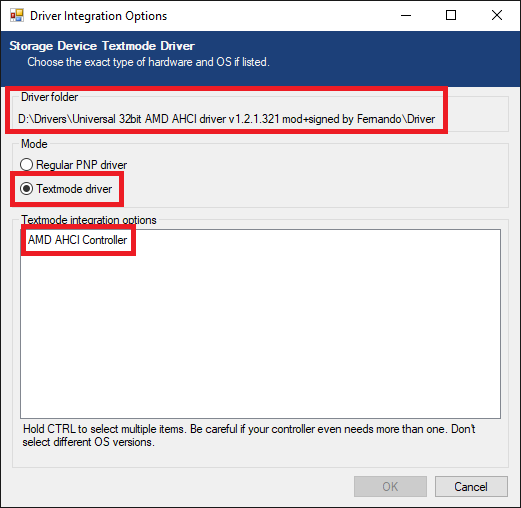
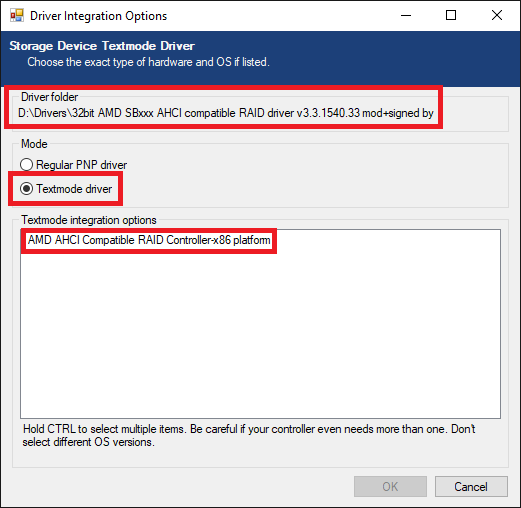
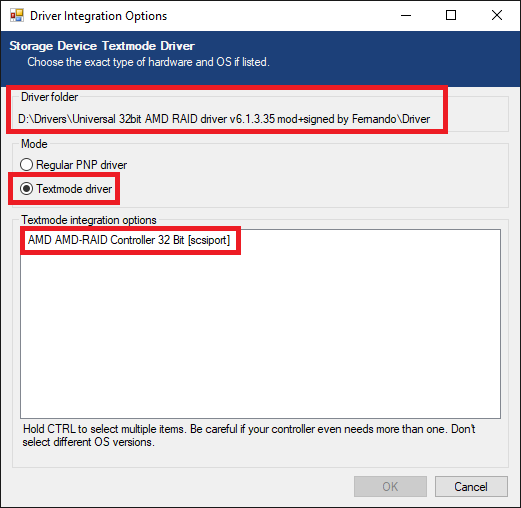
 I have also seen and used
I have also seen and used