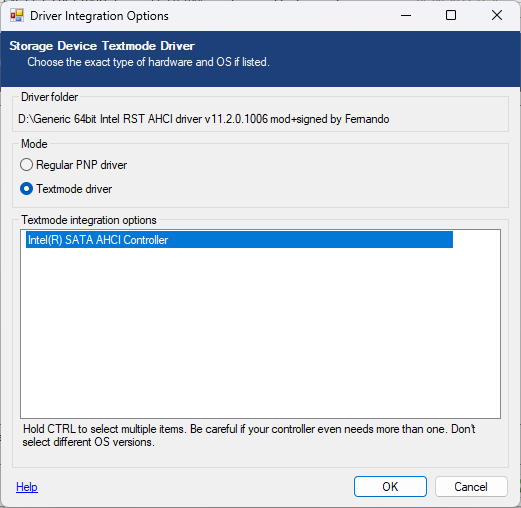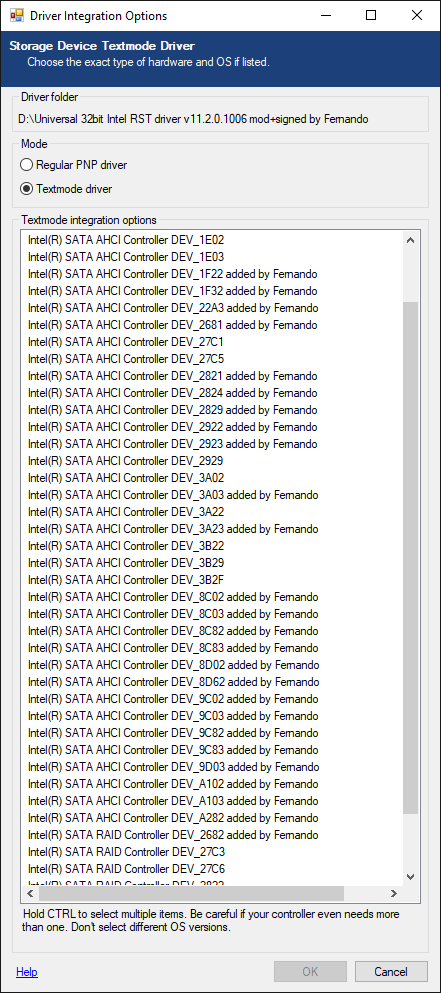@ all owners of a computer with an Intel S-ATA AHCI or Raid system:
Many users with such system have problems, when they try to install Windows XP (32/64 bit) or Windows Server 2003 (32/64 bit), because the Setup of these Operating Systems will not automaticly detect the hdd’s, which are connected to the Intel S-ATA AHCI or Intel SATA RAID ports of the mainboard.
Furthermore the traditional F6/floppy method often fails due to bad floppy media or the lack of a floppy drive.
The easiest and safest solution is the integration of the Intel Controller drivers into a bootable 32/64bit XP or W2k3 CD by using a tool like nLite.
Here is the way how to do it:
Integration of Intel’s AHCI/RAID Drivers
by using nLite
Guide for Windows XP (32/64bit) and Windows Server 2003 (32/64bit)
(works for Windows 2000 as well)
(last updated: 08/08/2023)
Changelog:
new: Generic 32/64bit Intel RST AHCI drivers v11.2.0.1006 mod+signed by me
new: Generic 32/64bit Intel RST RAID drivers v11.2.0.1006 mod+signed by me
refreshed: The digital signature of all linked mod+signed drivers
Informations regarding the possibility and necessity of loading/integrating the Intel Controller drivers:
- None of the Windows Operating Systems which were released before Windows 2000 (Windows 3.11, Windows 95/98 and Windows ME) do support the actual Intel SATA and RAID Controllers (no working textmode drivers available).
- Even Windows 2000 does not fully support actual Intel chipset systems and their onboard Intel SATA AHCI/RAID Controllers. Nevertheless it may be possible to get W2k installed onto an up-to-date PC. For details I recommend to read >this< useful post written by Joe1962.
- The latest versions of Windows XP (32/64bit) and Windows Server 2003 (32/64bit) are able to detect actual Intel S-ATA Controllers during the OS installation and will handle them as "normal" IDE Controllers, if the BIOS S-ATA settings are set to "IDE mode". In this case you don’t need to load/integrate any Intel textmode drivers, but you have to abandon the features AHCI and RAID.
- Users who are going to install XP or W2k3 and want to get benefit of the Intel S-ATA Controller features AHCI or RAID, have to enable them within BIOS prior to the OS installation and additionally have to integrate the appropriate Intel textmode driver into the OS CD or to load it via F6/floppy during the installation. Otherwise Windows Setup will not detect the Intel S-ATA Controller connected hard disk drives.
- According to Intel not all Intel S-ATA Controllers for Desktop and Mobile PC’s with a Southbridge from ICH7 up do fully support AHCI. This deficiency corcerns especially Intel ICH8/ICH9/ICH10 Southbridges without any letter behind the "ICH". Nevertheless it is possible to get the AHCI features even with these "castrated" ICH8/8/10 Southbridge PC’s (look >here< and >here<). If you are not sure, look into your mainboard/laptop manual or ask the support of the mainboard/laptop manufacturer.
Preconditions for a successful integration of the Intel S-ATA AHCI/RAID drivers:
- The S-ATA hdd’s have to be connected to one of the Intel S-ATA ports of the mainboard.
Note: Many Intel chipset mainboards have additionally to the Intel SATA ports other SATA ports, which are managed by another on-board SATA Controller (from JMicron, ASMedia or Marvell). Before you continue with your preparations, you should check, if the S-ATA cable of the HDD/SSD, where you want to get the OS and the boot sector installed, is really connected to one of the Intel ports. If it should be connected to any of the non-Intel SATA ports, you have to integrate/load the related special JMicron/ASMedia/Marvell textmode driver instead of the Intel one. Otherwise Windows Setup will not detect your S-ATA connected HDD, SSD or RAID array at all. - The mainboard BIOS should be up-to-date.
- Very important for a successful XP installation is the knowledge about
- the Intel S-ATA mode of the actual/future system (can only be changed from within the BIOS)
These are the S-ATA mode options:- IDE Mode = no Intel textmode drivers necessary, but no AHCI/RAID available
- AHCI Mode = Intel SATA AHCI textmode driver necessary, no RAID available
- RAID Mode = Intel SATA RAID textmode driver necessary, RAID array must be created
- the exact specification (DeviceID, shown as DEV_XXXX)) of the on-board Intel SATA AHCI Controller resp. Intel SATA RAID Controller. If you are unsure, please have a look into >this< list, which contains all known Intel SATA AHCI and RAID Controller since ICH6R inclusive their DeviceID.
Tip for users, who want to "downgrade" their Windows OS or to install XP additionally to their current Windows OS:
The DeviceID of the actually running Intel SATA Controller can easily been detected from within the Device Manager of any running Windows OS:- a) AHCI system (Intel SATA Controller is running in AHCI mode): Open the "IDE ATA/ATAPI Controllers" section of the Device Manager
- b) RAID system (Intel SATA Controller is running in "RAID" mode): Open the "Storage Controllers" (old name: "SCSI and RAID Controllers") section of the Device Manager
Now you can verify the vendor of the listed SATA Controller (VEN_8086 = Intel) and the specific DeviceID of it (shown as "DEV_XXXX"). The knowledge of both of them will help you during the later nLite textmode driver integrating process to highlight the correct Intel SATA Controller.
- the Intel S-ATA mode of the actual/future system (can only be changed from within the BIOS)
- The Power Management (ACPI) should be enabled within the BIOS.
- The source for the processing with nLite should be a clean (not modified) and error free OS CD.
- Only for Intel RAID users: Before you are going to install the nLited OS onto an Intel RAID array, you should check, if the RAID has been correctly created and set as bootable by the "Intel(R) Matrix Storage Manager Option ROM Utility" resp. the "Intel(R) Rapid Storage Option ROM Utility" . Furthermore the Intel RAID has to be set on the first place of the HARD DISK BOOT PRIORITY within the mainboard BIOS.
- an original (untouched) OS Image with integrated latest Service Pack
- the latest version of nLite (you get it >here<) and
- the suitable "pure" unzipped Intel textmode driver files you want/need to integrate.
Note: All *.rar archives, which are offered here, have been created by WinRAR v6.xx and can only be unzipped by using an up-to-date WinRAR version.
The choice of the correct textmode driver depends mainly on the OS you are going to install, whereas the exact name of the Intel Controller of your mainboard is less important for the driver choice, because the "Intel® Rapid Storage Technology" (RST) resp. "Intel(R) Matrix Storage Manager" (MSM) packages usually are supporting all common INTEL SATA AHCI and SATA RAID Controllers of all Intel Southbridges from ICH7R resp. ICH7M up (users with an Intel ICH5 or ICH6 SATA Controller have to use an older or a customized driver package).
What you need for the later integration are the extracted necessary Intel S-ATA AHCI/RAID Controller drivers. Since the complete Intel RST/MSM Drivers & Software Sets have a big size (due to the included Console software) and are not easy to extract, I recommend to download just one of the small driver packages, which are already prepared for integration purposes.
These are the options:
- If you are going to install the 32bit version of Windows XP or Windows Server 2003, I recommend to download the following official 32bit Intel textmode driver v11.2.0.1006 WHQL dated 05/30/2012:
>32bit Intel RST textmode driver v11.2.0.1006 WHQL< (>MIRROR<) - Users, who want to install the 64bit version of Windows XP or Windows Server 2003, should download and unzip the related 64bit Intel textmode driver v11.2.0.1006 WHQL:
>64bit Intel RST textmode driver v11.2.0.1006 WHQL< (>MIRROR<)
Note: These are the latest and probably best conventional Intel RST drivers.
- For systems, whose Intel SATA Controller is running in **AHCI mode**, I recommend to use one of the following driverpacks - depending on the OS architecture (32bit or 64bit) they want to install:
- Users, whose Intel SATA Controller is running in **RAID mode**, should take the matching among these ones:
The probably best and easiest option is the integration of a "generic" Intel textmode driver, which natively supports all Intel AHCI resp. RAID Controllers.
On the basis of the original Intel RST AHCI/RAID drivers v11.2.0.1006 I have recently built such 32/64bit AHCI and RAID drivers. After having tested them successfully with my Intel Z170 chipset system I offer them here now and hope, that they will work with your Intel chipset system as well.
Here are the related download links:
-
For systems, whose Intel SATA Controller is running in “AHCI” mode:
- For systems, whose Intel SATA Controller is running in “RAID” mode:
Important remarks:
- All "modded" 32/64bit packages contain the untouched (=original) Intel textmode drivers. Only the associated INF and OEM files have been modified to make them compatible with the originally not supported Intel Southbridges and Chipsetschipsets.
- Due to the modification these drivers have lost their WHQL certification. You may use them at own risk.
- Please give me your feedback, if the on-board Intel SATA AHCI or RAID Controller of your machine should not be supported by these generic drivers.
- If you are going to integrate these modified drivers, you will get a different popup window than shown below, because the *.inf files of a generic driver do not contain any DeviceIDs. The only available Controller will be "“Intel(R) Chipset SATA AHCI Controller” (for AHCI systems) or “Intel(R) Chipset SATA RAID Controller” (for RAID systems). That will make the integration procedure much easier than with other (not generic) textmode drivers.
Unzip and store the driver folder of your choice somewhere (caution: don’t use any personal Windows folder like the Desktop for storage purposes!). Depending on the OS you are going to install, you will just need the 32bit or 64bit driver version.
- Copy the content of the clean source CD (XP, XP x64, W2k3 or W2k3 x64) onto your HDD/SSD.
- Run nLite and point to the directory where you have copied the OS source.
- If your XP CD source CD doesn't yet include the Service Pack 3, you should integrate it as first step. This seems to be absolutely necessary for all new Intel chipset systems from 6-Series up (look >here<).
- You can use all nLite options, but you have to use the tasks "Integrate Drivers" and "Create Bootable CD".
- When you come up to the task "Drivers", hit the "Insert" button, use the "Single driver" option and point to the content of the driver package you have downloaded and extracted at first step. Click onto the *.INF file, which matches the SATA mode of the target system. It will either be named "iaAHCI.inf" (designed for an Intel AHCI system) or "iaStor.inf" (designed for an Intel RAID system).
- If you have integrated the appropriate driver (hopefully supporting your special Intel SATA Controller too), you will get the following or rather similar "Device Textmode Driver" popup window with 1 or more different Intel Controller names:
Examples:
a) Integration of a "Generic Intel RST AHCI driver":b) Integration of an “Universal Intel RST AHCI driver”:
At this point you have to decide, which Intel Controller(s) you want to get installed by clicking onto the suitable Controller(s).
Important:
a ) Make sure, that the "Textmode driver" Mode is enabled.
b ) You can and maybe have to highlight more than 1 Controller.
Have a look into your mainboard manual to find the exact name of your S-ATA Controller and search for it within the list.
Click onto the Intel SATA Controller(s), which is/are suitable for your mainboard BIOS settings regarding the Intel S-ATA ports (SATA RAID or SATA AHCI), your mainboard chipset (ICH7, ICH8, ICH9 or ICH10) and your system ("Desktop"=PC, "Mobile"=Laptop, Server or Workstation).
Tip:
If you are not sure, which of the listed Controllers are the suitable one(s) for your chipset, you can enable all of them (Windows Setup will find and install the correct driver). This tip is only valid for users, who had prepared an Intel textmode driver, which belongs to the "Intel(R) Matrix Storage Manager" series! - Use the other options of nLite, if you want. It is a good idea to additionally integrate the Intel INF Update Utilty named Intel® Chipset Device Software as normal device (=PnP) driver. You can download the actual INF "drivers" package from >here<.
Tip:- Since Intel’s EXE packages usually are voluminous and not easy to be extracted, I have prepared and uploaded 2 small "driverpacks" for you, which contain just the official INF files you will need for the integration of the Intel chipset device "drivers" (Notice: they are not real drivers, but just information files).
- Here are the download links:
- >Intel Chipset Device INF Files for W2k+XP extracted from v9.4.2.1020 WHQL Set dated 08/27/2014< (for older systems without UEFI BIOS) (>MIRROR<).
- The "Latest Intel Chipset Device INF Files v10.1.x.xx WHQL" (for modern systems with UEFI BIOS) can be found >here<). Unzip the suitable package by using WinRAR v5.xx and integrate the "drivers" by pointing onto any of the various INF files you will find within the root of the extracted package resp. within the subfolder, which is matching your system (only valid for the second package for modern systems). It doesn’t matter which one you choose - nLite will copy them all anyway.
- Let nLite create the ISO file.
- As last step the ISO file should be burned as bootable CD. You can either let nLite do this job or take a burning tool like Nero or CDBurnerXP.
Tips:- If you are using Nero, you should just choose "Recorder" (menu bar) > "Burn Image" and then point to the just created ISO file.
- Burn at not more than 8x(DVD) or 24x(CD) and choose the "Verify" option to avoid any burning errors!
- Have fun!
- The safest installation medium for old Operating Systems like XP/W2k/W2k3 is a bootable CD/DVD. The related Optical Drive should be connected to a SATA and not to an USB port.
- If you want to install any Windows OS (32/64bit) by booting off a SATA connected optical drive, it might be a good idea - if applicable - to connect the CD/DVD device with a SATA port, which is not running in AHCI or RAID mode.
Reason: Some SATA connected optical drives do not like the AHCI or RAID mode during the OS installation and may generate errors (Note: Once the OS is up, usually all problems are gone.).
Solution: Connect the optical drive to another available S-ATA port (for example with JMicron Controller), which is running in IDE mode. Alternatively you may replace your S-ATA CD/DVD device by a P-ATA (40pin) connected one or use an USB stick as bootable device to get the OS installed. - Before you start with the OS installation, I recommend to unplug all storage devices except the HDD/SSD/RAID array, where you want to get the OS installed, and the drive containing the bootable OS image.
- Don't hit F6 and don't insert any driver floppy during the installation using the CD with integrated Intel Controller drivers. Otherwise Windows Setup won't find the drivers at all!
- Some old (pre-Vista) Windows Operating Systems have problems to "understand" the ACPI settings, which are layed down within the mainboard BIOS. If the OS Setup should hang at the beginning of the OS installation, try to hit F5 or F7 (depending on the mainboard) at the moment, when you are prompted by the Setup to hit F6, and choose the option "Advanced Configuration and Power Interface (ACPI) PC" resp. "Standard PC" (thanks to Boleck and Joe1962 fir the tip).
- You may get a problem with the installation of a 32bit OS, if you are running your computer with 4 (or more) GB of RAM. It is a good idea to remove some RAM sticks while the installing procedure. Once the OS is up, you can reinsert the removed RAM sticks.
- Special tips for users with a modern Intel Chipset from 8-Series up:
- It is not easy to get Windows 2000, Windows XP or Windows Server 2003 installed onto a modern Intel chipset system, because
- new mainboards with any of the latest Intel Chipsets have not been designed for being used with the absolutely outdated pre-Vista Operating Systems and
- the Operating Systems W2k, XP and W2k3 have not been designed by Microsoft for being used with a chipset, which was developed by Intel more than 10 years later.
- Since there are no Intel AHCI drivers available, which natively do support old Windows Operating Systems and the latest Intel chipsets simultaneously, you have to integrate a modded Intel textmode driver. As already stated above, the 32bit resp. 64bit "Universal Intel RST textmode driver v11.2.0.1006 mod by Fernando" should have been integrated into the XP CD.
- Even if you integrate the correct Intel textmode driver and highlight the correct Intel SATA AHCI/RAID Controller during the integration, you may get troubles to get W2k, XP or W2k3 installed. The majority of these problems are caused by wrong "BOOT" settings within the BIOS, by a not suitable bootable device containing the OS image and by a missing conformance of the ACPI settings between the old OS Setup and new PC hardware.
Here are some tips how to minimize the risk of a W2k/XP/W2k3 installation failure:- a) BIOS settings:
CSM and all LEGACY boot options should be ENABLED. - b) OS boot media device:
According to my own experience the best option is to use an optical drive (CD/DVD ROM) running in "IDE" mode (requires the presence and usability of a non-Intel onboard SATA Controller). - c) ACPI settings:
Hit F5 (resp. F7 for some boards) when prompted by the OS Setup to hit F6 at the beginning of the OS installation. For details please look into >this< post written by Joe1962 and >this< one written by F458-RRT. - d) HDD/SSD configuration:
Dont try to get XP installed onto a HDD/SSD, which already contains an OS, which is running in UEFI mode, or has been prepared by using the modern GUID Partition Table (GPT). Windows XP needs the LEGACY mode MBR as boot sector.
- a) BIOS settings:
- It is not easy to get Windows 2000, Windows XP or Windows Server 2003 installed onto a modern Intel chipset system, because
Once your OS is up, you will have full access to all partitions and files of your Intel RAID array or SATA HDD’s/SSD’s running in AHCI Mode, but you will not be able to run the Intel RST/MSM Control Center, because the program files are still missing.
Solution:
- Users with an Intel RAID system should download and install the complete Intel RST resp. MSM package (depending on the driver they had integrated), which contains the RST/MSM drivers and the Console application. For users, who are running their SATA HDD’s/SSD’s in AHCI Mode, the Console is less important, but they can install it as well (disadvantage: prolonged boot time).
Attention:
You should take care, that the complete package belongs to the same series (RST/RSTe resp. MSM) and has the same version as the driver, which has been integrated into the XP CD. - If you had integrated the original or one of my mod+signed “generic” 32/64bit RST drivers v11.2.0.1006, you can get the suitable complete "Universally usable" RST Drivers & Software Set v11.2.0.1006 from >here< (>MIRROR<).
- Users, who had installed the modded 32/64bit MSM driver v8.9.8.1005, can download the appropriate version of the complete "Universally usable" MSM Drivers & Software package from >here< (>MIRROR<).
- After having run the installer and a reboot you will have full access to the "Intel® Rapid Storage Technology" resp. "Intel(R) Matrix Storage Manager" Console from within the running Windows OS.
Here are the related download links:
Good luck!
Fernando