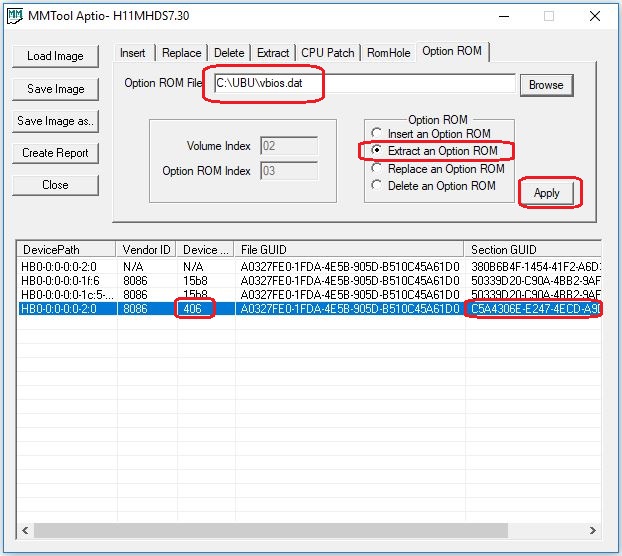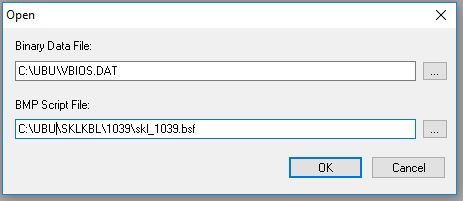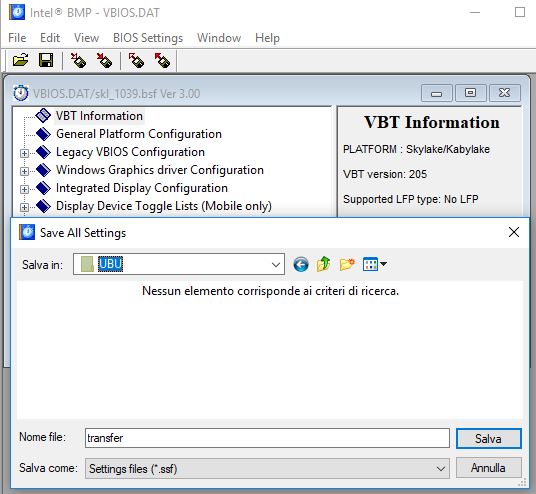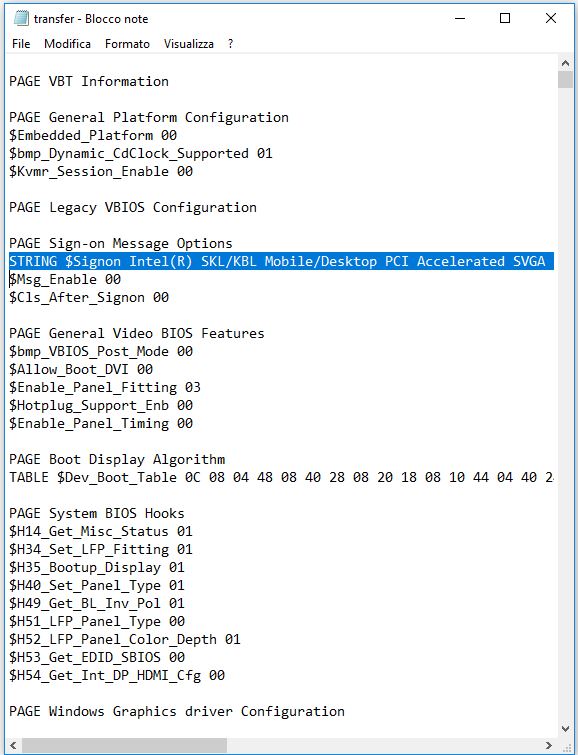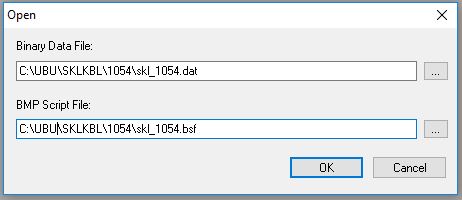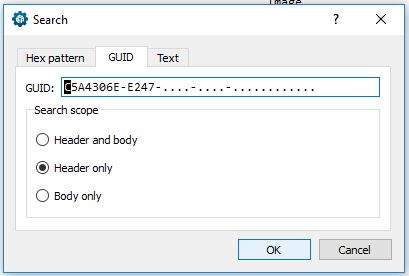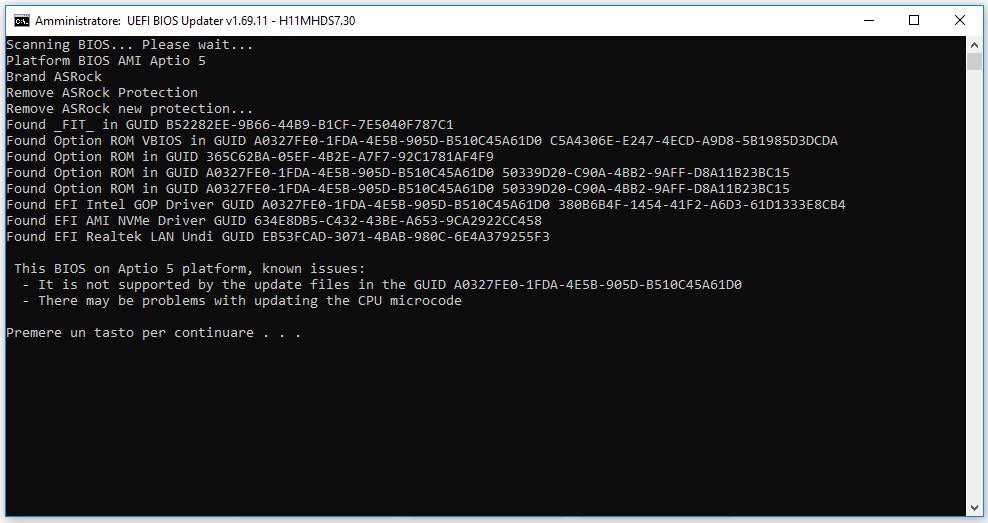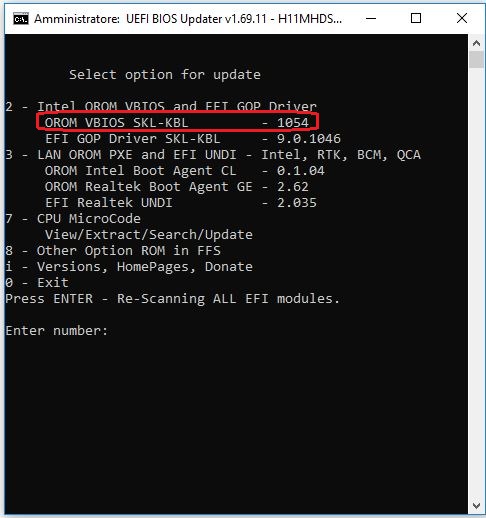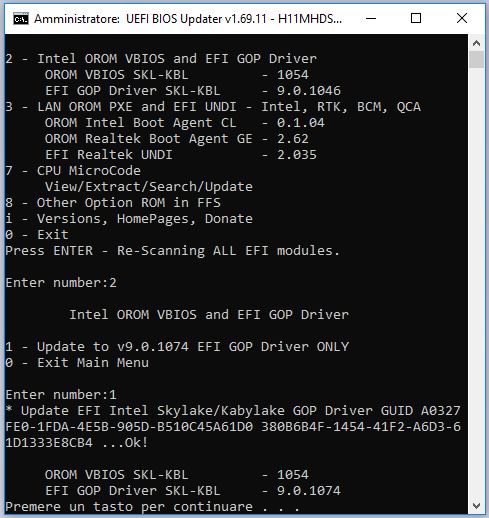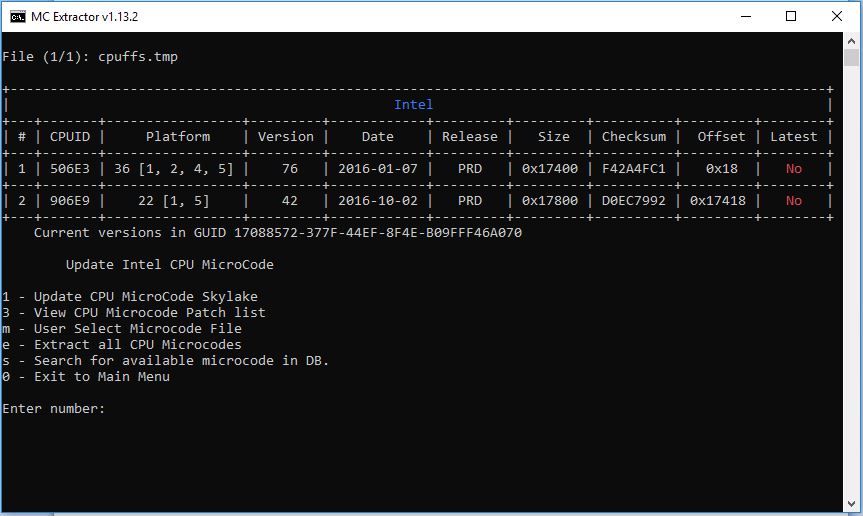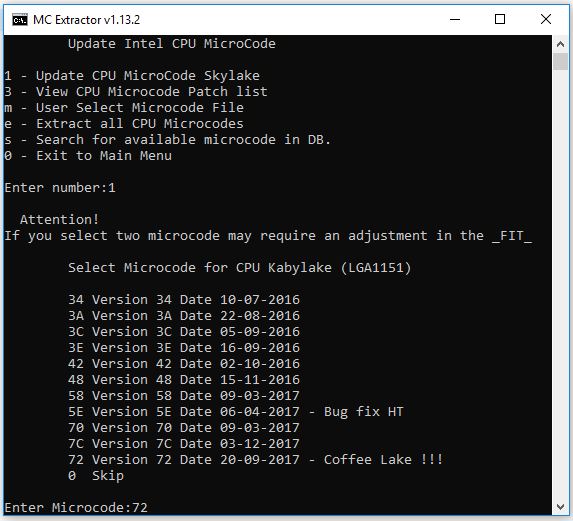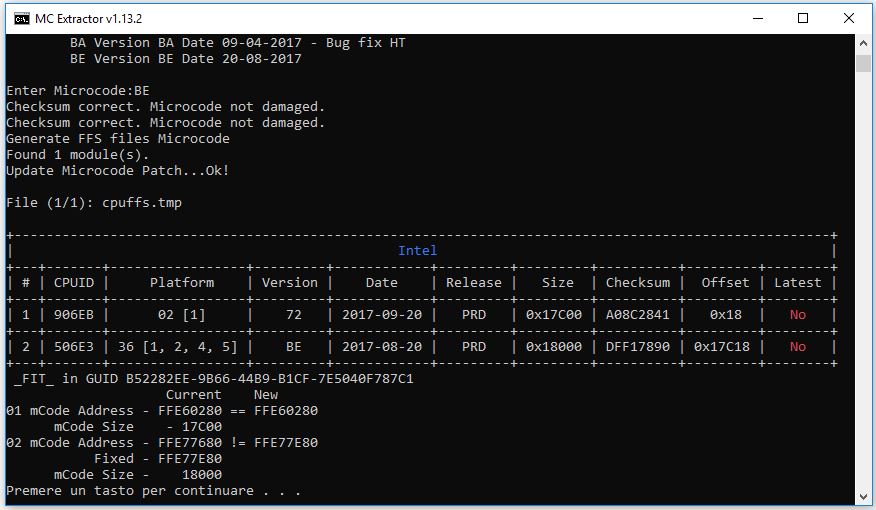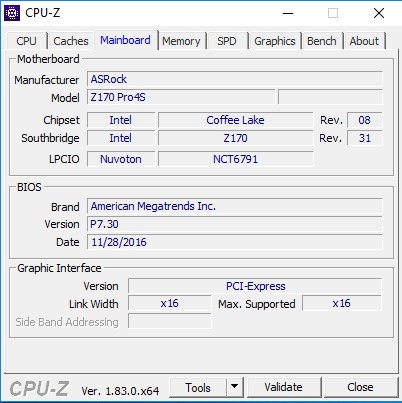Premise: the guide below is NOT a transaction without risk and success can not be guaranteed.
Therefore, I do not assume any responsibility for problems or damages resulting from the use of this guide.
Those who do not have a propensity to risk and a some computer skills should abstain (at least for now).
Almost all the information is coming from this forum, my modest task is just to put various things together.
So thank you to all forum members that made this possible, From Fernando to SoniX to all the others.
This guide is intended for AsRock Skylake motherboards as they have proven to work well with this mod. for other brands look Here, bear in mind I have not personally tested this mod.
A socketed BIOS chip is desirable as it could reduce the risk of bricking the board.
Because of higher power limits I would not suggest this mod with i5 and i7 K series CPUs. 6 cores CPUs require some physical modifications to the CPU pins.
IMPORTANT: recent Intel ME firmware may inhibit correct CPU recognition. If the motherboard has an updated ME firmware (as applied to mitigate the well known 2018 security issues) the Coffee lake CPU won’t be recognized. ME firmware should be v11.7.x.1xxx or lower.
There are some unofficial methods to roll back to a previous ME version, like this one.
Four software "packages" are required for the software:
1. UEFI BIOS Updater (UBU) in version 1.69.11.fix
2. Intel Binary Modification Program (BMP) v2.6.7
3. VBios and BSF Package
4. AMI Aptio V UEFI MMTool v5.0.0.7 or more recent
Links and directions to get those are all in the first post of the following page:
[Tool Guide+News] "UEFI BIOS Updater" (UBU)
in addition to the four packages you need a copy (instant flash) of the motherboard BIOS downloaded from the manufacturer’s website. The version must be recent but not too much (not after October 2017: the issue is the Intel ME firmware version). Finally you need the two files that are in the attached zip file.
Before starting, the following preparatory work is needed:
1. Unpack the UBU folder (v1.69.11.fix): this will be the main working folder
2. Install Intel BMP on the PC: it will be used to prepare the updated vBIOS
3. Copy the VBIOS_and_BSF / SKLKBL folder into the UBU folder
4. Check that the MMTool.exe program has exactly this name (without spaces or numbers, possibly rename it) and insert it in the UBU folder
5. Leave a copy of the BIOS to be changed in the UBU folder
6. In the folder UBU / modules / mCode replace the file "sel1151.bat" with the one with the same name attached to this post and in the subfolder 1151 insert the attached file: "cpu906EB_plat02_ver00000072_2017-09-20_PRD_A08C2841.bin". these two files will allow the Coffee Lake microcode to be inserted semi-automatically.
Sel1151.zip (96.5 KB)